
Windows 10, a dominant force in operating systems, secured nearly 70% of the market share last year, even with Windows 11’s release. Both versions are celebrated for their intuitive design. However, every user, from novice to expert, will inevitably need assistance. Knowing how to quickly and efficiently obtain help in Windows 10 and 11 is not just convenient, but essential for a seamless computing experience.
Microsoft has integrated a robust suite of support mechanisms directly into its operating systems, alongside extensive online resources. These range from immediate search functions to comprehensive remote assistance tools, all designed to guide users through any challenge. Whether it’s a minor software glitch or a complex system configuration, solutions are often just a few clicks or a quick query away.
In this first part of our comprehensive CNET-style guide, we will delve into six fundamental and highly effective avenues for securing assistance. We’ll meticulously examine the direct Windows Search Bar, the versatile “Get Help” application, the time-honored F1 Key shortcut, the expansive Microsoft Support Website, the integrated Troubleshooters, and the collaborative Quick Assist tool. Each method offers a distinct pathway to problem-solving, empowering users with informed choices.

1. **Windows Search Bar: Your First Line of Defense**
The search bar, a prominent feature in the taskbar of your Windows 10 or 11 display, stands as one of the most immediate points of entry for help. Identified by its familiar magnifying glass icon, this tool allows users to swiftly articulate their problems or specific keywords. This functionality is consistent across both Windows 10 and 11, making it a reliable starting point.
For instance, if you’re struggling with software installation, a simple input like “Cannot install Office” or general terms such as “Office” or “install” can trigger a responsive pop-up window. This interactive display presents questions and answers dynamically tailored to your query, providing immediate, contextual guidance without extensive navigation. This rapid feedback is invaluable for addressing common, everyday issues efficiently.
The evolution of Windows Search has significantly broadened its capabilities, extending beyond file location to encompass comprehensive online queries. When you input a problem, the system integrates directly with web search engines like Bing, directing you to relevant online articles or corresponding settings pages within Windows. This intelligent integration ensures users are presented with a holistic set of potential solutions from a single interface.
This search utility is a testament to Microsoft’s cohesive ecosystem. By linking internal Windows settings, installed applications, and vast online knowledge bases, the search bar transforms into a powerful diagnostic and solution-finding tool. It makes complex operating system troubleshooting approachable, guiding users directly to actionable advice or specific configurations required to resolve challenges, reinforcing its role as a vital primary resource.
Product on Amazon: Window Bars – SWB | Adaptable Security Bars for Windows | Model A | Easy and Quick Installation | Adjustable Window protections | Modular System, Price is per 1 Module (Image Shows 3 modules).
Brand: SWB
Binding: Tools & Home Improvement Product Group: Home Improvement
Price: 114 USD
Rating: 4.2 Total reviews: 46
Shopping on Amazon >>

2. **The “Get Help” Application: Your Personalized Support Hub**
The “Get Help” application is an integrated powerhouse within Windows 10 and 11, serving as a dedicated portal for specific and interactive assistance. It’s easily invoked by typing “Get help” into the Windows search bar. This utility is designed to centralize and streamline diagnosing and resolving a wide array of technical issues, acting as a crucial intermediary between the user and Microsoft’s extensive support infrastructure.
Upon launching the application, users can articulate their problem in natural language. After describing the issue, the app leverages its knowledge base to offer automated responses and potential solutions. These often come as step-by-step guides, FAQs, or links to relevant articles, providing immediate self-help options that can often resolve common dilemmas. This automated assistance is a significant time-saver, guiding users through proven fixes.
Should automated suggestions not fully address the problem, the “Get Help” application seamlessly transitions into a gateway for direct human support. By selecting “Contact support” within the app, users can choose their preferred method: engaging in a live chat session with an agent in their web browser or requesting a callback, allowing a Microsoft agent to contact them by phone.
To refine your support request, the application guides you through a clear categorization process. After clicking “Contact support,” you’ll select “Windows” under “Products and services,” then choose a specific “Category,” such as “Microsoft Accessories.” This helps route your request to the most appropriate specialist, ensuring the assistance you receive is highly targeted and efficient, exemplifying CNET’s clear, actionable steps.
For Microsoft 365 administrators dealing with business issues, the path diverges slightly but remains integrated. If “Get business support” is selected from a Microsoft contact page, it typically requires a login, after which direct contact with Microsoft support for business customers becomes available. This layered approach ensures both individual users and organizational administrators have access to tailored, responsive support.

3. **The F1 Key Shortcut: Instant Access to Official Guidance**
The F1 key holds a venerable place in keyboard shortcuts, universally recognized as the fastest conduit to help in many computing environments, including Windows 10 and 11. Pressing this single key provides an almost instantaneous link to assistance, typically launching Microsoft Edge and directing the user to a contextually relevant support page. This feature is particularly useful for quickly accessing documentation pertaining to the active application or window.
When F1 is pressed from the desktop, it serves as a direct pipeline to official Windows help documentation. This simple action bypasses menu navigation or typing, making it an exceptionally efficient method for users who prefer direct access to official guides and articles. It exemplifies a practical and straightforward approach to problem-solving, embodying the directness often praised in CNET-style reviews.
Furthermore, the F1 key dynamically adapts to the specific software you are using. Whether in a Microsoft Office application, a web browser, or another program, pressing F1 often brings up help files or online support pages relevant to that particular application. This intelligent contextual awareness ensures the assistance provided is directly aligned with your immediate task or challenge within that software.
While F1 primarily acts as a gateway to online support, it’s an indispensable preliminary step. The pages it opens frequently contain links to more comprehensive resources, including detailed guides, troubleshooting steps, and sometimes even direct access points to the “Get Help” application. Thus, this unassuming key functions as a quick bridge, connecting a momentary query with a broader spectrum of in-depth solutions.

4. **Microsoft Support Website: Your Comprehensive Online Resource**
For issues beyond built-in Windows tools or for users preferring an expansive self-service approach, the official Microsoft Support website stands as an unparalleled online portal. This digital hub is meticulously curated, offering a wealth of detailed guides, troubleshooting procedures, and comprehensive technical documentation for Windows 10, 11, and other Microsoft products. It represents a central repository of expert knowledge, often serving as the definitive source for solutions.
Accessing this dedicated online support is crucial when internal Windows help options prove insufficient. Whether the problem lies within the core operating system, a specific Microsoft application, or a peripheral device, the website’s extensive database significantly increases the probability of finding a precise and actionable solution. Its depth of information caters to a wide range of technical proficiencies.
Beyond static documentation, the Microsoft Support website cultivates a vibrant online community, often a treasure trove of practical advice. Users can engage with forums, post their problems, and receive guidance from a global network of fellow users and Microsoft experts. This peer-to-peer support can be incredibly effective, often providing alternative solutions or insights not covered in standard official documentation, fostering collaborative problem-solving.
To initiate direct contact via the website, users navigate to the “Microsoft Contact Us page.” Here, the process is streamlined: select the product needing assistance, such as “Office” or “Windows,” and specify if support is for “home” or “business” use. This intelligent routing ensures your query is directed to the most appropriate support channel, whether engaging with the “Get Help” app or logging in as a Microsoft 365 administrator.
For individuals seeking a personal touch, the Microsoft Support website also facilitates requesting a direct call from a support agent. After typing a query like “how to change display settings in Windows” and clicking “Get help,” if provided solutions are inadequate, the “Contact support” option becomes available. This typically leads to a choice between a chat with an agent or, if available, the convenient call-back service.
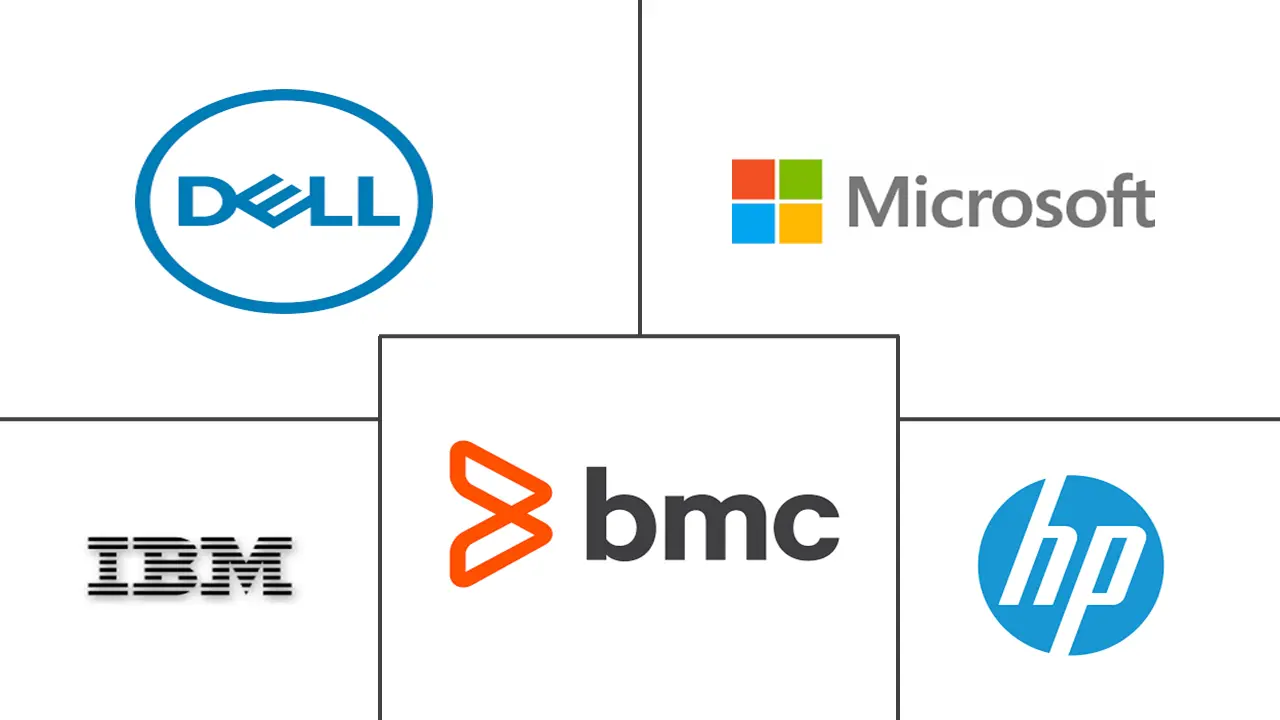
5. **Troubleshooters: Windows’ Built-in Diagnostic Experts**
Windows 10 and 11 are equipped with integrated troubleshooters, acting as diligent diagnostic experts ready to address common system maladies. These automated tools are meticulously designed to identify, diagnose, and often automatically resolve various issues, from ensuring audio functionality to rectifying display driver problems. They serve as a practical and efficient first response for many basic technical glitches, reducing the need for manual diagnostics.
Accessing these built-in problem-solvers is straightforward for any user. To locate them, simply press the Windows key, then type “Troubleshoot settings” into the search bar, and press Enter. This command swiftly directs you to the dedicated section within the Settings application, where you can explore the range of available diagnostic tools, embodying a direct and practical approach to problem-solving.
Once within the troubleshooting section, users find the option “Other troubleshooters.” Clicking this reveals an extensive list of dedicated troubleshooters, each designed to tackle a specific category of issues. Whether your problem pertains to Keyboard, Internet Connections, Printer, or other system components, you can select the most relevant troubleshooter and allow the system to perform its automated checks and fixes.
These troubleshooters are engineered for efficiency, aiming to pinpoint the root cause of a problem and implement an immediate solution. This automated problem-solving saves users significant time and effort. However, it’s important to note, as the context highlights, that these tools can occasionally behave unexpectedly or fail to deliver a resolution. In such instances, users may need to explore alternative support channels.

6. **Quick Assist Tool: Seamless Remote Assistance**
The Quick Assist tool, a standout feature across both Windows 10 and 11, provides an incredibly convenient and secure method for receiving remote technical assistance. This utility allows a trusted individual, whether a knowledgeable friend or a professional support agent, to securely connect to and remotely control your PC. This capability eliminates geographical barriers, enabling direct, hands-on troubleshooting without physical presence or complex software installations.
Initiating a Quick Assist session is remarkably user-friendly. For users needing assistance, the process begins by typing “Quick Assist” into the Windows search bar and launching the application. Within the interface, they select “Get Assistance.” The user is then prompted to enter a unique security code, provided by the helper, establishing a secure and authorized remote connection.
Conversely, for individuals providing assistance, the steps are equally intuitive. After opening the Quick Assist application, they choose “Give Assistance.” This requires logging in with their Microsoft account, after which the system generates a distinct security code. This code is valid for just 10 minutes, a security measure ensuring time-sensitive and secure connections, aligning with best practices for remote support.
Once the security code is exchanged and validated, the assisting party gains full remote control over the user’s PC. This direct access empowers them to navigate the system, execute diagnostic tests, apply fixes, or guide the user through specific configurations as if physically present. This feature is invaluable for resolving intricate issues or for demonstrating complex steps to less tech-savvy users, making expert help readily available and highly efficient.
As we continue our journey through Windows 10 and 11’s support ecosystem, we’ll uncover additional layers of assistance, ranging from intelligent virtual assistants to community-driven problem-solving platforms. These next six methods offer even more versatile approaches, ensuring that users have a comprehensive toolkit for any technical challenge. From leveraging the power of AI to engaging with a global network of peers, these avenues broaden the scope of available help, transforming complex issues into manageable tasks. We’ll delve into the practical applications of each, providing clear insights into how they can be effectively utilized for a smooth computing experience.

7. **Cortana: Your Intelligent Virtual Assistant for Quick Solutions**
Cortana, Microsoft’s intelligent virtual assistant integrated into Windows 10, offers a dynamic and conversational avenue for obtaining support. Beyond its familiar role in managing schedules and providing information, Cortana can be effectively leveraged as a direct entry point to help resources. Users can simply speak their queries or type their problems into Cortana’s search bar, transforming a complex issue into a straightforward conversational request. This hands-free or quick-type method provides a surprisingly efficient way to bypass traditional menu navigation and get straight to potential solutions.
For instance, if you’re grappling with a specific Windows function, a simple voice command like “Cortana, how do I change my display settings?” or typing “support” into its search interface can trigger a cascade of relevant options. The assistant processes these natural language inputs, drawing from its extensive knowledge base to present immediate answers, links to pertinent articles, or direct pathways to more comprehensive support tools. This capability makes Cortana an excellent preliminary troubleshooting step, especially for common questions or when users prefer an interactive, guided experience over self-navigation.
Cortana’s utility extends beyond providing static answers; it can also intelligently direct users to online search results or specific settings within Windows that might address their concern. When the initial automated responses aren’t sufficient, Cortana seamlessly integrates with web search engines, offering a broader array of potential solutions found across the internet. This intelligent integration ensures that even if a direct answer isn’t immediately available from Microsoft’s internal knowledge, users are still pointed toward a wealth of external resources, significantly enhancing the chances of finding a resolution.
For users in Windows 10, engaging with Cortana means leveraging a multifaceted tool that bridges the gap between simple inquiries and detailed assistance. Whether through voice or text, it streamlines the process of finding help, providing an intuitive, accessible, and often instant pathway to problem-solving. This interactive assistant underscores Microsoft’s commitment to making support as user-friendly and integrated as possible, positioning Cortana as a valuable resource for both quick fixes and deeper dives into technical challenges.
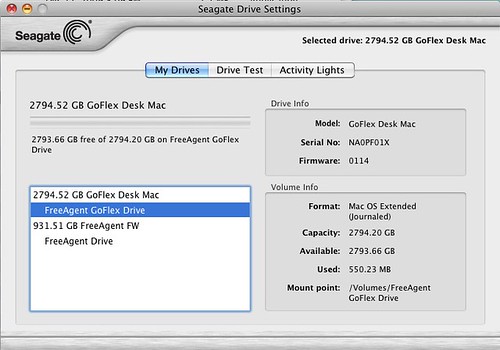
8. **The Settings App: Navigating to Help Within System Configuration**
The Settings application in Windows 10 and 11, identifiable by its familiar gear icon, is not just a central hub for customizing your operating system; it also serves as a subtle yet effective gateway to assistance. While often overlooked as a direct support mechanism, many configuration screens within the Settings app include discreet “Get Help” options. This integration means that if you’re already in a specific settings panel, troubleshooting an issue related to that area, help is often just a click away without needing to exit the application and search elsewhere.
To access this integrated help, users typically navigate to the desired section within Settings—perhaps “Display” if you’re having screen issues, or “System” for broader system concerns. Within these specific panels, a “Get help” option, often located on the right-hand side or at the bottom, becomes visible. Clicking this link typically launches the “Get Help” application (discussed in Section 1) pre-populated with contextually relevant information pertaining to the settings area you were just viewing. This targeted approach significantly speeds up the troubleshooting process, as the system already has an idea of the user’s immediate problem area.
This method is particularly advantageous for issues directly tied to system configurations, such as network adapters, sound devices, or privacy settings. Instead of having to describe the problem from scratch, launching help from within the Settings app provides the support system with valuable context. This reduces the time spent on initial diagnostics, allowing users to move more quickly towards solutions. It exemplifies an intuitive design philosophy, embedding assistance precisely where users are most likely to encounter a need for it, aligning with CNET’s emphasis on practical and accessible solutions.
While the “Get Help” application itself offers extensive support, accessing it via the Settings app enhances its utility by narrowing the focus. This integrated approach ensures that users facing configuration-specific challenges are presented with highly relevant troubleshooting steps, FAQs, or direct support options. It transforms the Settings app from a mere configuration tool into a proactive problem-solving environment, underscoring its dual role in system management and user assistance.

9. **Community Forums: Tapping into Collective Wisdom**
Beyond official documentation and direct support, Microsoft cultivates a vibrant ecosystem of online community forums, acting as invaluable repositories of peer-to-peer assistance. These forums, often part of the broader Microsoft Support website or independent platforms like Reddit, provide a space where users can connect, share experiences, and collectively solve a myriad of Windows-related issues. This collaborative environment taps into the collective wisdom of millions of users, often yielding solutions or insights that might not be covered in standard official documentation.
Engaging with a community forum is straightforward: users can post detailed descriptions of their problems, including screenshots or error codes, and receive guidance from fellow users, experienced enthusiasts, and sometimes even Microsoft experts. This peer-to-peer dynamic is incredibly powerful, as it often provides alternative perspectives or creative workarounds that have proven effective in real-world scenarios. Many times, another user has already encountered and resolved the exact issue you’re facing, making these forums a treasure trove of practical, battle-tested advice.
To access these forums, you can navigate directly from the Microsoft Support website or search online for “Microsoft Community” or “Windows forums.” Once there, users can browse existing threads for similar problems, contribute to ongoing discussions, or initiate new posts. The structured nature of these forums, often categorized by product or issue type, makes it easy to find relevant information and ensures that queries are directed to the most appropriate audience, maximizing the chances of receiving a helpful response.
While the advice offered in community forums is generally reliable, it’s prudent to approach solutions from unofficial sources with a degree of caution, as highlighted in the context when discussing platforms like Reddit. However, the sheer volume of shared knowledge and the rapid response times often make these communities an exceptionally efficient and practical resource for troubleshooting. They embody a collaborative spirit, transforming individual user challenges into opportunities for collective problem-solving and mutual support, enriching the overall Windows user experience.

10. **Social Media Support: Real-time Help in the Digital Sphere**
In an increasingly connected world, social media platforms have emerged as surprisingly effective channels for obtaining quick and often public assistance for Windows-related issues. Microsoft maintains a presence on various social media sites, offering users a less formal yet highly responsive alternative to traditional support methods. This approach is particularly appealing to users who prefer the immediacy of social platforms and wish to quickly air their concerns or seek solutions without navigating through extensive menus or waiting on hold.
One prominent avenue is Twitter, where users can directly tweet their problems to official Microsoft support accounts, such as @microsofthelps. This method allows for public visibility of the issue, which can sometimes lead to faster responses, and conversations can be seamlessly transitioned to direct messages for more private discussions about personal information or specific troubleshooting steps. The ability to control who can respond to your tweet also offers a layer of privacy management, ensuring that sensitive details remain confidential while still leveraging the platform’s reach.
Beyond official channels, community-driven social media groups, such as the r/windowsHelp subreddit on Reddit, offer another dynamic platform for support. While not officially managed by Microsoft, these communities are often bustling with knowledgeable users eager to assist. Posting a question on Reddit can quickly garner multiple suggestions and solutions from a diverse user base. However, as with any unofficial source, it is crucial to exercise discretion and evaluate advice critically, as the context explicitly warns that solutions from community members should be tried “with a grain of salt.”
Utilizing social media for support combines the speed of digital interaction with the power of community engagement. It provides a modern, accessible, and often real-time avenue for resolving issues, whether through direct contact with official support or by tapping into the collective expertise of a broad user base. For those comfortable with digital interactions, social media stands as a versatile and often immediate resource for navigating Windows challenges, adding another layer to Microsoft’s extensive support offerings.
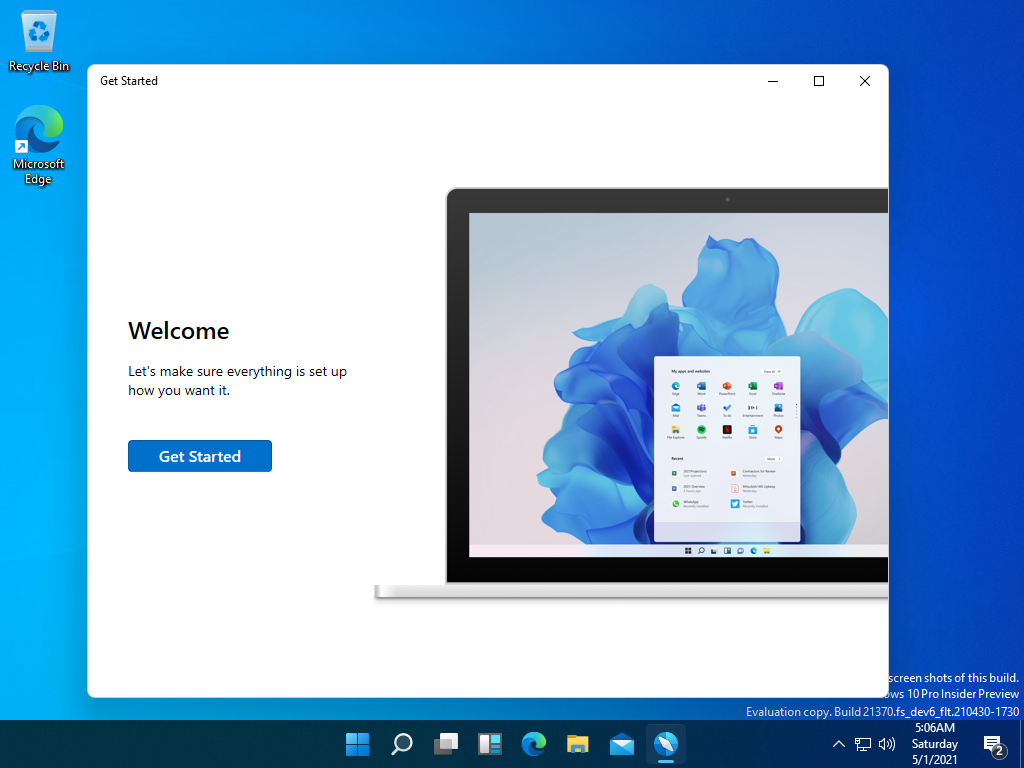
11. **The ‘Get Started’ App: Your Onboarding Guide for Windows 11**
For users newly transitioning to Windows 11, or those seeking to optimize their experience, the ‘Get Started’ (or ‘Comenzar’ in Spanish) application serves as an invaluable built-in guide. This application, prominently integrated into Windows 11, is specifically designed to acclimate users to the new operating system, highlight its features, and, crucially, offer tailored tips and assistance. It acts as a personalized onboarding experience, ensuring that users can quickly grasp the nuances of Windows 11 and make the most of its capabilities.
Accessing the ‘Get Started’ app is straightforward: simply press the Windows key, type “Get Started” or “Comenzar” into the search bar, and launch the application. Once open, it guides users through various settings and customization options, demonstrating how to personalize their Windows 11 experience. This proactive approach to support is particularly beneficial for those upgrading from Windows 10, as it addresses potential confusion stemming from interface changes and new functionalities directly within the system.
A key recommendation for maximizing the utility of this app is to enable the “Get tips and suggestions when using Windows” option. This setting, found within the Notifications section of the Settings app (Windows Key + I > System > Notifications > Additional Settings), ensures that Windows proactively provides helpful advice and contextual hints as you use the operating system. By activating this feature, the ‘Get Started’ app’s educational content extends into your daily usage, offering relevant suggestions that can prevent issues or enhance productivity without active searching.
The ‘Get Started’ app effectively transforms initial setup and ongoing usage into a guided learning experience. It’s a testament to Microsoft’s commitment to user empowerment, providing a tool that not only introduces new features but also embeds ongoing, context-aware assistance. For users wanting to quickly get up to speed with Windows 11 or continuously discover new ways to optimize their workflow, the ‘Get Started’ app is an indispensable resource, embodying a practical and product-focused approach to support.
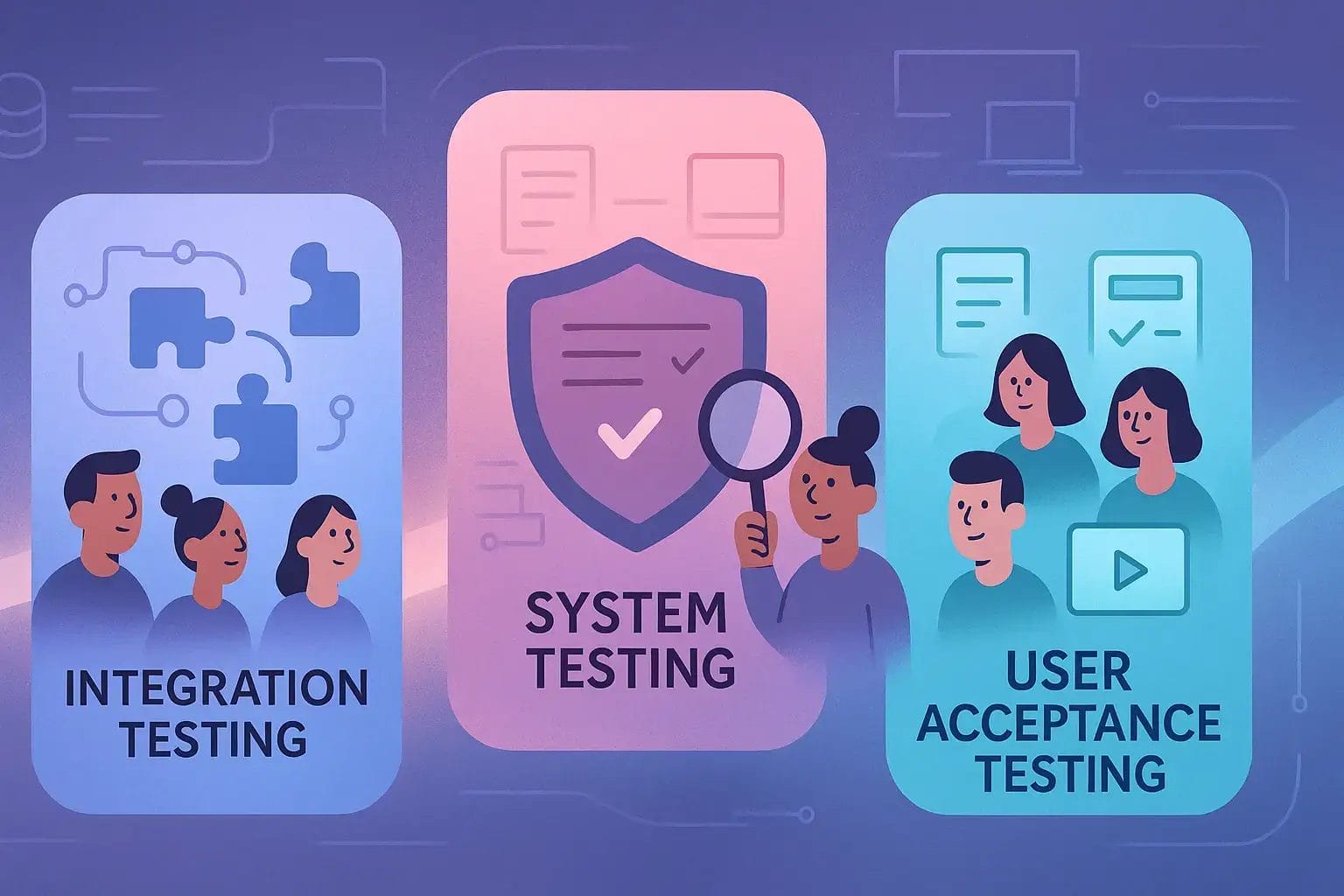
12. **Integrated Application Help: Contextual Assistance within Your Programs**
Beyond the general operating system support, Windows 10 and 11 offer a sophisticated layer of integrated, application-specific help. This means that many individual applications, whether developed by Microsoft or third parties, come equipped with their own dedicated help sections or dynamic contextual assistance. This ensures that when you encounter a problem within a specific program, the most relevant troubleshooting information or guidance is readily available without the need to consult broader Windows support channels.
Many applications feature an accessible ‘Help’ menu or a dedicated section within their settings, often containing FAQs, user manuals, or links to online support pages tailored to that particular software. This is a crucial distinction from the general F1 key function (discussed in Section 1), which primarily directs to overall Windows help. Instead, integrated application help focuses on the unique functionalities and potential issues of the specific program you are using, offering highly targeted solutions.
A common example of this is seen in productivity suites or web browsers, where pressing F1 can dynamically bring up help files directly relevant to the feature or function currently active within that application. If you’re working on a document in Microsoft Word and press F1, the help system will likely provide assistance related to text formatting or document creation, rather than general Windows system issues. This contextual awareness makes troubleshooting incredibly efficient, as the assistance provided is directly aligned with your immediate task or challenge.
Furthermore, many applications incorporate pop-up hints, tooltips, or guided tours that activate when users engage with new or complex features. These subtle forms of integrated help proactively educate users, often preventing problems before they arise by clarifying functionality. For any user, from novice to advanced, understanding that each application can be a self-contained source of support significantly streamlines the problem-solving process, transforming potential roadblocks into quick learning opportunities. This robust, granular support system within individual applications underscores Microsoft’s commitment to a holistic and user-centric approach to assistance.
Navigating the complexities of Windows 10 and 11 is made remarkably accessible through Microsoft’s multifaceted support architecture. From intelligent assistants like Cortana providing quick, conversational solutions to the embedded help within specific applications, users are never truly alone when a technical challenge arises. The collaborative power of community forums and the real-time responsiveness of social media support add valuable dimensions, while the ‘Get Started’ app ensures a smooth transition and continuous learning for Windows 11 users. Each of these avenues, alongside those covered in our first section, forms a comprehensive network of assistance, designed to empower every user with the tools and knowledge needed to master their operating system. Whether you prefer direct interaction, self-service exploration, or peer-to-peer guidance, Windows offers a robust solution, ensuring a seamless and efficient computing experience for everyone.



