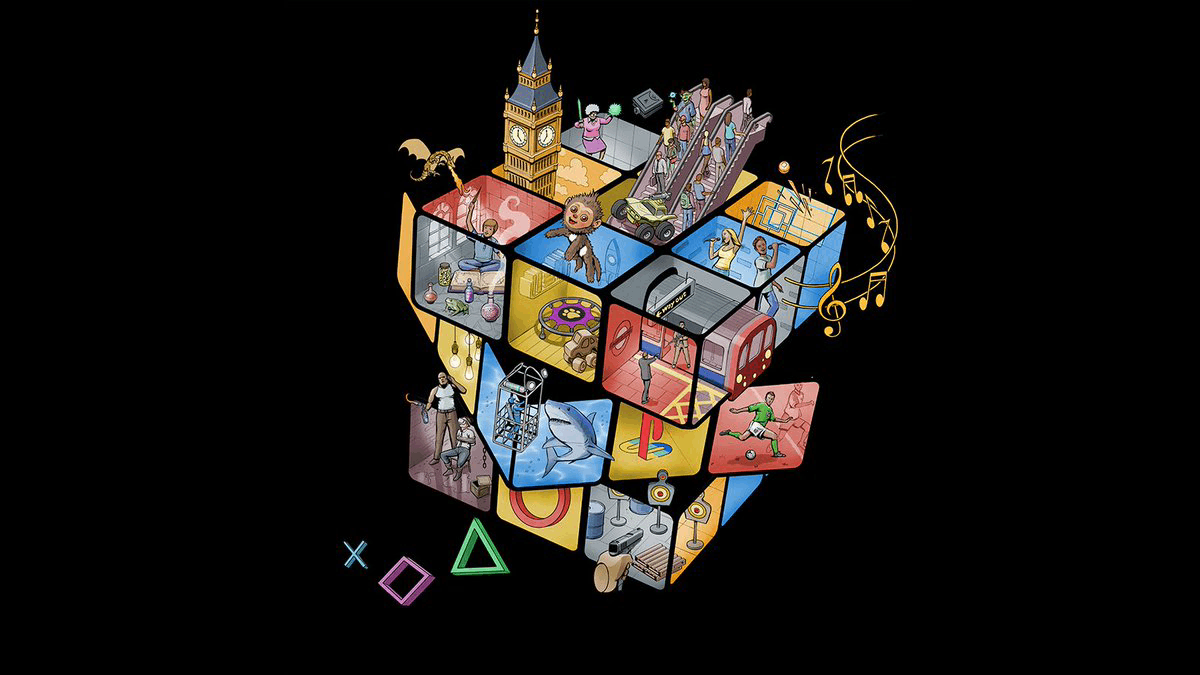
The PlayStation 5, a marvel of modern engineering, undoubtedly offers an exhilarating gaming experience straight out of the box. Its powerful hardware, including a custom SSD and a high-performance GPU, positions it as a leader in delivering next-generation visuals and lightning-fast load times. However, the true depth of its capabilities often remains untapped, as many users, eager to dive into their new games, inadvertently overlook critical system settings that, if left unoptimized, can subtly yet significantly degrade their overall enjoyment.
The initial setup process, while comprehensive, is frequently rushed. Sony’s default configurations, while designed for general appeal, cannot account for every individual’s specific gaming habits, hardware environment, or personal preferences. This expediency often leads to a less-than-ideal setup, where the console performs adequately but falls short of its potential. Therefore, a deliberate exploration and customization of the PS5’s extensive settings menu is not merely an option, but a necessity for players aiming to unlock a truly tailored and superior gaming experience.
This in-depth analysis will meticulously examine several of these crucial PS5 settings, detailing how their oversight can “ruin” various aspects of your gaming journey. We will delve into areas ranging from storage management inefficiencies and compromises in visual fidelity to disruptive notifications and untapped gameplay flexibilities. By understanding the technical implications of these adjustments and implementing the recommended changes, gamers can elevate their PS5 experience from merely satisfactory to truly exceptional and personalized.

1. **The Overlooked Internal Storage & PS4 Game Management**The PS5’s high-speed internal SSD, a cornerstone of its performance, provides approximately 667 gigabytes of usable space—a capacity quickly consumed by large PS5-native games that demand its speed. A critical oversight by many users is allowing PlayStation 4 titles to reside on this premium internal storage. This often leads to unnecessary storage crises, forcing players into the tedious cycle of deleting and reinstalling games to accommodate new PS5 releases, thereby disrupting their gaming flow.
The console offers an intelligent solution: PS4 games can be installed and executed directly from an external USB storage device. This functional segregation allows players to reserve the high-speed internal SSD exclusively for PS5 games, where its benefits are most pronounced. Failing to leverage this capability means inefficiently utilizing precious internal space for games that do not necessitate the PS5’s ultra-fast drive, thus limiting the number of PS5 titles that can be simultaneously installed.
To rectify this, navigate to your PS5’s main “Settings,” then select “Storage,” and locate the “Installation Location” heading. With an external USB drive connected, you can designate it as the default destination for all PS4 Games and Apps. This simple configuration automates the smart allocation of storage, ensuring your internal SSD is optimally prepared for next-generation titles and freeing you from repetitive storage management concerns.

2. **Game Difficulty Presets: Tailoring Your Challenge from the Outset**Modern video games typically offer a range of difficulty modes, from casual story experiences to intense challenges. Traditionally, selecting the appropriate difficulty is a manual, per-game decision upon starting a new title. For players with consistent preferences—whether for an easy progression or a demanding trial—this recurring step can feel like an unnecessary interruption, delaying immersion and introducing a minor friction point into the initial game experience.
The PS5 introduces a system-level “Default Difficulty” preset, enabling users to pre-select their preferred challenge: Easiest, Easy, Normal, Hard, or Hardest. For new games that support this specific PS5 feature, the console will attempt to automatically apply this chosen difficulty. While not universally compatible with all titles, this functionality is a significant quality-of-life improvement for those who consistently prefer either end of the difficulty spectrum, streamlining the entry into new adventures.
To configure this, access the “Saved Data and Game/App Settings” section from your PS5’s main menu. Within this, navigate to “Game Presets,” then “Difficulty,” and select your desired level. This proactive adjustment helps ensure that your gaming experiences align with your preferred challenge level from the outset, minimizing the need for repetitive manual adjustments and allowing for a more consistent gameplay journey across supporting titles.
Product on Amazon: MDD 2TB PS4 Hard Drive Upgrade Kit Bundle with Toshiba 2TB 5400RPM 16MB Cache SATA 6Gb/s 2.5in Internal Hard Drive (Works for PS4 Game Console)
Brand: MDD MAXDIGITALDATA
Binding: Personal Computers Product Group: Personal Computer
Price: 69.88 USD
Rating: 4.6 Total reviews: 375
Digital Storage Capacity: 2 TB
Hard Disk Interface: Serial ATA-600
Connectivity Technology: SATA
Special Feature: PS4 Hard Drive
Hard Disk Form Factor: 2.5 Inches
Hard Disk Description: Mechanical Hard Disk
Compatible Devices: Gaming Console
Installation Type: Internal Hard Drive
Hard Disk Size: 2 TB
Features:
1. 2.5inch SATA Gaming HDD, 9.5mm Height, 2TB Capacity, 5400RPM, 8MB Cache, SATA 6.0Gb/s
2. Massive 2TB capacity can store up to 160 × 25GB games.
3. Works for PlayStation gaming systems (PS4 Original, PS4 Slim, PS4 Pro)
4. PS4 HDD Installation Manual & PS4 Firmware Download Link Instruction Included
Top Review from US: “I was searching for a larger HD for the TIVO Bolt. I read about cmr vs smr if I am remembering the terms correctly. I read in reviews that it worked for 2 people in the Tivo Bolt. So I thought I would take a chance. After ordering I had read that it was the type of CMR vs SMR that wouldn’t work with Tivo. Let me say, that following the Weaknees Video available on YouTube, it was so easy. I had already years ago, put a 3 TB in the other Tivo Bolt, so new what to expect. This drive said in the paperwork that it is not formatted and to use a PC to format…. But I just put it in, and turned on the Bolt, and followed the prompts, and it is working very well. Slick as could be. Just 2 days now, and will follow up if I can, or needed. But it works”
Shopping on Amazon >>

3. **The Performance vs. Resolution Conundrum: A Visual Priority Battle**The PS5 presents players with a fundamental choice: prioritize visual resolution and graphical fidelity or optimize for smoother gameplay performance. The console’s powerful hardware can deliver stunning visuals, including advanced ray tracing and higher pixel counts (Resolution Mode), but often at the expense of frame rate. Conversely, it can achieve significantly higher frame rates for fluid motion and responsive controls (Performance Mode), sometimes with a slight reduction in visual detail. Ignoring this choice can lead to an experience that doesn’t align with player priorities.
Many gamers, particularly those engaged in fast-paced or competitive genres, find the responsiveness and fluidity of higher frame rates to be more impactful than marginal gains in visual crispness. Performance Mode ensures exceptionally smooth character movements and immediate input response, enhancing the overall feel of interaction. While Resolution Mode showcases intricate details and breathtaking graphical effects, its reduced frame rate can occasionally introduce a subtle disconnect, especially for sensitive players.
The PS5 allows for a system-wide default setting for this preference. By navigating to “Saved Data and Game/App Settings” and then “Game Presets,” players can select “Performance Mode or Resolution Mode.” This ensures that supporting games automatically launch with your chosen visual philosophy. Making this informed decision is crucial for consistently experiencing games in a manner that best suits your individual playing style and visual priorities, maximizing enjoyment.

4. **Guarding Against Narrative Ruin: Effective Spoiler Warnings**Unsolicited spoilers can profoundly diminish the enjoyment and sense of discovery within a game’s narrative. In an era of constant online information flow, protecting oneself from accidental plot revelations, character deaths, or key gameplay twists has become increasingly difficult. Failing to employ available spoiler protections risks having significant story elements ruined prematurely, undermining the intended emotional impact of a carefully crafted game narrative.
Sony has integrated a practical “Spoiler Warnings” feature into the PS5’s operating system to combat this. When enabled, this setting intelligently identifies and conceals potential spoiler content, such as descriptions in news feeds or activity cards, behind a clear “Spoiler” label. This crucial protective layer empowers players to decide whether to expose themselves to the hidden information, thereby maintaining control over their personal narrative journey and preserving the surprise elements of a game’s story.
This feature primarily operates for PS5 games, safeguarding against recent narrative disclosures. For players deeply invested in a specific title, the PS5 also offers an “Unfollow Game” option, accessible via the three vertical dots next to a game’s title. Activating this will hide all related content, providing a comprehensive block against spoilers. Both settings are found under “Saved Data and Game/App Settings” in the main menu, within the “Spoiler Warnings” subsection, offering robust tools for narrative preservation.

5. **Taming the Constant Pings: Customizing Pop-Up Notifications**While notifications serve a purpose by delivering timely information, a barrage of pop-ups can rapidly transform from helpful alerts into irritating distractions, significantly disrupting gameplay immersion. These persistent visual and auditory interruptions can pull players out of intense moments or cinematic sequences, introducing unnecessary friction into the gaming experience. The PS5’s default notification settings, while comprehensive, might not align with every user’s preference for uninterrupted play.
The PS5 offers extensive customization over its notification system, providing granular control over which alerts are received and how they are presented. This empowers users to craft a personalized gaming environment where essential information is conveyed without unwelcome intrusions. Players can choose to globally disable all pop-up notifications, mute their sounds, or engage in selective management to ensure only the most pertinent alerts break their concentration.
Within the “Notifications” section of the main settings, users can find a toggle for “Allow Pop-Up Notifications” and an option to mute notification sounds. Furthermore, a detailed list enables individual configuration for each notification type, such as friend online status or game invitations. For each, settings like “Show Pop-Ups,” “During Games,” “During Videos,” and “During Broadcasts” can be adjusted, allowing for a finely tuned notification system that complements, rather than detracts from, your focus.

6. **The Untapped Potential of Remote Play: Gaming Beyond the Console**The conventional expectation for console gaming dictates proximity to the primary display. However, the PS5’s Remote Play feature transcends these limitations, offering a significant enhancement to gaming flexibility that many users underutilize. Neglecting this functionality means foregoing the ability to access your entire PS5 game library from virtually any compatible device, effectively confining your gaming sessions to a single location and limiting your play opportunities.
Remote Play streams your PS5 games to devices like smartphones, personal computers, or even older PS4 consoles. While the resolution may be slightly diminished compared to native 4K, the immense benefit lies in the freedom to play your favorite PS5 titles from another room, or even a different location with a stable internet connection. This innovation provides an invaluable solution for busy households or for casual gaming moments, significantly expanding where and when you can engage with your library.
Enabling Remote Play is straightforward: navigate to “System” in the PS5’s main settings, select “Remote Play,” and toggle “Enable Remote Play.” To connect a new device, use the “Link Device” option to generate a unique code, which is then entered into the PS Remote Play application on your chosen external screen. This simple setup unlocks a new dimension of gaming convenience, ensuring your PS5 library is accessible on your terms, breaking free from traditional console constraints.

7. **Storage Eaters: Managing Automatic Trophy Video Captures**The PS5, by default, captures a 15-second video clip for every trophy earned, commemorating achievement moments. While reliving a hard-won Platinum trophy can be satisfying, the continuous, indiscriminate recording of *all* trophies, from trivial bronzes to significant golds, rapidly consumes vast amounts of the console’s limited internal storage. This silent accumulation of video files often goes unnoticed until storage warnings appear, forcing players into tedious media management tasks or game deletions.
This unchecked proliferation of trophy videos creates a significant, often overlooked, storage management burden. Without adjustment, valuable gigabytes designated for new PS5 titles are instead filled with numerous clips, many of which hold minimal long-term significance. The default “All Trophy Grades” setting treats every achievement with the same recording priority, leading to an inefficient allocation of crucial SSD resources and potentially hindering the installation of larger games.
Fortunately, the PS5 provides granular control over trophy captures, enabling a more discerning approach to storage. Within the “Captures and Broadcasts” section of the main settings, under “Auto-Captures” and “Trophies,” players can specify which *grade* of trophy should trigger a capture. Options range from “All Trophy Grades” to “Platinum,” or even “None,” ensuring only truly meaningful achievements are automatically recorded. This critical adjustment prevents unnecessary storage consumption, preserving space for games while honoring epic moments efficiently.
Beyond the immediate impacts on gameplay and basic system management, the PlayStation 5 offers an even deeper layer of customization for those willing to delve into its advanced settings. These aren’t merely aesthetic tweaks; they are fundamental optimizations that can dramatically refine your interaction with the console, from securing your digital footprint to ensuring every pixel on your screen and every note of audio output aligns with an uncompromised, peak performance standard. Understanding and meticulously adjusting these often-overlooked configurations is paramount for extracting the full, sophisticated capabilities of Sony’s latest console.

8. **Privacy Defaults: Safeguarding Your Digital Persona** Upon unboxing a new PS5, the excitement to dive into games often leads users to quickly navigate through the initial setup, including privacy settings. This expediency, while understandable, can leave crucial aspects of your digital presence on the console in a less-than-ideal state. Revisiting these settings is not just a recommendation but a necessity to ensure your data collection preferences and interactions with other players are precisely as you desire.
The PS5 provides comprehensive controls over how your data is utilized by Sony and how other players perceive and interact with you. To access these critical safeguards, users must navigate to the PS5’s main settings, then select the ‘User and Accounts’ section, and finally, scroll down to ‘Privacy’. This dedicated hub empowers you to regain control over your online visibility and data footprint.
Within the ‘View and Customize Your Privacy Settings’ option, the system offers granular control over various aspects of your online profile. You can specify whether activities or information—such as your profile in search results, your friends list, or your gaming history—are viewable by anyone, friends only, close friends only, friends of friends, or even kept entirely private. This level of detail allows for a truly personalized and secure online environment, especially relevant for households with multiple profiles, as each can be independently configured.

9. **Audio Output Adjustments: Beyond the Home Screen Jingles** For some, the ambient background music and sound effects that accompany the PS5’s main menu are an integral part of the console experience, adding a layer of atmosphere to navigation. However, for a significant portion of users, especially those who frequently leave the console idling while taking a break or attending to other tasks, these constant auditory elements can quickly transition from pleasant background noise to an irritating distraction. While muting the television is always an option, it’s a blunt instrument that disrupts other audio, often requiring repetitive adjustments.
Sony’s PS5 thoughtfully includes specific settings to address this, allowing users to tailor their console’s auditory environment to their precise preferences. By heading to the main settings menu and selecting the ‘Sound’ heading, then navigating to ‘Audio Output’, players will discover options to fine-tune or completely disable the home screen’s sonic elements, providing a more serene and less intrusive experience during idle periods.
Within the ‘Audio Output’ section, users can scroll down to find explicit toggles for ‘Home Screen Music’ and ‘Sound Effects’. Disabling the ‘Sound Effects’ eliminates the short, distinctive blips and chimes that accompany menu navigation, creating a quieter interface. It’s important to note that turning off ‘Home Screen Music’ will also silence any specialized music tracks that might play when hovering over a particular game on the dashboard, providing a comprehensive solution for those seeking a truly silent and focused console menu experience.

10. **High Dynamic Range (HDR) Calibration: Unlocking True Visual Potential** For gamers fortunate enough to possess an HDR-capable television, the High Dynamic Range settings on the PS5 are arguably among the most crucial to configure correctly. While an initial calibration is often performed during the console’s setup, it’s an adjustment process that warrants a revisit. Factors such as subsequent changes to your TV’s picture settings or the subtle nuances revealed during actual gameplay can necessitate fine-tuning the contrast and brightness to achieve visual perfection that maximizes the PS5’s stunning graphical output.
The path to refining your HDR experience begins in the PS5’s main settings menu, under ‘Screen and Video’. From there, within the ‘Video Output’ tab, a dedicated ‘Color’ section houses the pertinent HDR controls. Here, you can toggle HDR functionality between ‘Off’, ‘Always On’, or ‘On When Supported’, allowing for a flexible approach based on your content and display. Crucially, the ‘Adjust HDR’ option provides the gateway to the system’s integrated calibration tool, essential for precise setup.
The HDR adjustment process involves a series of steps designed to optimize white and black levels. On the first two pages, the objective is to make a specific symbol on a white background completely visible by pressing down on the D-pad, then gradually make it disappear by pressing up until it’s barely visible, and finally, one more press to make it vanish entirely. The final page focuses on black levels, where pressing down on the D-pad until the end ensures the value is at “0”, yielding the purest possible blacks. Furthermore, for those with LCD TVs, disabling HDR might improve picture quality with older games, while enabling HGiG (if supported by your TV) for accurate tone mapping in compatible games like *Spider-Man: Miles Morales* is highly recommended for optimal, lifelike visuals.

11. **Rest Mode Configurations: Efficient Power Management and Seamless Updates** The days of game consoles being either entirely on or completely off are a distant memory. Modern consoles, including the PS5, embrace a sophisticated ‘Rest Mode,’ a lower-energy state that bridges the gap between full operation and a complete shutdown. This hibernation state, while incredibly helpful for modern gaming lifestyles, is often overlooked or its full potential misunderstood by many users who might default to entirely powering down their system.
Rest Mode offers a plethora of advantages that significantly enhance convenience and system readiness. Foremost among these, it can continue to supply power to your console’s USB ports, allowing for the effortless charging of DualSense controllers and other accessories without needing the console to be fully active. Users can even set specific time limits for this power supply, mitigating concerns about overcharging. More critically, Rest Mode maintains an internet connection, enabling not only the use of Remote Play from external devices but also the automatic downloading and installation of game updates and system software, ensuring your titles are always ready to play without frustrating delays.
To unlock these benefits, navigate to the ‘System’ section within the PS5’s main settings, then select ‘Power Saving’. Here, you can configure various aspects of Rest Mode, including enabling the console to enter this state automatically after a specified period of inactivity, thereby saving power without sacrificing essential background functionality. This proactive management of Rest Mode transforms the console from a passive device into an intelligently managed system, always ready for your next gaming session or to serve as a convenient charging station.
12. **Control Center Customization: Tailoring Your Quick-Access Hub** The PS5 introduced a pivotal user interface element known as the Control Center, instantly accessible with a press of the PlayStation button on the DualSense controller. This dynamic overlay serves as a central hub for managing notifications, swiftly switching between games, adjusting audio settings, controlling media playback, and a host of other critical functions, all without having to exit your current game or application. While the default arrangement of icons is designed to be generally useful, the true power of the Control Center lies in its customizability, allowing players to profoundly streamline their interaction with the console.
Many users may not realize the extent to which this panel can be personalized, inadvertently leaving valuable functions hidden or prominently displaying shortcuts they rarely use. To tailor the Control Center to your specific needs, simply press the PlayStation button to bring it up, then hover over any of the icons and press the ‘Options’ button on your controller. This action reveals a customization menu, empowering you to move icons, hide those you never utilize, and crucially, add hidden icons that can significantly enhance your workflow.
Among the icons hidden by default are ‘Broadcast’, ‘Accessibility’, and ‘Network’ – features that can be incredibly useful depending on your gaming habits. An aspiring streamer, for instance, would greatly benefit from direct access to the ‘Broadcast’ icon. Conversely, players without a VR setup might prefer to hide the VR-related settings icon. This ability to prune and cultivate the Control Center ensures that your most frequently used functions are always just a quick button press away, eliminating unnecessary navigation and fostering a more efficient and personalized gaming experience.

13. **Controller Power Management: Maximizing Playtime and Battery Life** Few occurrences are as disruptive to an intense gaming session as a DualSense controller dying unexpectedly in the middle of a critical moment, forcing an immediate scramble for a charging cable or a fresh battery pack. Similarly, the frequent need to recharge controllers can be a minor but persistent annoyance, detracting from the otherwise seamless PS5 experience. Proactive management of your controller’s power consumption is therefore a fundamental step toward ensuring uninterrupted gameplay and extending the battery life between charges.
The PS5 offers specific settings designed to optimize controller power consumption. Within the main settings menu, navigating to ‘Accessories’ and then ‘Controllers’ provides access to crucial tweaks. A particularly effective, yet visually imperceptible, adjustment is to change the ‘Brightness’ setting for the controller’s lights to ‘Dim’. This simple modification significantly reduces power consumption from the embedded light bar without any impact on the controller’s performance or your gaming experience, as players’ focus is invariably on the screen.
Further enhancements to battery longevity can be found under ‘Settings > System > Power Saving’. Here, players can configure their controllers to turn off automatically after a specified period of inactivity. This feature is immensely practical; there’s no logical reason for a controller to remain powered on and draining its battery while you’re watching a streaming service or have simply stepped away from the console. Implementing this automatic shutdown mechanism goes a long way in conserving power, ensuring that your controller is ready and charged when you are, maximizing continuous playtime.

14. **Essential Video Transfer Rate Settings: Stabilizing Display Output** The expectation of smooth gameplay and pristine graphics from the PS5 can quickly turn to frustration if the console delivers low FPS, intermittent frame rate drops, stuttering visuals, or a perceptible dip in resolution. While numerous factors can contribute to such performance issues, a commonly overlooked yet critical setting is the ‘Video Transfer Rate’. This setting directly dictates how video data is transmitted from your PS5 to your television or monitor via the HDMI cable, and an unoptimized rate can quietly undermine your visual experience.
Adjusting the video transfer rate can be a potent troubleshooting step for stabilizing video output and enhancing overall display performance. To access this, navigate through the PS5’s main ‘Settings’, select ‘Screen and Video’, and then proceed to ‘Video Output’. Within this section, if you are experiencing display anomalies or performance hiccups, experimenting with a lower video transfer rate, if available, can often resolve underlying signal instability issues, paving the way for a smoother and more consistent visual presentation.
It’s also crucial to remember that the video transfer rate interacts with other display-related settings. When troubleshooting, consider complementary adjustments such as trying a lower resolution, selectively disabling the Variable Refresh Rate (VRR) if your display doesn’t fully support it or if it introduces artifacts, and experimenting with the 120 Hz video output toggle for games that support higher frame rates. Furthermore, turning off HDR can sometimes reduce input delay or alleviate stuttering in fast-paced competitive titles. Beyond settings, ensuring your HDMI cable is securely connected and undamaged, keeping your PS5 firmware updated, and maintaining adequate ventilation to prevent overheating are foundational steps for achieving peak display performance, transforming any frustrating visual glitches into a consistently optimized and immersive gaming spectacle.
Unlocking the full potential of your PlayStation 5 is not just about its raw power, but about the intelligent application of its extensive customization options. By meticulously navigating these advanced settings, from the unseen network configurations to the subtle nuances of display calibration, you move beyond merely playing games to truly mastering your console. Each adjustment, however small, contributes to an environment tailored precisely to your preferences, ensuring that every session is not just good, but exceptional—a testament to thoughtful engineering meeting personalized user experience. Dive in, experiment, and transform your PS5 into the ultimate gaming companion it was always meant to be.”
, “_words_section2”: “1945




