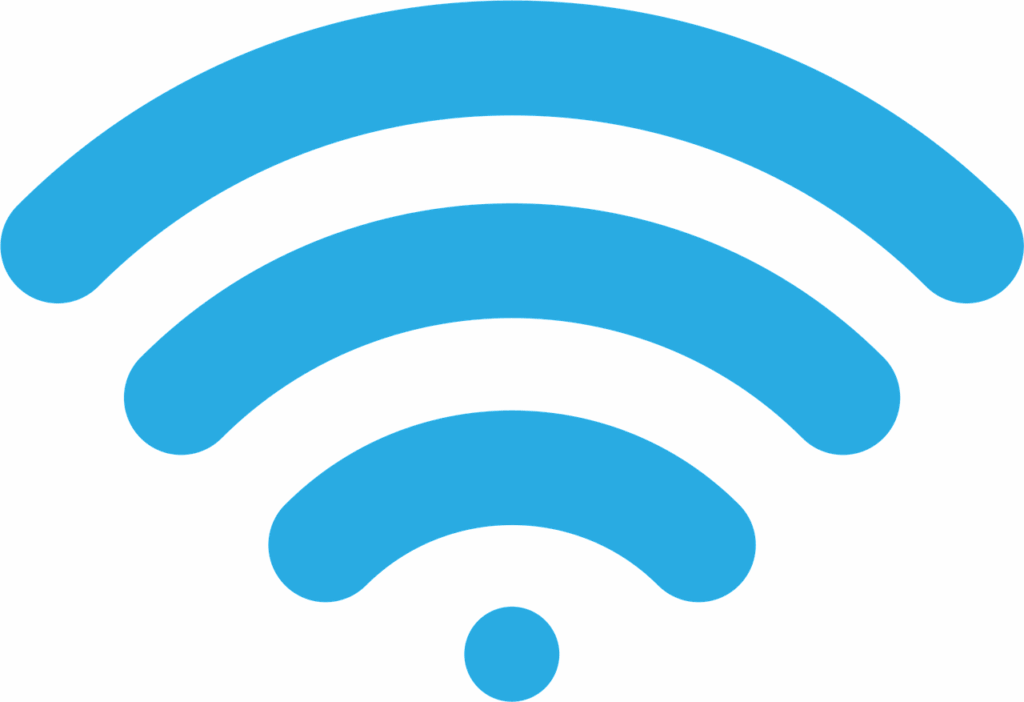
In an era defined by constant connection, Wi-Fi has undeniably woven itself into the fabric of our daily lives. Since its ingenious inception by the Institute of Electrical and Electronics Engineers (IEEE) 802.11 in 1997, this wire-free internet connectivity has dramatically evolved, mirroring the rapid advancements in digital technology and unlocking unprecedented opportunities for ubiquitous access. Indeed, with an estimated 5.18 billion individuals globally harnessing the power of the internet as of 2023, and regions like North America boasting a 93% penetration rate, our reliance on home Wi-Fi networks is more profound than ever.
Yet, for all its convenience and transformative power, this pervasive connectivity is far from perfect. Seven out of ten modern homes grapple with an array of Wi-Fi related issues, varying in complexity and severity, frequently interrupting the digital experience and reminding us of the inherent imperfections in this technology. From irritatingly sluggish speeds to frustrating disconnections, these problems can bring streaming, gaming, work, or simple relaxation to a grinding halt, proving that while Wi-Fi is an invaluable component of the modern household, it’s not always a set-it-and-forget-it affair.
This in-depth guide is designed to empower you with the knowledge and tools needed to diagnose and resolve the most common home Wi-Fi problems, turning everyday annoyances into opportunities for technological proficiency and improvement. Drawing on expert insights, we’ll delve into the extensive spectrum of issues that can plague your home network, offering clear, step-by-step solutions to help you understand why your connection drops, how to fix signal issues, and what to do when devices simply won’t connect, ensuring a smoother, faster, and more dependable online experience.

1. **Weak Wi-Fi Signal**
Experiencing a weak Wi-Fi signal is a prevalent frustration that manifests as sluggish internet speeds, exasperatingly long loading times, and persistent disruptions to your online activities. This foundational issue often stems from a combination of factors, making it a critical starting point for any home network diagnosis. Understanding the root causes is the first step toward reclaiming a robust and reliable connection throughout your home.
Several elements conspire to interfere with your connection’s strength. At its core, a weak signal might be the result of suboptimal router placement, which can prevent the signal from radiating effectively across your living space. Additionally, relying on older networking equipment can severely limit performance, as these devices may not support the modern wireless standards essential for today’s data-intensive tasks.
Moreover, the unseen battles of signal interference—where other electronic devices or neighboring networks compete for airwaves—can significantly degrade your Wi-Fi’s effectiveness. Even something as fundamental as poor network security can inadvertently weaken your signal by allowing unauthorized devices to siphon off precious bandwidth. Each of these factors contributes to the overall problem, culminating in a frustratingly slow and unreliable internet experience.
To combat a weak Wi-Fi signal, several effective strategies can be deployed. A strategic router placement is paramount; positioning your router in a central and elevated location can dramatically maximize coverage, while avoiding walls, corners, or large metal objects that can act as signal blockers. For those persistent dead zones, consider bolstering your network with Wi-Fi extenders or mesh systems, which amplify your signal range across wider areas.
Furthermore, if your router has been a faithful servant for many years, an upgrade might be in order. Newer equipment supporting Wi-Fi 6 or MU-MIMO technology offers improved coverage, faster speeds, and enhanced stability. Finally, consistently running speed tests throughout your home helps pinpoint weak spots, guiding your efforts to reposition equipment or strategically place signal boosters for optimal performance. You can use tools like BroadbandSearch Speed Test to evaluate your current bandwidth and identify areas needing attention.
Read more about: Tech Trouble in Every Drive: 12 Vehicle Infotainment Glitches Drivers Report as Most Frustrating
2. **Slow Wi-Fi Speed**
Beyond a weak signal, slow Wi-Fi speed presents its own unique set of challenges, transforming common digital activities like streaming, gaming, or video calls into frustrating experiences fraught with buffering and lag. This issue is not merely an inconvenience; it can significantly impede productivity and enjoyment, highlighting a fundamental mismatch between your network’s capacity and your demands. Pinpointing why your internet feels sluggish is crucial for effective resolution.
If your connection consistently feels sluggish, a variety of underlying factors could be contributing to the problem. One primary culprit is often your internet service plan itself; basic plans frequently lack the necessary bandwidth to support high-quality digital experiences. For example, while HD streaming typically demands at least 25 Mbps, online gaming performs optimally with speeds closer to 50 Mbps. If your plan doesn’t align with these requirements, slow speeds are almost inevitable.
Another significant factor can be the actions of your Internet Service Provider (ISP). ISPs may engage in bandwidth throttling, intentionally slowing connections during peak usage times or if you exceed certain data limits. This practice can lead directly to buffering, reduced video quality, and prolonged download times. Furthermore, high network traffic within your own home, caused by too many devices simultaneously sharing a single network, can easily overwhelm available bandwidth, even for modern routers designed to support numerous connections.
Finally, the age and maintenance of your devices and router firmware play a critical role. Older devices utilizing outdated Wi-Fi standards, such as 802.11n, simply cannot process modern connection speeds effectively. Compounding this, outdated router software not only limits performance but also leaves your entire network vulnerable to various issues, potentially leading to instability and reduced speed over time.
To boost your slow internet connection and restore a smooth online experience, several practical steps can be taken. Begin by upgrading your internet plan to one that genuinely meets your digital activities and demands, focusing on options like fiber or cable for higher speeds and more reliable bandwidth. Effectively managing network traffic is also key; utilize your router’s Quality of Service (QoS) settings to prioritize essential activities, such as video calls, over less critical background downloads.
Regularly checking for malware and viruses on your devices is crucial, as malicious software can silently consume bandwidth and slow down your connection; ensure browsers are updated and firewalls are active for safer browsing. Lastly, always keep your router’s firmware current. While many modern routers automate updates, periodically verifying their currency ensures optimal performance, security, and access to the latest technological improvements.
Read more about: Why American Drivers Are Shifting Away From Sedans: An In-Depth Analysis of Market Dynamics and Consumer Preferences
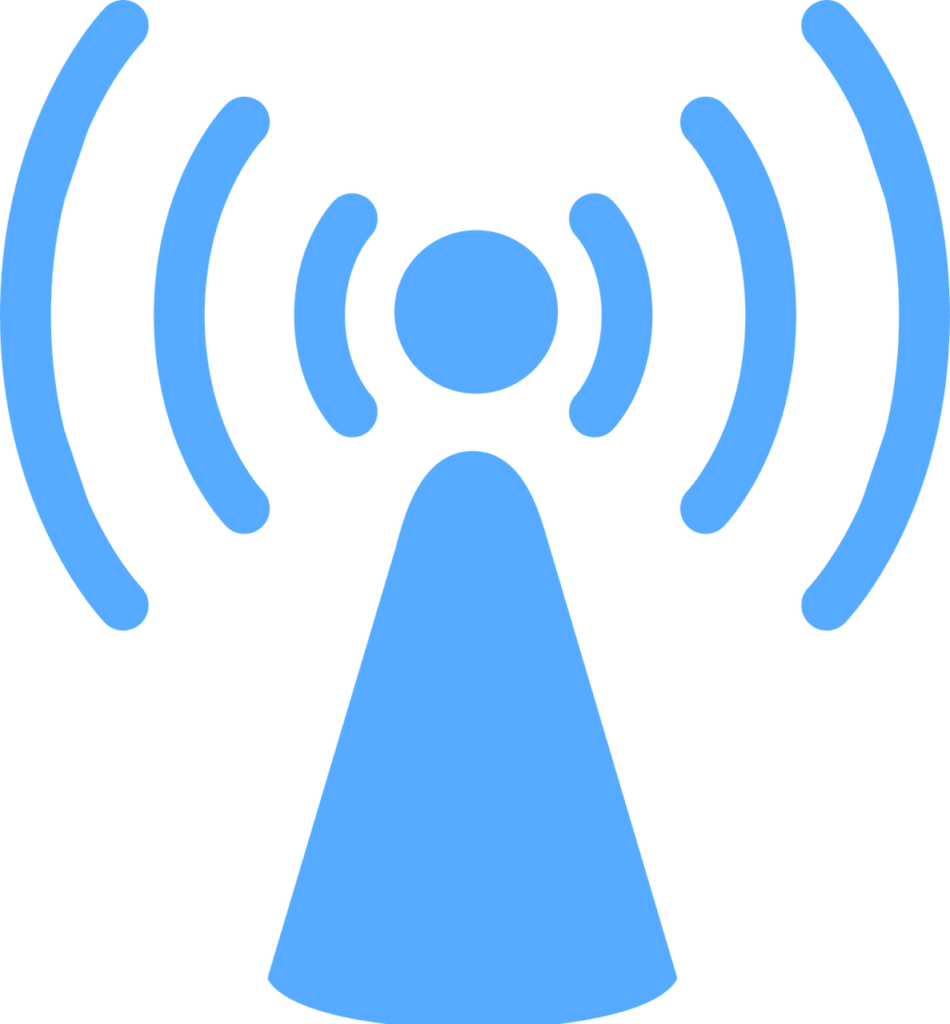
3. **Intermittent Wi-Fi Connection**
There’s nothing quite as disruptive as experiencing sporadic Wi-Fi interruptions, especially when you’re deeply engrossed in a video call, a crucial gaming session, or enjoying a streaming marathon. These intermittent connections, characterized by unexpected drops and re-establishing of the network link, are a common and particularly bothersome issue that can shatter your digital workflow and leisure. Understanding why your Wi-Fi keeps dropping is essential to restoring stability.
Several factors can cause your Wi-Fi to drop unexpectedly, often leading to performance issues and frustrating disconnections. One common, yet often overlooked, culprit is an overheating router. Routers operating above their optimal temperature range—around 176°F—may experience significant performance degradation, resulting in random and frequent disconnections. Ensuring proper airflow and ventilation around your router is vital for its long-term reliability.
Network overload is another significant cause of intermittent Wi-Fi. When an excessive number of devices connect simultaneously to your network, the available bandwidth becomes split among them, leading to frequent disconnections and overall poor performance. Each device’s demand on the network, especially during high-bandwidth activities, can push the router beyond its capacity, causing it to struggle and drop connections intermittently.
Sometimes, the problem isn’t with your equipment at all, but rather with your Internet Service Provider (ISP). Scheduled maintenance, unexpected outages, or even localized service disruptions from your provider can temporarily cut off your connectivity, leading to what appears to be an intermittent Wi-Fi problem on your end. It’s always worth checking your ISP’s status before diving deep into home network troubleshooting.
Finally, devices can sometimes accidentally connect to neighboring networks with similar names, disrupting your intended connection to your home Wi-Fi. This issue is particularly prevalent in densely populated areas like crowded apartment buildings or offices where multiple networks overlap. Such accidental connections can lead to confusion and perceived intermittent drops from your actual network, as devices constantly switch or fail to connect reliably.
To solve intermittent Wi-Fi problems and stabilize your connection, a few simple adjustments can often make a big difference. Firstly, ensure proper router ventilation by placing your router in an open, well-ventilated space, far from other electronics or heat sources. Regularly cleaning its vents can prevent dust buildup, which contributes to overheating. Secondly, redistribute your network load; disconnect non-essential devices during high-demand activities to free up bandwidth, and adjust device settings to prevent automatic connections to weaker, unwanted neighboring networks.
If these initial steps don’t resolve the issue, consider a factory reset or firmware update for your router. A factory reset can often resolve persistent issues by clearing any corrupted settings, but remember to update the firmware afterward to improve security and performance. Lastly, if your ISP consistently delivers frequent outages or throttled bandwidth, it might be time to compare alternatives in your area, seeking providers with better customer reviews and unlimited data plans for a more stable internet experience.
Read more about: Tech Trouble in Every Drive: 12 Vehicle Infotainment Glitches Drivers Report as Most Frustrating
4. **Router Placement & Range Limitations**
One of the most foundational causes of poor Wi-Fi performance, characterized by weak signals and dead zones, directly relates to the physical placement of your router and the inherent limitations of its signal range. The invisible waves carrying your internet connection are highly susceptible to distance and environmental factors, making strategic positioning crucial for comprehensive home coverage. Understanding how distance impacts signal effectiveness is key to optimizing your network.
At its most basic, the problem is straightforward: the farther your device is from the router, the weaker the signal becomes. This reduction in signal strength, known as attenuation, combined with various forms of interference, diminishes the wireless connection’s overall effectiveness and speed. Consequently, areas furthest from the router often experience frustratingly slow speeds or complete loss of connectivity, creating ‘dead zones’ within your home.
Beyond sheer distance, the physical location of the router itself significantly influences its ability to broadcast an effective signal. Tucking your router away in a hidden spot, such as behind a TV, in a cabinet, or on the floor, can severely limit its range and signal strength. These enclosed or low-lying positions mean the signal struggles to penetrate surrounding materials and radiate freely across your home, leading to suboptimal performance even for devices that might not be extremely far away.
To effectively solve issues related to router placement and range limitations, strategic action is required. The golden rule is to place your router in a central and elevated location within your home. A central position ensures the signal can spread out evenly in all directions, maximizing coverage. Elevating the router, perhaps on a high shelf or table, allows signals to travel more effectively, often downwards, covering more ground.
It is also imperative to avoid placing your router near walls, corners, or large metal objects, as these can act as significant signal obstructions, as we’ll discuss next. Most modern routers are designed to cover up to approximately 150 feet indoors, but achieving this maximum range heavily relies on an unobstructed, central placement. By optimizing your router’s location, you can often significantly improve signal strength and eliminate frustrating dead zones without additional hardware.
Read more about: Beyond the Hype: The Real Reasons Your New iPhone Isn’t Perfect (and How to Master the Fixes)
5. **Physical Obstructions Blocking Signal**
Even with optimal router placement, the physical architecture and contents of your home can act as formidable barriers to your Wi-Fi signal, leading to significant degradation in connectivity. This problem manifests as areas where the signal is inexplicably weak, even if they aren’t exceptionally far from the router. Understanding which obstructions pose the biggest threat to your wireless network is vital for mitigating their impact.
Wi-Fi signals, which are essentially radio waves, have difficulty passing through dense materials. Walls, floors, and large pieces of furniture are common culprits that can obstruct these signals. Different materials have varying degrees of impact; for instance, thick concrete or brick walls are far more effective at absorbing or deflecting signals than drywall. Even certain types of insulation or plumbing within walls can contribute to signal loss, creating invisible obstacles that hamper connectivity.
Metal objects are particularly detrimental to Wi-Fi signals. Large metallic appliances such as refrigerators, ovens, washing machines, and even metal shelving or filing cabinets can reflect and absorb Wi-Fi waves, creating significant signal shadows. The context explicitly states, “Ensure there are no large objects, especially metal ones or thick walls, directly between your router and your devices.” This highlights the critical importance of keeping the signal path clear.
When a Wi-Fi signal encounters these physical barriers, it either gets absorbed by the material, losing energy, or is deflected, changing its direction and making it harder for your devices to receive it. This absorption and deflection directly hamper connectivity, resulting in reduced signal strength, slower speeds, and increased latency. The more barriers a signal has to traverse, the weaker it becomes, akin to trying to hear someone shout through multiple closed doors.
To effectively minimize the impact of physical obstructions, the primary solution is strategic router placement and thoughtful home arrangement. Positioning the router in an open, central location minimizes the number of walls and other barriers the signal must penetrate to reach your devices. Furthermore, ensure there are no large objects, particularly metal ones or thick walls, directly between your router and the areas where you frequently use Wi-Fi. Sometimes, simply moving a large piece of furniture or an appliance a few feet can make a noticeable difference in signal quality, proving that small adjustments can lead to significant improvements in your wireless experience.
Read more about: Sacramento Manhunt Concludes: Three Suspects in Custody After High-Speed Chase and Shooting
6. **Wireless Interference from Other Devices**
Your home’s airspace is a bustling environment, not solely occupied by your Wi-Fi signals. Numerous other electronic devices and even neighboring Wi-Fi networks can operate on similar radio frequencies, leading to a pervasive problem known as wireless interference. This unseen electronic ‘noise’ can disrupt your Wi-Fi signal, causing unpredictable slowdowns, dropped connections, and overall inconsistent performance, making it a critical area for troubleshooting.
The most common culprits for wireless interference are household electronics that utilize the 2.4GHz frequency band, which is also a primary band for many Wi-Fi routers. Devices such as microwaves, cordless phones, baby monitors, and even Bluetooth gadgets can emit signals that clash with your Wi-Fi. The context clearly states, “Electronic devices like microwaves, cordless phones, or Bluetooth gadgets that operate on the same frequency (2.4GHz) can interfere with Wi-Fi signals.” This overlap creates digital congestion, akin to multiple conversations happening simultaneously in a crowded room.
Beyond your own devices, your neighbor’s Wi-Fi network can also be a significant source of interference, especially in densely populated areas like apartment complexes. If multiple networks in close proximity are using the same Wi-Fi channel, it creates congestion that slows down everyone’s connection. Think of Wi-Fi channels like lanes on a highway: if too many cars are in the same lane, traffic inevitably slows down. This channel overlap can lead to frustratingly inconsistent speeds and unreliable connectivity.
The effects of wireless interference are varied but always detrimental. You might experience sudden drops in speed, increased latency during online gaming, buffering during streaming, or even temporary loss of connection as your router struggles to maintain a clear signal path amidst the noise. Diagnosing this type of interference often requires a bit more investigation than simply moving your router, as the sources can be subtle and widespread.
To minimize wireless interference and improve your Wi-Fi stability, several strategies can be employed. Firstly, physically distance your router from other electronics that emit radio waves, especially those operating on the 2.4GHz band. If you have a dual-band router (supporting both 2.4 GHz and 5 GHz), leverage the faster, less congested 5 GHz band for devices that are closer or require high speed, while reserving the 2.4 GHz band for devices further away or those needing better range. Crucially, consider changing your Wi-Fi channel; access your router’s admin page and, for the 2.4 GHz band, experiment with channels 1, 6, or 11, as these generally have the least overlap. Free Wi-Fi analyzer apps can help you identify the least congested channels in your area, providing data-driven guidance for optimizing your network.
Read more about: Navigating the Automotive Minefield: Essential Car Accessories That Actually Save Lives (and the Gimmicks to Avoid)
7. **Outdated Equipment & Firmware**
In the rapidly evolving world of digital technology, the age of your Wi-Fi equipment and the currency of its internal software (firmware) play a pivotal role in your network’s overall performance. Relying on outdated routers, modems, or even device Wi-Fi adapters can severely limit your connectivity, leading to a host of problems including limited range, slower speeds, and reduced stability, despite otherwise ideal conditions. This makes ensuring your hardware and software are up-to-date a fundamental troubleshooting step.
One of the most significant issues stems from older routers that simply do not support modern wireless standards. The context explicitly states, “Older routers may not support modern wireless standards (like 802.11ac or Wi-Fi 6), leading to limited range, slower speeds, and reduced stability.” These standards, such as 802.11ac (Wi-Fi 5) and the newer 802.11ax (Wi-Fi 6) or Wi-Fi 6E, introduce critical advancements like improved efficiency, higher throughput, and better handling of multiple devices. An older router, perhaps one supporting only 802.11n, will inherently struggle to deliver the speeds and reliability expected in today’s demanding digital environments.
Furthermore, the devices connecting to your network also contribute to this problem. Older smartphones, laptops, or tablets that use older Wi-Fi standards may not be able to process modern connection speeds effectively, even if your router is top-of-the-line. This creates a bottleneck where the older device becomes the limiting factor for its own connection speed, potentially impacting the overall network performance if it’s struggling to communicate efficiently.
Beyond hardware, the firmware—which is essentially the operating system for your router—is equally important. Outdated firmware can significantly limit router performance, causing instability, introducing bugs, and leaving your network vulnerable to security exploits. Manufacturers regularly release updates to improve performance, fix bugs, and enhance security, making regular updates a non-negotiable aspect of network maintenance.
To effectively address issues caused by outdated equipment and firmware, proactive measures are necessary. Firstly, seriously consider upgrading your router if it’s several years old. Look for newer equipment that supports Wi-Fi 6 or MU-MIMO technology, which significantly improves coverage and speed, even in busy households. As an example, the TP-Link Archer AX6000 provides high speeds of up to 4804 Mbps on the 5GHz band, offering lag-free internet.
Secondly, ensure all your devices’ drivers and your router’s firmware are current. While modern routers often automate updates, it’s a good idea to periodically verify that their firmware is up-to-date. Regular firmware updates not only improve performance but also protect against vulnerabilities. “Don’t Ignore Old Devices: An old Wi-Fi adapter on one device can sometimes drag down the performance of your entire network. Make sure your devices also have updated drivers,” highlights the importance of keeping all components of your network ecosystem current for optimal performance and security.
Navigating the complexities of home Wi-Fi doesn’t always end with fixing the initial widespread problems. Sometimes, the solutions demand a deeper dive, addressing more nuanced issues related to your internet service provider, network security, or even the intricate dance between your devices and the router itself. This next segment moves beyond the fundamentals, offering advanced troubleshooting steps and insights into persistent Wi-Fi woes that can plague even the most tech-savvy households, ensuring a truly robust and reliable online experience. These are the steps that empower you to take full command of your digital domain.
Read more about: Tech Trouble in Every Drive: 12 Vehicle Infotainment Glitches Drivers Report as Most Frustrating

8. **The “Restart Your Gear” Imperative**
Before delving into complex diagnostics or investing in new hardware, there’s a foundational troubleshooting step often overlooked due to its sheer simplicity: restarting your Wi-Fi router and modem. This isn’t just a quick fix; it’s the golden rule of tech troubleshooting for a reason, capable of resolving a surprising array of speed and connectivity issues by clearing out temporary glitches and refreshing crucial connections within your network.
The process itself is straightforward and requires minimal effort, making it the ideal first line of defense against most Wi-Fi woes. Begin by unplugging both your internet modem—the device responsible for bringing internet service into your home—and your Wi-Fi router, which broadcasts the wireless signal. It’s important to give both devices a moment to fully power down and dissipate any residual charge, so wait for at least 30 seconds, or even a full minute, before proceeding.
Next, plug your modem back into its power source and allow it to fully boot up. This typically involves waiting for all its indicator lights to stabilize, a process that might take a minute or two as it re-establishes its connection with your internet service provider. Once the modem is stable, plug your Wi-Fi router back in and wait until its indicator lights are also steady. This simple, systematic reboot often resolves minor glitches and connection issues instantly, serving as a powerful reminder that sometimes the easiest solution is indeed the most effective.
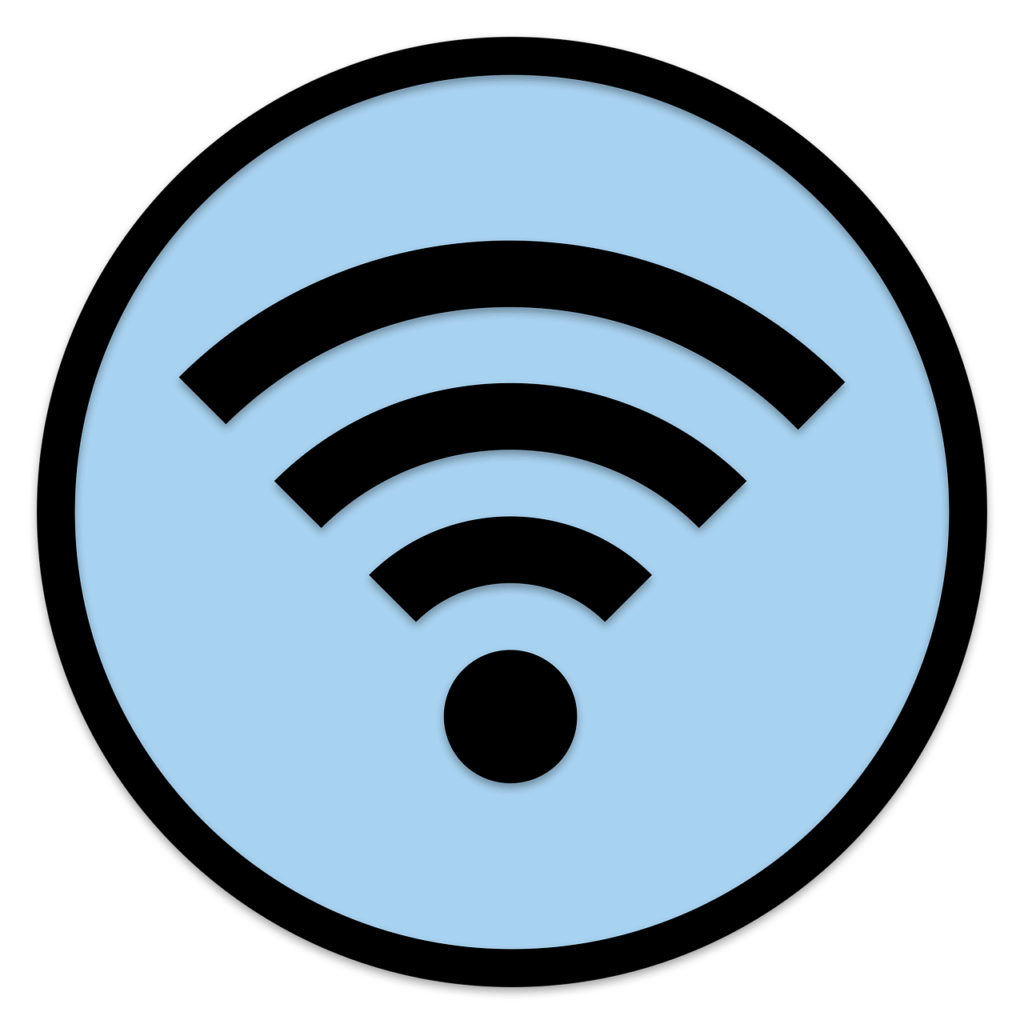
9. **ISP Service Interruptions & Hidden Throttling**
There are times when the sluggishness or outright failure of your Wi-Fi connection has nothing to do with your home equipment, but rather stems from your Internet Service Provider (ISP). Whether it’s scheduled maintenance, unexpected outages, or localized service disruptions from your provider, these external factors can temporarily cut off your connectivity, making it appear as though your home network is at fault.
Beyond overt outages, a more insidious issue known as bandwidth throttling can silently undermine your internet experience. ISPs may engage in this practice by intentionally slowing connections during peak usage times or if you exceed certain data limits, often without explicit notification. This can lead directly to frustrating buffering during streaming, reduced video quality in calls, and prolonged download times, leaving you wondering why your usually reliable connection is suddenly underperforming.
To ascertain if your ISP is the culprit, a few quick checks can provide clarity. Utilize your smartphone’s cellular data to visit your ISP’s official website or their social media pages. Many internet providers maintain status pages where they post information about known issues, outages, or scheduled maintenance in specific areas. Alternatively, a direct call to their customer support line can quickly confirm if there’s a service interruption impacting your region.
If consistent checks reveal frequent outages, persistent slowdowns during peak hours, or a pattern of bandwidth throttling that severely impacts your digital activities, it might be time to consider a more drastic, yet empowering, solution: comparing alternatives in your area. Exploring providers with better customer reviews for reliability and offering unlimited data plans can be a pivotal step towards securing a more stable and consistently high-performing internet experience that truly meets your needs.

10. **Vulnerable Network Security**
While often associated with data protection, the security of your Wi-Fi network plays a crucial, yet frequently overlooked, role in its performance. An unsecured or poorly secured Wi-Fi network is an open invitation for unauthorized users to connect, effectively turning your private bandwidth into a public resource. This unwanted sharing can significantly slow down your internet for everyone legitimate on the network, leading to frustrating speeds and degraded experiences.
The foundation of a robust Wi-Fi network lies in strong security protocols and passwords. It is imperative to always use a strong, unique password and to ensure your network is utilizing the latest security protocols available. The context explicitly states, “Ensure your network uses WPA2 or WPA3 security (WPA3 is newer and more secure). Avoid WEP, as it’s outdated and easily hackable.” Choosing WPA2 or, ideally, the more advanced WPA3, creates a much stronger encryption barrier against potential intruders.
To implement these crucial security measures, you’ll need to access your router’s administrative page, typically through a web browser on a computer connected to your network. Navigate to the “Wireless Security” or “Wi-Fi Security” section within the settings. Here, you can verify your security protocol and, most importantly, set or update your Wi-Fi password. A strong password is one that mixes letters (both uppercase and lowercase), numbers, and symbols, making it incredibly difficult for anyone to guess or crack.
Beyond initial setup, maintaining vigilance is key. Regularly updating your Wi-Fi password, perhaps every few months, adds an extra layer of defense. Additionally, for visitors, consider creating a dedicated guest network if your router supports it. This allows guests to access the internet without having access to your main network, further protecting your primary Wi-Fi performance and the security of your connected devices. Proactive security management is fundamental to optimal Wi-Fi operation.
Read more about: 7 Game-Changing ’00s Events You Didn’t Realize Shaped Today’s Iconic World
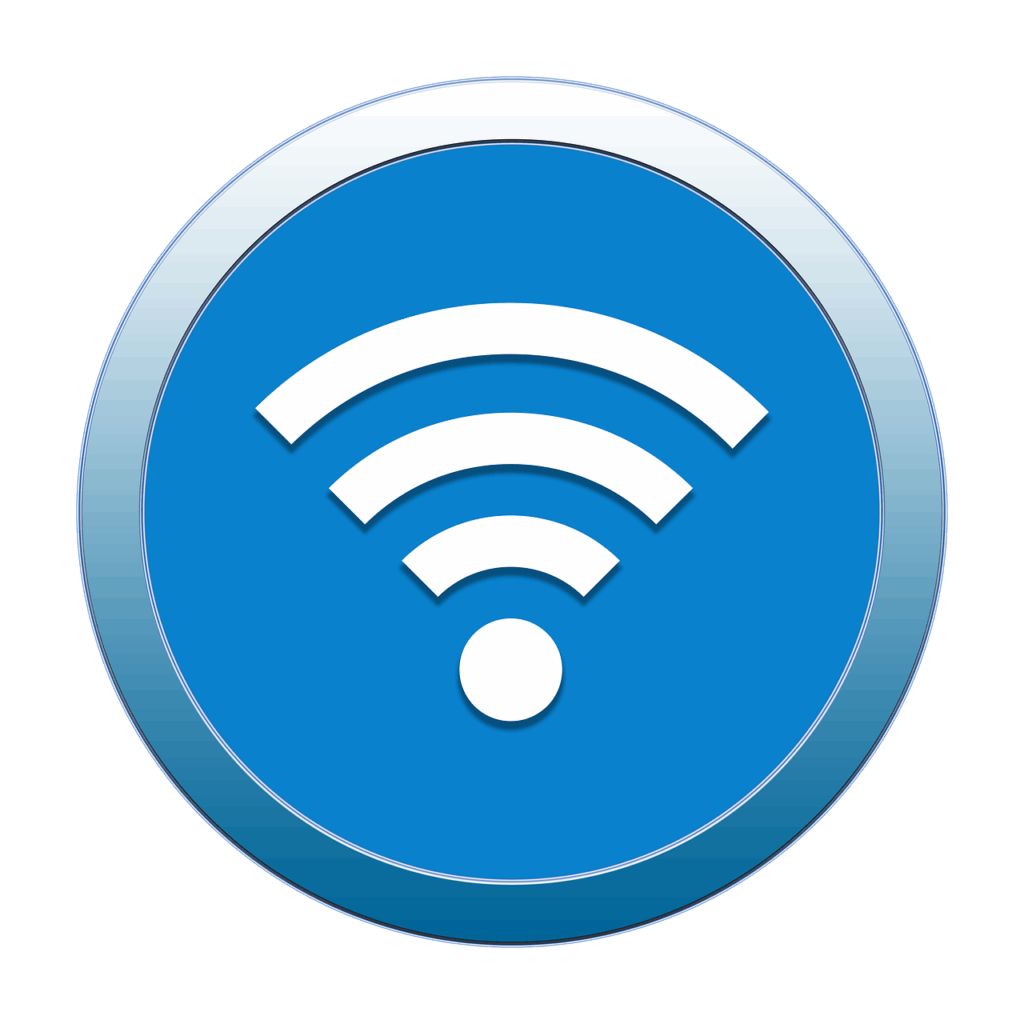
11. **Mysterious Wi-Fi Network Disappearances**
There’s a particular brand of frustration that arises when your familiar Wi-Fi network suddenly vanishes from your device’s available connections, making it seem as if your internet has simply evaporated. This “Wi-Fi network disappeared” phenomenon can be perplexing, distinct from mere slowdowns or intermittent drops, as the network itself is no longer visible to your devices. Such occurrences warrant immediate investigation to restore connectivity.
Often, the root cause of a disappearing network can be surprisingly simple: the physical environment of your router. The context mentions, “Can’t find your network to connect? Check to see where your router is positioned. If it’s somewhere cramped, such as behind a couch or in a closet,” highlighting how poor placement can severely diminish signal strength to the point where it becomes undetectable. This is particularly true if the signal path is heavily obstructed by dense materials or other electronics.
Another factor contributing to this perceived disappearance can be your devices accidentally connecting to a weaker, neighboring network with a similar name. In densely populated areas, the airwaves are crowded with multiple Wi-Fi networks. If your device prioritizes a weaker, known network over your stronger home network, it might appear that your network has disappeared when in reality, your device has simply opted for another, less reliable connection.
To troubleshoot a vanishing network, start by ensuring your router is in an optimal, unobstructed location as previously discussed. If the problem persists and you can still access the internet via a hardwired Ethernet connection from your router, this strongly indicates an issue specific to your Wi-Fi broadcast. In such scenarios, a factory reset of your router might be necessary. This process clears all custom settings and restores the device to its original state, allowing you to go through the first-time setup once again and hopefully restore your network’s visibility and stability.

12. **Loose or Damaged Network Cables*
Amidst the complex world of wireless signals and advanced network settings, one surprisingly common culprit for Wi-Fi problems is often the simplest: loose or damaged network cables. These physical connections are the lifelines of your home network, and even a slightly jiggled or compromised cable can disrupt your entire internet service, leading to frustrating slowdowns or complete disconnections.
It’s a crucial step in troubleshooting to perform a thorough inspection of all the cables connected to your modem and router. Begin by verifying that the power cables for both devices are securely plugged into not only the units themselves but also firmly seated in the wall outlets. A flickering power light or intermittent connectivity can often be traced back to a power cable that isn’t fully inserted or has become loose over time.
Equally important is the Ethernet cable, typically distinguished by its blue or yellow color, which connects your modem to your Wi-Fi router. Ensure this cable is firmly seated at both ends, clicking securely into place. These cables carry the raw internet data from your modem to your router, and any compromise in their connection can prevent your router from receiving the internet signal, thus halting your Wi-Fi broadcast.
As you inspect these critical connections, also look for any visible signs of damage. Frayed insulation, bent pins on the connectors, or kinks in the cable itself can all impede data flow. If any cables appear frayed or damaged, or if they simply don’t feel secure when plugged in, replacing them is a straightforward and often inexpensive solution that can dramatically improve your network’s reliability. This simple, hands-on check is a powerful diagnostic tool.
Read more about: Tech Trouble in Every Drive: 12 Vehicle Infotainment Glitches Drivers Report as Most Frustrating
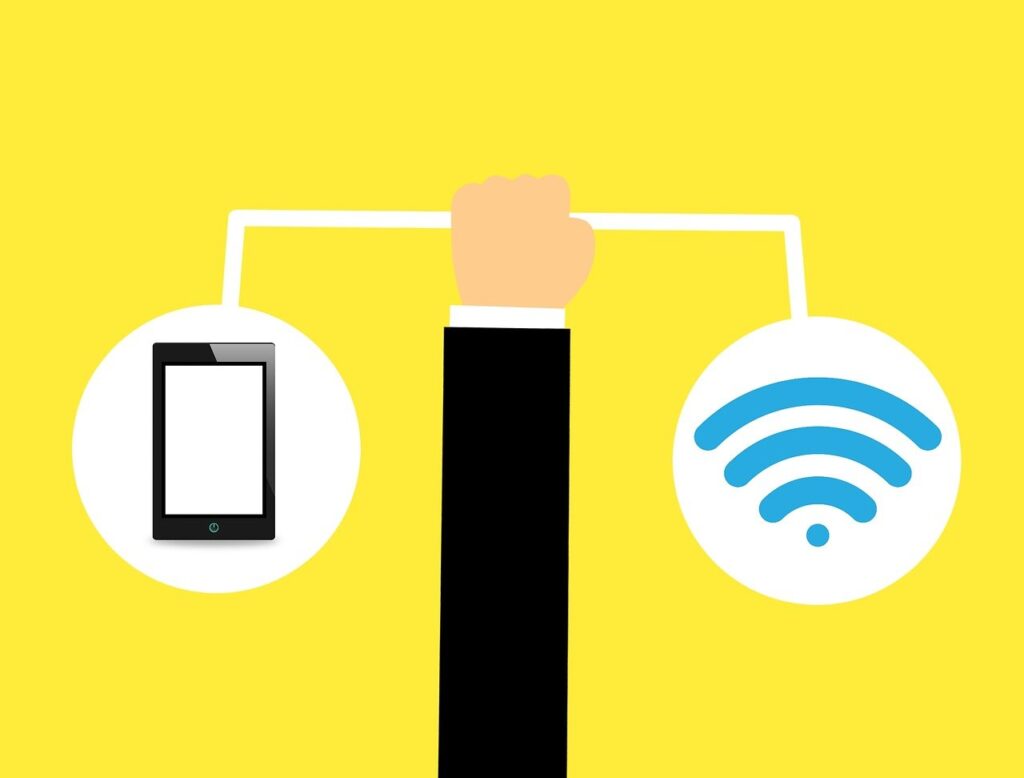
13. **Device-Specific Connection Glitches (“Forget and Reconnect”)**
While many Wi-Fi problems originate from the router or the internet service itself, sometimes the culprit is a specific device’s interaction with the network. You might find that one laptop struggles to connect, while another device works perfectly, indicating a localized glitch rather than a widespread network failure. These device-specific connection glitches can be particularly baffling but often have straightforward solutions.
A highly effective, yet often overlooked, troubleshooting step for individual devices is to “forget” the Wi-Fi network and then reconnect to it. The context explicitly notes, “On your device (phone, laptop), sometimes “forgetting” your Wi-Fi network and then reconnecting to it can resolve connection issues.” This action clears any cached network settings or corrupted profiles stored on the device, forcing it to establish a fresh connection to your Wi-Fi, often resolving persistent connectivity hang-ups.
The process for “forgetting” a network varies slightly across operating systems and devices but generally involves navigating to your device’s Wi-Fi settings. Select your home network, and look for an option like “Forget This Network,” “Delete Network,” or “Remove.” After confirming, you can then search for your network again and reconnect, entering your Wi-Fi password as if it were the first time. This fresh start can work wonders for stubborn devices.
Beyond this, don’t ignore the state of your device’s own Wi-Fi adapter and drivers. The context provides a crucial tip: “Don’t Ignore Old Devices: An old Wi-Fi adapter on one device can sometimes drag down the performance of your entire network. Make sure your devices also have updated drivers.” Outdated drivers can cause a device to communicate inefficiently with your router, leading to slower speeds or connection drops not just for that device, but potentially impacting overall network efficiency. Regularly checking for and installing driver updates for your computer’s Wi-Fi adapter is a vital part of device-specific network maintenance.
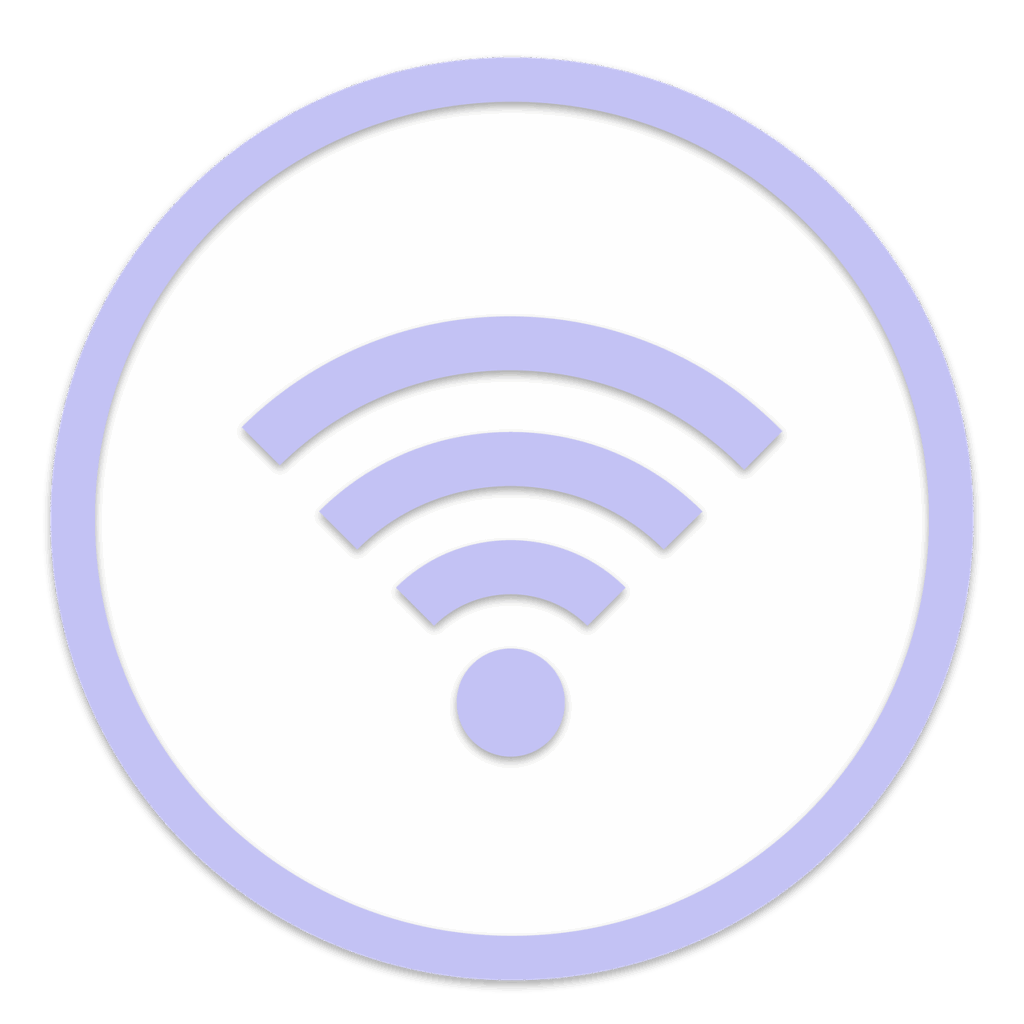
14. **Overcoming Range Limitations with Wi-Fi Extenders and Mesh Systems**
Even with optimal router placement and minimal interference, larger homes or those with unique architectural layouts often suffer from persistent Wi-Fi “dead zones” where the signal simply won’t reach effectively. When your primary router is stretched to its limits, causing frustratingly slow speeds or complete signal loss in certain areas, it’s time to consider more robust solutions designed to expand your network’s footprint throughout your entire living space.
One common approach is the use of Wi-Fi Extenders, sometimes called repeaters. These devices work by capturing your existing Wi-Fi signal and then rebroadcasting it, effectively extending its reach into areas where the signal was previously weak. While they are generally more affordable than other solutions, it’s important to manage expectations. The context warns, “My experience with Wi-Fi extenders is hit or miss. Wireless repeaters will always degrade whatever signal they receive, so the benefits can cancel out if you’re trying to address a dead zone or interference from other nearby wireless devices,” implying that while they offer extended range, they might do so at the cost of some speed.
A more advanced and often superior solution for comprehensive home coverage is a Mesh Wi-Fi System. These systems consist of multiple units, often referred to as nodes or satellites, that work together seamlessly to create a single, unified Wi-Fi network across your entire home. Unlike extenders, which rebroadcast a degraded signal, mesh systems are designed for intelligent communication between nodes, offering better performance and more reliable coverage, though they represent a larger investment upfront.
The benefits of a mesh system are particularly evident in larger homes or those with many physical obstructions. A mesh system effectively blankets your entire property, ensuring consistent speeds and seamless roaming between access points without manual network switching. The context highlights their advantage, stating, “A mesh Wi-Fi system will be the surest way to solve your Wi-Fi problems, especially in larger homes or ones with lots of dead zones,” and further notes that “They’re better at managing connections than a router with an extender, and systems advertised as “Tri-Band” can connect each access point without congesting the rest of the network.” This makes them a premium choice for truly eliminating dead zones and enhancing overall network stability.
Ultimately, deciding between an extender and a mesh system, or even upgrading to a new standalone router, involves a degree of careful consideration. While reviews and expert advice provide valuable insights, the unique characteristics of your home network mean that “there’s no way to tell for sure if a new router will work without trying it yourself… Buying a new router will always involve a leap of faith.” However, for pervasive range issues, these dedicated solutions offer the most promising path to ubiquitous, reliable Wi-Fi.
15. **Navigating Modem/Router Combo Complexities**
The evolution of home internet equipment has seen a shift from separate modems and routers to integrated, all-in-one combo units. While these devices simplify installation for internet service providers, they can introduce a new layer of complexity for users looking to optimize or upgrade their home networks. The context aptly notes, “Although cable companies used to distribute internet modems and routers separately—the former bringing in the internet from outside the house, and the latter to distributing Wi-Fi through the home—it’s increasingly common now to get both functions in one box.”
The primary challenge with combo units arises when you wish to replace or upgrade only one component, such as your Wi-Fi router, but are tied to your ISP’s integrated device. This makes router replacement trickier, as the combo unit’s Wi-Fi capabilities can conflict with an aftermarket router, potentially leading to signal interference or performance degradation. Essentially, you could have two Wi-Fi networks attempting to operate simultaneously from a single point, creating unnecessary digital noise.
For those grappling with rental fees for an ISP-provided combo box or seeking greater control over their network, a common recommendation is to replace the single unit with two dedicated devices: a new, high-performance router and a separate cable modem. This approach allows for greater flexibility in choosing equipment that best suits your needs and budget, often resulting in improved performance and a cleaner network setup.
However, it’s important to acknowledge that some internet providers, particularly fiber-optic services such as AT&T and Verizon, make replacing the modem component difficult or even impossible due to proprietary hardware. In such scenarios, if replacing the modem isn’t a viable option, you can still leverage a separate, superior router by disabling the Wi-Fi features of your ISP’s combo unit. The instructions for doing so can vary by provider, so expect to do some Googling for terms like “modem mode” or “bridge mode” plus the name of your internet provider, ensuring your new router operates without interference from the combo’s internal Wi-Fi.
Don’t let sluggish or unreliable internet get the best of you. With these practical steps, you’re well-equipped to tackle and fix common Wi-Fi problems at home. Most issues can be resolved with a bit of patience and systematic troubleshooting. By taking control of your home network, you can ensure a smoother, faster, and more dependable online experience for everyone.

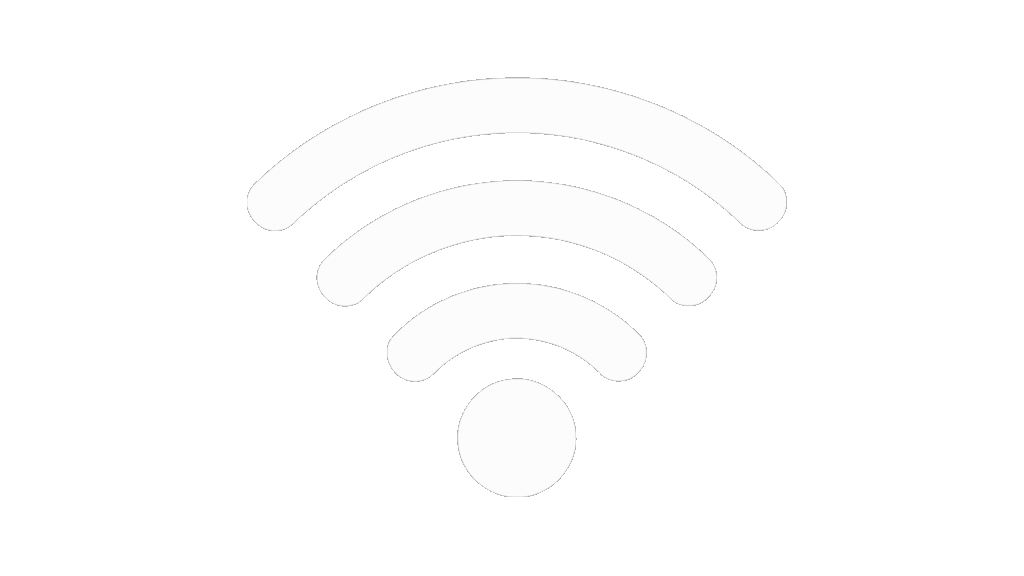
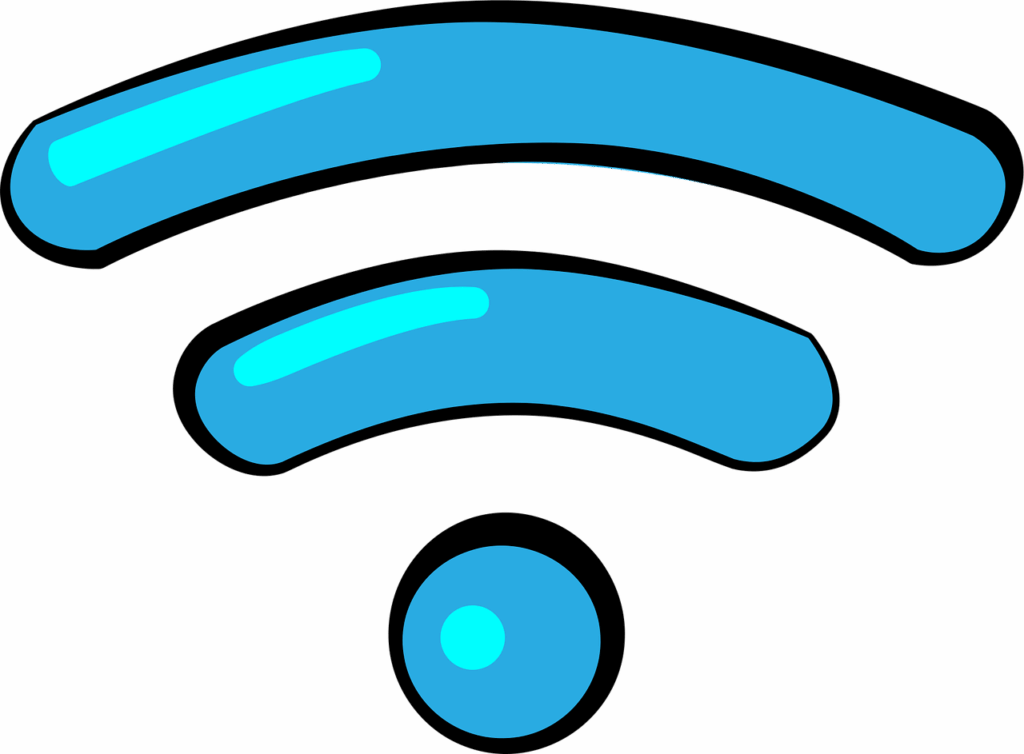
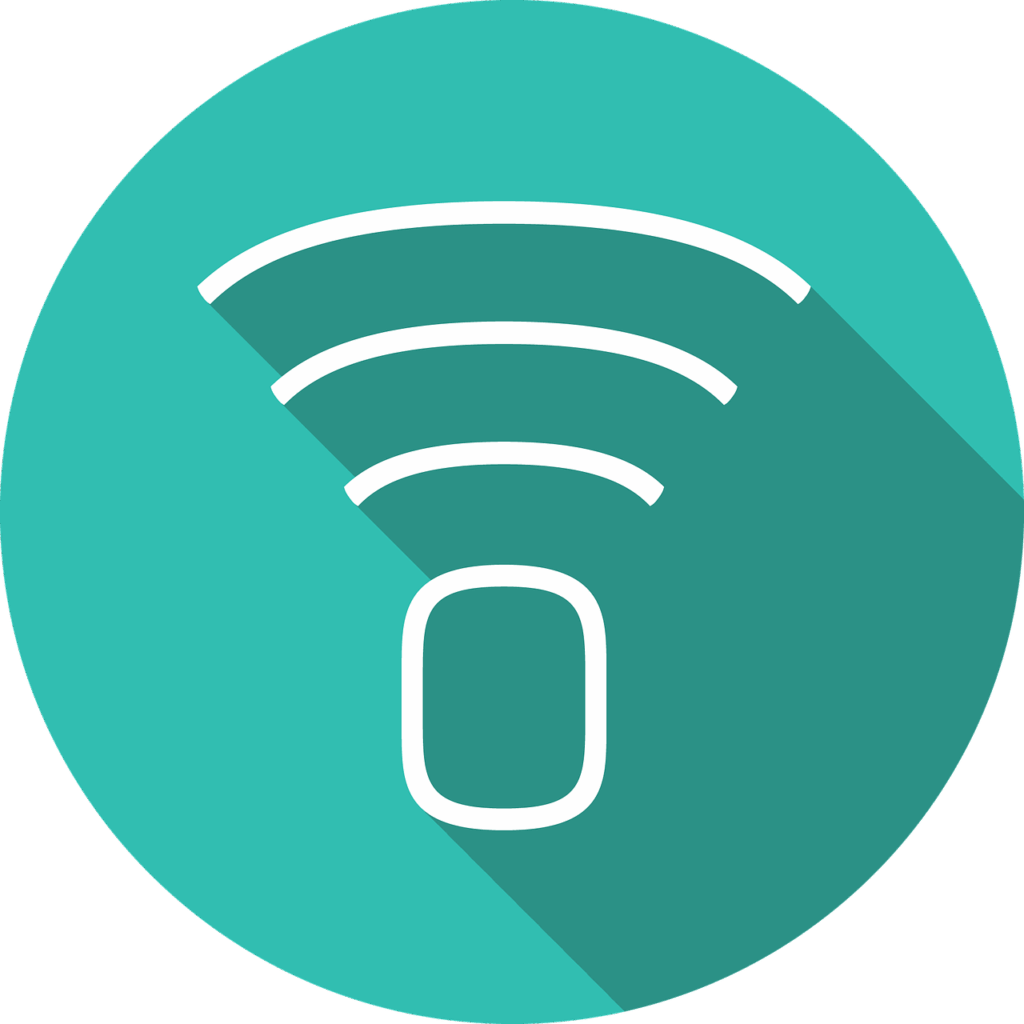
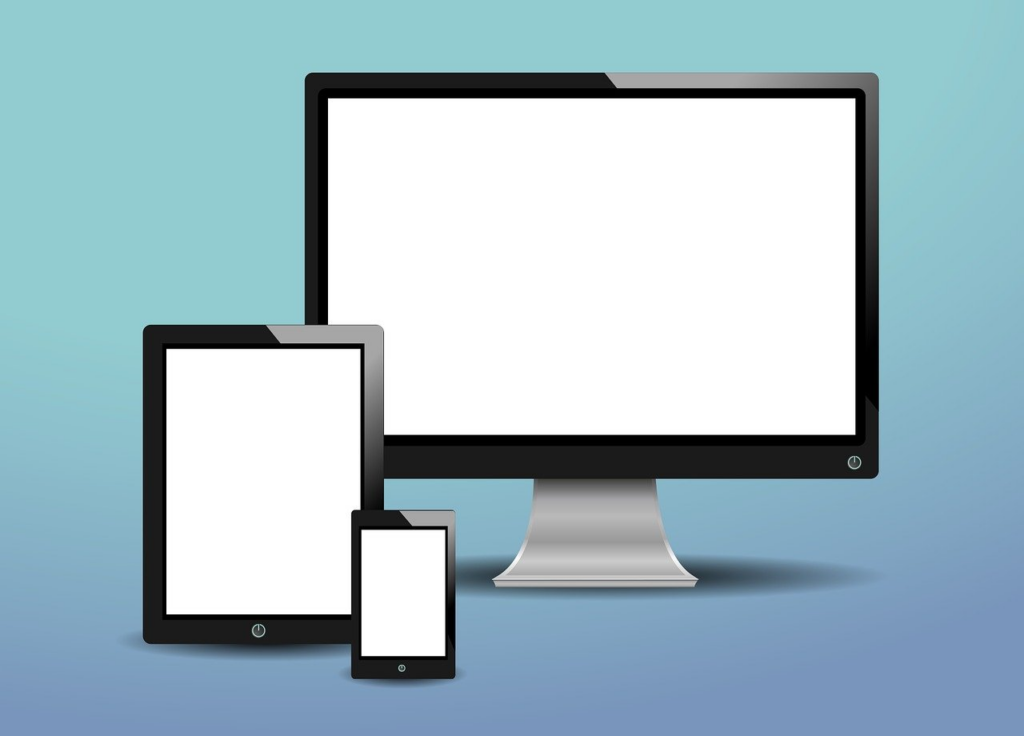

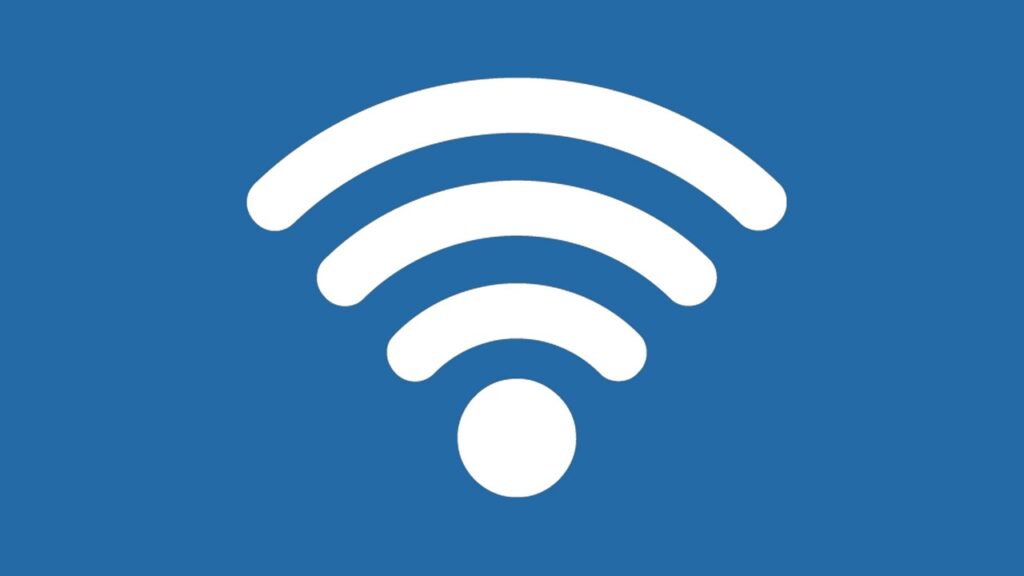

:max_bytes(150000):strip_icc()/121124-Demi-Moore-d513212978814433aba0f8b92407a538.jpg)
