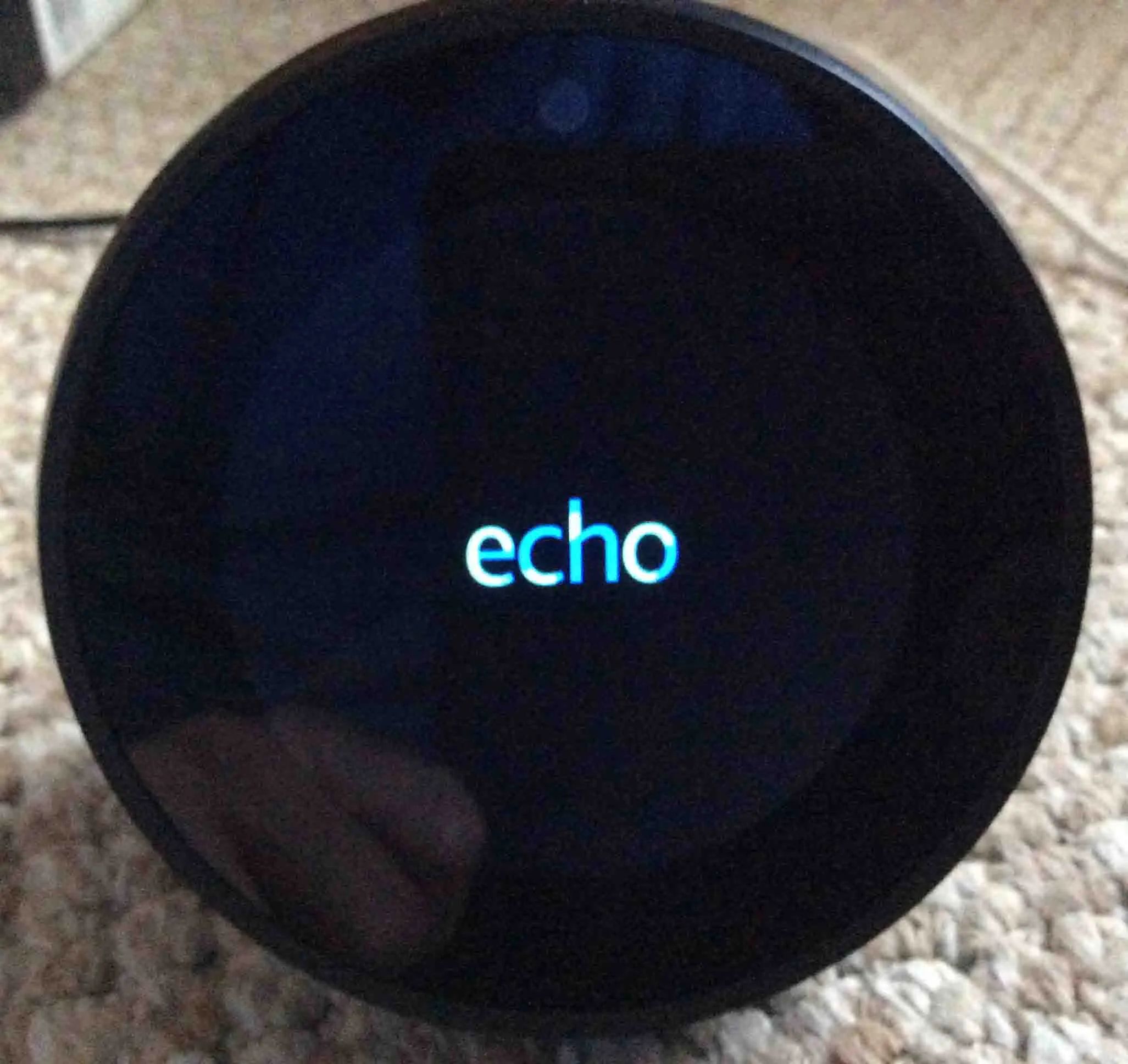
The Amazon Echo, powered by everyone’s favorite virtual assistant, Alexa, has become an indispensable presence in countless homes. From playing your favorite tunes to ordering essentials, its capabilities seem boundless. Yet, for many users, a significant portion of Alexa’s true potential remains untapped, tucked away in settings and features that aren’t immediately obvious.
While you might be well-versed in the Echo’s basic functions, a deeper dive reveals a world of advanced customizations and smart integrations designed to make your daily life smoother, more secure, and genuinely more efficient. These hidden gems can transform your Echo from a simple speaker into a personalized digital assistant that anticipates your needs and streamlines your interactions with technology.
This in-depth guide is designed to unearth those lesser-known, yet incredibly powerful, features. We’ll walk you through a series of practical tips and tricks, helping you harness the full spectrum of your Amazon Echo’s capabilities. Get ready to personalize your device, enhance your home’s connectivity, and discover just how much more your Echo can do.

1. **The Name Game: Customize Your Wake Word**Out of the box, your virtual assistant answers to “Alexa.” While this name has become synonymous with Amazon’s smart home ecosystem, it might not be the ideal choice for everyone. For individuals who experience stuttering, or households with a child or pet sharing a similar name, constant confusion or difficulty can arise.
Fortunately, Amazon has provided a solution that sets it apart from many other AI and smart home assistants: the ability to change the activation name. Instead of being limited to “Alexa,” you have the flexibility to choose an alternative wake word such as “Echo” or “Amazon,” with more options available depending on your specific device version.
Changing this setting is straightforward and can significantly improve your daily interactions. To personalize your Echo’s wake word, simply open the Alexa app, navigate to ‘Devices’ at the bottom, then tap on ‘Alexa & Echo’. From there, tap the ‘Settings cog’ in the upper right-hand corner, and under the ‘General’ section, select ‘Wake Word’. You can then tap on the desired ‘Wake Word’ to engage Alexa with your chosen command.
This simple adjustment can make a remarkable difference in how seamlessly Alexa integrates into your home, reducing frustration and ensuring a more natural conversational flow. It’s a foundational step towards truly personalizing your device to suit your unique household environment.
2. **Set Up Multi-Room Music: Sync Your Soundtrack**Imagine hosting a gathering or simply moving between rooms, only to have your music cut out or require manual transfer. If you have multiple Echo devices scattered throughout your home, you can effortlessly stream a single playlist or radio station to several, or even all, of them simultaneously. This creates a unified audio experience that elevates everything from cleaning sessions to lively parties.
Before you can enjoy this seamless audio, you’ll need to group your devices. This is easily achieved through the Alexa app by clicking ‘Settings’ and then ‘Multi-Room Music’. You have the freedom to create as many groups as you like, perhaps a “downstairs” group for your living room and kitchen Echos, or an “upstairs” group for bedrooms.
It’s important to note, however, that each Echo device can only belong to one group at a time. So, while you could have two Echos in a “downstairs” group, you couldn’t then add those same devices to a separate “whole-house” group simultaneously. This structure encourages thoughtful organization of your audio zones.
To set up your first multi-room music group, tap the ‘+’ sign from the ‘Devices’ page in the app. Then, select ‘Combine Speakers’, followed by ‘Multi-room Music’. Give your new group a descriptive name, and then simply tick the boxes beside the devices you wish to include. Once configured, a command like “Alexa, play [artist] downstairs” will fill your selected rooms with sound, transforming your home into a harmonious soundscape.
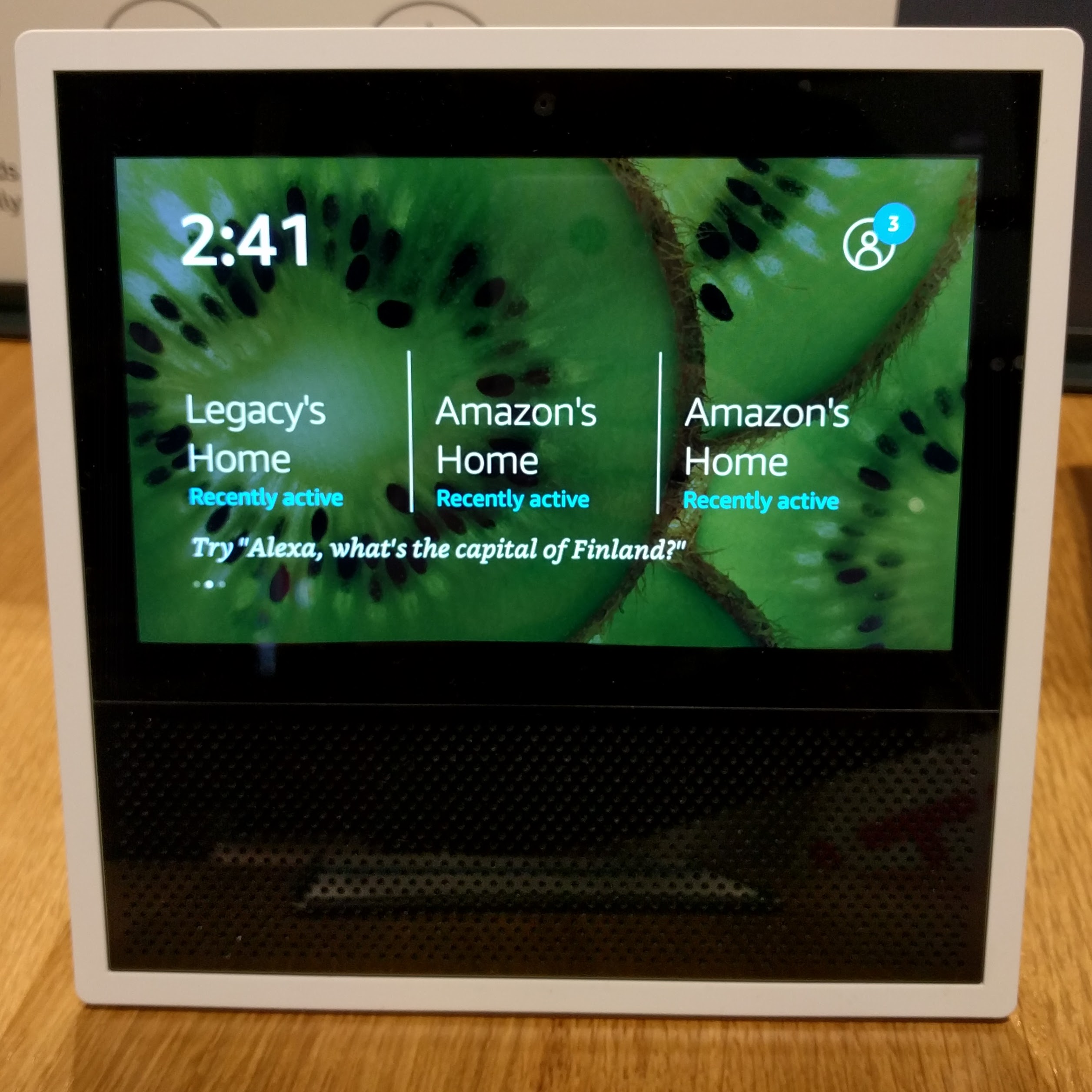
3. **Create Multiple Profiles: Personalized Interactions for Everyone**While Alexa is designed to listen to anyone, that doesn’t mean she has to treat everyone the same. By setting up separate profiles for each person in your household, you can ensure that music playback, calendar access, and shopping accounts are tailored to the individual user. This prevents mix-ups and provides a truly personalized smart assistant experience for every family member.
Creating a new profile is an action reserved for the registered owner of the Echo device, maintaining a level of control and security. The process is intuitive: open the Alexa app, tap ‘More’ in the bottom right-corner, then tap on ‘Settings’. From there, select ‘Your Profile & Family’.
Next, tap on ‘Add someone else’ to create an additional profile. Once the new profile is initiated, the other household member will need to log in using the same device and link their Amazon account. This establishes their unique profile within your Echo system, ensuring their preferences and data remain distinct.
It’s a crucial detail to remember that when you instruct Alexa to order an item from Amazon, the system will utilize the default payment method associated with the currently “active” profile. To prevent any accidental purchases or billing mix-ups, it’s wise to confirm which profile is active before placing an order by simply asking, “Alexa, which profile is this?” This simple check can save you from unexpected charges and keeps your household finances organized.

4. **Protect Your Purchases: Voice Purchasing PIN Codes**For households with children, or simply for peace of mind, managing voice purchases is a key consideration. The convenience of ordering items with a spoken command is undeniable, but it can also open the door to unintended or unauthorized purchases, like that new LEGO kit every two weeks. Thankfully, Amazon provides a robust solution to secure your online shopping through your Echo devices.
Implementing a PIN code for online shopping adds an essential layer of security. To set this up, open the Alexa app and navigate to ‘Settings’. From there, tap on ‘Account Settings’. Scroll down within ‘Account Settings’ to locate ‘Voice Purchasing’ in the Alexa app. This section gives you granular control over how purchases are made using your voice.
Once in ‘Voice Purchasing’, tap on ‘Purchase Controls’. Here, you will find the field to ‘Require voice code’. Input your desired PIN into this field. This procedure mandates that a spoken PIN command accompanies any purchase, ensuring that only authorized individuals can complete transactions.
It’s important to be mindful that this procedure requires you to speak the code aloud. Therefore, to maintain the effectiveness of this security measure, ensure that children or unauthorized individuals do not overhear you saying the PIN when making a purchase. This simple step can prevent unexpected deliveries and provide crucial financial control.
-0479.jpg)
5. **Connect External Devices: Your Echo as a Bluetooth Speaker**Beyond its innate ability to stream music from a myriad of online sources like Amazon Music, Spotify, or Apple Music, your Echo, Echo Plus, and Echo Show devices possess a versatile, often overlooked capability: functioning as high-quality external Bluetooth speakers. This feature allows you to cast audio directly from your smartphone, tablet, or any other Bluetooth-enabled device, offering flexibility in how you enjoy your personal media library.
Establishing a Bluetooth connection is remarkably straightforward. You can either initiate a search for your Echo device within your phone’s Bluetooth menu, or, to make it even easier, simply make your phone discoverable and command, “Alexa, pair Bluetooth” or “Alexa, pair phone.” Alexa will guide you through the connection process, typically confirming when the pairing is successful.
Once your device is connected, you retain full voice control over your music playback. Standard commands like “play,” “pause,” “previous,” “next,” and “volume” work seamlessly, allowing for hands-free management of your audio. When you’re finished, disconnecting is just as simple: say “Alexa, disconnect Bluetooth” or “Alexa, disconnect phone.”
For enhanced control and integration with your preferred streaming platforms, you can also head over to ‘Settings’ once your devices are paired. Here, you can set a new Skill to connect specific music sources like Spotify or Apple Music directly. Alternatively, you can ask Alexa to link your music service, and she’ll send the necessary prompts to your phone. Commands like “Resume Bluetooth,” “Pause Music,” or “Skip Song” further enhance the hands-free enjoyment, making your Echo a truly adaptable audio hub.
Read more about: From Dominance to Disruption: How Samsung is Re-engineering Its Future in the High-Stakes AI Chip Arena

6. **Use IFTTT: Automate Your Smart Home and Beyond**For those seeking to push the boundaries of automation, the free-to-use service “If This Then That” (IFTTT) is an incredibly powerful tool. You might be familiar with IFTTT’s broader applications, used by supermarkets and various other parties for web service automation. However, its numerous integrations with Alexa are particularly valuable for enhancing home use, allowing your Echo to interact with an astonishing array of devices and services that aren’t natively supported.
Getting started with IFTTT and Alexa is a simple process. Navigate to ifttt.com/amazon_alexa and click the ‘Connect’ button. You will then be prompted to enter your password on the Amazon page that appears and authorize the connection between IFTTT and your Alexa account. This one-time setup unlocks a vast ecosystem of interconnected possibilities.
Once connected, you gain access to a multitude of pre-rolled ‘applets’ – simple conditional statements that link Alexa to a wide range of services and smart devices. Whether you want to command a Roomba vacuum cleaner with your voice, send messages to Facebook Messenger based on Alexa triggers, or even update Google spreadsheets, IFTTT makes it possible.
This integration allows for highly personalized and complex automations that can tie together disparate parts of your digital life. It’s a fantastic way to extend Alexa’s capabilities far beyond its built-in features, enabling truly sophisticated smart home routines and cross-platform interactions with minimal effort.

7. **Create Your Personalized Routine: Automate Daily Tasks**Do you frequently find yourself uttering the same series of commands to Alexa each morning or evening? If so, you’re missing out on one of Alexa’s most time-saving and convenient features: personalized routines. By creating a routine, you can consolidate a group of commands into a single instruction, launching a sequence of actions with just one phrase and reclaiming precious moments in your day.
Setting up a routine is designed to be intuitive. Begin by tapping ‘Routines’ within the Alexa Account section of the Alexa app, then tap the “+” icon to start a new routine. The first step involves defining the trigger. Tap “When this happens,” then select “When you say something,” and type in your desired trigger phrase. For instance, you might use “Alexa, open the office” to initiate a sequence of actions when you settle down at your desk in the morning.
After saving your trigger phrase, the next step is to tap “Add action” and select what should happen. You can choose from various options such as News, Smart Home, Traffic, and Weather. For example, your “Alexa, open the office” routine could be configured to turn on two smart lights and have Alexa tell you the day’s weather forecast, all with that single command.
This feature allows for incredible customization to fit your lifestyle perfectly. You can set routines based on time of day, smart device actions, or even a specific voice command, making your Alexa truly proactive. It transforms mundane daily tasks into seamless, automated experiences, enhancing both convenience and efficiency in your smart home.
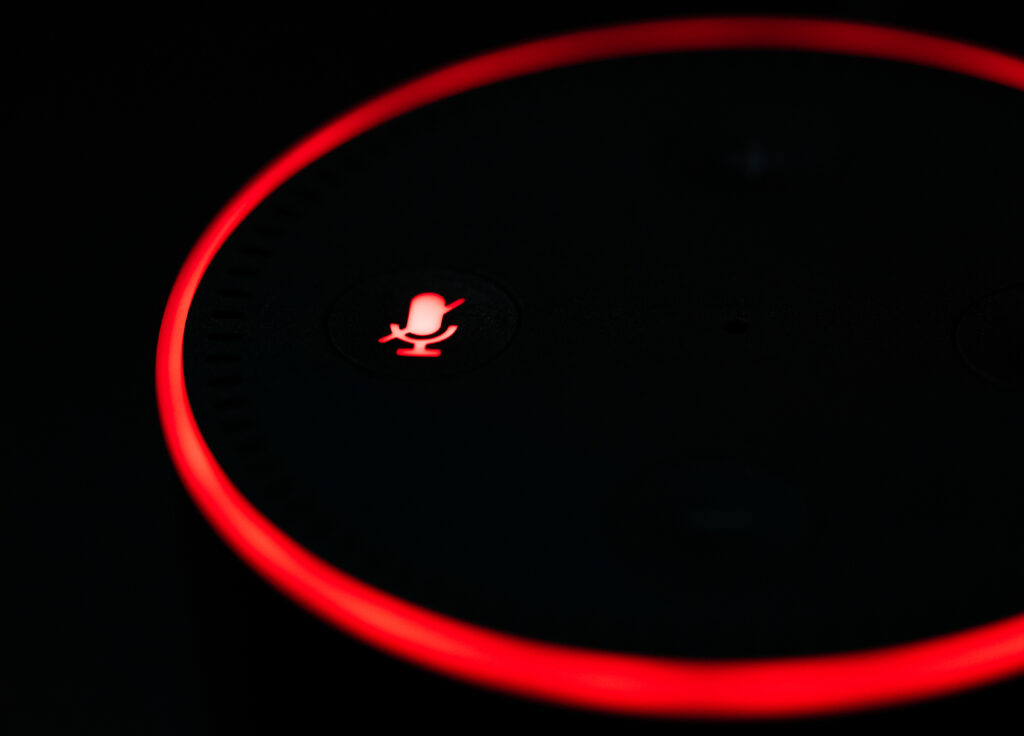
8. **Let Alexa Find Your Phone: Never Lose Your Device Again**Misplacing your phone within your own home is an all too common occurrence. Whether it’s slipped between couch cushions, left on the patio, or tucked away in an unexpected spot, the frantic search can be a time-consuming and frustrating experience. Fortunately, Alexa offers a simple yet incredibly helpful solution to this everyday dilemma, ensuring your phone is always within reach.
Assuming you’ve taken the proactive step of verifying your phone number through the Alexa app, all you need to do is utter a straightforward command: “Alexa, Find my phone.” Upon hearing this, Alexa will initiate a call to your device, effectively revealing its location within your home as it rings. This feature can save you valuable minutes and considerable stress.
When Alexa places the call, it will typically show up as a ‘Private Number’ on your phone’s display. While this is generally effective, there is one key limitation to be aware of: if your phone is currently set to silent mode, you won’t hear it ring. In such cases, you might still need to rely on visually spotting the phone if it vibrates instead of ringing audibly.
Despite this minor caveat, the ‘Find my phone’ feature remains an invaluable tool for swiftly locating your device. It leverages your Echo’s always-on listening capabilities to provide immediate assistance, making it one of those hidden gems that you’ll wonder how you ever lived without.
As we continue our journey into the expansive capabilities of the Amazon Echo, it becomes clear that Alexa offers far more than just basic commands. The next set of features delves into advanced controls, communication enhancements, and robust privacy settings, transforming your Echo into an even more sophisticated personal assistant. Get ready to master Alexa’s full potential, from hands-free calling to intelligent security features, and discover how to tailor your device to every aspect of your daily life with enhanced precision and ease.

9. **Use Alexa as a Hands-Free Phone & Intercom**Your Echo devices are more than just smart speakers; they can serve as a powerful hands-free communication system within your home. Imagine effortlessly calling family members in another room or even making external phone calls without ever picking up your smartphone. This intercom functionality, known as ‘Drop-In,’ revolutionizes how you connect with others in your household.
Enabling Alexa’s intercom capabilities begins with a simple, yet crucial, step: assigning logical names to all your Echo devices in the Alexa app. Naming them after their room locations, such as ‘Kitchen’ or ‘Bedroom,’ ensures clarity. Once named, you can easily open a channel between two devices by saying, for instance, “Alexa, drop in on the kitchen.” Be mindful that your microphone goes live as soon as you activate this feature, so avoid making any unsolicited remarks while waiting for a reply.
Setting up external phone call capabilities is a seamless extension of this feature. When you first configure the Alexa app, it requests your phone number and authorization to import contacts from your address book. Once these permissions are granted, your contacts become accessible directly through Alexa. This integration allows for effortless voice-activated calling, keeping your hands free for other tasks.
To initiate a call or send a text, simply tap the person icon at the top of the app screen, select your desired contact, and choose your preferred communication method. SMS messages are not only read aloud by the recipient’s Echo device but also appear on their phone, ensuring no message is missed. For voice calls, your recipient’s Echo device will ring, enabling a completely hands-free conversation with crystal-clear audio.
Privacy is paramount, and Alexa offers control over who can ‘Drop In’ on your devices. You can manage access for individual contacts by tapping their name and toggling the ‘Allow Drop In’ switch. For situations where you need to block someone entirely, a convenient link at the bottom of their contact card provides this option, ensuring you maintain full control over your communication privacy.
Read more about: The Unexpected Comeback: Why Modern Minivans Are Outpacing Three-Row SUVs for Today’s Families

10. **Personalize Your Flash Briefing**For those who crave quick, digestible updates without sifting through various apps, Alexa’s Flash Briefing is an indispensable tool. This feature compiles a rapid overview of information from multiple sources, covering everything from global news headlines to local weather forecasts and even exchange rate fluctuations. It transforms your Echo into a personalized, on-demand news anchor.
Customizing your Flash Briefing to suit your interests is straightforward and highly recommended. Simply open the Alexa app, navigate to the ‘Settings’ section, and select ‘Flash Briefing.’ From there, tap on “Get more Flash Briefing content” to explore a vast array of available sources. You can add content from renowned publishers like the BBC World Service and The Guardian, or even lighter fare such as ‘Joke of the Day,’ tailoring your briefing to your exact preferences.
Once added, each Flash Briefing content element is automatically enabled, ready to be incorporated into your daily updates. However, you retain full control to remove any source that no longer aligns with your interests by returning to the ‘Flash Briefing’ section and toggling its corresponding switch. For sports enthusiasts, the ‘Sports Update’ option within the Settings screen allows you to search for and follow your favorite teams, ensuring you never miss critical scores or updates.

11. **Deregister and Reset Your Echo**As technology evolves, you might find yourself upgrading your Echo device, perhaps moving from a Dot to a Plus or an Echo to an Echo Show. When passing on an older device to a friend or selling it, a crucial step often overlooked is deregistering it. Failing to do so can leave your Amazon account vulnerable, allowing a new owner to place online orders using your credentials.
To safeguard your account and personal information, the deregistration process is essential. Open the Alexa app, tap on ‘Settings,’ and then select the name of the specific device you intend to transfer. Within the ‘About’ section of that device’s settings, you will find the ‘deregister’ option. Follow the on-screen prompts to sever the link between your Amazon account and the device, ensuring peace of mind for both you and the new owner.
Many users express concern about the record Alexa keeps of past voice interactions. Rest assured, this information does not follow the device to its new home after deregistration. However, if you wish to purge this data from your account entirely, you have options. You can delete individual recordings directly from the Alexa app’s homepage or, for a comprehensive clean, switch to your Amazon account and delete the entire collection of voice interactions.
Should your Echo Show encounter persistent issues, or if you simply wish to restore it to its original state, a full factory reset is your ultimate solution. You can initiate this by saying, “Alexa, go to settings” on the device itself, then navigating to ‘Device Options’ and selecting ‘Reset to Factory Defaults.’ Alternatively, the Alexa mobile app offers the same functionality under ‘Settings’ > ‘Device Settings’ > [your Echo Show] > ‘gear icon’ > ‘Factory Reset.’ This process will erase all customized settings and linked accounts, preparing the device for a fresh setup.

12. **Embrace Follow-Up Mode for Seamless Conversations**One common critique of smart assistants is the need to repeatedly utter the wake word to initiate subsequent commands. This can disrupt the flow of conversation and make interactions feel less natural. Imagine telling Alexa to set a reminder and then having to say “Alexa” again to ask for a weather update; it can become quite cumbersome over time.
Amazon’s Follow-up mode elegantly addresses this conversational hurdle, allowing for a more fluid and intuitive interaction with your virtual assistant. Once activated, you no longer need to use the wake word for a short period after an initial command, enabling you to continue your conversation with Alexa seamlessly, as if you were talking to another person.
Enabling this feature is straightforward within the Alexa app. Simply tap on ‘Devices’ at the bottom of the screen, select your specific Echo device from the list, and then scroll down to locate the ‘Follow-up Mode’ toggle. Switch it to the ‘on’ position, and you’re all set to enjoy more natural, uninterrupted exchanges with Alexa. This small adjustment can significantly enhance your daily interactions, making your smart home experience feel genuinely smarter.
Read more about: A Royal Musical Journey: Prince’s Enduring Partnership with Innovation, Artistry, and His Global Audience

13. **Whisper Mode: Your Late-Night Companion**We’ve all been there: it’s late, everyone else is asleep, and you need Alexa to perform a simple task, only for her to respond at a volume that could wake the entire household. This common scenario is precisely why Whisper Mode is one of the most ingenious, yet often undiscovered, features on your Amazon Echo. It’s designed to provide discreet interactions, making it the perfect companion for quiet hours.
Activating Whisper Mode is remarkably simple. You can either use a direct voice command, “Alexa, turn on Whisper Mode,” or navigate to the Alexa app, where you’ll find it under “Settings” > “Voice Responses.” Once enabled, if you whisper your commands to Alexa, she will recognize your hushed tone and respond in an equally quiet, whispered voice. This unique interaction, while initially a bit peculiar, quickly becomes wonderfully practical for maintaining peace in your home.
Whisper Mode shines in various practical applications. It’s ideal for checking if a package has arrived without disturbing a sleeping partner or quietly setting an alarm without jolting yourself awake. For an enhanced experience, consider integrating Whisper Mode into a ‘Night Mode’ routine. This could automate actions like dimming your smart lights and ensuring Alexa always whispers during specified evening hours, creating a truly tranquil and personalized late-night environment.
Read more about: Remember These? 12 Iconic Fast Food Menu Items We Still Seriously Miss!
14. **Master Do Not Disturb and Parental Controls**Maintaining personal quiet time and ensuring a safe digital environment for children are paramount for many households, and your Amazon Echo offers robust features to address both. The Do Not Disturb (DND) function is an invaluable tool for preventing unwanted interruptions, while comprehensive parental controls give you peace of mind regarding content access.
Activating Do Not Disturb is simple. You can quickly swipe down from the top of your Echo Show screen to access the quick settings menu, or use a voice command such as “Alexa, activate do not disturb.” For a more structured approach, scheduling DND hours is highly effective. In the Alexa mobile app, go to ‘Settings’ > ‘Device Settings,’ find your Echo Show, tap the gear icon, then select ‘Do Not Disturb’ > ‘Scheduled.’ This allows you to set specific start and end times, during which Alexa will not disturb you and the screen will automatically dim.
When it comes to children, restricting access to certain content is crucial. On an Echo Show, you can directly access these controls by navigating to ‘Settings’ > ‘Restrict Access.’ Here, you have granular options to block access to Amazon Photos, completely restrict the web browser, or activate ‘SafeSearch’ for web video searches to limit mature content. These measures require your Amazon password and potentially two-factor authentication, ensuring security.
For even more comprehensive management, Amazon Kids (formerly known as FreeTime) offers advanced parental controls. This feature, accessible via the Alexa mobile app, allows parents to set time limits for device usage, pause devices remotely if little ones go rogue, and filter content to ensure a child-friendly experience. It’s a powerful tool for fostering responsible technology use and safeguarding young users.

15. **Elevate Your Echo Show Experience with Visual and Accessibility Features**The Amazon Echo Show lineup offers a distinct advantage over its audio-only counterparts: an interactive touch screen that opens up a world of visual customization and accessibility. From displaying cherished memories to assisting those with visual impairments, the Echo Show is designed to be seen as much as it is heard.
Personalizing your device’s visual aesthetic is a great starting point. You can transform your Echo Show’s background imagery by linking it to your phone’s photo library, Amazon Photos, or even a Facebook account. Access this through the Alexa app by going to ‘More’ > ‘Settings’ > ‘Device Settings,’ then selecting your Echo Show and tapping ‘Photo Display.’ You can also directly manage settings on the device itself by saying, “Alexa, go to settings” and navigating to ‘Home & Clock’ > ‘Clock & Photo Display.’ Options include displaying “Daily Memories” or hand-picking individual pictures for a personalized slideshow.
Beyond aesthetics, the Echo Show offers fine-tuned control over its audio and visual output for optimal comfort. Like any quality speaker, it features an equalizer, accessible via ‘Settings’ > ‘Sounds’ > ‘Equalizer’ on the device or through the Alexa app (‘Devices’ > [your Echo Show] > [gear icon] > ‘Audio Settings’), allowing you to adjust bass, midrange, and treble levels. Similarly, managing screen brightness is straightforward: swipe down from the top of the screen for a slider control, or for a temporary blackout, simply say, “Alexa, turn off your screen” to momentarily clear the display.
For users requiring assistance, the Echo Show integrates several invaluable accessibility features. ‘VoiceView Screen Reader,’ activated by saying “Alexa, Turn on VoiceView,” makes the device read aloud everything on the screen. The ‘Screen Magnifier,’ found under ‘Settings’ > ‘Accessibility,’ allows you to triple-tap to zoom in on content. Additionally, ‘Show and Tell’ (‘Alexa, what am I holding?’) leverages the camera to identify household products for those with impaired vision, offering practical aid in daily tasks.
Finally, the Echo Show’s camera isn’t just for video calls; it offers creative and practical tools. You can effortlessly capture moments by saying, “Alexa, take a selfie,” which saves the image to Amazon Photos and offers Photo Booth options. The camera can also be used to ‘scan’ product barcodes (‘Alexa, scan’), instantly adding items to your shopping list if they’re in the Amazon catalog. For Echo Show 15 users, the large screen real estate is optimized with customizable widgets, providing quick access to weather, calendars, deliveries, and more by asking, “Alexa, what widgets can I add?”
Read more about: Ford’s F-150 Lightning Stuns Tesla Cybertruck Owners with This Game-Changing Feature – An In-Depth Showdown
There you have it – a comprehensive tour through some of the most powerful and often overlooked features of your Amazon Echo. From enhancing your home’s connectivity to fortifying your privacy and streamlining your daily routines, these hidden gems truly unlock the full potential of your smart assistant. Whether you’re a seasoned Echo user or just starting your journey, exploring these advanced capabilities will undoubtedly transform your interactions, making your smart home experience more intuitive, efficient, and genuinely enjoyable. So go ahead, dive into your Alexa app and start experimenting – your Echo is ready to surprise you with how much more it can do!





