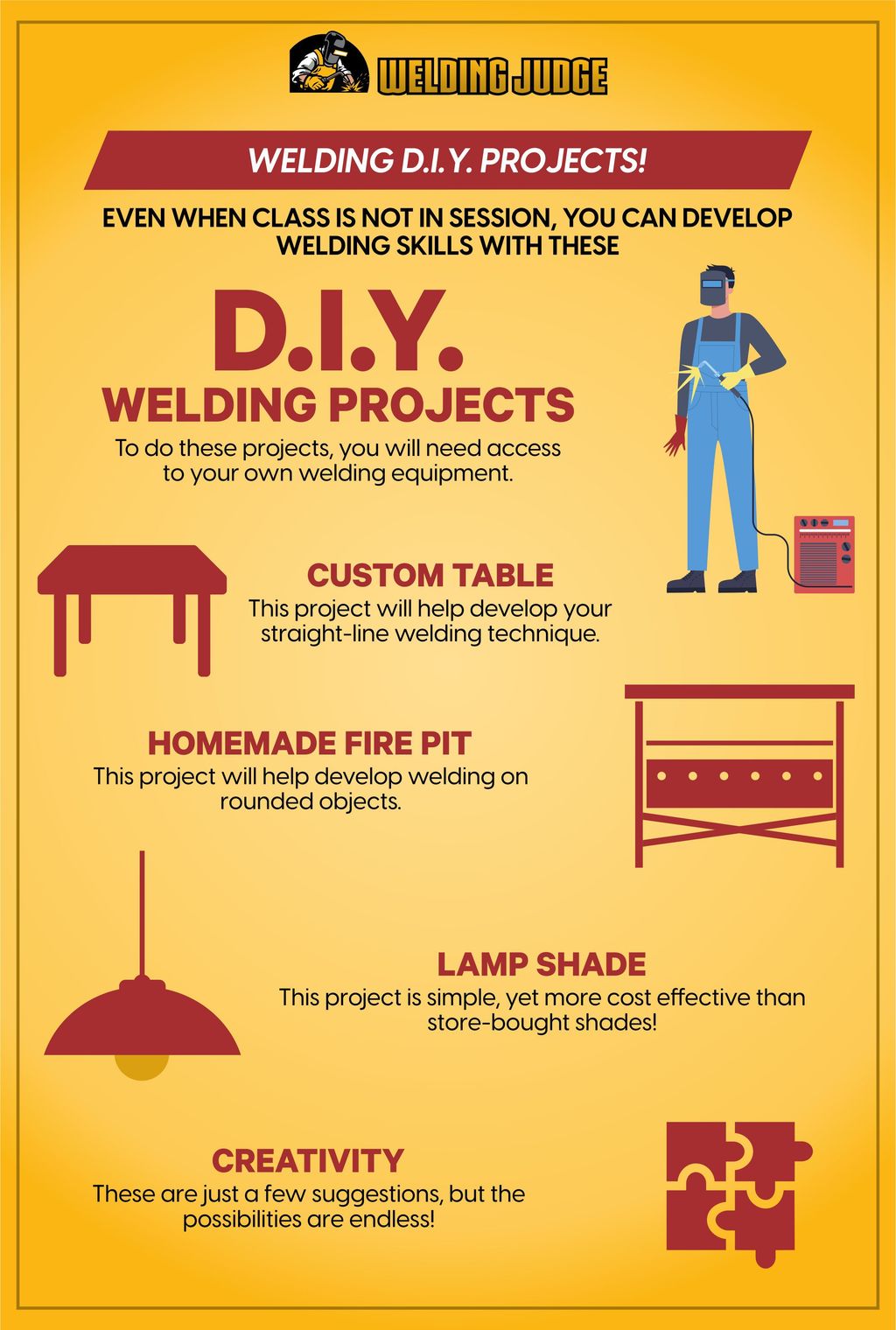Is your home Wi-Fi crawling at a snail’s pace? Are you constantly battling dropped signals, frustrating wireless dead zones, or endlessly buffering videos? In today’s hyper-connected world, a reliable internet connection isn’t just a luxury; it’s an absolute necessity for everything from work and education to entertainment and staying in touch with loved ones. When that connection falters, your entire routine can grind to a screeching halt, leaving you feeling powerless and perplexed.
It’s maddening to think that something so crucial can be so temperamental. The good news is, while Wi-Fi slowdowns can stem from a myriad of factors – ranging from external interferences to your internet service provider (ISP), or even your own hardware and software – many of these common issues have straightforward, actionable solutions. You don’t need to be a network engineer to diagnose and significantly improve your home network’s performance.
This in-depth guide is designed to empower you with the knowledge and practical steps needed to transform your sluggish Wi-Fi into a robust, reliable connection. We’ll explore 12 of the most common mistakes that lead to slow Wi-Fi and, more importantly, equip you with quick, effective fixes to get your network back up to speed. Let’s dive in and troubleshoot your way to a faster, more stable online experience.
1. **Ignoring Your Wired Connection & ISP Plan**Before you start blaming your Wi-Fi router for every dropped signal and slow loading page, it’s absolutely crucial to confirm that the internet coming into your house is performing as it should. This fundamental first step often gets overlooked, but it can quickly reveal whether the problem lies with your wireless setup or with the actual internet service you’re paying for.
To conduct this vital check, simply connect your computer directly to your router using an Ethernet cable. If your laptop lacks an Ethernet port, a readily available USB-to-Ethernet adapter will do the trick. Once connected, head over to a reputable speed test website like Speedtest.net or Fast.com, or even just type “Internet speed test” into Google, and run the diagnostic.
Compare the speed test results against the speed stipulated in your internet bill. If there’s a significant discrepancy, it’s a clear indicator that the issue might be upstream of your Wi-Fi, potentially requiring a call to your ISP or even a replacement of your modem or router. Sometimes, the problem isn’t even a fault but simply an outdated plan; my grandmother, for instance, was convinced her Wi-Fi was faulty, only for me to tell her she was subscribed to a snail’s-pace 3Mbps connection.
Conversely, if your wired speed test results align with your internet bill, but your internet still feels sluggish, it might be time to consider upgrading to a better, faster plan from your provider. If your wired connection performs well, try running another speed test wirelessly while standing right next to your router. If you achieve similarly good speeds there but not in other parts of your house, then your Wi-Fi coverage is likely the culprit, and the rest of these tips will be invaluable.
Read more about: Unmasking the Saboteurs: 8 Unexpected Ways Your Daily Habits Are Secretly Stealing Your Sleep

2. **Skipping Router Firmware Updates**Think of your router’s firmware as its operating system – the software that dictates how it performs. Just like any other piece of software, router manufacturers are constantly releasing updates. These updates aren’t just about fixing bugs; they often include performance improvements to eke out a bit more speed, introduce better features, and, critically, patch security vulnerabilities. Failing to update this vital software is a common oversight that can lead to subpar performance and potential security risks.
For most modern routers, the update process is remarkably straightforward, often built directly into the administration interface. Accessing your router’s settings usually involves typing its IP address (often found on a sticker on the router itself or in its manual) into a web browser. Once inside, navigate to the System section and look for a firmware upgrade button or tool. It’s often as simple as clicking a single button and letting the router handle the rest.
Older router models, however, might require a slightly more hands-on approach. For these, you may need to visit the manufacturer’s website, locate your specific router model’s support page, download the latest firmware file, and then manually upload it through the router’s administration interface. While this process can be a bit more tedious, it’s still a relatively simple fix that can yield significant improvements.
Even if your wireless network isn’t currently experiencing problems, making it a habit to update your router’s firmware regularly is a wise practice. It ensures you’re always benefiting from the latest performance enhancements, new features, and crucial security updates that protect your network. If you find yourself with a router that still demands a manual download-and-upload process for firmware, it might be a strong hint that you’re due for a full unit upgrade to take advantage of more modern, user-friendly features.

3. **Poor Router Placement**It might seem intuitive to tuck your router away in a cabinet, out of sight, or place it right by the window where the cable enters your home. However, where you position your router profoundly affects your wireless coverage and signal strength. Not all homes distribute Wi-Fi signals equally, and suboptimal placement is a leading cause of weak signals and frustrating dead zones throughout your living space.
Consider your router as a central broadcaster, sending out signals in all directions. Therefore, ideally, it should be placed in the center of your house. This strategic positioning allows the signal to radiate outwards, reaching every corner with greater ease and minimizing the distance it needs to travel to your devices. Moving the router to a more central, open location can drastically improve performance.
Furthermore, obstructions are the nemesis of a strong Wi-Fi signal. Keep your router surrounded by open air, away from dense walls, metal objects, and other physical impediments that can absorb or block the signal. Even eliminating just one wall between your primary workspace and the router can dramatically enhance your connection. Additionally, avoid placing your router too close to heavy-duty appliances or other electronics, as their operation can introduce electromagnetic interference that impacts Wi-Fi performance.
For routers equipped with external antennas, a simple tweak can make a difference: orient them vertically to optimize coverage. Elevating the router – perhaps by mounting it high on a wall or placing it on the top shelf of a bookcase – can also help it broadcast a stronger signal across a wider area. If you want to get really precise, tools like Ekahau’s Heatmapper or MetaGeek’s inSSIDer can visualize your network coverage, showing you exactly where your Wi-Fi is strongest and weakest.
Read more about: Buyer Beware: Unpacking 14 Smart TV Glitches That May Not Make It to Five Years

4. **Sticking to the Wrong Wi-Fi Frequency**If you own a modern dual-band router, you have the option of broadcasting your Wi-Fi signal on two different frequencies: 2.4GHz and 5GHz. Many users unknowingly stick to the more common 2.4GHz band, missing out on potential speed boosts. Changing to the 5GHz band, when appropriate, can significantly improve your network’s throughput and overall performance.
The primary advantage of the 5GHz band is its ability to offer faster speeds. It also generally encounters less interference from other wireless networks and common household devices, simply because it’s not as widely used as 2.4GHz. This translates to a cleaner, more robust connection, especially in densely populated areas where multiple Wi-Fi networks compete for airwaves.
However, the 5GHz band isn’t without its drawbacks. While it delivers superior speed under optimal conditions, it doesn’t handle obstructions and distances quite as well as its 2.4GHz counterpart. This means its signal won’t necessarily reach as far or penetrate walls as effectively. So, if your devices are far from the router or separated by multiple walls, 2.4GHz might actually provide a more stable, albeit slower, connection.
Most modern dual-band routers offer the convenience of using the same network name, or SSID, across both bands. This allows your devices to automatically choose the best available signal based on their proximity and the router’s intelligence. Check your router’s administration interface for the 5GHz network option and configure it with the same SSID and password as your 2.4GHz network. If your router doesn’t support a unified SSID, simply give the 5GHz network a distinct name, like “YourNetworkName-5GHz,” and manually connect to it whenever you need that extra speed and clarity.
Read more about: Don’t Waste Your Money: 14 Walmart Buys That Experts Say to Skip (and What to Choose Instead)

5. **Overlooking Wi-Fi Channel Congestion**One of the most insidious culprits behind slow Wi-Fi, especially if you live in an apartment building or a densely populated neighborhood, is interference from other wireless networks and electronic devices. Just like cars on a highway, if too many signals are trying to use the same path, congestion occurs, leading to a significant slowdown. Understanding and managing your Wi-Fi channel is a key fix for this common issue.
Imagine walkie-talkies from your childhood; they needed to be on the same “channel” to communicate. If your neighbor was on the same channel, you might overhear their conversation. Similarly, all modern routers communicate across different channels. Most routers are set to “Automatic” channel selection, meaning they try to pick the least congested option. However, older or cheaper models might just default to a predefined channel, which can be problematic if that channel is heavily trafficked by your neighbors’ networks.
Signals from other Wi-Fi networks, cordless phone systems, microwaves, and even Bluetooth devices can all contribute to interference. This is particularly true for the 2.4GHz band, which has fewer non-overlapping channels. If you’re on a Windows PC, you can use the command prompt (type `netsh wlan show all`) to see what channels neighboring networks are utilizing. Network analyzer tools can also provide this information in an easier-to-read graphical format.
For the 2.4GHz band, channels 1, 6, and 11 are generally recommended because they are the only ones that don’t overlap with other channels, thus minimizing interference. The 5GHz band, by contrast, typically uses non-overlapping channels, making selection easier. If you find your router’s “Auto” setting isn’t cutting it, sign into your router’s admin interface, navigate to the wireless category, and manually select one of these less-congested channels. Run a speed test afterward to gauge the improvement. Remember that channel congestion can change over time, so it’s a good idea to recheck periodically.

6. **Allowing Wi-Fi Intruders**Sometimes, your slow Wi-Fi isn’t due to technical glitches or bad placement, but rather an uninvited guest. If your network is open, or secured with a weak, easily guessable password, you could have neighbors or passersby piggybacking on your connection. This can quickly consume your precious bandwidth, turning your smooth video calls into choppy nightmares and your fast downloads into agonizing waits.
Identifying these freeloaders is the first step. Tools like NirSoft’s Wireless Network Watcher can display all the devices currently connected to your network, helping you sniff out any unauthorized users. Some more advanced routers even include a built-in traffic analyzer that can pinpoint which devices are consuming the most data, allowing you to quickly spot unusual activity.
Once you’ve identified a potential intruder, the solution is straightforward: secure your network. Start by changing your Wi-Fi password to a strong, complex one that combines uppercase and lowercase letters, numbers, and symbols. Equally important is upgrading your security protocol. If your router is still using WEP (Wired Equivalent Privacy), you’re essentially leaving your front door open, as WEP is notoriously easy to crack. Ensure your network is protected with WPA2 or, even better, the more robust WPA3 protocol.
It’s not always strangers, either. You might even find that one of your own kids is unknowingly sucking up a disproportionate amount of bandwidth with their gaming or streaming habits, causing slowdowns for everyone else. By actively managing your network security and monitoring connected devices, you gain control over who and what is using your Wi-Fi, ensuring that your bandwidth is reserved for your household’s legitimate needs.” , “_words_section1”: “1945
Read more about: Power Outage Peril: The Home Security Systems That Leave You Vulnerable in the Dark

7. **Controlling Quality of Service (QoS)**Many modern routers aren’t just about broadcasting a signal; they come equipped with sophisticated Quality of Service, or QoS, tools. These powerful features are your secret weapon for managing bandwidth and prioritizing which applications get the VIP treatment on your network. Think of it as a traffic controller for your digital highway, ensuring that essential activities always have a clear lane, even when the network is busy.
Accessing these QoS settings is typically done through your router’s administration interface, usually nestled within the advanced settings menu. Once there, you gain the power to set rules, such as prioritizing video calls over large file downloads. This simple adjustment means your crucial video conference with grandma won’t suffer from pixelation or dropped audio just because someone else in your household is pulling down a massive file from Dropbox. The download might take a little longer, but your conversation remains crystal clear.
Beyond simple prioritization, some advanced QoS settings allow for even more granular control, letting you schedule specific applications to receive preferential treatment at certain times of the day. Some routers even simplify things further with one-click multimedia or gaming settings. These presets automatically optimize your network to ensure that your streaming movies are buffer-free and your online gaming sessions are lag-free, even when your network is under strain.

8. **Replacing Your Antenna**While internal antennas are convenient and discreet, they don’t always offer the strongest or most directed signal. If your router relies solely on an internal antenna, adding an external one could make a significant difference in your Wi-Fi coverage and strength. This simple upgrade can transform a weak, spotty connection into a robust signal, especially in areas of your home that are usually dead zones. Many router manufacturers offer external antennas as optional accessories, or your router may have even come with them, ready for you to attach.
When considering external antennas, you generally have two main types to choose from: omnidirectional and directional. Most built-in antennas are omnidirectional, broadcasting a signal equally in all directions. If you opt for an omnidirectional external antenna, ensure it’s specifically marked as “high-gain” to truly see a noticeable improvement over your router’s default setup. Without that higher gain, you might not achieve the signal boost you’re hoping for.
For more targeted improvements, a directional antenna often proves to be the better option. It’s unlikely that your entire house is experiencing weak spots in every direction; typically, there are specific areas where the signal struggles. By pointing a directional antenna towards these identified weak spots, you can focus the Wi-Fi signal precisely where it’s needed most, dramatically enhancing connectivity in those problematic corners. Always check your router manufacturer’s website for recommendations on compatible antennas and optimal configuration to maximize your signal strength.
Read more about: Buyer Beware: 10 Electrical Gremlins That Can Plague Luxury Cars Before 50,000 Miles

9. **Upgrading Your Obsolete Hardware**It’s a natural human tendency to stick with what works, especially for back-end devices like networking gear. The “if it ain’t broke, don’t fix it” mentality often prevails. However, when it comes to Wi-Fi, this can be a costly mistake. If your router has been with you for many years, you’re likely operating on an outdated Wi-Fi generation, which fundamentally limits your network’s potential, regardless of how many tweaks you apply.
Older Wi-Fi standards, like 802.11g (Wi-Fi 3) with its maximum throughput of 54Mbps, or even 802.11n (Wi-Fi 4) capping at 300Mbps, simply can’t keep up with today’s demanding internet usage. All the careful router placement, channel switching, and QoS adjustments can only push these older models so far. At some point, the hardware itself becomes the bottleneck, preventing you from experiencing the full speed of your internet plan.
Upgrading to a newer Wi-Fi 6 or even Wi-Fi 6E/7 router can unlock theoretical speeds reaching up to 10Gbps, providing access to more spectrum and significantly enhanced coverage. Beyond raw speed, modern routers come packed with advanced features such as improved QoS, smarter channel selection, and band steering to seamlessly guide your devices to the optimal 5GHz or 6GHz band. You’ll also find cutting-edge technologies like Multi-User Multiple Input Multiple Output (MU-MIMO), which allows the router to send and receive multiple data streams simultaneously to multiple compatible devices without degrading bandwidth, leading to a much smoother experience for everyone on your network. Setting up these newer devices is also far less daunting than it once was, with many featuring user-friendly interfaces.
And it’s not just your router that might be holding you back. Even with a brand-new router, older client devices—like a laptop from a decade ago—might still be falling back to outdated Wi-Fi standards. While a PC bought within the last 10 years likely has an 802.11ac wireless adapter, much older machines might lack modern tech. The good news is you don’t always need to replace an entire computer; often, you can simply purchase a modern Wi-Fi adapter to significantly improve its connectivity and allow it to take full advantage of your upgraded network’s capabilities.
Read more about: The Definitive Guide: 14 Life-Changing Tech Gadgets Under $100 That Deliver Exceptional Value and Innovation
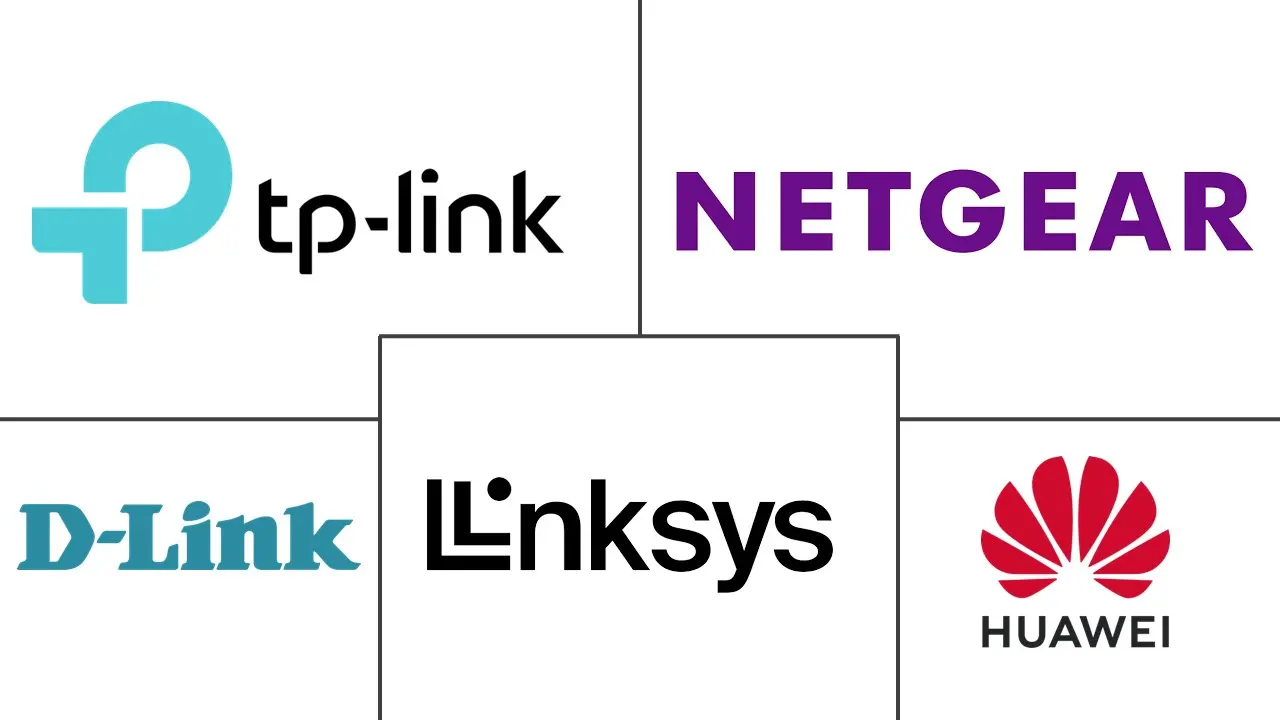
10. **Reaching Further with a Range Extender or Mesh Wi-Fi**Sometimes, your home’s layout or sheer size simply presents too many challenges for a single router to cover effectively. Walls, multiple floors, and distant corners can create frustrating wireless dead zones where your signal drops completely or becomes unreliably weak. When all other optimization tricks fall short, it’s time to consider solutions specifically designed to extend your Wi-Fi signal across your entire property: range extenders or, even better, a mesh Wi-Fi system.
A range extender acts like a digital middleman, picking up the signal from your main router and then rebroadcasting it further into your home. This can be an inexpensive way to essentially repeat your wireless router’s range, pushing connectivity into areas that were previously unreachable. While they offer a quick fix and can be very effective for smaller dead zones, they often come with a performance trade-off, as repeating a signal can introduce some latency and speed reduction.
For a truly seamless and robust whole-home network, mesh Wi-Fi systems are the superior choice. Unlike simple extenders, mesh systems completely replace your existing router with multiple units (nodes) that work together intelligently. They create a single, unified Wi-Fi network that blankets your entire house, routing traffic efficiently back to your modem. When setting up these nodes, the principles of optimal placement still apply: connect one node to your modem, and position the others close enough to maintain a strong signal with each other, but far enough to extend coverage into your problem areas.
While mesh systems used to be a considerable investment, their prices are becoming increasingly accessible, making them a viable option for many households. The Amazon Eero line, for example, offers compelling mesh solutions that support the latest Wi-Fi 6 and even Wi-Fi 7 standards, often integrating smart home hubs like Zigbee for added functionality. For the absolute best performance, especially in larger or more challenging environments, connecting mesh nodes with Ethernet cables (a wired backhaul) will always yield the most problem-free and fastest Wi-Fi experience.

11. **Damaged or Loose Network Cables**In our increasingly wireless world, it’s easy to forget about the humble network cable. Yet, these physical connections remain critical components of your home network, and damaged or even loosely connected Ethernet and coaxial cables can be a surprisingly common, yet often overlooked, cause of major slowdowns and frustrating internet interruptions. A perfectly fine router and a robust Wi-Fi signal won’t matter if the foundation of your internet connection is compromised.
The integrity of these cables directly impacts the data flow to and from your modem and router. A cable that’s been kinked, bent excessively, or even chewed on by a curious pet can suffer internal damage that degrades signal quality. Similarly, if an Ethernet cable isn’t fully seated in its port, or a coaxial cable is slightly unscrewed, the incomplete connection can lead to sporadic service, reduced speeds, or complete outages. These issues are often subtle and can be maddeningly difficult to diagnose without a physical inspection.
If you’ve checked all other Wi-Fi factors and still experience issues, take a moment to physically inspect all your network cables. Ensure that every Ethernet and coaxial cable connected to your modem and router is securely fastened. Look closely for any visible signs of damage, such as crimps, cuts, or excessive wear. Swapping out a suspicious-looking cable for a new, high-quality one can often provide an instant and surprisingly effective fix, bringing your internet speeds back to where they should be.
Read more about: 15 Essential Car Maintenance Checks to Shield Your Wallet and Drive Safely: A Consumer Reports Guide to Preventing Roadside Breakdowns

12. **Outdated or Unupdated Client Devices**While much of our focus is often on the router and the internet connection itself, it’s crucial to remember that your Wi-Fi experience is a two-way street. The issue might not be with your network at all, but rather with the specific devices you’re using. If slowdowns or connectivity problems are limited to certain gadgets—a particular laptop, an older smartphone, or a smart TV—it’s a strong indication that the device itself might be the bottleneck, not your overall Wi-Fi system.
Client devices, just like routers, rely on software (drivers) and hardware (wireless adapters) to communicate effectively with your network. Outdated software or drivers can lead to inefficiencies, dropped connections, and slower speeds, even if your router is top-of-the-line. Similarly, older devices might only support legacy Wi-Fi standards, preventing them from taking advantage of the faster speeds and improved reliability offered by modern Wi-Fi 6, 6E, or 7 networks.
The troubleshooting process for these device-specific issues often starts with the simplest solution: a quick restart. Turning the problematic device off and on again can clear temporary glitches and re-establish a fresh connection. Beyond that, delve into the device’s settings to check for and install any available operating system or driver updates. For older hardware that still can’t keep up, consider upgrading its Wi-Fi adapter with an external USB dongle, allowing it to leverage newer Wi-Fi technology without replacing the entire device. This ensures all your gadgets are pulling their weight in your quest for a faster, more reliable home network.
Bringing your home Wi-Fi up to speed doesn’t have to be an insurmountable challenge. While a sluggish connection can certainly be maddening, a clear understanding of these common pitfalls, combined with the actionable fixes we’ve discussed, empowers you to take control. From optimizing router placement and updating firmware to leveraging advanced QoS settings, upgrading outdated hardware, or extending your network’s reach, every step you take brings you closer to a stable, lightning-fast connection. Remember, good Wi-Fi is essential in our connected world, and while the best long-term solution often involves better hardware, the right combination of tweaks and upgrades can transform your digital experience, ensuring your network is one you can truly count on, 24/7, 365 days a year. The ideal solution ultimately hinges on your unique lifestyle, the devices you use, and your budget, but with these insights, you’re well-equipped to make informed decisions and enjoy the seamless connectivity you deserve.