
Do you often find yourself scrolling through your phone without purpose, or opening your inbox to an immediate wave of anxiety from thousands of unread messages? Our digital lives today are jam-packed—endless notifications, apps we don’t use, cluttered desktops, and screen time reports that can make us cringe. This digital abundance, while offering limitless worlds of people to follow, music to stream, and articles to read, often leaves us feeling overwhelmed, exhausted, and burned out. It’s time to reclaim your peace and simplify.
Many of us learned as kids to clean our rooms, tidy our desks, and organize our physical belongings. However, as adults, most of us never received explicit instruction on how to manage our digital material. We are, in fact, part of the first wave of people figuring out how to do this effectively and teach these crucial skills to younger generations. The good news is that you don’t have to live this way, constantly battling digital chaos.
Reclaiming your mental clarity, improving your focus, and aligning your digital habits with your values might just start with one bold move: a digital declutter. This isn’t just about deleting a few apps or tidying files; it’s about creating a simpler, more secure, and better-backed-up system for your entire digital life. If you’re ready to embrace less chaos and more calm, here are the initial steps to get you started on your journey this weekend.

1. **Clean Up Your Desktop**Sometimes, it’s easy to place a file on your computer desktop with the intention of keeping it in your line of sight for easy remembering. You might repeat this action a few more times, and before you know it, the very principle defeats itself. How can you possibly see and remember a file among a messy heap of countless others?
The easiest way to begin tackling your desktop clutter is to switch your view from scattered icons to a list. Whether you’re using a Finder window in macOS or File Explorer in Windows, this list view makes it significantly easier to scan through your files and quickly decide which ones you can delete or put away into more appropriate locations.
You don’t have to trash everything on your desktop to achieve a clean look. Instead, start by making a few simple folders with descriptive names like ‘In Progress’ or ‘Photos’ to help you sort through what you have. The key here is to keep it simple; don’t overthink the ‘correct’ classification for each file.
Folders such as ‘Work,’ ‘Personal,’ ‘Fun,’ and ‘Old’ are perfectly fine, or you might prefer dedicated folders for specific file types like ‘PDFs’ or ‘Photos.’ One highly effective strategy is to sort files by year, as thinking about your work and personal files based on when they happened can simplify decision-making. For instance, having a ‘2020’ folder with subfolders like ‘2020 PHOTOS’ and ‘2020 TAXES’ can turn organizing into a straightforward archiving process, keeping items out of sight but still easily retrievable.
Once in list view, take advantage of the sorting options like ‘date created,’ ‘last edited,’ ‘file type,’ or ‘size’ to group similar files together effortlessly. If you need a quick reminder of a file’s content, turn on the preview option for images or PDFs. Crucially, don’t leave your newly created folders on the desktop, as this only replaces one form of visual clutter with another. Instead, tuck them away somewhere convenient but out of view, such as within your ‘My Documents’ folder or a file-syncing folder, and consider adding a cool wallpaper to motivate yourself to keep your desktop clear.
Read more about: Insider Tip-Off: A Deep Dive into 12 Electric Vehicles and Their Alleged Winter Range Drop
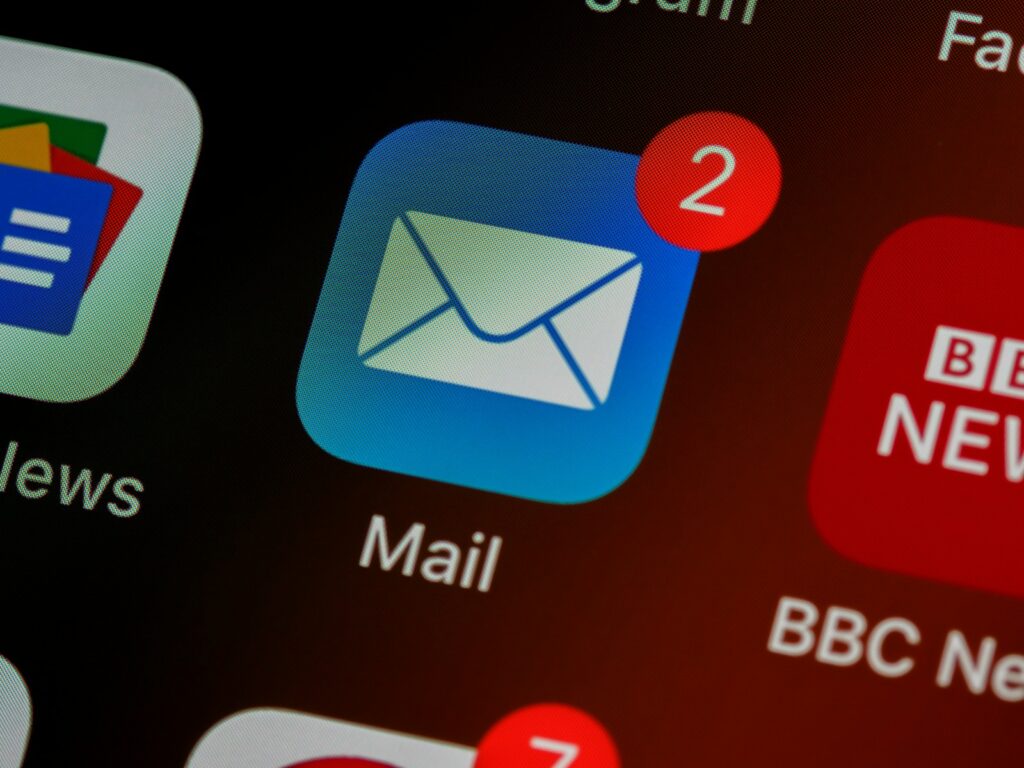
2. **Empty Your Email Inbox**Are you ready to trash everything in your email inbox? If not, you’re certainly not alone. Many of us hesitate to delete emails, often out of a fear of missing a crucial opportunity or an important message. But here’s the secret: you can clear your inbox without deleting a single message or sending them into the ‘Archive’ abyss.
This method mirrors the approach to cleaning your desktop: sweep those old emails out of sight by moving them into organized folders. Creating a new folder, or even two or three, is your starting point. The number depends on the sheer volume of messages you need to clear. If you have fewer than a hundred, one folder might suffice, but for hundreds or thousands, consider whether simply moving them out of sight is enough, or if a more structured sorting system will benefit you in the long run.
In Gmail, these are called labels, but the principle is the same. Name your new folder after the current year, or perhaps the year and quarter, or even the year and month. The best system is one that works for you and simplifies your decisions. Creating additional folders for recent years, quarters, or months will help categorize your backlog efficiently.
Time-based folders are incredibly effective for email because every message or thread inherently has a start date, which significantly reduces the decisions you need to make about where to file them. This leads to easier, faster, and more efficient cleanup, as messages practically sort themselves. Even if a thread spans several weeks or months, you only need to make one decision about whether to file it by the first or most recent message date, and then apply that rule consistently.
Next, you’ll bulk-move messages into their appropriate folders based on their date. Depending on your email program, you might be able to create rules for this, or you can simply sort your inbox by date, select all messages from a specific year, and drag them into the new folder—it’s that easy. The beauty of this process is that you’re not deleting anything; you’re simply restoring your inbox as a dedicated space for new, incoming mail. You don’t need to address every unopened or unanswered message to achieve a fresh inbox; simply bulk-moving old messages will provide that clean slate.
Read more about: Unlocking Your Mornings: 14 Routines to Ditch for Sustainable Energy and Burnout-Proof Days

3. **Transfer Photos From Your Phone**Few things feel as satisfying as purging photos and videos from your phone. Almost everyone holds onto them, but clearing them out does more than just free up valuable space; it makes it significantly easier to find the images you actually want to keep readily accessible on your device. There are several effective options at your disposal for this vital decluttering step.
One of the quickest and most convenient methods involves utilizing a cloud storage service like iCloud, Dropbox, or OneDrive. These services allow you to automatically sync and store your photos off your device. Alternatively, you can transfer photos directly to a computer using a simple cable, or even wirelessly via Wi-Fi or Bluetooth. For phones that offer the option, you might also physically remove a memory card to offload media.
While the goal is to declutter, it’s not practical, nor necessary, to remove every single photo. You’ll want to keep a few dozen essential images, such as any headshots or selfies you use for online profile pictures. And definitely don’t touch the pictures and videos that genuinely make you happy or that you love to share. If a picture or video truly sparks joy, as the popular method suggests, then by all means, keep it right where it is on your phone; otherwise, consider moving it elsewhere.
It’s reassuring to remember that you can always put a copy of any photo or video back on your phone at any time. Sometimes, just knowing that your images are safely available elsewhere is enough to satisfy the urge to keep every single one on your device. This mental shift can be incredibly liberating, allowing you to appreciate your current phone’s storage without the heavy burden of a massive library.
Finally, don’t overlook a common hidden trove of accumulating photos and videos: your messaging apps. People frequently share media with you in these apps, and it’s easy to forget about them immediately. Make it a point to clear out these photos and videos from your messages, as they can consume a surprising amount of space and contribute to your digital clutter.
Read more about: Unlocking the Full Potential of ‘Most’: Your Definitive Guide to Essential English Quantifiers and Their Nuances
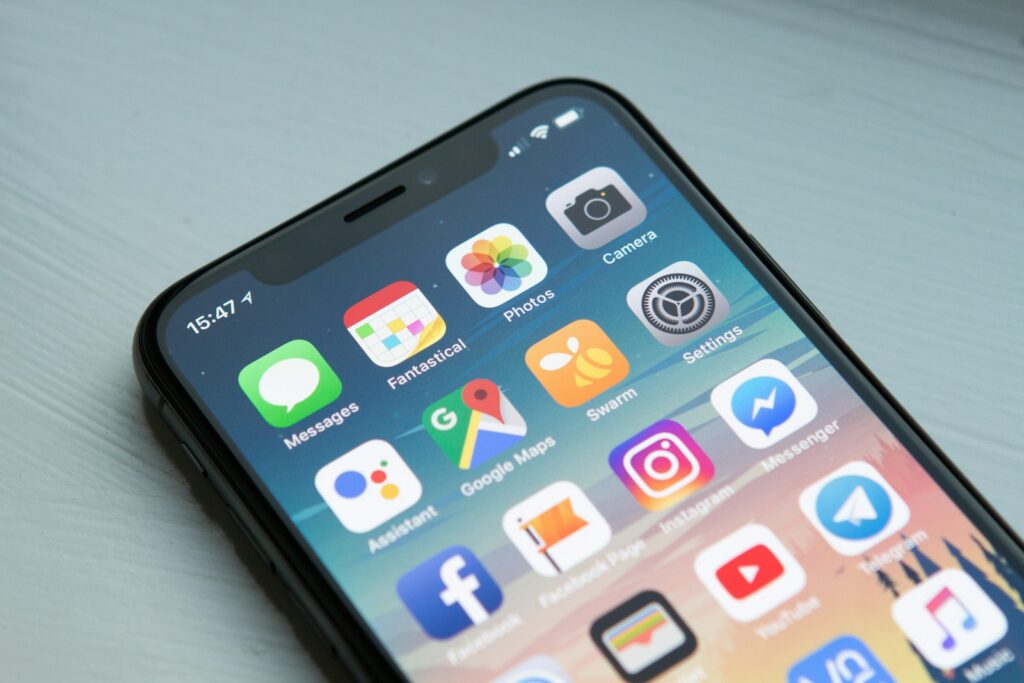
4. **Get Rid of Unused Apps**Do you ever download apps, check them out, and then never touch them again? You’re certainly not alone in this habit. Dumping these unused applications is another highly effective way to start purging digital clutter from your life, while simultaneously freeing up precious space on your phone or even your desktop PC.
Before you dive in and start removing apps indiscriminately, it’s always a good practice to back up your phone. This crucial step ensures that you can restore not only an app itself but also all of its associated data, should you later realize you made a mistake. While many apps can restore data from the cloud upon reinstallation, a full backup provides an extra layer of security and peace of mind, regardless.
To strategically choose which apps to remove, a great starting point is to navigate to the screen that is farthest from your home screen. Your home screen typically features the apps you use most frequently, whereas those on the farthest screens are often the ones you rarely, if ever, open. This makes it an ideal place to begin your digital purge.
For iPhone and iPad users, the process is straightforward: simply press and hold the app icon. You’ll then have the option to ‘Remove App’ or wait until it jiggles and tap the ‘X’ that appears. At this point, it’s important to choose between ‘Delete App’ (which completely wipes the app off your device) and ‘Remove from Home Screen’ (which hides the icon but keeps the app accessible from the App Library, search bar, and Settings). For a true declutter, opting for ‘Delete App’ is recommended.
Android users have a similar easy method: press and hold the app icon until options appear, then tap ‘Uninstall’ or drag the icon up to the ‘Uninstall’ area. Both Apple and Android devices offer helpful features to manage app usage. Apple devices include an option to ‘Offload Unused Apps’ automatically when not used frequently (found under Settings > General > iPhone Storage), which keeps your data but removes the app itself. Android devices can also identify unused apps, and after a few months, the OS will rescind permissions, stop notifications, and remove temporary files for them, helping you maintain a cleaner digital environment.
Read more about: The Reboot Revolution: Deconstructing 14 Critical Chevy Infotainment System Freezes and How to Take Back Control
5. **Close Your Browser Tabs**Are you a perpetual tab hoarder? If your browser window is perpetually filled with dozens, if not hundreds, of open tabs, you’re not just creating visual clutter; you’re also preventing yourself from regularly cleaning out your internet cache, which is an essential maintenance task. Excessive tabs can slow down your browser and mental processes, making it harder to focus.
Fortunately, there are many effective solutions for managing an overwhelming number of browser tabs, allowing you to regain control over your online experience. The most straightforward approach to a quick clean-up is simply to bookmark all your open tabs. Browsers like Google Chrome offer a convenient ‘Bookmark All Tabs’ option, which saves your current browsing session for later reference.
Beyond basic bookmarking, some browsers provide advanced features designed to help. Microsoft Edge, for instance, boasts stellar functionalities including one called ‘Collections.’ This feature allows you to bookmark pages into organized groups and presents what you’ve saved in an easily digestible, card-like display. Such tools transform your tab hoarding into an organized archive.
When you efficiently bookmark or save your open tabs, all the URLs remain readily available for you to open again quickly whenever you need them. This means you can confidently close them for now, proceed to dump your browser cache, and start over with a fresh, uncluttered browsing session. This simple habit can significantly improve your browser’s performance and your own digital clarity.
Read more about: Mastering the Wild: 10 Essential Off-Road Recovery Kit Items Every Adventurer Needs
6. **Store and Backup Digital Documents**When you consider your digital life, what random documents are you still holding onto? College papers, old bank statements, scripts from attempted screenplays—these files can accumulate, creating significant digital clutter and potential vulnerability. The first and most critical step in decluttering your documents is to set up a robust backup system.
Before you undertake any other organizational tasks, ensure that all your files are properly backed up. This is non-negotiable for security and peace of mind. A strong recommendation is to opt for a dual-pronged approach, combining one hardware solution with one cloud storage solution to provide redundant protection for your valuable data.
For hardware options, you can choose between backing up to your computer’s internal hard drive or, for greater security and capacity, an external hard drive. Supplementing this with a cloud service is vital. Options include online backup services like iDrive, Carbonite, or Backblaze, which copy files to an offsite server, or online syncing services such as Dropbox, Tresorit, Box, Google Drive, or iCloud, which synchronize files across various devices and the cloud.
Once your backup system is in place, conduct a simple ‘audit’ of your existing folders and files. This involves taking a quick sweep to understand where your files are currently saved and how they are organized. You might discover, as some do, that files are scattered across your computer (perhaps synced to Dropbox), exclusively on a cloud service, or even duplicated on multiple platforms like Google Drive.
After auditing and securing your files, it’s time to tackle the actual clutter. Begin by deleting files you no longer want or need, including any duplicate copies you might find. If the sheer idea of digging through some or all of your files feels overwhelming, a practical approach is to move them temporarily to a dedicated folder called ‘To File,’ and then commit to going through them gradually over time, chipping away at the task without immediate pressure.
Read more about: REAL ID Explained: Your Definitive Guide to Checking Passport Compliance for Future Travel
7. **Organize Your Document Folder System**With your documents backed up and some initial purging completed, the next crucial step is to re-organize your folder system using a simple and intuitive hierarchy. A well-structured system makes files significantly easier to find and manage, preventing future clutter build-up. It can even be helpful to physically draw out your desired folder hierarchy on paper to visualize its structure before implementing it digitally.
When creating your new system, if you have several documents of a specific type, dedicate a folder to them. For example, you might create a main folder for ‘Taxes’ or ‘Scripts.’ To further enhance organization, you can break down your broader categories with sub-folders. The key is that files are easiest to find if your organizational system isn’t overly complicated or rigid, focusing on simplicity and ease of use.
For those who use their computer for both professional and personal endeavors, a highly effective top-level structure is to create two main folders: ‘Personal’ and ‘Work.’ Within these, you can then establish relevant sub-folders. For instance, in a ‘Work’ folder, sub-folders might include ‘Applications,’ ‘Clients,’ and ‘Website,’ reflecting the specific areas of your professional life. This clear distinction helps compartmentalize and streamline your digital workspace.
Ultimately, your document organization system should be simple, intuitive, and designed to mimic how you actually work and think. This personalized approach ensures that the system serves you, rather than becoming another chore. A good system is one that you can easily maintain and navigate without friction, making file retrieval a seamless process.
Crucially, make it a firm habit to move everything off your desktop. Saving files to your computer’s desktop is the digital equivalent of scattering a pile of papers over your physical desk, creating disarray and making it harder to find what you need precisely when you need it. Transfer these files into their appropriate new folders or delete them if no longer necessary. To reinforce this habit, motivate yourself by adding a cool wallpaper, like a photo of a cherished place or loved ones, turning your desktop into a source of inspiration rather than stress.
Beyond just initial organization, cultivate the habit of always saving files into their relevant folder going forward. This proactive approach prevents new files from becoming lost or contributing to fresh clutter. Additionally, regularly delete downloads and temporary files, as these often accumulate unnoticed, consuming valuable space and adding to your digital weight. Adopting standard file naming conventions will also make everything easier to find in the long run, ensuring consistency and clarity.
Read more about: Unlock Top Dollar: The Ultimate Popular Mechanics Guide to Boosting Your Car’s Resale Value Through Smart Detailing

8. **Store and Backup Digital Photos**You’ve successfully transferred photos off your phone, but that’s just the starting line. True safeguarding of your digital memories requires a robust, multi-layered backup system. This step ensures these irreplaceable moments are protected against accidental deletion, device failure, or any unforeseen digital mishap. It’s about building an impenetrable vault for your visual history.
For effective photo protection, adopt the recommended dual-pronged approach: one hardware solution and one cloud storage solution. An external hard drive is an excellent choice for a physical backup, especially for large collections of high-resolution images. It offers dedicated, high-capacity storage under your direct control, providing both quick access and invaluable peace of mind for your digital photo assets.
Crucially, supplement your hardware backup with a reliable cloud service. Platforms like iCloud Photos or Google Photos automatically sync and store your images online, ensuring accessibility from any device and providing a vital offsite copy. This redundancy is paramount; if one backup fails, the other remains secure. Consistently syncing your photos to both locations guarantees your most recent memories are always protected and easily retrievable.
Read more about: REAL ID Explained: Your Definitive Guide to Checking Passport Compliance for Future Travel

9. **Organize Your Photo Library**With your photos safely backed up, the next step is transforming a scattered collection into a well-ordered, easily navigable library. A thoughtfully organized photo system makes finding specific memories a delight, replacing frustration with instant access. Begin by establishing a primary “Photos” folder on your computer or within your chosen cloud service, centralizing all your visual media.
Within this central folder, implement a clear, intuitive sub-folder hierarchy. Many find it highly effective to organize first by year, then by specific events or locations within each year. For instance, a “2023” main sub-folder could contain “2023 Summer Vacation,” “2023 Birthday Party,” or “2023 Family Gatherings.” This logical structure mirrors how we naturally recall events, streamlining future searches.
This is also the ideal time to thoughtfully file and delete photos. While a large volume might seem overwhelming, break the task into manageable segments. As you categorize, be discerning: if a photo is blurry, a duplicate, or no longer holds personal significance, confidently delete it. The aim is a curated collection of images you truly cherish and can easily access, free from unnecessary digital weight.
Finally, don’t forget photos lingering on social media platforms. If Facebook has served as a makeshift photo archive, consider downloading desired albums to your primary library, then removing them from the social platform. This consolidates your collection and reduces reliance on external services for critical archival. Ensure all photos, regardless of their origin, are integrated into your unified, organized system for complete digital photo mastery.
Read more about: Beyond the Garage: A Deep Dive into the Thriving World of Car Clubs and Automotive Communities

10. **Declutter Music Files and Streaming Services**Your digital music collection, from downloaded tracks to streaming playlists, can quickly become a tangled mess of unnamed files, duplicates, and forgotten tunes. Taking control of your music not only frees up valuable storage but also significantly enhances your listening pleasure, ensuring you can always find the perfect soundtrack for any moment.
Start by securing your entire music library with a robust backup strategy. Following the principle for other digital assets, employ a dual backup system: one physical storage option and one cloud-based. For extensive music collections, an external hard drive is an indispensable investment due to the often-large file sizes of audio. This physical copy provides an immediate, reliable safeguard for all your tracks.
Once backed up, bring order to your files by creating a central “Music” folder. Within this, structure your collection logically: “Artist,” then “Release Name” (album), and finally the individual “Audio & Artwork files.” For mixed compilations, a “Various Artists” sub-folder is a clever way to maintain clarity without clutter. This consistent hierarchy makes navigating your library intuitive and efficient.
Now, dive into the hands-on task of filing music into these new folders and deleting duplicate tracks. This process, while potentially time-consuming, is incredibly rewarding. Utilize tools like MusicBrainz Picard, which automatically detects metadata and renames unnamed or “unknown track” files, saving you significant manual effort. A well-tagged library is a searchable, enjoyable library.
For those primarily using streaming services, decluttering focuses on playlist management. Services like Spotify offer powerful tools to organize songs by genre, era, artist, or mood. Dedicate time to curate playlists that genuinely reflect your listening preferences, removing unlistened-to tracks or outdated compilations. This ensures your streaming experience is as personalized and enjoyable as your local music collection.

11. **Implement Good Email Habits**Clearing your email inbox was a fantastic first step, but sustained digital peace comes from adopting powerful habits that prevent future overload. Email doesn’t have to be a constant battle for your attention. With a few strategic shifts, you can tame this digital beast and reclaim valuable focus for what truly matters.
Firstly, break the habit of using your inbox as a default to-do list. When an email requiring action arrives, process it immediately. For quick tasks, respond or forward, then archive. For more involved items, add them to a dedicated task manager like Todoist, then archive the email. This “Inbox Zero” approach keeps your inbox clear for new communications, not a graveyard for pending work.
Secondly, challenge constant connectivity by checking email periodically, rather than keeping it open all day. Designate specific, limited blocks of time for email processing. This allows for focused “deep work” during uninterrupted periods, preventing the mental fatigue caused by constant context-switching. As Cal Newport emphasizes, carving out long, consecutive work chunks is vital for meaningful productivity.
Next, master your email client’s filtering and rule-creation capabilities. Filters automate sorting, sending newsletters directly to a “Reading” folder or specific notifications to a dedicated project folder, bypassing your main inbox. This reduces visual clutter and enables efficient batch-processing of similar emails, further streamlining your workflow and significantly cutting down on daily email stress.
Finally, consciously reduce the volume of email you send. It’s a simple feedback loop: more sent emails often lead to more received emails. Not every message demands a response, and many issues are resolved faster with a quick call or in-person conversation. Cultivate a reputation for thoughtful, concise responses over instantaneous ones. This mindful approach can dramatically lower your overall email burden and improve communication quality.
Read more about: Beyond the Battery: 12 Smart Ways to Slash Your Car’s Emissions (No EV Needed!)

12. **Tame Your Social Media Usage**Social media, while connecting us globally, can also be a significant drain on our mental energy, leading to distraction and overwhelm. Recognizing that “humans are not wired to be constantly wired,” taking deliberate steps to manage your social media usage is crucial for maintaining focus and well-being. It’s about ensuring these platforms serve you, rather than the other way around.
Consider initiating a social media “fast” or a temporary break. Even a brief period offline, perhaps a day or two, can provide profound insights into your usage patterns and emotional responses. During this fast, consciously observe how you feel: Do you experience improved focus? Are you engaging more with offline activities? This reflective pause is a powerful catalyst for reshaping healthier digital habits.
Based on your insights, strategically reorganize your social media environment. The aim is to increase friction with mindless scrolling while making valuable content more accessible. Drastically reduce the number of social media apps you actively use; many find success by limiting themselves to just two. Utilize platform features like “lists” (Twitter/Facebook) or “close friends” (Instagram) to curate your feed, bypassing the general, algorithm-driven firehose of information.
Take proactive control over who you follow. It is perfectly acceptable to “hide,” unfollow, or even unfriend accounts that no longer enrich your digital experience. If you use platforms primarily for specific pages or groups, follow Cal Newport’s advice and bookmark those pages directly, completely bypassing the main feed. For an even more radical solution, browser plugins like News Feed Eradicator can replace distracting feeds with inspiring quotes.
To solidify these healthier habits, implement structural changes. Remove social media apps from your phone entirely; this simple action makes mindless, impulsive scrolling significantly harder. If you choose to use social media, schedule specific times for engagement, rather than letting it fill every unscheduled moment. Crucially, mute all notifications. Silencing those constant pings prevents your attention from being hijacked, fostering genuine connection only when you choose.
Read more about: Beyond the Road: Unpacking the Complex Journey of EV Battery Recycling and Its Future
13. **Master Your Passwords and Accounts**This final, crucial frontier of digital decluttering often feels like the most challenging, yet it is paramount for your online security and peace of mind. The sheer volume of online accounts we manage, coupled with the dangers of weak or reused passwords, creates significant vulnerabilities. It’s time to simplify and strengthen this often-overlooked aspect of your digital life once and for all.
Your immediate priority is to update any insecure or easily guessable passwords for your most sensitive accounts—think banking, health insurance, and primary email. These are the digital keys to your most vital information and demand the strongest possible protection. Replace simple passwords with complex, unique combinations of letters, numbers, and symbols that are practically impossible to manually remember.
This is precisely where a dedicated password manager becomes an indispensable tool. Services like BitWarden, 1Password, or Dashlane are engineered to create, securely store, and manage unique, robust passwords for all your online accounts, all protected by a single, powerful master password. They also offer convenient auto-fill functionalities, streamlining your login processes while dramatically enhancing your overall security by eliminating compromised credentials.
As you meticulously migrate your existing accounts into your new password manager, seize this golden opportunity to delete any accounts you no longer actively use. This “digital pruning” not only shrinks your potential attack surface but also reduces your cognitive load, eliminating extraneous digital identities that could otherwise be compromised. If you discover accounts for old services, defunct credit cards, or forgotten forums, actively seek to close them down.
Finally, fortify your security with two non-negotiable practices. Firstly, while your password manager safeguards all your intricate passwords, physically record your single master password and store it in a secure, offline location. This provides a crucial fail-safe should you ever forget it or encounter digital access issues. Secondly, activate two-factor authentication (2FA) on every account possible. Though it adds an extra step, 2FA provides a critical layer of protection, making it exponentially harder for unauthorized individuals to access your accounts, even if a password is breached.
Read more about: Unmasking Hidden Costs: 11 Subscriptions You Might Regret – Smart Alternatives for Savvy Savers
Embracing these steps, from the initial purge to establishing robust systems for photos, music, emails, social media, and passwords, is more than just a series of tasks; it’s an investment in your mental well-being and digital freedom. A decluttered digital life isn’t about achieving unattainable perfection, but about cultivating an environment that actively supports focus, significantly reduces stress, and thoughtfully aligns your technology use with your deepest, most cherished values. As Cal Newport profoundly reminds us, “To reestablish control, we need to move beyond tweaks and instead rebuild our relationship with technology from scratch, using our deeply held values as a foundation.” Take a deep breath, chip away at these steps one by one, and truly enjoy the renewed clarity, enhanced control, and profound calm that comes from mastering your digital world.


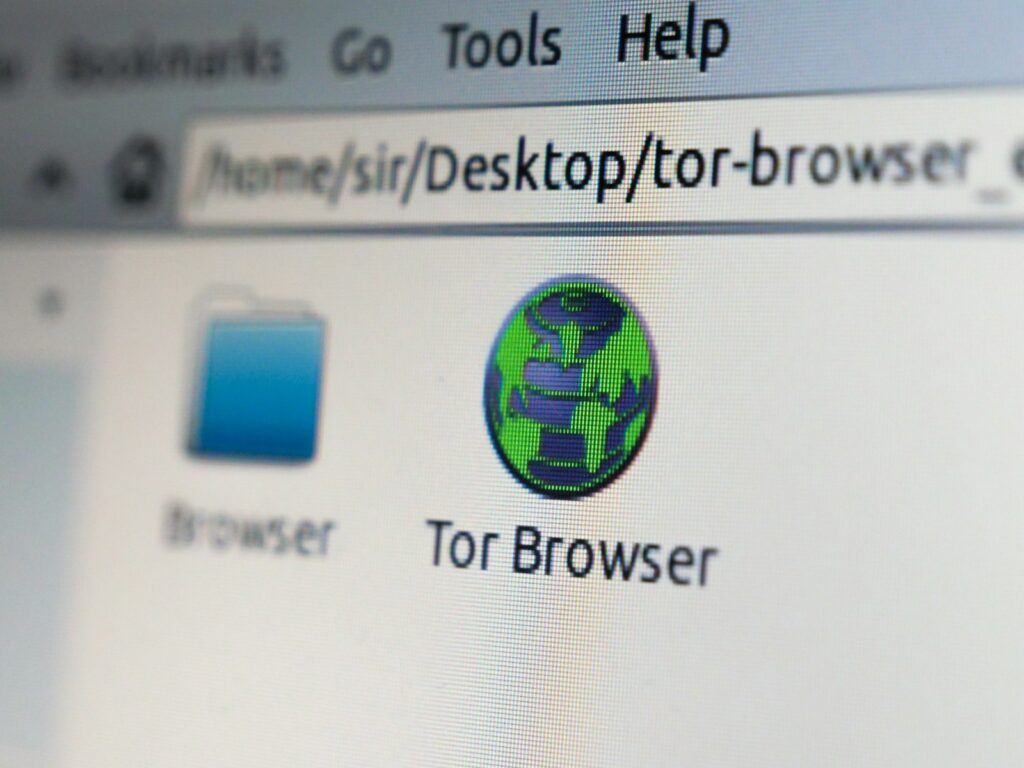
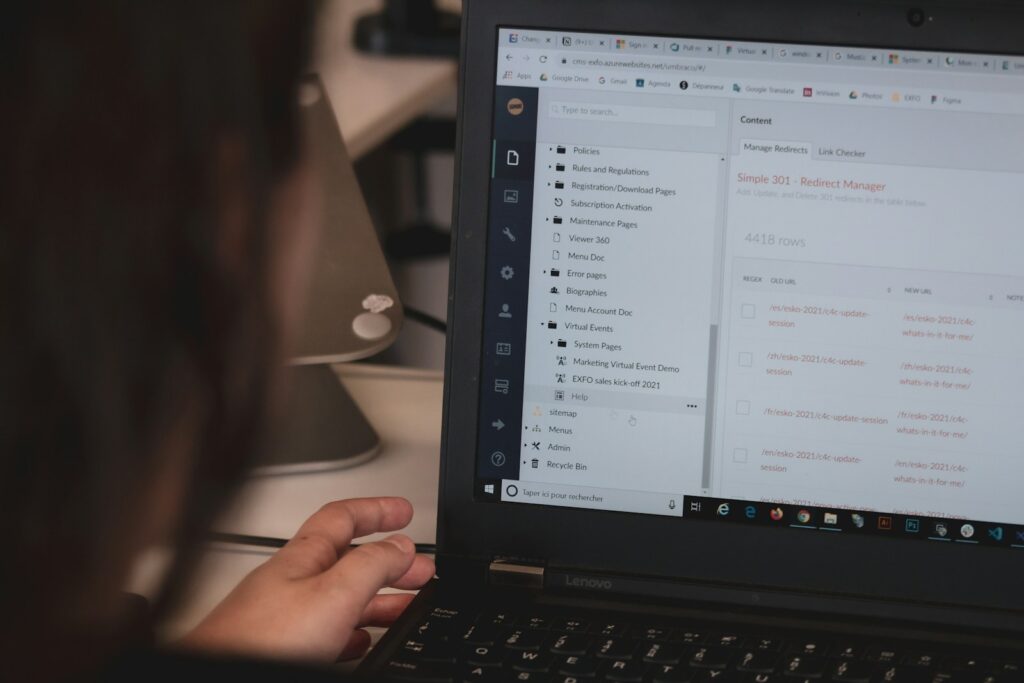
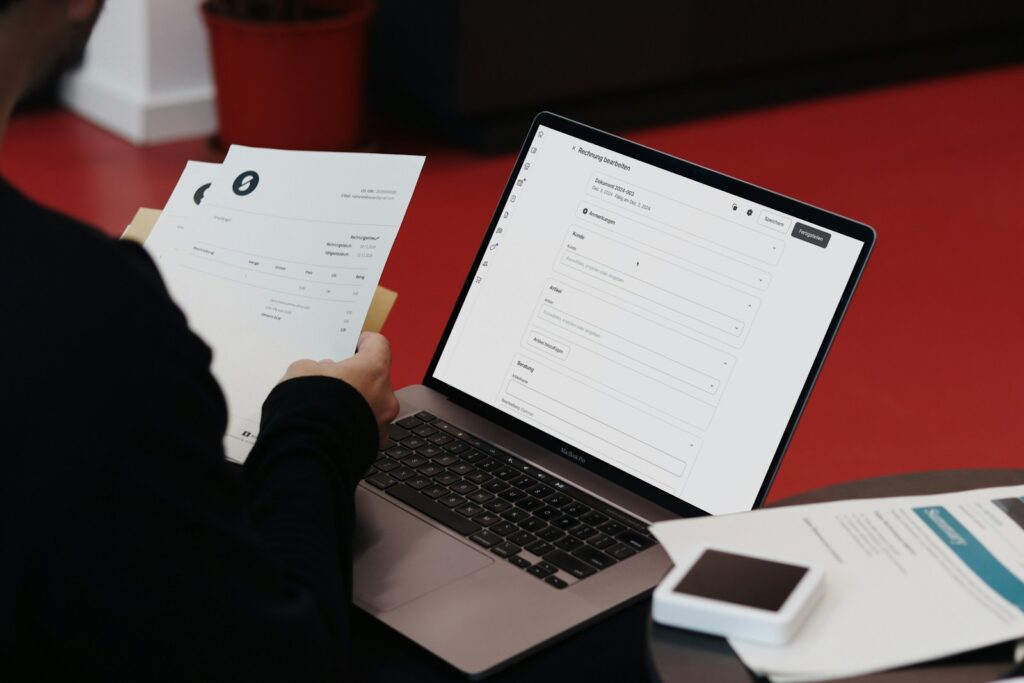
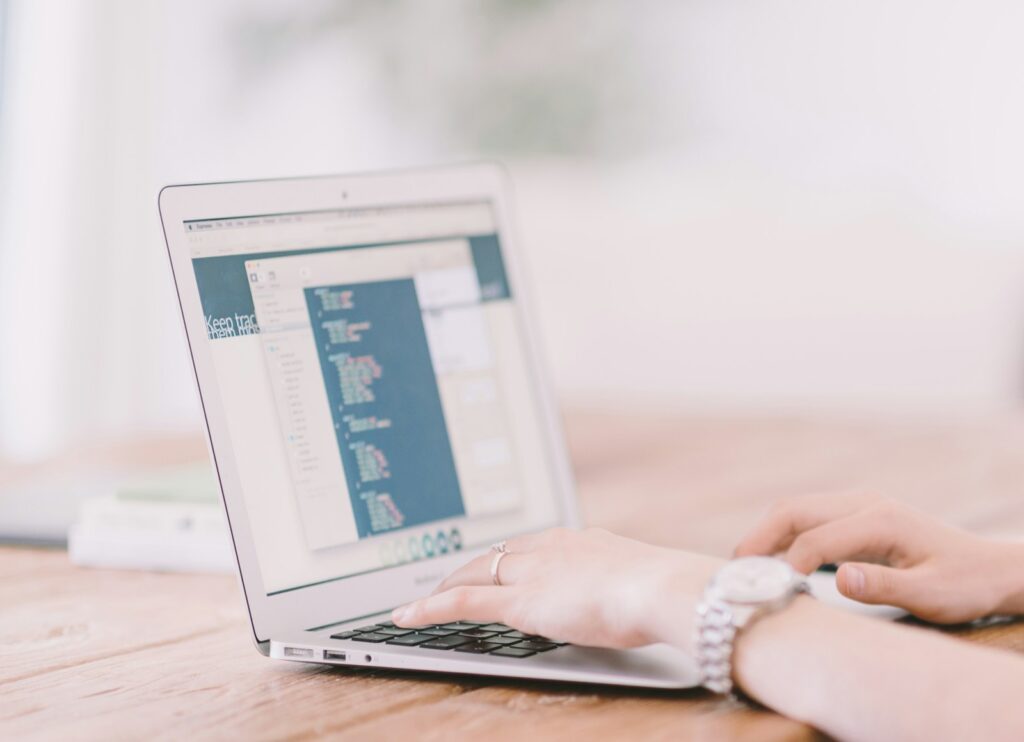


:max_bytes(150000):strip_icc():focal(784x348:786x350)/Dakota-Johnson-during-the-Splitsville-photocall-at-the-78th-annual-Cannes-Film-051925-tout-d0e14710da614ee09cb181d601713675.jpg)