
In today’s fast-paced world, staying connected on the go has become a necessity, not just a convenience. Whether you’re behind the wheel of a rugged Tacoma, a sleek Camry, or a stylish Sentra, modern vehicles like the 2025 Toyota and Nissan models are designed to be high-tech hubs on wheels. They aim to keep you seamlessly connected wherever your journey takes you, transforming your driving experience from mundane to truly interactive and efficient. From hands-free calls and music streaming to navigating through busy city streets, the right connection can open up a world of possibilities, making every trip easier and more enjoyable.
This evolution of car technology means that your vehicle is no longer just a means of transport; it’s an extension of your digital life. The seamless integration of your smartphone with your car’s infotainment system allows you to manage everything from entertainment to essential communications without ever reaching for your device. This guide is crafted to walk you through the essential steps to pair your phone with your 2025 car system, whether you prefer Bluetooth for simple connections or the comprehensive features of Apple CarPlay and Android Auto.
Preparing for and executing the pairing process is simpler than you might think, and once connected, you’ll unlock a wealth of features designed to enhance convenience, entertainment, and safety. We’ll dive into the practical, actionable steps you need to take, ensuring you can confidently connect your smartphone to your 2025 vehicle. If you encounter any bumps along the way, remember that assistance is always available, but with this guide, you’ll be well on your way to a perfectly synced ride. Let’s get you connected and maximize your driving experience!

1. **Understanding Why Connectivity Matters**Pairing your phone to your 2025 vehicle, whether it’s a Toyota or a Nissan, is about much more than mere convenience; it’s fundamentally about making your driving experience smarter and significantly safer. Modern cars are equipped with advanced technology that enhances the driving experience, offering features that go beyond just basic navigation or entertainment. This shift towards a connected experience has become a necessity, allowing you to access apps, media, and even manage daily tasks directly from your car’s infotainment system.
In our fast-paced world, staying connected is crucial, but it should never come at the cost of safety. By seamlessly pairing your phone with your car, you empower yourself to keep your eyes firmly on the road while still staying in touch with the world around you. This integration means that hands-free calls, text messages, and app access are all conveniently at your fingertips, reducing the temptation to look down at your phone. It actively promotes a more focused and attentive driving habit, which is essential for everyone on the road.
Systems like Android Auto exemplifies this innovation by allowing you to integrate your Android phone with your car’s infotainment system, enabling you to control your phone’s apps directly from the vehicle’s display. Drivers can safely access popular apps like Google Maps, Spotify, and Google Assistant, among others, without ever having to pick up their phones. This not only streamlines your interaction with technology but also allows for a highly personalized ride, where your phone and your car become one, making every trip easier and genuinely more enjoyable.
Read more about: Is the 2025 Honda Accord Still the Mid-Size Sedan to Beat? An In-Depth Consumer Report.

2. **Getting Your Phone and Car Ready for Pairing**Before initiating the pairing process with your 2025 Toyota or Nissan, a few preliminary checks are essential to ensure a smooth and successful connection. First and foremost, you must ensure that your phone is Bluetooth-enabled, a standard feature on nearly all modern devices, including both iPhones and Android smartphones. It’s also critical to keep your phone’s operating system up to date, as outdated software can often lead to unexpected connection issues.
Next, confirm that your vehicle supports the desired pairing method, whether it’s Bluetooth, Apple CarPlay, or Android Auto. Most 2025 models, such as the Toyota Corolla, come equipped with the latest multimedia systems, like Toyota’s Audio Multimedia System or Toyota Entune, which simplify Bluetooth pairing. For Nissan models, it’s important to verify that your specific model year, like a Sentra, supports Android Auto, and that your car’s NissanConnect system is ready.
For a secure and safe setup, ensure your car is completely in ‘Park’ mode and the ignition is turned to the ‘On’ position or the vehicle is running. This safety precaution is standard across all modern vehicles and prevents you from attempting to configure settings while in motion. Additionally, if you plan to use Android Auto, ensure the Android Auto app is downloaded from the Google Play Store and that your phone’s screen is unlocked before you begin the connection process, as a locked screen can prevent the system from establishing a proper link.
Read more about: Unlocking the Full Potential of ‘Most’: Your Definitive Guide to Essential English Quantifiers and Their Nuances

3. **Activating Bluetooth on Your Smartphone and Car**Once your car is safely in ‘Park’ and your phone’s software is updated, the next critical step is to activate Bluetooth on your smartphone. This simple action makes your device discoverable to your vehicle’s infotainment system, forming the foundational link for a hands-free experience. The process is straightforward regardless of your phone’s operating system, designed for quick and easy access to connectivity features.
For iPhone users, navigating to your device’s Bluetooth settings is intuitive: simply go to Settings, then select Bluetooth, and toggle the switch to the ‘On’ position. Android users will follow a similar path, heading to Settings, then Connections, and finally Bluetooth, where they will also activate it. Ensuring Bluetooth is active on your phone is the primary step in preparing it to communicate with your car’s multimedia system, allowing it to broadcast its presence for pairing.
While enabling Bluetooth on your phone is essential, it’s equally important to confirm that your car’s Bluetooth system is active and in discoverable mode. Most modern infotainment systems are designed to automatically initiate a search for new devices when you access the pairing menu, but a quick check can confirm readiness. This dual activation on both your phone and your car creates the necessary environment for them to recognize each other and proceed to the next stages of the seamless connection process.
Read more about: Beyond the Beta Label: Unpacking the Genuine Confusion and Critical Failures in Automotive Software-Defined Vehicles
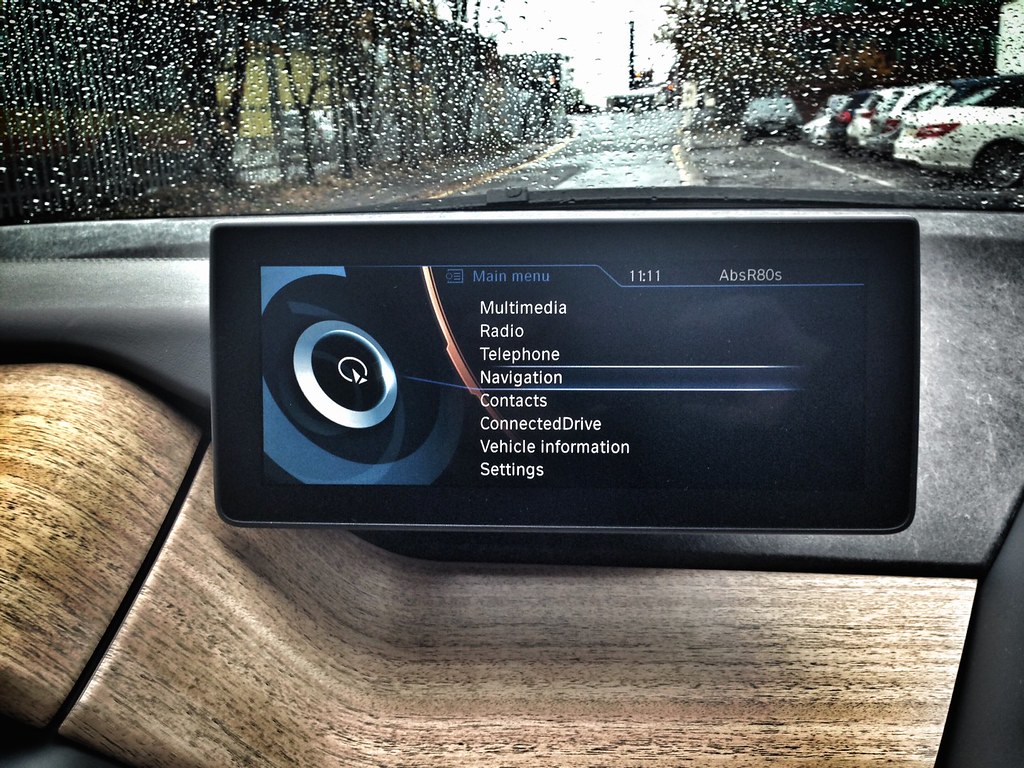
4. **Initiating Bluetooth Pairing on Your Car’s Infotainment System**With your phone’s Bluetooth activated, your attention now shifts to your car’s infotainment screen, which serves as the central control for managing all your connectivity options. This step involves navigating through your vehicle’s intuitive interface to locate the specific menu for initiating a new Bluetooth pairing. Whether you’re in a Camry or another 2025 Toyota model, the process is designed to be user-friendly, guiding you effortlessly to the pairing section.
To begin, access your car’s main menu on the infotainment screen. Typically, you will tap on ‘Menu’ from the home display. From there, your options will usually include selecting ‘Bluetooth’ or ‘Phone,’ depending on the specific model and software version of your vehicle. Tapping on the appropriate icon will direct you to the dedicated section where all Bluetooth-related settings and functions are managed. This interface is where your car prepares to actively search for and connect with nearby compatible devices.
Once in the Bluetooth or Phone section of your car’s screen, you will need to select an option like ‘Add New Device’ or ‘Pair New Device.’ This command prompts your vehicle’s system to begin actively searching for available Bluetooth devices within its range, which should include your smartphone if its Bluetooth is enabled and discoverable. Your car’s display will then populate with a list of devices it has detected, setting the stage for you to select your phone and proceed with establishing the connection.
Car Model Information: 2024 Toyota Camry LE
Name: Toyota Camry
Caption: 2018 Toyota Camry Ascent (ASV70, Australia)
Manufacturer: Toyota
Production: March 1982 – present
Aka: ubl
Class: ubl
Layout: ubl
Predecessor: ubl
Successor: Toyota Avensis (T250)
Categories: 1990s cars, 2000s cars, 2010s cars, 2020s cars, All-wheel-drive vehicles
Summary: The Toyota Camry (; Japanese: トヨタ・カムリ Toyota Kamuri) is an automobile sold internationally by the Japanese auto manufacturer Toyota since 1982, spanning multiple generations. Originally compact in size (narrow-body), the Camry has grown since the 1990s to fit the mid-size classification (wide-body)—although the two widths co-existed in that decade. Since the release of the wide-bodied versions, Camry has been extolled by Toyota as the firm’s second “world car” after the Corolla. As of 2022, the Camry is positioned above the Corolla and below the Avalon or Crown in several markets.
In Japan, the Camry was once exclusive to Toyota Corolla Store retail dealerships. Narrow-body cars also spawned a rebadged sibling in Japan, the Toyota Vista (トヨタ・ビスタ)—also introduced in 1982 and sold at Toyota Vista Store locations. Diesel fuel versions have previously retailed at Toyota Diesel Store. The Vista Ardeo was a wagon version of the Vista V50.
Get more information about: Toyota Camry
Buying a high-performing used car >>>
Brand: Toyota Model: Camry
Price: $24,500 Mileage: 37,074 mi.
Read more about: The Reboot Revolution: Deconstructing 14 Critical Chevy Infotainment System Freezes and How to Take Back Control

5. **Confirming the Secure Bluetooth Connection**After your car’s infotainment system has identified available Bluetooth devices, the next crucial step is to select your specific phone from the list displayed on the screen. Your smartphone’s name should appear, making it easy to identify. Tapping on your phone’s name on the car screen initiates the connection request, sending a signal to your device to prepare for pairing. This interaction begins the secure handshake between your phone and your vehicle, ensuring that only authorized devices are connected.
Following your selection, a unique pairing code will typically appear on both your phone’s screen and your car’s infotainment display. This is a critical security measure designed to confirm that you are connecting to the correct vehicle and prevent unintended pairings. It is imperative that you visually verify that the code displayed on both devices matches exactly. Once confirmed, you will then need to affirm this match by tapping ‘Yes’ or ‘Pair’ on your smartphone and ‘Yes’ on your car’s screen to finalize the secure connection.
As part of the final setup, your car’s system may present an optional prompt asking if you wish to sync your contacts and messages. This feature allows for seamless access to your phone’s address book and text communications directly through the car’s display and voice commands, enhancing convenience and safety. While this step is entirely optional, choosing to sync can significantly improve your hands-free experience. Once these confirmations are complete, your Toyota or other 2025 vehicle will be securely connected to your phone, enabling you to enjoy hands-free calls, music streaming, and more with ease.
Read more about: The Reboot Revolution: Deconstructing 14 Critical Chevy Infotainment System Freezes and How to Take Back Control

6. **Connecting Your Android Phone via USB for Android Auto (Nissan Focus)**For Android users seeking a more integrated experience beyond standard Bluetooth, connecting your phone via USB for Android Auto offers a robust solution, particularly exemplified in Nissan models like the Ariya, Rogue, or Sentra. This method ensures stable connectivity and unlocks a wider array of smart features directly on your car’s infotainment screen. While preliminary steps like ensuring your car is in ‘Park’ are consistent with all pairing processes, the USB connection introduces its own set of specific instructions.
Start by ensuring your Nissan is in ‘Park’ and the infotainment system is active and ready for use. Then, take a high-quality USB cable and plug your Android phone into the designated USB port within your Nissan’s center console. These ports are usually clearly marked with a symbol or labeled specifically for media connections, and in models like the Ariya, they are conveniently located near the infotainment system. Using a high-quality cable is paramount, as a poor-quality or damaged cable can frequently cause connection problems and hinder the proper functioning of Android Auto.
Once your phone is physically connected, a prompt will typically appear on your car’s display asking if you’d like to connect to Android Auto. It’s important to select ‘Yes’ or tap on the ‘Android Auto’ option to proceed. If this marks your first time connecting via USB, your phone may also present additional on-screen instructions or request various permissions to access features like contacts, calendars, and messages. Granting these necessary permissions ensures that Android Auto can function correctly and provide its full suite of capabilities. Once permissions are granted, Android Auto will seamlessly launch on your car’s infotainment screen, ready for you to navigate, communicate, and entertain.
Navigating the complexities of car-to-phone connectivity can sometimes feel like a puzzle, but with the right steps, you can unlock a world of seamless integration. Having mastered the foundational Bluetooth and initial Android Auto connections in Section 1, it’s time to optimize your connected drive. This next phase delves into advanced features, troubleshooting solutions, and strategies to keep your vehicle’s technology cutting-edge for a truly future-ready experience, whether you’re in a Toyota or a Nissan.
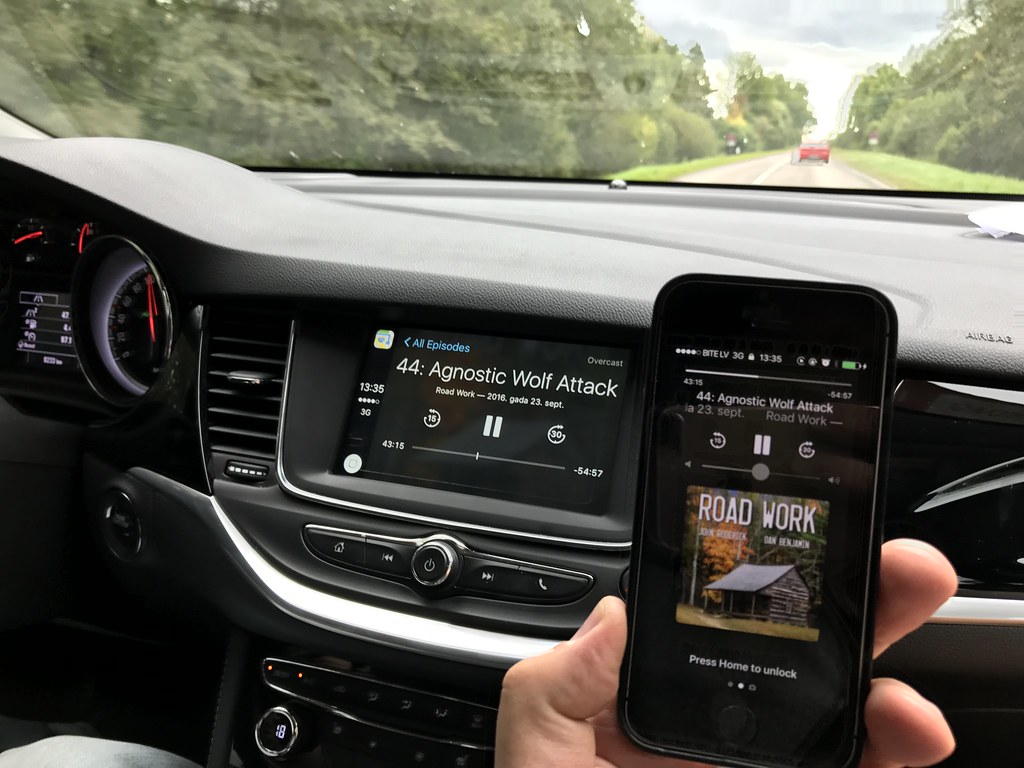
7. **Connecting Your iPhone via USB for Apple CarPlay (Toyota Focus)**For iPhone users, Apple CarPlay offers a remarkably intuitive and integrated experience that goes beyond basic Bluetooth connectivity. It mirrors your iPhone’s essential apps onto your car’s infotainment screen, providing a familiar interface for navigation, communication, and entertainment. Whether you’re driving a Toyota Camry, Tacoma, or Corolla, CarPlay seamlessly extends your digital life into your vehicle, allowing you to manage everything safely.
To initiate this robust connection, ensure your Toyota is safely in ‘Park’ and its ignition is turned to the ‘On’ position or the engine is running. Crucially, you’ll need a high-quality USB cable, as a damaged or low-quality cable can hinder performance. Plug one end of the USB cable into your iPhone and the other into the designated USB port in your Toyota’s center console. These ports are typically clearly marked and designed for media connections, ensuring optimal data transfer for CarPlay.
Upon successful physical connection, your Toyota’s infotainment system will usually display a prompt asking if you’d like to activate Apple CarPlay. Tap ‘Yes’ or select the CarPlay option on the screen. Your iPhone may also present a security prompt, asking for permission to connect to your vehicle. Granting these permissions is vital for CarPlay to function correctly, enabling access to apps like Apple Maps, Messages, and Apple Music directly from your car’s display.
Once connected, Apple CarPlay transforms your driving environment. You can access Siri with a simple voice command, enabling hands-free calling, text messaging, and even managing your calendar. This deep integration means you’ll spend less time fiddling with your phone and more time focused on the road, making your journey safer and significantly more convenient.

8. **Troubleshooting Common Pairing and Connection Issues**Even with the clearest instructions, occasional connection hiccups can occur. If your smartphone isn’t pairing or your connection is dropping, it’s easy to feel frustrated, but most issues are surprisingly simple to resolve. Whether you’re attempting a Bluetooth pairing or struggling with Apple CarPlay or Android Auto, a few systematic checks can get you back on track quickly.
If you find that your phone isn’t showing up on your car’s screen for Bluetooth pairing, first double-check that Bluetooth is activated on both your phone and your vehicle’s infotainment system. Confirm that your phone is discoverable in its Bluetooth settings. A quick restart of both your phone and your Toyota or Nissan’s multimedia system can often resolve minor software glitches that prevent a successful connection. If the problem persists, try un-pairing and then re-pairing the devices, essentially giving the connection a fresh start.
For issues specific to Apple CarPlay or Android Auto not connecting, the USB cable is a frequent culprit. Always use a high-quality, undamaged USB cable, as generic or worn cables are notorious for causing unreliable connections. Try a different USB cable or even a different USB port in your Camry or Rogue, if available. It’s also critical to ensure that your phone’s operating system and your car’s infotainment software (like NissanConnect or Toyota’s Audio Multimedia System) are fully up to date. Outdated software can create compatibility conflicts that hinder these advanced connections.
Finally, confirm that Apple CarPlay or Android Auto is enabled in your phone’s settings and, for Android, that the Android Auto app is installed and running. If you’ve previously denied any necessary app permissions, revisit your phone’s settings to grant them. If, after these troubleshooting steps, you’re still encountering difficulties, remember that expert assistance is available. Don’t hesitate to visit a local dealership, such as Mechanicsville Toyota or Mossy Nissan Oceanside, for professional help.
Read more about: The Reboot Revolution: Deconstructing 14 Critical Chevy Infotainment System Freezes and How to Take Back Control

9. **Leveraging Voice Commands for Safer Driving**Pairing your smartphone with your 2025 vehicle does more than just bring convenience; it’s a powerful tool for enhancing driving safety. With the integration of voice commands, you gain the ability to control key phone functions and infotainment features without ever having to take your hands off the wheel or your eyes off the road. This hands-free capability is pivotal for maintaining focus and reducing distractions, promoting a safer driving environment for everyone.
Once your phone is securely paired via Bluetooth, you can easily activate your car’s voice assistant through a dedicated voice button, typically located on your steering wheel. A simple press and a clear spoken command can allow you to initiate calls, send messages, or seamlessly change your audio playback. Imagine saying, “Call John,” or “Play my driving playlist,” and having your request fulfilled instantly, all without diverting your attention from the road ahead.
When utilizing Apple CarPlay, Siri becomes your co-pilot. Just a quick “Hey Siri” activates the intelligent assistant, ready to assist you with a multitude of tasks. Whether you need to send a text message, get turn-by-turn directions through Apple Maps, or select a specific song from your library, Siri handles it with ease. This intuitive voice control works flawlessly across various Toyota models, from the rugged Tacoma to the family-friendly Camry.
Similarly, Android Auto seamlessly integrates Google Assistant into your Nissan’s system. With a simple “Hey Google” followed by your command, you can effortlessly manage your messages, find specific music tracks, or search for directions. These robust voice recognition systems are designed to understand natural language, making interactions feel fluid and effortless. They are instrumental in allowing you to stay connected and productive while prioritizing safety during every journey.
Read more about: 12 Telehealth Platform Flaws Seriously Confusing Seniors: Why Age-Friendly Design is Failing
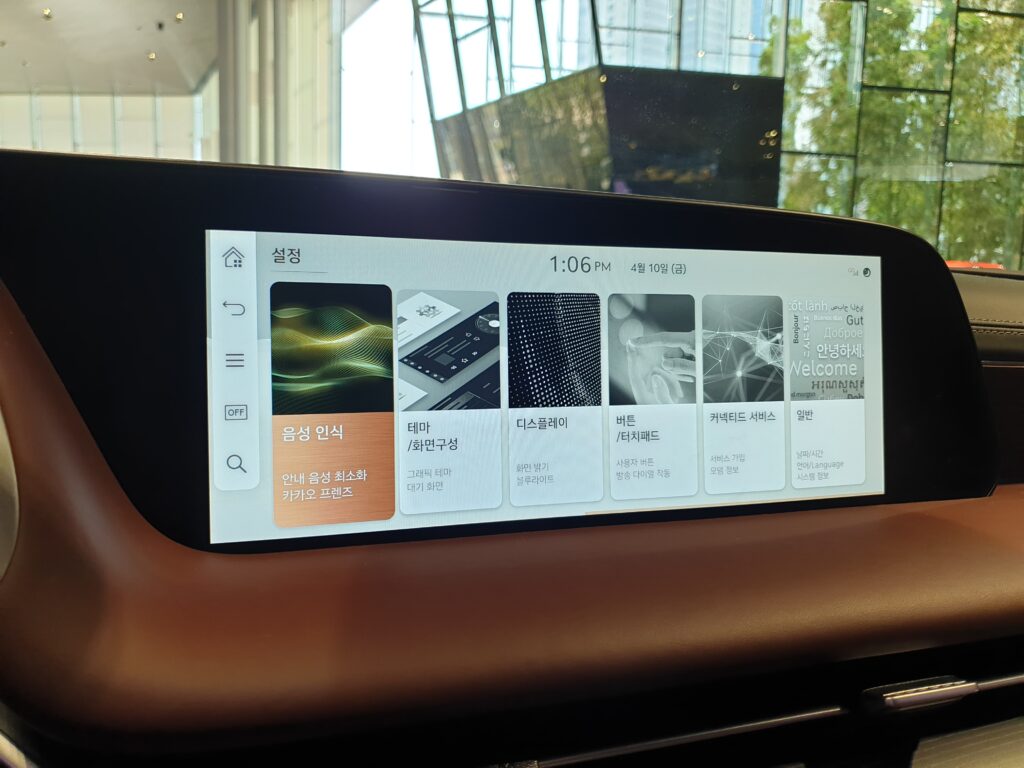
10. **Maximizing Your Car’s Infotainment Features**The advanced infotainment systems in 2025 Toyota and Nissan models are designed to transform your driving experience into a more enjoyable and efficient one. By fully leveraging your smartphone’s connectivity, you can unlock a vast array of features, from personalized settings to dynamic navigation, all aimed at enhancing convenience, entertainment, and crucial safety measures.
One of the first steps to making the most of your system is to explore and customize the settings. Once your phone is paired, delve into your car’s infotainment screen options. You can fine-tune audio preferences, adjust display settings, and even set up favorite contacts for quick access. This personalization ensures that your driving environment is perfectly tailored to your preferences, making every trip feel uniquely yours.
For entertainment on the go, your connected system offers limitless possibilities. Whether you’re a fan of music, compelling podcasts, or engaging audiobooks, your Toyota or Nissan makes it effortless to stream content. Using Bluetooth or directly through Apple CarPlay or Android Auto, you can access popular apps like Spotify, Apple Music, or Audible. The ability to control all of this with intuitive voice commands or a tap on the touchscreen means your favorite sounds are always at your fingertips.
Navigation becomes a truly seamless experience with your smartphone integrated. You can sync your preferred navigation apps, such as Google Maps or Apple Maps, directly to your car’s large display. This provides clear, turn-by-turn directions, real-time traffic updates, and points of interest, all without requiring you to touch your phone. It’s an incredibly efficient way to navigate busy city streets or plan long road trips, ensuring you always take the optimal route.
Staying connected safely is paramount, and hands-free texting and calling are central to this. With your phone paired, you can make calls or send messages using only your voice, eliminating the need to look at or handle your device. This critical safety feature allows you to keep your hands firmly on the wheel and your eyes focused on the road, making communication effortless and distraction-free.
Read more about: Regret on the Odometer: 15 Luxury Autos That Become Financial Liabilities Right After You Drive Them Home
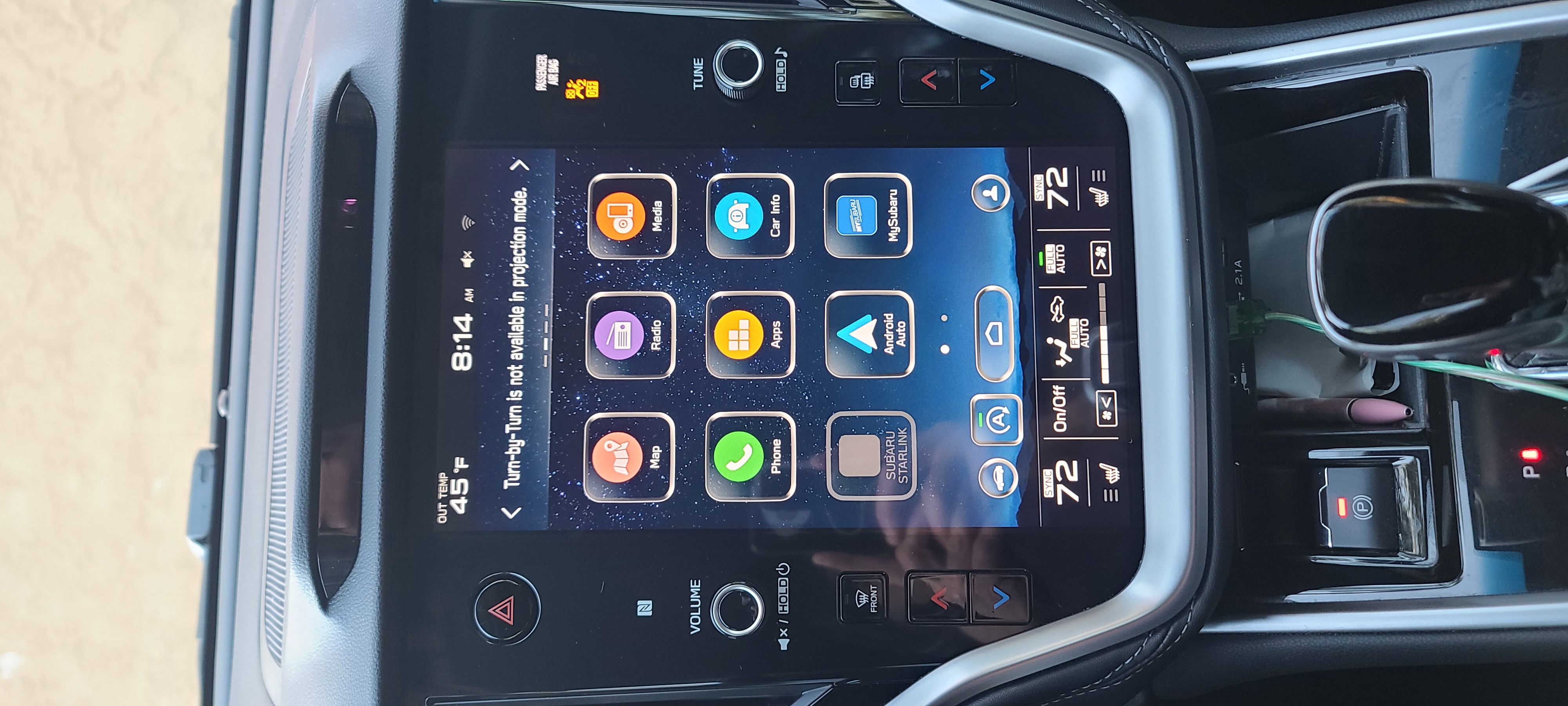
11. **Exploring Wireless Android Auto and CarPlay**For those who appreciate cutting-edge convenience and a clutter-free cabin, the evolution of wireless connectivity for Android Auto and Apple CarPlay is a game-changer. Select 2025 car models, including certain Nissan Rogue variants, now offer the ability to connect your smartphone wirelessly, eliminating the need for a physical USB cable. This innovation provides greater flexibility and a more streamlined experience while on the road.
To take advantage of wireless Android Auto or Apple CarPlay, you’ll first need to ensure that both Bluetooth and Wi-Fi are enabled on your smartphone. These two wireless technologies work in tandem to establish and maintain a robust connection. Next, verify that your specific Toyota or Nissan model’s infotainment system explicitly supports wireless connections for these platforms. Most modern systems that offer wireless connectivity will prompt you automatically once your phone is detected.
Once your car’s system identifies your phone, it will guide you through a simple setup process on the infotainment screen. This typically involves confirming a pairing code, similar to a standard Bluetooth connection, and granting any necessary permissions for the system to access your phone’s data securely. The entire process is designed to be intuitive, allowing you to quickly enjoy the benefits of a cable-free experience.
With wireless Android Auto or Apple CarPlay activated, you gain all the functionality of the wired versions without the hassle of plugging in. You can place your phone anywhere convenient within the cabin, or even keep it in your pocket, while still accessing navigation, music, and communication apps directly on your car’s display. This seamless, cable-free method significantly reduces cabin clutter and distractions, further enhancing the safety and enjoyment of your drive.
Car Model Information: 2015 Nissan Rogue S
Name: Nissan Rogue
Caption: 2023 Nissan Rogue SV (US)
Manufacturer: Nissan
Aka: Nissan X-Trail
Production: 2007–present
ModelYears: 2008–present
Class: Compact crossover SUV
BodyStyle: SUV
Layout: Front-engine, front-wheel-drive layout
Predecessor: Unbulleted list
Categories: 2010s cars, All-wheel-drive vehicles, All articles containing circular references, All articles lacking reliable references, Articles lacking reliable references from November 2017
Summary: The Nissan Rogue is a compact crossover SUV produced by the Japanese automobile manufacturer Nissan. It made its debut in October 2007 for the 2008 model year. Beginning in 2013 for the 2014 model year, the model has been merged with the X-Trail sold outside the North American market, making them identical.
As of 2023, the Rogue was manufactured at the Nissan Smyrna Assembly Plant in Tennessee, United States and at the Nissan Motor Kyushu plant in Kanda, Fukuoka, Japan. Between August 2014 and March 2020, it was also built at the Renault Samsung Motors plant in Busan, South Korea under contract.
Get more information about: Nissan Rogue
Buying a high-performing used car >>>
Brand: Nissan Model: Rogue
Price: $7,365 Mileage: 148,670 mi.
Read more about: The Electrified Road Ahead: Unpacking Why 2025 Hybrid SUVs are Dominating the Market Landscape
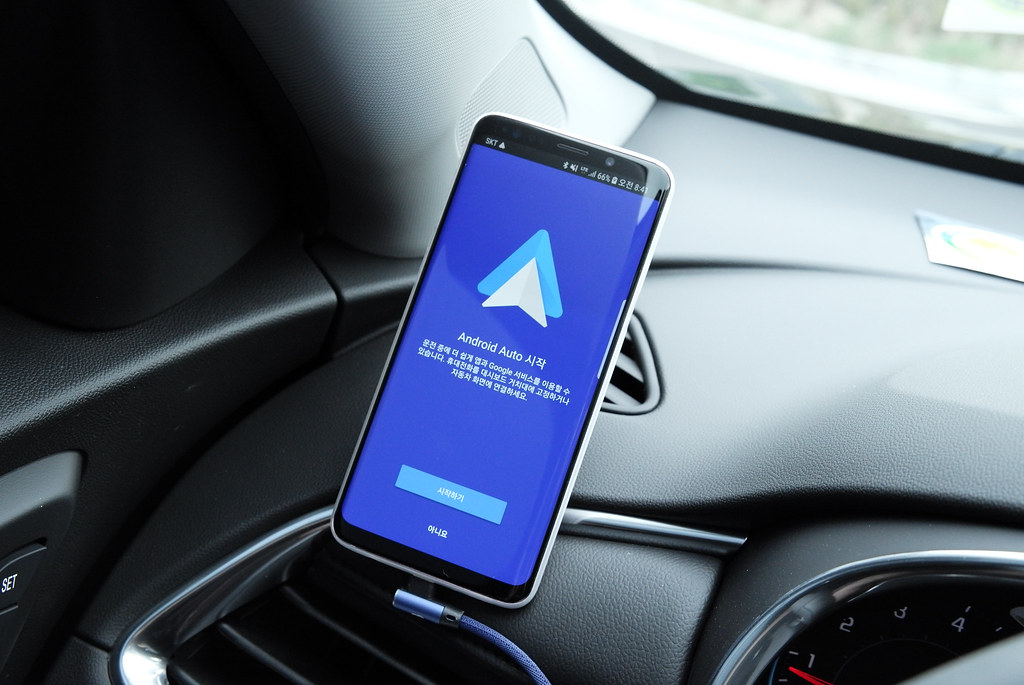
12. **Keeping Your Car and Phone Software Up-to-Date**Ensuring your connected driving experience remains seamless and secure requires a proactive approach to software maintenance. Regularly updating both your smartphone’s operating system and your car’s infotainment software is critical. These updates are not just about adding new features; they often include vital security patches, performance enhancements, and bug fixes that improve overall compatibility and reliability.
For your vehicle, Toyota and Nissan frequently release software updates for their infotainment systems. These updates can significantly improve connectivity, introduce new functionalities, and resolve any lingering glitches that might affect your pairing experience. To check for available updates in your Toyota, navigate to the Settings menu on your infotainment screen. If an update is detected, simply follow the on-screen instructions to download and install it, ensuring your system operates at its peak.
Equally important is keeping your smartphone’s operating system current. An outdated phone OS can often lead to compatibility issues or unstable connections with your car’s system. Whether you have an iPhone or an Android device, regularly check your phone’s settings for software updates and install them as soon as they become available. This synchronicity ensures that the latest features and security protocols on your phone work harmoniously with your vehicle.
Should you acquire a new phone or a different device, the process of pairing it with your 2025 Toyota or Nissan remains straightforward; simply follow the initial pairing steps outlined in this guide. The consistent design of these systems means that connecting a new device is just as simple as the first time. By committing to these regular updates and smooth new device integrations, you are actively preserving the efficiency and advanced capabilities of your connected vehicle.
Remember, a well-maintained system guarantees a consistently reliable and enjoyable driving experience. Should you ever encounter persistent issues or require assistance with any technological aspect of your Toyota or Nissan, expert help is readily available. Don’t hesitate to visit the knowledgeable teams at Mechanicsville Toyota or Mossy Nissan Oceanside. They can provide invaluable support, ensuring your vehicle’s technology is always running smoothly, keeping you safely and perfectly connected on every journey.
Read more about: The Road Ahead: Decoding the Future of Car Technology in the Next Five Years
Enjoying a fully connected experience in your 2025 Toyota or Nissan is truly within reach. By following these practical steps, from initial setup to advanced troubleshooting and maintaining updated systems, you transform your daily commute or adventurous road trip into an intuitive and safer journey. Embrace the future of driving, where your vehicle and smartphone work in perfect harmony, making every moment behind the wheel more informed, entertaining, and efficient. Drive smart, stay connected!



