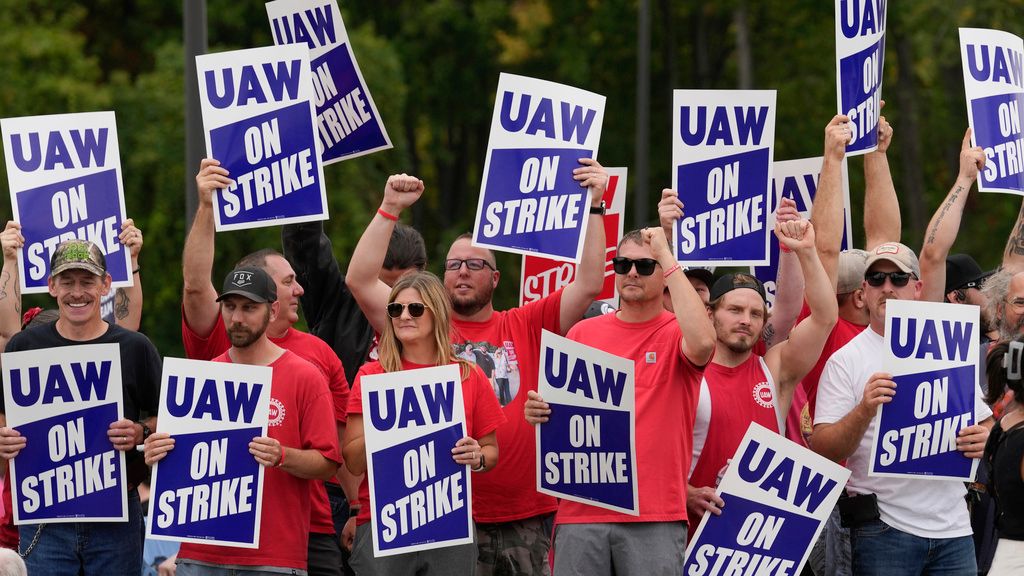Bluetooth connectivity in our cars has become an indispensable feature, transforming how we interact with our vehicles. From streaming favorite playlists to making essential hands-free calls and navigating unfamiliar routes, this wireless technology seamlessly integrates our digital lives with our driving experience. Yet, despite its widespread adoption and convenience, the frustration of a malfunctioning car Bluetooth system is a common experience for many drivers, turning a smooth commute into a source of irritation.
This article aims to cut through that frustration by providing a comprehensive, step-by-step guide to troubleshooting the most common car Bluetooth issues. The good news is that you usually don’t need a mechanic for these problems. Most of the time, the solution to your Bluetooth woes is surprisingly simple, stemming from software glitches, incorrect settings, or minor interferences that can be resolved with a few quick adjustments.
We’ll delve into various reasons why your car Bluetooth might not be working as expected, offering practical advice and clear instructions to get you back on track. Our approach is designed to be user-friendly, starting with the simplest fixes before progressing to more advanced techniques. By systematically addressing each potential culprit, you can often diagnose and resolve connectivity issues yourself, ensuring a seamless and reliable Bluetooth experience in your car for years to come.

1. **Verify Bluetooth is Enabled on Your Phone and Car**It may seem like the most obvious starting point, but ensuring Bluetooth is actively enabled on both your smartphone and your car’s infotainment system is the crucial first step in any troubleshooting process. Accidentally toggling off Bluetooth on your phone, perhaps to conserve battery or during airplane mode, is a surprisingly common oversight that can immediately halt all connectivity. Before diving into more complex solutions, always double-check this fundamental setting.
On your phone, navigate to its settings menu, typically found via the gear icon. Within these settings, locate the Bluetooth section. Here, you’ll find a toggle switch that controls your phone’s Bluetooth functionality. Make sure this switch is firmly in the “on” position, indicating that your device is actively broadcasting and searching for Bluetooth signals. A quick glance can save you a lot of headache.
Similarly, your car’s Bluetooth system might also be disabled or in an inappropriate mode. Car infotainment systems vary widely, so the exact steps to access Bluetooth settings will depend on your vehicle’s make and model. It’s highly recommended to consult your car’s owner’s manual for precise instructions. Ensure that Bluetooth is enabled within your car’s system and that it isn’t set to a restrictive mode, such as a privacy setting or a “discovery off” status that prevents new connections.
Read more about: Don’t Get Muted: A Wirecutter Guide to Fixing Common Gaming Headset Problems Before You Buy Again

2. **Restart Your Devices**When technology misbehaves, the age-old advice of “turning it off and on again” often proves to be surprisingly effective, and car Bluetooth is no exception. A simple restart of both your phone and your car can clear temporary software glitches, refresh network connections, and resolve minor conflicts that might be preventing a stable Bluetooth link. This is a quick win that often bypasses the need for more intricate troubleshooting.
For your phone, a complete power cycle is recommended. Press and hold the power button, then select the option to “Restart” or “Power Off” your device. Once it’s fully off, wait a few seconds before powering it back on. This allows the phone’s operating system to completely reinitialize, clearing out any lingering processes or corrupted data that could be interfering with Bluetooth functionality.
Resetting your car’s infotainment system involves a similar principle but requires a slightly different approach. Start by shutting off the car completely; turn off the ignition and, if applicable, remove the key. Then, open the driver’s door for about 30 seconds to a minute. This action helps to power down the car’s electronic systems, ensuring a clean reset environment. Some newer cars maintain accessory power even after the engine is off, so allowing a brief period for systems to fully cycle down is beneficial. After this brief wait, restart your car and attempt the Bluetooth connection again.
Read more about: The Reboot Revolution: Deconstructing 14 Critical Chevy Infotainment System Freezes and How to Take Back Control

3. **Delete and Re-pair Devices**Sometimes, the established pairing between your phone and car can become corrupted or outdated, leading to connection issues. This is especially common if you’ve recently updated your phone’s operating system, the car’s infotainment software, or if you’ve had multiple devices connected over time. To resolve this, performing a “clean slate” re-pairing often works wonders, as it forces both devices to establish a fresh, uncorrupted connection.
The first step is to delete the existing Bluetooth pairing from your phone. On your smartphone, navigate to the Bluetooth settings. You’ll see a list of previously paired devices. Find your car’s name in this list and tap on it. There should be an option to “Forget,” “Unpair,” or “Delete” the device. Confirm this action to remove the car’s Bluetooth profile from your phone’s memory. This ensures your phone is no longer trying to connect using old, potentially faulty, data.
Next, you need to do the same on your car’s infotainment system. Access the Bluetooth settings menu in your car, which you may find through the audio settings or a dedicated phone/connectivity menu. Look for a list of paired devices and select your phone’s name. Choose the option to “Delete” or “Forget Device.” This clears your car’s memory of your phone’s previous connection. Consulting your car’s owner’s manual can provide specific guidance for this step, as menu options vary greatly between manufacturers.
Once both devices have forgotten each other, initiate the pairing process from scratch. On your car’s infotainment system, typically select an option like “Pair New Device” or “Add Phone.” Simultaneously, ensure your phone’s Bluetooth is enabled and set to be discoverable. Your phone should then detect your car’s Bluetooth signal. Select your car from the list on your phone and follow any on-screen prompts, which might include entering a PIN or confirming a pairing request. This fresh connection often resolves persistent pairing problems.
Read more about: The Reboot Revolution: Deconstructing 14 Critical Chevy Infotainment System Freezes and How to Take Back Control

4. **Check for Software Updates on Your Phone and Car**Outdated software is a silent culprit behind a multitude of technology problems, and Bluetooth connectivity issues are no exception. Manufacturers consistently release software updates designed to fix bugs, improve performance, and enhance compatibility with other devices. Running an older version of your phone’s operating system or your car’s infotainment firmware can lead to unexpected glitches and connection failures.
For your smartphone, regularly checking for and installing operating system updates is a crucial maintenance step. You can usually find the option to check for updates within your phone’s settings menu, often under “About Phone,” “System,” or “Software Update.” Ensure that your phone is running the latest available version of its operating system, as these updates often contain critical patches for Bluetooth functionality and overall system stability. Keeping your phone updated helps it communicate effectively with newer car systems and resolves known compatibility issues.
Similarly, your car’s infotainment system also receives software and firmware updates. These updates can significantly improve Bluetooth performance, add new features, and address connectivity problems. The process for updating your car’s system varies widely by manufacturer and model. You might need to visit a dealership, download an update to a USB drive from the manufacturer’s website, or sometimes updates can be performed wirelessly. Consult your car’s owner’s manual or the manufacturer’s official website for specific instructions on how to check for and install the latest software versions. Neglecting these updates can leave your system vulnerable to known bugs that interfere with Bluetooth pairing.
Read more about: Shocker Alert: These 10 Once-Lauded Models Transform Into Electrical Nightmares After a Decade

5. **Clear Bluetooth Cache or Settings on Your Phone**Over time, your phone’s Bluetooth system accumulates data in its cache, which helps speed up connections to frequently used devices. However, this cache can sometimes become corrupted, or the stored settings might conflict with new connections, leading to persistent pairing problems or erratic behavior. Clearing this cache and resetting Bluetooth settings can often provide a much-needed refresh, resolving underlying software conflicts.
The process for clearing the Bluetooth cache varies depending on whether you have an Android or iOS device. For Android users, you can typically navigate to your phone’s “Settings” then “Apps” or “Applications Manager.” Find the “Bluetooth” app (you might need to show system apps). Tap on it, then select “Storage” and you’ll usually see options to “Clear Cache” and “Clear Data.” Clearing data will reset all Bluetooth settings, so you’ll need to re-pair all your Bluetooth devices afterward.
For iOS users, there isn’t a direct “clear Bluetooth cache” option for a specific app like on Android. Instead, you might need to perform a network settings reset. To do this, go to “Settings” > “General” > “Transfer or Reset iPhone” > “Reset” > “Reset Network Settings.” Be aware that this action will also reset Wi-Fi passwords, cellular settings, and VPN settings, so you’ll need to reconfigure these afterward. While more encompassing, it effectively clears out any corrupted Bluetooth configurations that might be hindering your connection to the car.
After clearing the cache or resetting network settings, restart your phone for good measure. Once it’s back on, attempt to re-pair your phone with your car’s Bluetooth system as if it were the first time. This clean slate for your phone’s Bluetooth configuration often resolves stubborn connectivity issues caused by corrupted internal data, paving the way for a stable connection.
Read more about: Unlock Warp Speed: 14 Simple Steps to Supercharge Your Internet Connection Today

6. **Remove Other Bluetooth Devices to Avoid Conflicts**Modern smartphones are often connected to a multitude of Bluetooth devices—smartwatches, headphones, external speakers, fitness trackers, and more. While convenient, having too many active or recently connected Bluetooth devices can sometimes lead to conflicts, causing your phone to struggle when trying to establish a stable connection with your car. Your phone might be attempting to prioritize or connect to another device simultaneously, creating interference or confusion in the pairing process.
To troubleshoot this, try temporarily disabling Bluetooth on any other devices that your phone is currently or frequently connected to. For example, if you wear a smartwatch, momentarily turn off its Bluetooth or put it in airplane mode. If you have Bluetooth headphones nearby, power them off. The goal is to isolate the connection between your phone and your car, eliminating potential competitors for your phone’s Bluetooth attention.
Furthermore, consider the number of devices stored in your car’s Bluetooth memory. Most car systems have a limit, typically supporting between 5 to 10 paired devices. If you’ve connected numerous phones, tablets, or even passengers’ devices over time, the car’s memory can become cluttered, slowing down connection times or blocking new pairings. If your car won’t recognize your new phone, it might be trying to talk to an old device. Access your car’s Bluetooth settings and delete any old or unused paired devices that you no longer need. Clearing out these old links allows your car’s system to start fresh, making it easier for your primary device to connect cleanly and consistently without conflict.
Read more about: The Reboot Revolution: Deconstructing 14 Critical Chevy Infotainment System Freezes and How to Take Back Control

7. **Disable Phone’s Power Saving Mode**Power saving modes on smartphones are designed to extend battery life by intelligently managing background processes and hardware usage. While beneficial for conserving power, these modes can sometimes be overly aggressive, inadvertently restricting Bluetooth functionality. To preserve battery, your phone’s power saving mode might reduce the power output of the Bluetooth radio, disable background Bluetooth scanning, or prioritize other system functions over maintaining a robust Bluetooth connection.
If you’re experiencing intermittent Bluetooth connections, difficulty pairing, or dropped audio specifically when your phone’s battery is low or power saving mode is active, this feature could be the culprit. The reduced resources allocated to Bluetooth can prevent a stable link with your car’s infotainment system, leading to frustrating connectivity issues that appear random but are actually tied to your phone’s power management.
To check if this is the case, disable power saving mode on your phone and then attempt to connect to your car’s Bluetooth. You can typically find this setting in your phone’s “Settings” under “Battery” or “Power Management.” Turn off any “Low Power Mode,” “Battery Saver,” or similar features. Once disabled, restart your phone and try pairing with your car again. If the connection becomes stable and reliable, then power saving mode was likely interfering. You might need to adjust your battery settings or ensure your phone is adequately charged before relying on its Bluetooth features in the car to prevent future disruptions.
Read more about: Is Your Phone Battery Dying Too Fast? Uncover the 15 Sneaky Culprits and Master the Fixes!

8. **Address Bluetooth Profile Incompatibility**Bluetooth profiles are essentially the specific communication protocols that devices use to exchange different types of data, such as streaming audio or enabling hands-free calling. If your phone and car are not utilizing compatible profiles for a particular function, you might encounter situations where a basic connection is established, but certain features, like playing music or making calls, don’t work as expected. This discrepancy often points to an underlying profile mismatch.
While less frequent with modern devices, profile incompatibility can still be a significant factor, particularly when pairing an older car infotainment system with a newer smartphone, or vice-versa. For instance, your car’s system might only support an older version of the A2DP (Advanced Audio Distribution Profile) necessary for high-quality audio streaming, which your phone uses differently. Similarly, issues with the HFP (Hands-Free Profile) can impact call quality or functionality.
To investigate this, it’s advisable to consult the documentation for both your phone and your car, specifically looking for information on supported Bluetooth profiles. Ensure that both devices explicitly support the necessary profiles for the features you intend to use. If a mismatch is identified, keeping both your phone and car software updated (as covered in item 4) can sometimes bridge the gap. However, in some cases, a fundamental incompatibility may exist, limiting certain functions.

9. **Troubleshoot Infotainment System Glitches**Much like any other complex computer system, your car’s infotainment unit is susceptible to occasional software glitches. These aren’t necessarily indicators of a permanent hardware defect, but rather temporary software hiccups that can disrupt Bluetooth functionality. Such glitches might manifest as the system freezing, an inability to recognize previously paired devices, or erratic behavior within the Bluetooth menu, leading to frustrating connectivity issues.
A straightforward reboot of the infotainment system can often effectively clear these temporary glitches. However, the exact method for rebooting can vary significantly across different car manufacturers and models, making it crucial to consult your car’s owner’s manual for precise, vehicle-specific instructions. Some systems might have a dedicated reset button, often a small pinhole requiring a paperclip, while others may require a specific sequence of button presses or simply turning off the ignition and waiting a few minutes before restarting the car.
For a more comprehensive power cycle that can benefit the car’s electronic systems, ensure the ignition is completely off, remove the key if applicable, and open the driver’s door for approximately 30 seconds to a minute. This brief pause allows any lingering accessory power to fully drain from the system. After this waiting period, restart your car. This process often helps reinitialize all of the car’s electronics, including the infotainment and Bluetooth modules, and can resolve minor software conflicts interfering with a stable connection.
Read more about: The Reboot Revolution: Deconstructing 14 Critical Chevy Infotainment System Freezes and How to Take Back Control
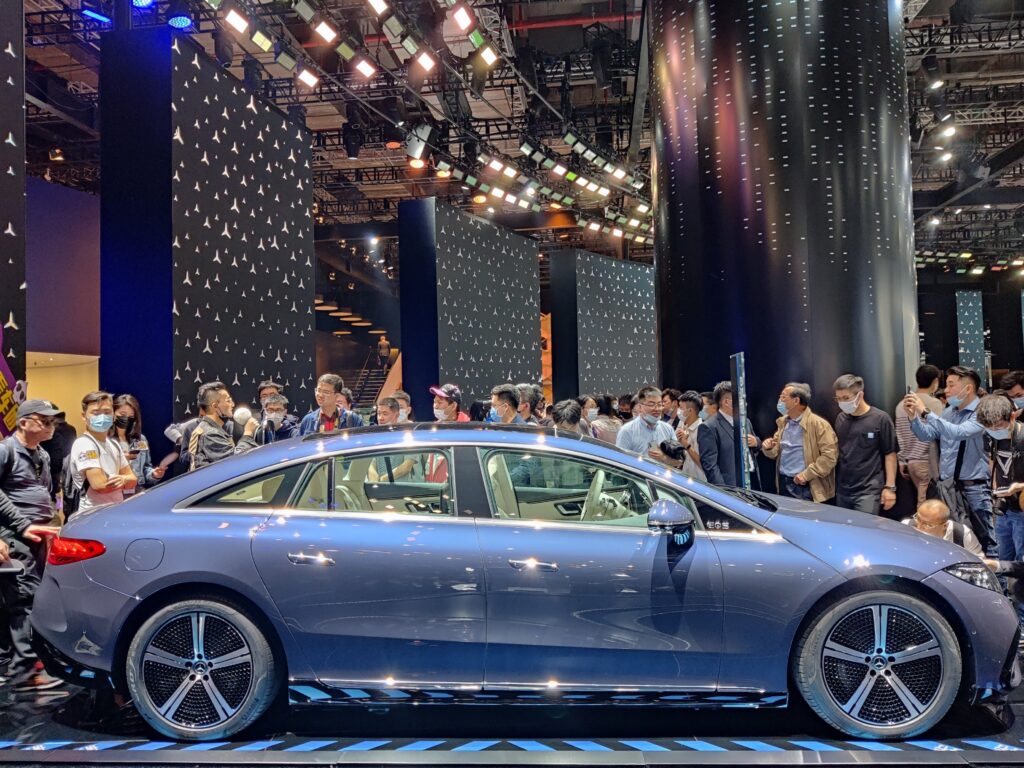
10. **Test with Another Phone**If you’ve meticulously followed the preceding troubleshooting steps and your primary phone still consistently fails to connect or maintain a stable Bluetooth link, it becomes essential to determine whether the problem originates with your phone or your car’s Bluetooth system. The most straightforward and highly effective diagnostic method for this is to introduce a different Bluetooth-enabled device – namely, another smartphone. This can quickly isolate the source of the problem, saving considerable time and effort.
Borrow a second smartphone, perhaps from a friend, family member, or even an older device you might have available. Then, attempt to pair this test phone with your car’s Bluetooth system, precisely following the standard pairing procedure as if it were a brand-new connection. Verify that the test phone also has its Bluetooth enabled and is set to be discoverable, and that your car’s system is in “pair new device” mode to facilitate the connection.
Carefully observe the outcome of this pairing attempt. If the second phone connects successfully and all functions, such as audio playback and hands-free calls, work as expected, then the issue is almost certainly localized to your primary phone. In this case, you might need to perform a deeper dive into your primary phone’s settings, consider a full network settings reset (as discussed in item 5 for iOS devices), or reach out to your phone manufacturer’s customer support. Conversely, if the second phone also fails to connect, or exhibits the exact same problems, then the fault likely lies within your car’s Bluetooth system, indicating a need for more car-specific troubleshooting or professional assistance.
Read more about: Drove it Regretted it: 12 Compact Models That Made Owners Question Their Judgment on the First Commute.

11. **Consult Your Car and Phone Owner’s Manuals**In our digitally driven world, it’s easy to overlook a crucial and highly accurate resource for troubleshooting: the owner’s manual. Both your car’s and your phone’s respective manuals contain a wealth of detailed, manufacturer-specific instructions and troubleshooting tips that are precisely tailored to your specific model. When faced with persistent Bluetooth issues, these official documents should be your primary reference points.
Your car’s owner’s manual, for example, will provide the exact steps for navigating its unique infotainment system, accessing and adjusting Bluetooth settings, performing a system reboot, or even initiating a factory reset. It will detail any specific nuances of your car’s Bluetooth module, such as limitations on the number of paired devices, particular pairing sequences required, or unique compatibility notes. Overlooking this resource means potentially missing a simple, model-specific solution that generic online guides may not adequately cover.
Similarly, your phone’s manual or its dedicated support website offers deep insights into its Bluetooth capabilities, specific steps for clearing Bluetooth caches, performing network resets, or understanding its particular Bluetooth profile support. These resources can help you clarify how to optimize your phone’s settings for enhanced car compatibility and address device-specific quirks. Always prioritize these official documents for guidance that is guaranteed to be accurate for your specific hardware and software versions, ensuring you don’t miss any critical, device-specific instructions that could ultimately resolve your connectivity challenges.

12. **Utilize a Bluetooth Analyzer App for Diagnostics**For those who prefer a more technical and in-depth approach to troubleshooting, Bluetooth analyzer apps can prove to be incredibly powerful diagnostic tools. Available for both Android and iOS devices, these applications offer capabilities that extend beyond basic connectivity checks. They provide a detailed overview of your Bluetooth environment, helping you understand the strength of your Bluetooth signal, identify other nearby Bluetooth devices, and even pinpoint potential sources of interference that might be disrupting your car’s connection.
These specialized apps function by actively scanning the surrounding radio frequencies and reporting on all active Bluetooth connections and signals within range. You can effectively use them to visually observe signal strength fluctuations as you move your phone around the car, which can help you identify specific “dead zones” or areas where electromagnetic interference is particularly strong. More advanced analyzers can even display the precise Bluetooth profiles being utilized by connected devices, aiding in the compatibility verification process discussed in item 8.
By leveraging a Bluetooth analyzer app, you gain invaluable insights that can significantly inform and refine your troubleshooting strategy. For instance, if the app reveals a high density of other Bluetooth signals crowding the frequency, it underscores the importance of temporarily removing conflicting devices (as per item 6) or relocating your car away from congested areas. If it consistently indicates a weak signal even when your phone is in close proximity to the car’s Bluetooth receiver, it might suggest an underlying issue with your phone’s Bluetooth radio or the car’s module, potentially guiding you toward more advanced troubleshooting steps or professional intervention.
Read more about: Conquering Connectivity: The 15 Most Common Wi-Fi Problems Plaguing Modern Homes, and How to Fix Them
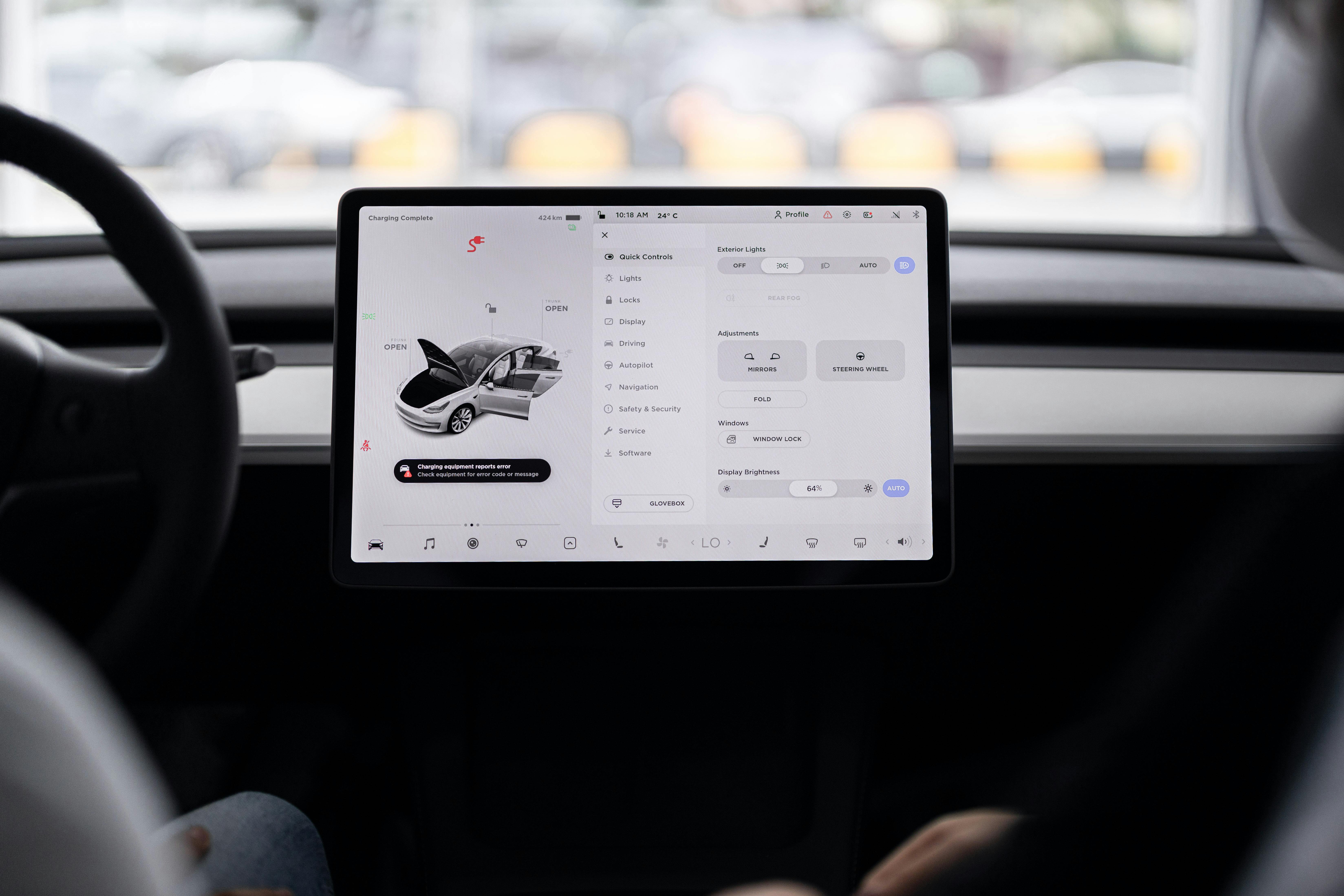
13. **Perform a Factory Reset of Your Car’s Infotainment System**When all other software-based troubleshooting steps have been exhausted, and you’ve definitively confirmed that the problem does not lie with your phone, a factory reset of your car’s infotainment system may represent the necessary, albeit drastic, next course of action. This significant action effectively wipes all user-defined settings, previously paired devices, and personalized configurations, restoring the system to its original, out-of-the-box state. It is, in essence, the ultimate “turn it off and on again” for your vehicle’s digital brain.
Before undertaking a factory reset, it is absolutely crucial to fully comprehend its implications. This process will irreversibly erase all of your saved radio presets, programmed navigation destinations, custom sound settings, and, critically, all previously paired Bluetooth devices. Depending on your car’s specific system, it might also reset other personalized vehicle settings. Therefore, if any important information is stored within the infotainment system, ensure you back it up if that functionality is available, or at a minimum, meticulously note down your preferred settings and configurations.
The procedure for performing a factory reset is highly specific to each individual car manufacturer and model. You *must* consult your car’s owner’s manual for precise, step-by-step instructions relevant to your vehicle. Attempting this process without the correct guide could potentially lead to unintended complications or difficulties. Generally, you will need to navigate deep into the system’s settings menus, often found under categories like “System,” “General,” or “Privacy,” to locate an option labeled “Factory Data Reset” or “Restore Factory Settings.” Once the reset is successfully completed, you will be required to re-pair your phone and reconfigure all your preferences from scratch. However, this clean slate is frequently the definitive solution needed to resolve the most stubborn and persistent Bluetooth issues.
Read more about: The Reboot Revolution: Deconstructing 14 Critical Chevy Infotainment System Freezes and How to Take Back Control

14. **Know When to Seek Professional Help**While a significant majority of car Bluetooth problems can be effectively resolved by diligently following the comprehensive troubleshooting steps outlined in this guide, there are specific instances where the issue extends beyond simple software glitches or user-fixable settings. If you have systematically and meticulously followed every single step, from basic restarts and re-pairing to advanced diagnostics like utilizing a Bluetooth analyzer app and even performing a factory reset of your infotainment system, and your Bluetooth connection remains stubbornly unreliable or entirely non-existent, it serves as a clear and unmistakable signal that the underlying problem may be hardware-related or rooted in a deeper electrical issue within your vehicle.
At this juncture, seeking professional assistance becomes not only advisable but absolutely necessary. A qualified mechanic or an automotive electronics specialist possesses the specialized diagnostic tools and the expert knowledge required to accurately identify and repair complex underlying issues. They are equipped to definitively determine if there is a faulty Bluetooth module, pinpoint a specific wiring problem (such as loose or damaged wires connecting the Bluetooth module to the car’s electrical system), or diagnose a more significant defect within the infotainment system itself that necessitates specialized repair or even replacement.
When you decide to seek professional help, do not hesitate to reach out to a reputable dealership service center or an independent car audio specialist. Be sure to clearly and thoroughly explain all the comprehensive troubleshooting steps you have already undertaken. Providing this detailed information will significantly assist them in quickly narrowing down the potential causes and avoiding redundant diagnostic efforts. Investing in professional diagnosis and subsequent repair ensures that your car’s Bluetooth system is correctly and permanently fixed, allowing you to return to enjoying seamless and reliable connectivity for your music, hands-free calls, and navigation, thereby enhancing both your driving experience and safety.
Read more about: The Essential 12: Ironclad Contract Clauses Every Influencer and Brand Needs to Know
Getting your car’s Bluetooth connection to work flawlessly shouldn’t feel like a mystery. By systematically tackling common issues with these practical, step-by-step solutions, you’re empowered to troubleshoot most connectivity frustrations yourself. From the simplest restart to understanding advanced diagnostics, this guide provides the roadmap to a reliable in-car experience. Embrace these techniques, and you’ll not only resolve current glitches but also build the knowledge to prevent future headaches, ensuring your drive is always connected and convenient.