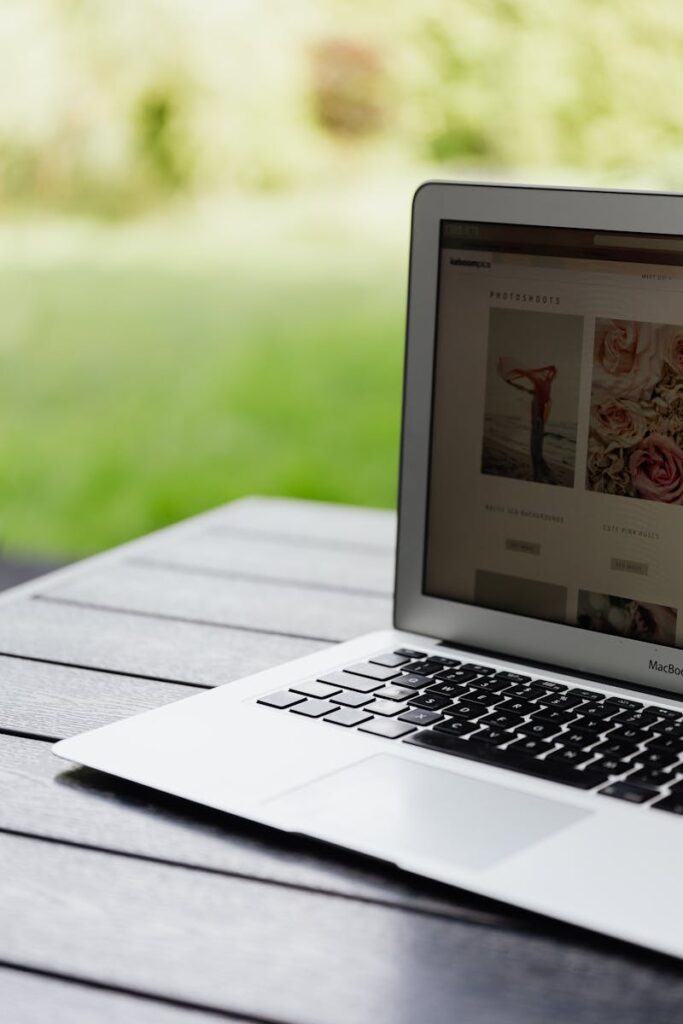Stepping into the world of wireless routers can often feel like navigating a maze of confusing acronyms, impressive-sounding numbers, and a dizzying array of features. For many of us, the ultimate goal is simple: a fast, reliable, and smooth internet connection that just works, all the time. Yet, the temptation to chase the absolute latest and greatest, packed with every conceivable bell and whistle, can lead to overspending on capabilities you might never fully utilize. It’s time to cut through the jargon and get smart about what truly matters for your home network.
Indeed, the market is flooded with devices boasting “bleeding-edge features” and “flashy specs.” However, our experience shows that not everybody needs the kind of performance that you get with the latest and greatest models, and there’s no reason to pay for features that you will likely never use. Understanding which features offer genuine advantages for your specific setup, and which can be safely deprioritized or even skipped, is key to optimizing both your Wi-Fi experience and your budget.
This in-depth guide is designed to help you make informed decisions. We’ll explore ten common router features and functionalities, offering practical advice on when they’re a wise investment for better Wi-Fi and when they might simply be adding unnecessary cost and complexity. Our aim is to ensure you get the performance you need without getting lagged by features that don’t align with your everyday internet use.

1. **The Absolute Latest Wi-Fi Generations (Wi-Fi 7 & 6E)**Wireless networks are constantly evolving, built upon a series of 802.11 protocols that define how data is sent and received. Each new protocol ushers in a new generation of Wi-Fi, bringing with it promises of faster speeds and more advanced connection technologies. Currently, the landscape is dominated by 802.11ax, known more commonly as Wi-Fi 6, which is the most widely used standard.
While Wi-Fi 6 is prevalent, the cutting-edge of consumer home wireless tech introduces 802.11axe (Wi-Fi 6E) and the even newer 802.11be (Wi-Fi 7) standard. These generations boast impressive theoretical maximum speeds; for instance, Wi-Fi 7 can operate on the 6GHz band in addition to the 2.4GHz and 5GHz bands, and is capable of speeds up to 40Gbps. This sounds fantastic, but the reality for most users is a bit different.
Even Wi-Fi 6E is not a must-have for homes with many devices that don’t yet support the standard. Furthermore, Wi-Fi 7 is still too rarified for most folks, meaning that the ecosystem of client devices (laptops, phones, smart TVs) capable of taking full advantage of these new standards is still relatively small. Upgrading to the absolute latest Wi-Fi generation, while offering some future-proofing, often means paying a premium for capabilities that your current devices simply cannot utilize.
Consider, for example, the Asus ROG Rapture GT-BE98 Pro, a Wi-Fi 7 router. While it’s a top-of-the-line option, the context clearly states, “Perhaps the only reason you wouldn’t want it is if you’re not interested in spending extra for Wi-Fi 7 tech, which is still in its infancy.” If your existing devices are primarily Wi-Fi 5 or Wi-Fi 6 compatible, a Wi-Fi 6 or 6E router will likely offer all the speed and performance you need at a significantly lower cost, making the latest generation an unnecessary splurge for immediate gains.

2. **Dedicated 6GHz Band Connectivity**Beyond the familiar 2.4GHz and 5GHz radio bands, newer Wi-Fi 6E and Wi-Fi 7 routers introduce a third, dedicated 6GHz band. This is often touted as a major leap forward, primarily because this spectrum is even less crowded than 5GHz, making it a significant boost to overall wireless network performance. The appeal of an uncrowded highway for your data traffic is certainly strong, promising less interference and potentially higher speeds.
However, unlocking the benefits of the 6GHz band comes with specific requirements. You’ll need a Wi-Fi 6E or Wi-Fi 7 router, and crucially, you’ll also need client devices that are capable of connecting to this newer band. As mentioned, the adoption of these newer Wi-Fi generations is still growing, meaning many of your existing devices likely won’t be able to access the 6GHz band.
Another important consideration is the practical performance of the 6GHz band. While it offers less competition in the air, the context advises that “even these routers still don’t operate at full power on the 6GHz band due to FCC signal strength restrictions, so take performance claims with a grain of salt.” This means that while the potential for speed is high, real-world performance might not always meet the theoretical maximums, especially across distances or through walls.
Therefore, while being able to future-proof your network for under $200 with something like the TP-Link Archer AXE75 is a winner for some, enjoying the lack of in-air competition on the 6GHz band might be a perk that takes a while to materialize. Until wider Wi-Fi 6E adoption takes hold and devices can fully leverage this band, investing in it solely for immediate performance gains might be a feature you can skip or delay.
Read more about: Navigating the Digital Backbone: An Authoritative Guide to the Best Wi-Fi Routers for 2025

3. **Top-Tier Total Rated Throughput Numbers**When shopping for a router, you’ll inevitably encounter labels such as AC1200, AX1400, AXE6000, or BE30000. These numbers represent the router’s theoretical maximum speed, a cumulative figure derived from combining the maximum link rates across all its supported bands. For instance, a Wi-Fi 5 router capable of 450Mbps on the 2.4GHz band and 1,300Mbps on the 5GHz band is labeled an AC1750 router. These figures look impressive on paper and often suggest a premium product.
However, it’s absolutely crucial to understand a key limitation: “It’s important to note that routers rarely, if ever, reach these ‘maximum speeds’ in real-world applications.” Factors such as interference, distance, wall penetration, the number of connected devices, and the capabilities of your internet service provider (ISP) all contribute to actual performance, which is almost always lower than the advertised theoretical maximums.
Chasing the highest possible throughput number often means paying a premium. For example, a quad-band gaming router with all the trimmings could cost as much as $700, while the newest Wi-Fi 7 mesh systems can range above $1,500, depending on throughput rates and features. If you’re looking for performance, certainly consider one of the high-speed routers, but be prepared to pay a premium.
For most everyday users who primarily stream video, browse the web, and engage in typical online activities, a router with a mid-range throughput rating like AX3000 or AXE5400 will provide more than enough bandwidth. Don’t get caught up in the numbers game if your actual usage scenarios don’t demand such extreme, theoretical speeds. It’s a feature where higher numbers directly correlate to higher prices, and often, diminishing returns in practical use.
4. **Tri-Band Routers**Most routers worth their salt today offer at least two radio bands: a 2.4GHz band and a 5GHz band. This dual-band configuration is sufficient for many homes, efficiently handling a mix of devices and activities. The 2.4GHz band provides better range and wall penetration, ideal for less bandwidth-intensive tasks like web surfing, while the 5GHz band offers higher speeds and less interference for demanding activities like video streaming and online gaming.
However, for those with particularly busy networks, tri-band routers present an option. These devices utilize three radios—typically one 2.4GHz band and two separate 5GHz bands (or a 6GHz band if it’s a Wi-Fi 6E/7 model)—for enhanced load balancing. The primary advantage here is the ability to dedicate different bands to specific applications or groups of devices, thereby easing the load on any single band.
For example, you could dedicate one of the 5GHz bands to handle tasks like video streaming and torrent downloading, and reserve the other 5GHz band for online gaming, leaving the 2.4GHz band free for applications that don’t require lots of bandwidth. This is particularly beneficial if you have several family members vying for bandwidth for things like streaming Netflix video and playing PC games online simultaneously, where a new router with modern management capabilities can make a world of difference and help keep the peace.
If your household doesn’t involve multiple users constantly engaging in high-bandwidth activities at the same time, a well-performing dual-band router may be perfectly adequate. The Synology WRX560, for instance, is a dual-band Wi-Fi 6 router that provided very good scores on throughput tests and performed well on Wi-Fi signal strength tests, delivering strong 2.4GHz and 5GHz Wi-Fi to all corners of a test home. Opting for a tri-band system when your network isn’t genuinely stressed can be an unnecessary expense, as the additional band may go underutilized.
Read more about: Navigating the Digital Backbone: An Authoritative Guide to the Best Wi-Fi Routers for 2025

5. **Multi-Gigabit Ethernet Ports (2.5GbE, 10GbE)**Wired connectivity remains a cornerstone of a robust home network, particularly for devices that benefit most from stable, high-speed connections. Standard routers typically come with four 10/100/1,000 (gigabit) Ethernet ports, allowing you to connect wired devices such as desktop PCs, network-attached storage (NAS) drives, and home-automation hubs. For the vast majority of users, these gigabit ports provide ample speed for downloading, streaming, and local file transfers.
However, some high-end routers, particularly newer Wi-Fi 7 models like the Asus RT-BE96U, offer multi-gigabit Ethernet ports, such as 2.5GbE or even 10GbE WAN/LAN ports. These ports are designed to provide significantly faster throughput, catering to very specific scenarios where immense wired bandwidth is required. This could include transferring extremely large files between local devices at breakneck speeds or supporting incredibly fast internet connections that exceed standard gigabit speeds.
While the prospect of such high wired speeds is enticing, it’s essential to assess whether your actual needs justify this feature. Do you have a local network setup with multiple devices capable of 10GbE, such as a high-end NAS and a workstation with a 10GbE network card? More importantly, does your internet service provider offer speeds that even approach multi-gigabit levels? Most residential internet plans still cap out at or below 1 gigabit per second, meaning a 10GbE WAN port would be largely dormant.
Unless you specifically require faster throughput for large file transfers within your local network or are subscribed to an incredibly fast, multi-gigabit internet service, multi-gigabit Ethernet ports may be a feature you can comfortably skip. Paying extra for this advanced wired capability when your devices or internet connection cannot utilize it fully would be an inefficient allocation of your router budget. A router like the Synology WRX560 offers a multi-gig WAN/LAN port, but for many, a router with standard gigabit ports will be more than sufficient.
Navigating the labyrinth of router specifications is truly a journey, and after exploring the foundational elements of Wi-Fi generations, bands, throughput, and wired speeds, we continue our quest to uncover features that might be tempting but ultimately unnecessary for your specific setup. The goal remains to empower you with the knowledge to make smart, cost-effective decisions that lead to a network that performs exactly as you need it to, without paying for features you’ll never truly leverage. Let’s dive into more specialized functionalities that often catch the eye but might be worth a second thought.

6. **Link Aggregation**For those who frequently transfer massive files across their local network, such as between a powerful workstation and a network-attached storage (NAS) device, link aggregation might sound like a dream come true. This feature is designed to boost throughput beyond the standard gigabit Ethernet limits, offering a significant speed advantage. It achieves this by combining two gigabit Ethernet LAN ports to deliver increased throughput, potentially up to 2Gbps.
Beyond simply speeding up transfers, link aggregation also offers a layer of redundancy. If one of the aggregated LAN connections were to fail, the other could still maintain network connectivity, providing a fail-safe that enhances network resilience. It can also be utilized to intelligently load-balance your network traffic, distributing data across multiple pathways to optimize performance during heavy usage.
However, it’s crucial to evaluate whether your typical network activities genuinely demand this level of performance. For most everyday tasks—like streaming 4K video, general web browsing, or even online gaming—a single gigabit Ethernet port provides more than enough bandwidth. The scenarios where link aggregation truly shines are quite niche, primarily serving users with very specific, high-demand local data transfer needs.
Considering the cost implication, routers featuring link aggregation often come with a higher price tag. If your network doesn’t involve constant, large-scale file transfers, or if your connected devices don’t even support link aggregation on their end (which is common for many consumer-grade electronics), then investing in this feature would be an unnecessary expenditure. It’s a powerful tool, but one that’s only valuable if you have the infrastructure and workload to support it.
Read more about: Navigating the Digital Backbone: An Authoritative Guide to the Best Wi-Fi Routers for 2025

7. **USB Connectivity**Many modern routers come equipped with one or more USB ports, which at first glance, appear to add versatile functionality to your network. The primary benefit of these ports is the ability to easily share peripherals, such as a printer or a USB storage drive, across your entire network. Imagine plugging in a single printer to your router and having every computer in your home capable of printing to it wirelessly, or accessing files from a USB drive as if it were a central network share.
Having at least one USB port can simplify these tasks considerably. With two ports, as some routers offer, you gain even more flexibility, allowing you to connect both a printer and a storage device simultaneously. This can be particularly handy for creating a rudimentary network-attached storage solution without needing a dedicated NAS device, or for sharing an older, non-network-enabled printer with all your Wi-Fi devices.
Despite the convenience, the necessity of USB ports on a router varies greatly from user to user. Many printers today come with their own Wi-Fi capabilities, eliminating the need to connect them directly to the router via USB for network sharing. Similarly, cloud storage services and dedicated NAS devices offer more robust and often more secure ways to share files across a network, typically with better performance and advanced features that a router’s simple USB sharing cannot match.
Furthermore, some routers, especially compact or budget-focused models, might skip USB connectivity altogether, or offer a port that is limited in its capabilities. For users who rely on cloud solutions, have Wi-Fi-enabled peripherals, or don’t need to share a printer or local storage, this feature can be comfortably bypassed. Unless you have a specific need to connect a non-networked USB device to your router for sharing, you might find yourself paying for a port that goes unused.
Read more about: Navigating the Digital Backbone: An Authoritative Guide to the Best Wi-Fi Routers for 2025

8. **Removable Antennas for Upgrades**While most routers feature visible external antennas or internal antenna arrays, a specific feature to consider is whether these antennas are removable and thus upgradeable. The appeal of removable antennas lies in the possibility of boosting your router’s performance or extending its signal range by replacing the default antennas with higher-gain alternatives, which can sometimes be purchased from the manufacturer or third-party vendors.
The ability to swap out antennas offers a degree of customization and potential for fine-tuning your wireless coverage. For users in challenging environments with specific signal dead zones or particularly thick walls, a higher-gain antenna could theoretically help punch through interference and extend reach. This kind of upgrade appeals to those who enjoy tinkering with their network hardware to squeeze out every last bit of performance.
However, for the vast majority of users, the stock antennas provided with a quality router are perfectly adequate. Modern routers are designed with sophisticated internal antenna configurations and beamforming technologies that effectively direct Wi-Fi signals to connected devices. Significant performance gains from aftermarket antennas are not always guaranteed and often depend on many variables, including the router’s design and the specific replacement antennas used.
More importantly, improper antenna choices or installation can actually lead to *decreased* performance, as the context warns. Compatibility issues can arise, and without proper knowledge, you might inadvertently degrade your signal instead of improving it. Unless you have a very specific, diagnosed signal problem that off-the-shelf solutions can’t fix, and you are comfortable with the technical aspects of antenna replacement, paying a premium for a router with removable antennas might be an unnecessary investment. Most users will find the built-in antenna performance more than sufficient for their everyday needs.
Read more about: The Golden Age of Chrome and Power: 15 Iconic American Cars That Defined the 1950s

9. **Advanced Network Security and Parental Controls**In an increasingly connected world, the security of your home network and the ability to manage internet access, especially for children, are paramount concerns. Many routers now offer a suite of advanced features encompassing parental controls, Quality of Service (QoS) options, and guest networking. These tools are designed to give you granular control over who accesses your network, when they access it, and what priority their activities receive.
Parental controls, for instance, go beyond simple password protection, allowing you to set specific time limits for internet access for individual users, apply age-based content filters, and even pause the internet for certain devices. Routers like the TP-Link Archer AXE75 include robust options like HomeShield Basic, offering age-appropriate presets to block access to specific categories of content. This level of control is invaluable for families looking to monitor and manage their children’s online activities.
Guest networking is another crucial feature, enabling you to provide Wi-Fi access to visitors without compromising the security of your main network. By creating a separate network with its own SSID and password, your guests can connect to the internet while being blocked from accessing your personal files, printers, and other connected devices. This maintains privacy and prevents unintended access to your home network resources.
Quality of Service (QoS) settings allow you to prioritize network traffic, ensuring that critical applications receive the bandwidth they need. For example, you can prioritize video streaming to prevent buffering during a movie, or give gaming consoles like the PlayStation 5 precedence to reduce lag. This ensures a smoother experience for high-priority activities, even when multiple devices are competing for bandwidth. Furthermore, almost all routers include standard security protocols like WPA2 and WPA3, providing strong encryption for your wireless connections, with some also offering anti-malware tools.
While these features offer significant benefits, whether they are ‘skippable’ depends on your household’s specific dynamics. If you live alone, don’t have children, or your internet usage is straightforward without significant contention for bandwidth, you might not need the full suite of advanced parental controls or sophisticated QoS management. Basic network security is non-negotiable, but the extent of granular control may be overkill for some users, potentially adding complexity and cost without providing proportionate value.
Read more about: Navigating the Digital Backbone: An Authoritative Guide to the Best Wi-Fi Routers for 2025
10. **Gaming-Specific Optimizations**For the avid gamer, network performance isn’t just a convenience; it’s a competitive edge. This has led to the proliferation of routers specifically marketed towards gamers, packed with features designed to minimize lag, optimize connection stability, and provide an overall superior online gaming experience. These optimizations can range from dedicated gaming LAN ports and specialized QoS settings to advanced diagnostic tools like Game Radar, which helps identify the best servers for specific games.
Routers like the Asus ROG Rapture GT-BE98 Pro and Asus ROG Rapture GT6 exemplify this category, offering gamer-friendly interfaces, network customization options, and powerful hardware built to handle intense gaming sessions. They often feature higher-end processors, more memory, and sophisticated firmware that prioritizes gaming traffic automatically. This ensures that your gaming console or PC receives maximum bandwidth and minimal latency, even when other devices on the network are active.
However, the premium associated with these gaming-specific routers is substantial. If you’re not a dedicated online gamer, or if your household primarily engages in casual gaming that isn’t highly sensitive to latency, then many of these specialized features will go largely unutilized. The core benefits of a good general-purpose router, combined with standard QoS settings, can often provide a perfectly acceptable experience for most casual and even some serious gamers.
Consider your actual gaming habits. Are you consistently playing competitive online titles where every millisecond of lag makes a difference? Do you have multiple gamers in your household frequently vying for bandwidth? If not, then a high-performance standard router will likely serve you well without the added expense of a specialized gaming model. Investing in advanced gaming optimizations when your usage doesn’t demand it is a clear example of paying for features you might want to skip, as a well-optimized standard router offers strong performance without the gamer-specific price tag.
As we conclude this deep dive into router features, it’s clear that the ‘best’ router isn’t about having every single bell and whistle. Instead, it’s about finding the perfect balance of features that genuinely enhance your internet experience without unnecessary cost or complexity. From the latest Wi-Fi standards to specialized gaming optimizations, each feature has its place, but not every place is your home. By thoughtfully assessing your actual needs against the capabilities on offer, you can confidently choose a router that truly delivers a fast, reliable, and smooth connection, ensuring you never get lagged by features you don’t need.