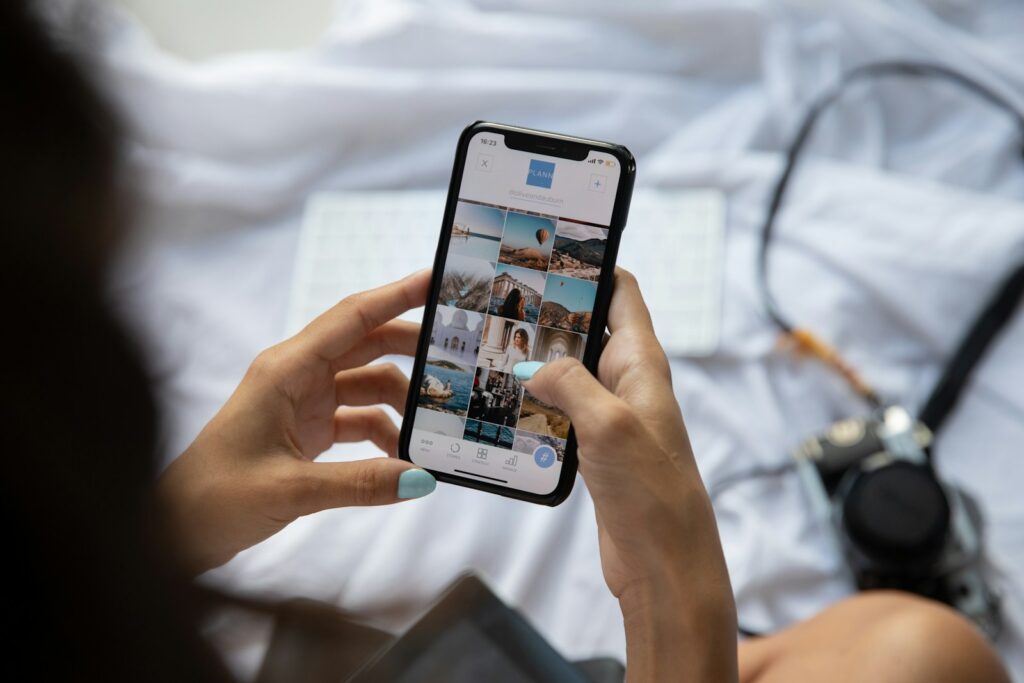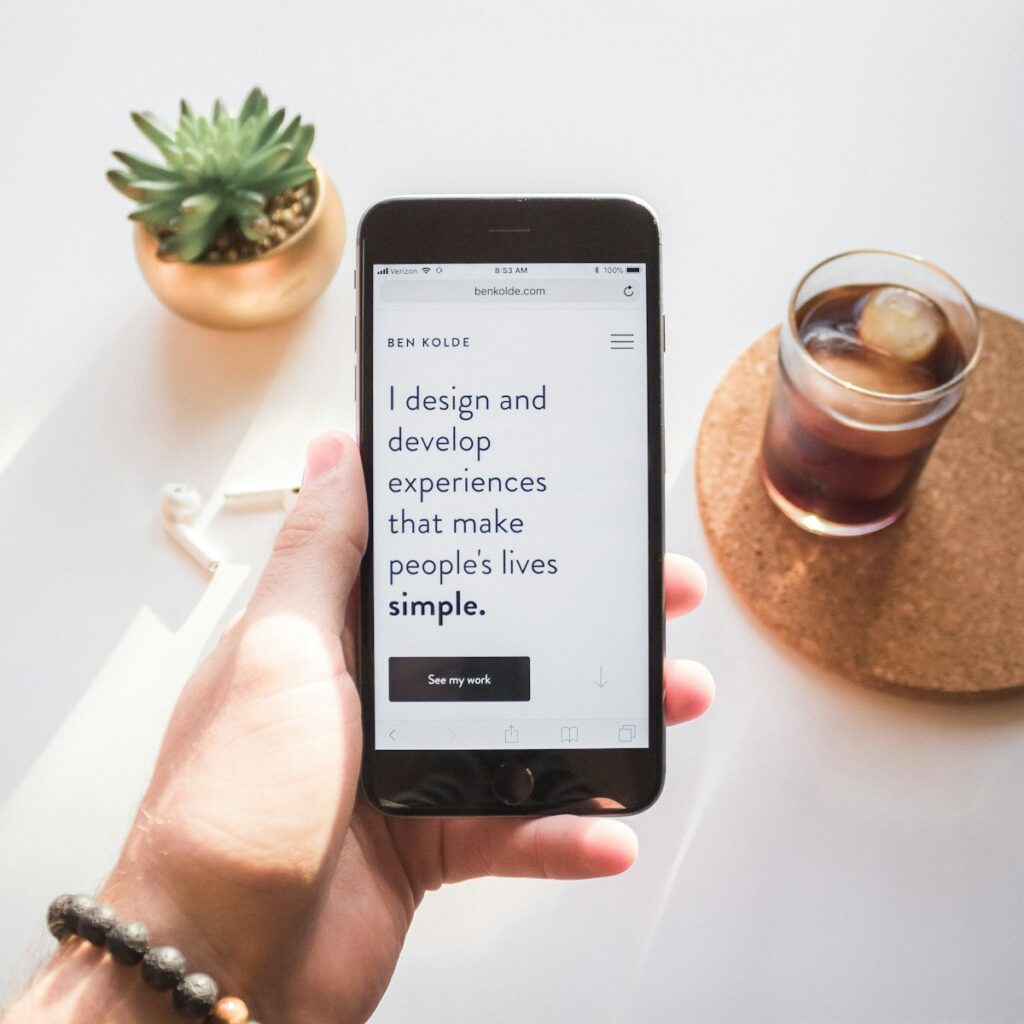Few things are more frustrating than reaching for your smartphone, only to find its battery has plummeted from full charge to near empty in what feels like mere moments. It’s a universal irritation, especially when you’ve barely touched the device. Whether you rely on your phone for work, staying connected with loved ones, or simply for entertainment, a quickly draining battery can throw a wrench into your entire day, leaving you scrambling for a charger and feeling tethered to an outlet.
So, how fast is “too fast” when it comes to battery drain? According to experts, a modern smartphone battery should ideally last between “8–15 hours on average usage (calls, browsing, media, social apps).” If you’re noticing that your battery “drops 10–20% per hour on idle,” or “doesn’t last 4–5 hours with light usage,” or even “feels hot even when not charging or used,” then it’s a clear sign that “something’s wrong.” These indicators are red flags suggesting that your device is burning through power at an unsustainable rate, demanding your attention.
In this comprehensive guide, we’re going to pull back the curtain on the most common and often overlooked reasons why your phone’s battery might be giving up the ghost too soon. We’ll arm you with practical, actionable advice, straight from the experts, to diagnose the problem and implement effective solutions for both Android and iPhone users. Get ready to take control of your battery life and free yourself from constant charging anxieties.
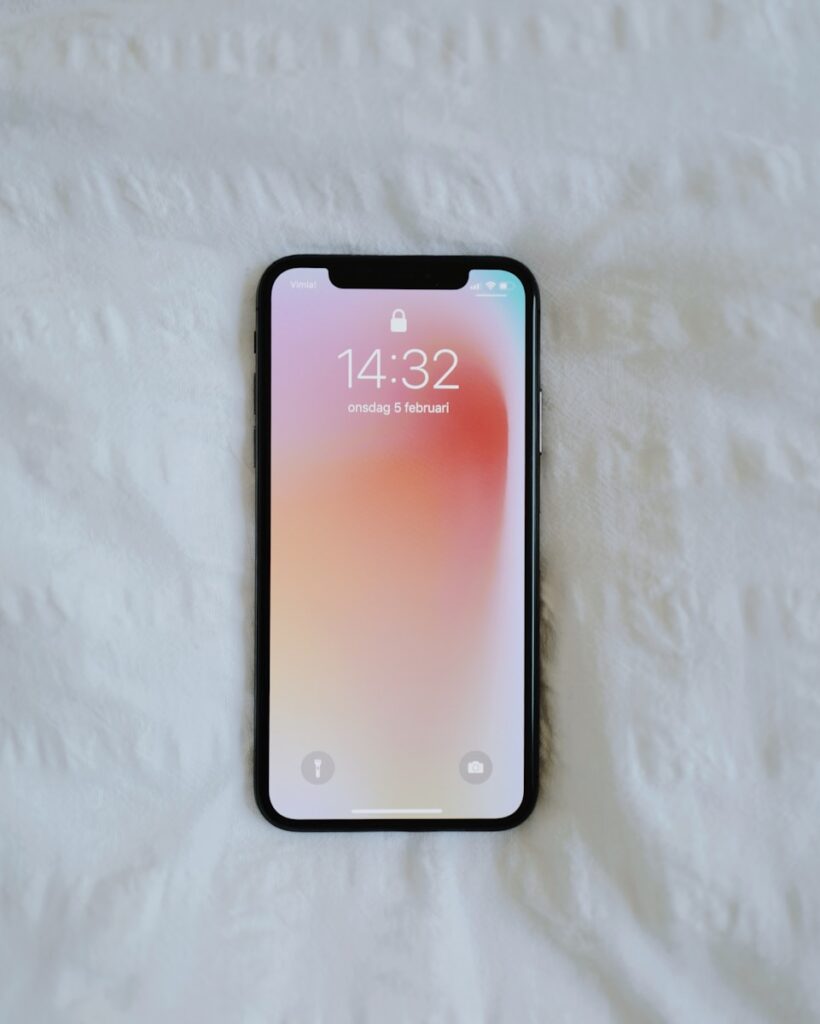
1. **Poor Signal or Constant Network Searching**One of the most insidious yet often unacknowledged culprits behind rapid battery depletion is your phone’s ceaseless quest for a decent network signal. When your phone operates “in a low-signal area, it constantly searches for a better connection,” and this intensive background activity “drains power fast.” Think of it like a person endlessly running around trying to find something – it’s exhausting and consumes a lot of energy.
This constant search for a stronger cellular tower forces your phone’s antenna and internal radios to work overtime, consuming significant power in the process. Even if you’re not actively making calls or browsing the internet, the device is continually trying to maintain a stable connection, cycling through different frequencies and towers. This strenuous effort translates directly into a noticeable drop in your battery percentage, often without any direct interaction from your side.
The most straightforward and effective “Possible Fix” when you find yourself in a weak signal area is to “Turn on Airplane Mode.” This immediately cuts off all cellular, Wi-Fi, and Bluetooth radios, preventing your phone from wasting energy on a futile search. Another excellent strategy is to “Use Wi-Fi when available.” Wi-Fi connections are generally less power-intensive than cellular data, especially when signal strength is poor, offering a more stable and efficient way to stay connected without draining your battery unnecessarily.
Beyond these immediate fixes, understanding your environment can make a big difference. If you know you’ll be in an area with notoriously bad reception, proactively switching to Airplane Mode or ensuring Wi-Fi is available before you arrive can save you considerable battery life. This simple habit can dramatically extend your phone’s uptime and reduce the stress of an unexpectedly dead device.
Read more about: Before You Buy: The 12 Essential Checks Your Mechanic Insists You Make on Any Used Convertible

2. **High Screen Brightness**It might seem obvious, but your phone’s display is, without a doubt, “the biggest battery user.” Modern smartphone screens are incredibly vibrant and detailed, offering stunning visuals, but they demand a substantial amount of power to achieve that brilliance. When your “Brightness set to 100% drains power even when the phone is idle,” it means that simply having your screen on, even if you’re not actively interacting with it, is a major power sink.
Every pixel on your screen requires energy to illuminate, and the brighter the screen, the more energy it consumes. This is especially true for OLED displays, which can be incredibly bright. While a bright screen is fantastic for outdoor visibility or enjoying media, keeping it cranked up indoors or in low-light conditions is akin to leaving a powerful light bulb on unnecessarily – it’s a huge waste of energy that quickly diminishes your battery reserves.
The first “Possible Fix” is to “Use Auto-Brightness or lower it manually.” Auto-Brightness, often powered by an ambient light sensor, intelligently adjusts your screen’s luminosity based on your surroundings. This ensures your screen is bright enough to be readable without being excessively bright (and power-hungry) in darker environments. Manually lowering it, especially when you’re indoors, is another simple yet highly effective way to conserve power.
Another crucial adjustment, often overlooked, is to “Reduce screen timeout to 30 seconds or 1 minute.” This setting determines how long your screen stays active after your last interaction. If your phone’s screen remains lit for several minutes after you’ve stopped using it, those precious seconds add up to significant battery drain over the course of a day. Setting a shorter timeout ensures your screen goes dark promptly when not in use, saving invaluable power.
Read more about: 14 Smart & Simple Ways to Upgrade Your Car’s Luxury Feel for Under $1000
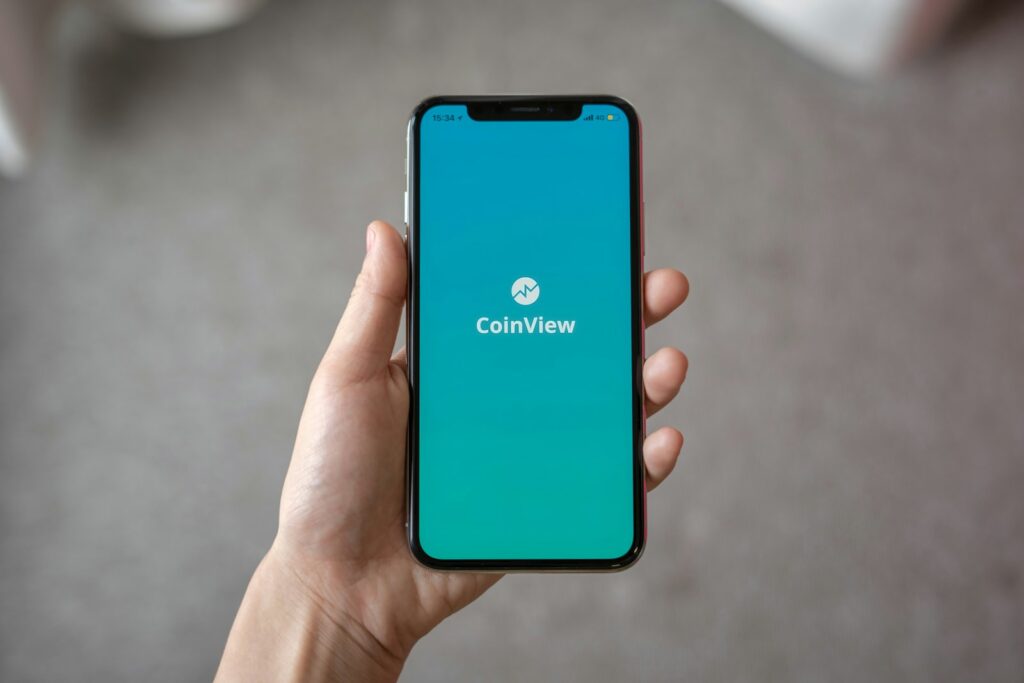
3. **Background App Activity**Many of us are unaware of the hidden processes that consume our phone’s battery life. The reality is that “Apps like Facebook, Instagram, or Maps keep running in the background—even when you’re not using them.” This background activity can include everything from refreshing content, fetching new data, checking for notifications, or even tracking your location, all of which demand processor time and data, leading to substantial battery drain.
These apps, while seemingly idle, are designed to remain “ready” in the background so they can launch quickly or provide instant updates. However, this convenience comes at a cost to your battery. Each time an app refreshes its feed, downloads new information, or performs a sync operation in the background, it wakes up components of your phone, such as the Wi-Fi or cellular radio, the CPU, and sometimes even the GPS, all contributing to accelerated power consumption.
To tackle this, a crucial “Possible Fix” involves diving into your device’s settings. You should “Go to Battery Usage (Settings > Battery)” to “Identify apps consuming too much power.” This section provides a detailed breakdown of which applications are the hungriest, allowing you to pinpoint the worst offenders. Once identified, you can then “Restrict or force stop them,” effectively limiting their ability to operate without your direct initiation.
For Android users, you can specifically navigate to “Settings > Apps > Background activity > Restrict” for individual applications. This gives you granular control over what each app is allowed to do when it’s not actively in use. iPhone users have a similar option under “Settings > General > Background App Refresh > Off.” Disabling this feature globally or for specific apps will prevent them from refreshing their content in the background, significantly reducing idle battery drain and putting you back in charge of your power consumption.
Read more about: Trouble on the Update: 13 Smartwatches Users Wish They Never Synced to Their Phone.

4. **GPS and Location Services Always On**Location services have become an integral part of our daily digital lives, powering everything from navigation to finding the nearest coffee shop. Indeed, “Location services are essential for maps and food delivery,” providing invaluable convenience. However, the convenience comes with a significant battery cost, as “keeping them on for all apps drains the battery.” Many apps, even those that don’t strictly require your location, might request access, and leaving it enabled universally allows them to constantly ping your GPS chip.
Your phone’s GPS module is a high-power component, and when it’s actively seeking your precise coordinates, it uses a considerable amount of energy. Beyond GPS, location services can also utilize Wi-Fi, Bluetooth, and cellular network data to triangulate your position, all of which contribute to power consumption. When multiple apps are simultaneously requesting and using this data, the drain on your battery becomes even more pronounced, turning a helpful feature into a silent battery killer.
One of the most impactful “Possible Fixes” is to configure your apps to “Use location only while using the app.” This is a standard setting on most modern smartphones that grants an app access to your location data only when it’s actively open on your screen. As soon as you close the app or switch to another, its access to location services is revoked, preventing it from consuming power unnecessarily in the background. This setting ensures you get the functionality you need without the constant drain.
Furthermore, for apps where extreme precision isn’t critical, you can “Turn off ‘Precise location’ if not needed.” This allows the app to use a less exact location (e.g., your general neighborhood rather than your exact street address), which often relies on less power-intensive methods like Wi-Fi or cellular tower triangulation instead of the more demanding GPS. Finally, as a general rule, it’s wise to “Disable GPS when not in use,” especially if you know you won’t need location-based services for an extended period. Making these small adjustments can have a significant impact on extending your battery life.
Read more about: 14 Simple, Smart Ways to Get Free or Cheap Roadside Assistance Beyond AAA

5. **Too Many Notifications & Vibration Alerts**While notifications are designed to keep us informed and connected, they also come with a hidden battery cost. “Every buzz, ping, or screen wake drains power.” Each time your phone lights up, plays a sound, or vibrates to alert you of an incoming message, email, or social media update, it expends a small amount of energy. Individually, these actions might seem negligible, but collectively, especially for users with a high volume of notifications, they can add up to a considerable drain on your battery throughout the day.
The screen lighting up is often the biggest power consumer of a notification, especially if your screen brightness is set high. Vibrations, while seemingly minor, also require a small motor within your phone to activate, which, over hundreds of alerts, can contribute meaningfully to battery drain. Sound alerts also draw power, although typically less than screen activation or vibration. The cumulative effect of these micro-interactions is a constant ripple of energy consumption that can shave hours off your phone’s potential runtime.
A practical “Possible Fix” is to “Mute unnecessary apps.” Take a moment to review which apps are truly essential for immediate alerts and silence the rest. Do you really need a notification every time someone likes an old post, or can those updates wait until you manually open the app? By being selective, you drastically reduce the number of times your phone wakes up or vibrates, conserving power without missing truly important communications.
Another effective step is to “Disable haptic feedback/vibrations.” While haptic feedback can enhance the user experience, especially for typing or navigating, the constant vibration motor activation is a steady draw on your battery. For many users, the audible alert is sufficient, making vibrations an optional extra that can be turned off to extend battery life. Lastly, a simple yet powerful solution is to “Use Do Not Disturb during study or sleep hours.” This setting silences all but your most critical notifications, giving your phone (and you) a much-needed break from constant alerts and preserving battery life during periods when you’re unlikely to respond immediately.
Read more about: Reclaiming Your Attention: A Practical Guide to Breaking Free from the Endless Scroll of Social Media

6. **Overheating**Heat is undeniably “battery’s worst enemy.” It’s not just an uncomfortable sensation for your hands; elevated temperatures can significantly degrade your battery’s health and accelerate its discharge rate. “Using phones in direct sunlight or heavy gaming can raise temperatures” dramatically, pushing your device’s internal components, especially the battery, beyond their optimal operating range. Sustained high temperatures lead to faster chemical reactions within the battery, causing it to lose charge more quickly and shortening its overall lifespan.
When your phone gets hot, the lithium-ion battery inside undergoes stress. This stress not only makes it less efficient at holding a charge but also permanently reduces its maximum capacity over time. Heavy CPU usage from demanding apps, graphics-intensive games, or even charging in a warm environment can all contribute to this thermal overload. The internal cooling mechanisms of a smartphone are limited, meaning it’s up to you to manage its thermal environment.
One critical “Possible Fix” to prevent overheating and battery drain is simple: “Don’t use your phone while charging.” Charging generates heat, and using the phone simultaneously, especially for intensive tasks, compounds this heat production. This double whammy puts immense strain on the battery, making it work harder while simultaneously trying to replenish its charge, leading to much higher temperatures than either activity alone would cause. If you must use your phone, try to keep it on standby while it’s plugged in.
Further safeguarding your device involves actively trying to “Avoid sunlight or hot surfaces.” Leaving your phone on a car dashboard on a sunny day or placing it directly on a heat-emitting surface (like a laptop or another electronic device) can quickly cause it to overheat. Always ensure your phone is in a cool, shaded area. Finally, remember to “Close unused apps and cool down your phone.” Multitasking with numerous apps running can increase CPU usage and generate heat. Regularly clearing background apps and giving your phone a break, perhaps by turning off the screen or even switching to Airplane Mode briefly, can help it regulate its temperature and preserve battery life.
Read more about: The 14 Durable Pickups That Can Easily Blow Past 300,000 Miles with Ease: A Consumer’s Guide
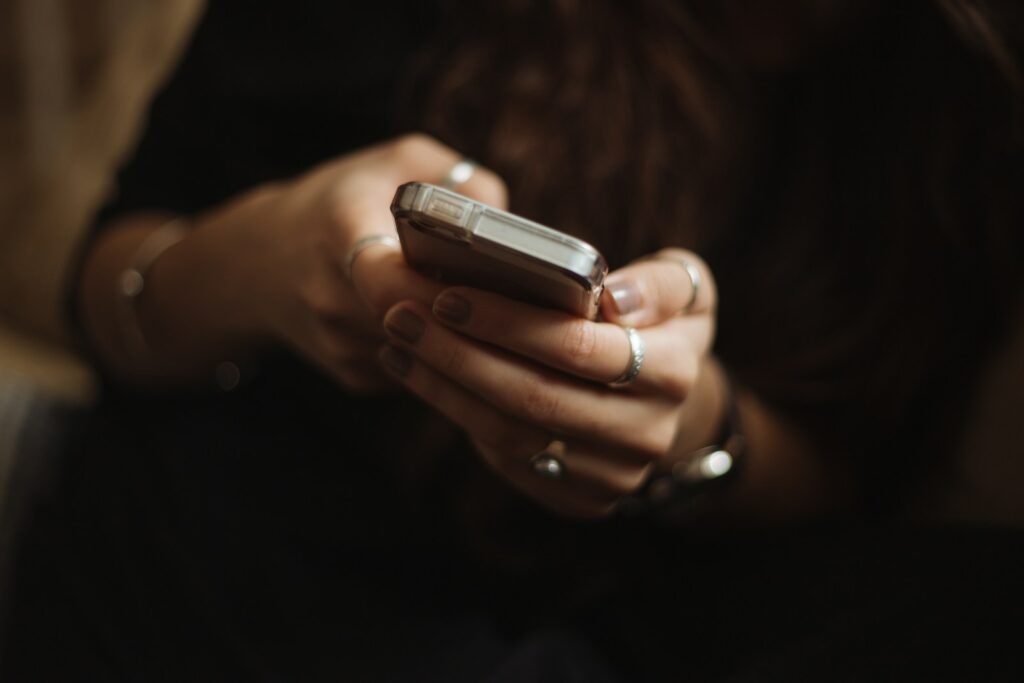
7. **Auto-Sync on Multiple Accounts**In our increasingly connected digital lives, it’s common to have multiple accounts linked to our smartphones. Your phone might be silently working overtime, as it “may be syncing emails, contacts, calendars, and photos from multiple accounts 24×7.” This continuous synchronization process, while ensuring all your data is up-to-date across various services, requires constant background activity, including network usage and processor cycles, which can be a significant drain on your battery.
Each account you have linked – be it for work, personal email, cloud storage, or social media – might be configured to automatically sync its data at regular intervals. This means your phone is frequently connecting to servers, downloading updates, and uploading changes, all without you necessarily being aware of it. This constant data exchange keeps your device’s radios active, even when the screen is off, silently consuming power throughout the day and night.
The most effective “Possible Fix” is to be selective about what truly needs real-time synchronization. You should “Disable auto-sync for accounts you don’t need often.” For instance, if you have an old email account that you only check once a week, there’s no need for it to be constantly syncing in the background. Turning off automatic synchronization for such accounts will prevent unnecessary background data transfers and significantly reduce battery consumption.
For accounts that you use less frequently, consider adopting a “manual sync for rarely used emails” and other data types. This means the data will only refresh when you manually open the application and initiate a sync, giving you full control over when and how your phone expends energy on data updates. This allows you to check for new information when it’s convenient for you, rather than letting your phone decide.
Android users can find these settings typically under “Settings > Accounts > Auto-Sync.” Here, you can review all linked accounts and adjust their synchronization preferences. iPhone users can manage similar settings by navigating to “Settings > Mail > Accounts > Fetch New Data.” Within these menus, you can switch from ‘Push’ (which provides instant updates but uses more battery) to ‘Fetch’ (which checks for new data at set intervals) or even ‘Manually’ for specific accounts. Tailoring these settings is a powerful way to reclaim significant battery life.
Now that we’ve tackled the initial lineup of battery drainers, it’s time to delve deeper into the remaining factors that often secretly siphon power from your device. These insights will empower you with a more complete understanding, ensuring your phone stays charged and ready for action throughout your busy day. Let’s continue our journey to reclaim your battery life, uncovering more lesser-known causes and equipping you with even more practical solutions.
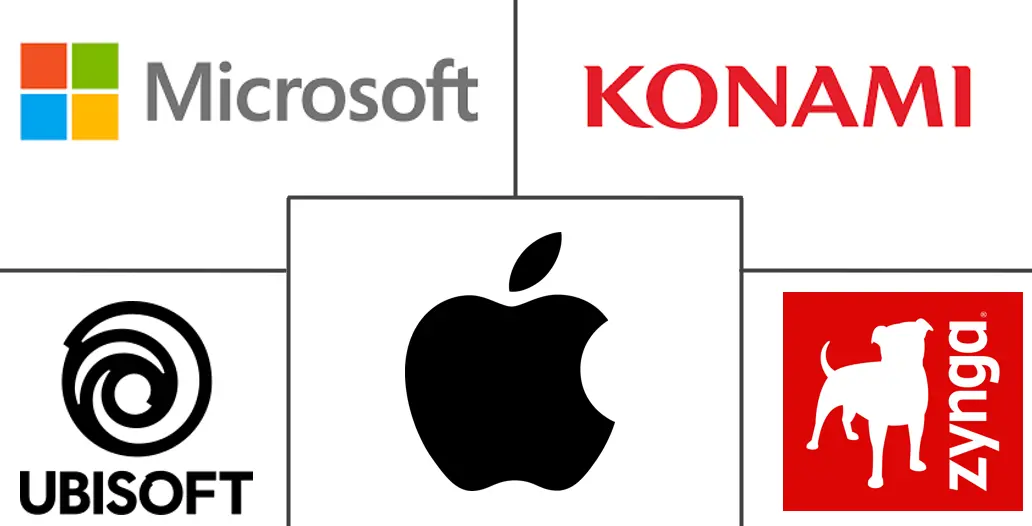
8. **Heavy Apps, Games & Streaming**Beyond general background activity, certain applications are inherently more demanding, consuming resources at an accelerated rate. Apps like “YouTube, Netflix, or PUBG consume data, CPU, screen, and sound” simultaneously, creating a perfect storm for rapid battery depletion. Whether you’re engrossed in a high-fidelity game or binging your favorite series, these experiences, while entertaining, put a significant strain on your phone’s internal components.
This high consumption stems from the intensive processing required for rich graphics, constant video or audio streaming, and sustained CPU and GPU activity. Your screen is often at its brightest, your speakers (or headphones) are active, and large amounts of data are continuously being downloaded and processed. All these elements working in concert demand a substantial amount of energy, leading to a much faster drain than typical usage or idle standby.
To mitigate this, one effective approach is to “Reduce screen resolution and brightness” within these apps or your phone’s display settings. A lower resolution requires less processing power from the GPU, and reduced brightness directly cuts down the power consumed by the display. While it might slightly diminish the visual experience, the trade-off in extended battery life can be well worth it, especially during longer sessions away from a charger.
Furthermore, simple habit changes can make a big difference. Always remember to “Close these apps when not in use” rather than leaving them suspended in the background, where they might still consume residual power or refresh content. Additionally, consider making a conscious effort to “Limit daily use time” for these power-hungry applications. Shortening your gaming or streaming sessions can significantly preserve your battery, ensuring you have enough juice for essential tasks.
Read more about: Beyond the Lens: Navigating Phone Choices for Performance, Security Awareness, and Peace of Mind in 2025
9. **Bluetooth, Wi-Fi & NFC Always On**While incredibly convenient, keeping all your wireless radios—Bluetooth, Wi-Fi, and NFC—constantly active can be a subtle yet persistent drain on your battery. Even if you’re not actively pairing a device, connected to a network, or making a contactless payment, “having these settings active consumes power.” Your phone is perpetually scanning for available networks, devices, or payment terminals in the background, consuming small amounts of energy that accumulate over time.
Each of these wireless technologies utilizes its own internal radio, and when they are ‘on,’ they are performing background checks and emitting signals. Bluetooth, for instance, might be searching for nearby discoverable devices, Wi-Fi is constantly looking for known networks or available hotspots, and NFC periodically pings for compatible tags. These continuous scanning operations, though individually minimal, collectively contribute to a steady, often unnoticed, depletion of your battery reserves, even when your phone appears to be idle.
The most straightforward solution is to be mindful of your usage. A critical “Possible Fix” is to “Turn off Wi-Fi, Bluetooth, and NFC when not needed.” If you’re not planning to connect to a Bluetooth accessory, use Wi-Fi, or make an NFC payment for an extended period, simply toggling these features off in your quick settings panel or device settings can prevent unnecessary power consumption. It’s a quick action that yields tangible battery savings.
Moreover, when you *do* need connectivity, strategically choose Wi-Fi over cellular data whenever possible. The context explicitly states, “Use Wi-Fi over mobile data to save battery.” Generally, Wi-Fi connections, especially strong ones, are more energy-efficient for data transfer than relying on your cellular modem, which often works harder to maintain a stable connection, particularly in areas with fluctuating signal strength. This simple switch can make a noticeable difference in your daily battery endurance.
Read more about: The Definitive Guide: 14 Life-Changing Tech Gadgets Under $100 That Deliver Exceptional Value and Innovation
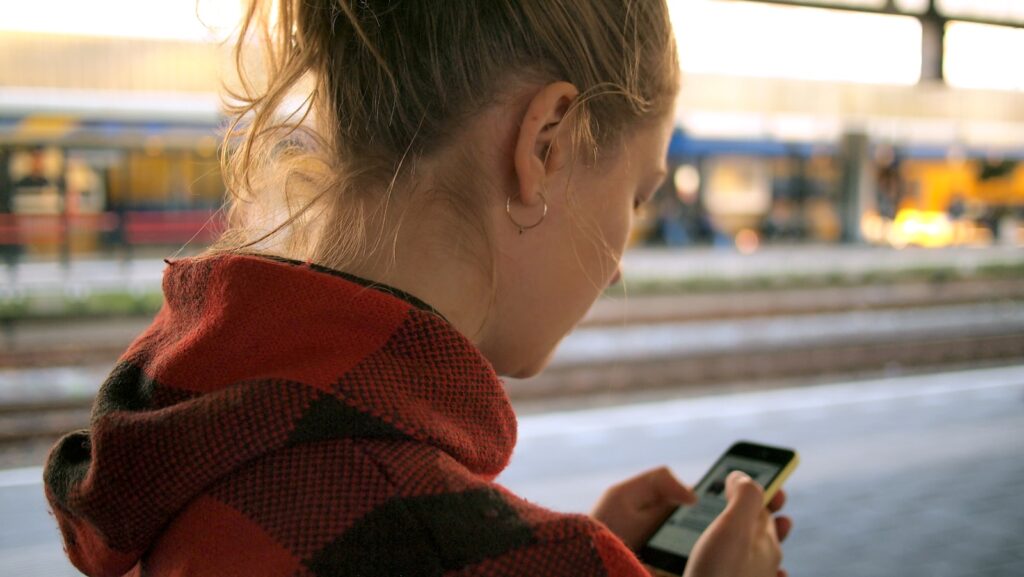
10. **Old or Outdated Software**Software updates aren’t just about new features and security patches; they often include critical performance enhancements and power optimizations. “Old OS versions may not have power optimizations or bug fixes” that address inefficient energy usage. Running an outdated operating system can mean your phone isn’t utilizing its hardware as efficiently as it could, leading to unnecessary battery drain caused by suboptimal processes or unresolved software glitches.
Manufacturers and developers continually refine their software to improve energy efficiency, especially as new hardware capabilities emerge. An older OS might not be fully optimized to take advantage of these improvements or to properly manage background tasks and app permissions with the same precision as the latest version. This can result in processes running longer than necessary or consuming more power than they should, silently chipping away at your battery life.
Therefore, a fundamental “Possible Fix” for many battery woes is to “Always install the latest system and app updates.” These updates often contain critical bug fixes that specifically address power consumption issues. Developers actively identify and patch inefficiencies, and keeping your software current ensures you benefit from these continuous improvements, optimizing how your phone manages its resources and power.
By ensuring your operating system and all your applications are up to date, you’re essentially giving your phone the best possible instruction manual for efficient operation. The context highlights that “Buggy apps may be fixed in newer versions,” meaning that persistent drains from specific applications could vanish with a simple update, leading to better overall battery performance and extending the functional life of your device.
Read more about: Mastering Virtual Presence: 12 Subtle Zoom Meeting Mistakes That Undermine Your Professional Image
11. **Live Wallpapers or Animated Themes**While visually appealing and dynamic, “Live Wallpapers or Animated Themes” come with a hidden cost: they are surprisingly “power-hungry.” That mesmerizing animation or constantly shifting background isn’t just a static image; it’s a continuously running process that requires active engagement from your phone’s processor and graphics chip, even when your device appears to be resting.
These dynamic visuals constantly draw power because they demand ongoing CPU and GPU cycles to render the animations. Unlike a static image, which simply needs to be displayed once, a live wallpaper requires constant recalculations and redraws, effectively keeping parts of your phone’s hardware active and consuming energy. This continuous processing, even if subtle, can contribute to a noticeable reduction in your phone’s battery life throughout the day.
The solution here is straightforward and impactful: “Use static wallpapers instead.” A static image requires minimal processing once displayed, allowing your phone’s display components and graphics processor to enter a lower power state when the screen is active but not actively being interacted with. This simple aesthetic choice can significantly cut down on passive power consumption, freeing up battery life for more essential tasks.
Making this switch is a quick and easy way to optimize your phone’s efficiency without sacrificing core functionality. While live wallpapers offer a certain flair, prioritizing battery longevity by opting for a simpler, static background is a practical step towards extending your phone’s uptime and reducing the frequency with which you’ll need to reach for your charger. It’s a small change with a surprisingly large impact.
Read more about: Beyond the Pixels: The Foundational Creative Decisions That Forged Pixar’s Universally Loved Storytelling Legacy

12. **Accidental Screen-on**Ever pulled your phone out of your pocket to find its screen alight, or worse, discovered a flurry of unintended actions? This is often due to “Accidental Screen-on,” where your “Phone wakes in your pocket due to touch sensitivity or lift-to-wake.” These seemingly minor activations, especially when repeated throughout the day, can accumulate into a significant source of battery drain, as the screen is a primary power consumer.
Modern smartphones are equipped with various sensors and features designed for convenience, such as accelerometers for ‘lift-to-wake’ or sophisticated touchscreens that respond to subtle interactions. When your phone jostles against your leg, or even if a slight pressure is applied through your clothing, these features can inadvertently activate the display. Each time the screen lights up, even if only for a few seconds, it draws power, and these intermittent activations add up, silently reducing your battery percentage.
To combat this, review your display and gesture settings. Consider disabling features like ‘lift-to-wake’ or ‘tap-to-wake’ if you find your screen frequently turning on by itself in your pocket or bag. While convenient for quick glances, these features can be counterproductive to battery life if they trigger too easily. Adjusting touch sensitivity settings, if available, can also help prevent unintended screen activations.
Developing a habit of ensuring your phone is properly locked and perhaps face down when placed in a pocket or bag can also reduce these accidental activations. For some phones, a robust case might also offer a slight buffer against unintentional button presses or screen contact. Minimizing these unnoticed screen light-ups is a practical step towards conserving battery and preventing unnecessary power expenditures throughout your day.
Read more about: Seriously Where Did They Go? 15 Automotive Features That Vanished (Or Should) From Our Dashboards

13. **Frequent App Notifications**While we previously covered the cumulative drain from *too many* notifications (item 5), this cause specifically addresses the underlying activity: “Apps like Twitter, news apps, and email sync too often.” It’s not just the alert itself, but the constant background refreshing and data fetching that these apps perform to ensure you receive instant updates, whether you actually need them immediately or not.
This frequent app data refresh is a relentless activity that consumes significant power. Every time an app checks for new content, it activates your phone’s cellular or Wi-Fi radio, engages the processor, and downloads data. If you have numerous apps set to refresh their data frequently in the background, your phone’s components are almost constantly active, leading to a steady, often invisible, drain on your battery, even when the app isn’t open on your screen.
The solution lies in gaining control over these background data fetches. Dive into your phone’s settings to manage ‘Background App Refresh’ (for iPhones) or individual app settings (for Android devices). For apps that don’t require real-time updates—such as many news feeds or social media platforms that you check manually—consider setting their refresh interval to be less frequent, or even disabling background refresh altogether. This puts you in charge of when the app consumes resources.
By being selective about which apps are allowed to refresh frequently in the background, you can significantly reduce unnecessary network and processor activity. This proactive management prevents apps from constantly waking up your phone to pull new data, directly translating into longer battery life and a more efficient device. It’s about optimizing convenience with power conservation.
Read more about: Trouble on the Update: 13 Smartwatches Users Wish They Never Synced to Their Phone.
14. **Auto-Download of Media**Many messaging and social media applications, such as “WhatsApp auto-downloads photos/videos,” are configured by default to automatically save incoming media files to your device. While this can be convenient for instant access to content, it’s a hidden battery drainer. Every time a new photo or video arrives, your phone must engage its network radio to download the file, process it, and write it to storage, all of which consume power.
This automatic media download can be particularly taxing if you’re part of active group chats or receive a high volume of media. Large video files, in particular, require significant data transfer and processing, keeping your phone’s components active for extended periods. This background activity occurs without your direct initiation, often draining power even when you’re not actively using the app, and also consumes valuable storage space and mobile data.
The most effective “Possible Fix” for this is direct: “Disable it in app settings.” Most messaging applications offer options within their settings to control automatic media downloads. You can usually choose to only download media over Wi-Fi, or even better, to download media only when you manually tap on it. This gives you complete control over when your phone expends energy (and data) on incoming files.
By turning off auto-download, you prevent your phone from constantly engaging its radios and processor for files you might not even want or need immediately. This simple adjustment conserves significant battery life, especially for users who receive a lot of media, and also helps manage your data plan and internal storage more efficiently. It’s a powerful way to reduce background power consumption and enhance your phone’s overall endurance.
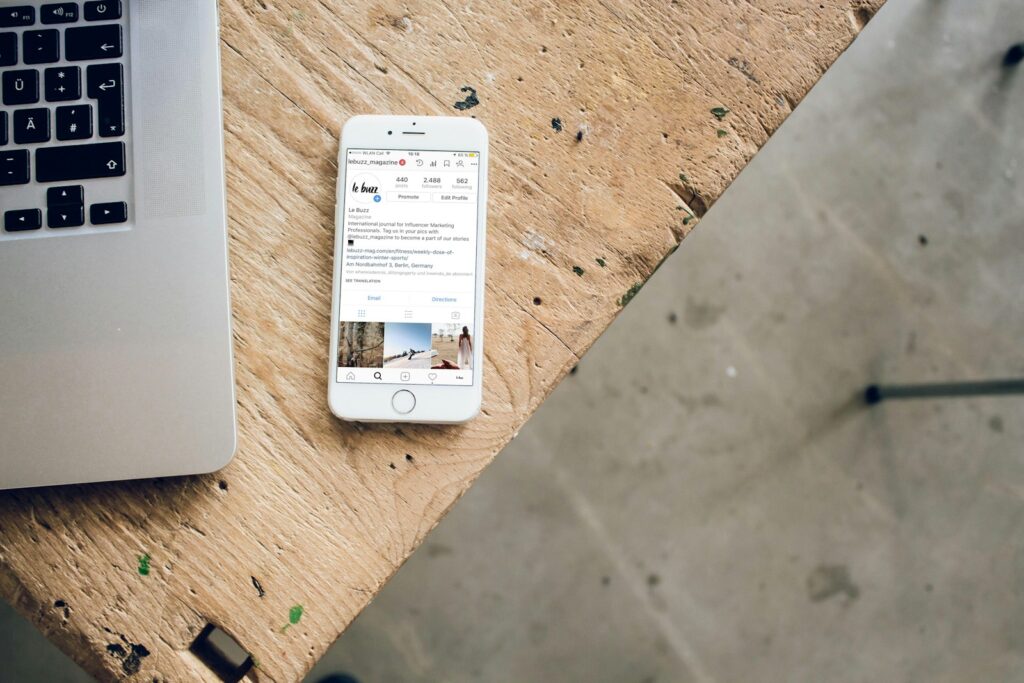
15. **AI or Smart Features**Modern smartphones are packed with incredible “AI or Smart Features” designed to make our lives easier, such as “Google Assistant, Siri, Smart Stay, etc.” These always-listening or continuously monitoring functionalities, while innovative, come at a cost to your battery. For them to be instantly responsive, they often require your phone’s microphone, camera, or other sensors to be constantly active in the background, waiting for a trigger phrase or specific user behavior.
The power drain from these features stems from their ‘always-on’ nature. For instance, an always-listening AI assistant keeps the microphone active, constantly processing ambient sound for its wake word. Similarly, features like ‘Smart Stay’ might use your front-facing camera to detect if you’re looking at the screen, preventing it from dimming—meaning the camera is intermittently active. This constant readiness requires CPU cycles and sensor power, contributing to persistent background battery consumption.
To manage this, review the smart features you genuinely use and find indispensable. For those you rarely, if ever, utilize, consider selectively disabling them in your phone’s settings. For example, you can often configure your voice assistant to only activate when you press a button or when the phone is unlocked, rather than constantly listening for your command. This allows you to retain the convenience when you need it, without the continuous power drain when you don’t.
It’s about finding a balance between convenience and conservation. While these AI and smart features can be incredibly helpful, understanding their power implications empowers you to make informed decisions about which ones are truly worth the continuous battery expenditure. By consciously managing these advanced functionalities, you can reduce background power use and gain more control over your phone’s daily battery performance.
***
**Beyond the Causes: Understanding Battery Health and Optimizing for Longevity**
Having explored the many culprits behind rapid battery drain, it’s also crucial to understand your phone’s battery health itself, as it plays a fundamental role in overall performance and longevity. Batteries, unfortunately, “degrade over time.” If your phone has been with you for “2+ years old, the battery capacity may have dropped to 70–80%,” meaning it can no longer hold the same amount of charge it could when new. This natural degradation is a primary reason older phones struggle with battery life, even with optimized settings.
Fortunately, both Android and iPhone offer ways to check your battery’s status. For Android users, you might need to “Use apps like AccuBattery or check from manufacturer settings” to get a detailed report on your battery’s health and estimated capacity. These tools provide valuable insights into whether your battery is performing optimally or nearing the end of its effective life, helping you make informed decisions about potential replacement.
iPhone users have a more direct path to this information: simply navigate to “Settings > Battery > Battery Health.” Here, you’ll find a clear indication of your battery’s “Maximum Capacity.” The context advises that “If ‘Maximum Capacity’ is below 80%, consider replacing it.” This threshold is a strong indicator that your battery is significantly degraded and is likely contributing to rapid drain and overall poor performance, making a replacement a worthwhile investment for extending your phone’s usability.
Understanding these battery health indicators empowers you to distinguish between a fixable software/usage issue and a hardware problem. Replacing a degraded battery can breathe new life into an otherwise perfectly functional phone, significantly improving its daily endurance and extending its overall lifespan. It’s an often- overlooked yet critical step in truly optimizing your mobile experience.
**Empowering Your Phone’s Battery: A Summary of Smart Settings**
Throughout this extensive guide, we’ve armed you with a plethora of strategies to combat rapid phone battery drain. The overarching theme is taking control and being proactive with your device’s settings and your daily habits. It’s about making conscious choices that balance convenience with optimal power conservation, transforming your smartphone from a battery-anxiety machine into a reliable everyday companion.
Remember, small adjustments can lead to significant gains. Implementing changes like utilizing auto-brightness and setting shorter screen timeouts dramatically reduces your display’s power consumption. Actively managing background app refresh for less critical applications and adjusting location services to ‘only while using’ minimizes silent drains. Furthermore, being selective about notifications and disabling haptic feedback can save countless micro-bursts of energy throughout your day.
Embracing these practical tips—from addressing network signal issues to managing heavy apps, and from updating your software to understanding battery health—creates a holistic approach to battery management. By consistently applying these actionable solutions, you’re not just patching a problem; you’re fundamentally optimizing your device for peak efficiency and extending its longevity.
Read more about: Trouble on the Update: 13 Smartwatches Users Wish They Never Synced to Their Phone.
Free yourself from the constant worry of a dying phone. With these insights and strategies, you now have the power to take charge of your battery life, ensuring your smartphone remains a powerful tool that works for you, not against you. Stay connected, stay productive, and enjoy the freedom that comes with a phone that lasts as long as you need it to.