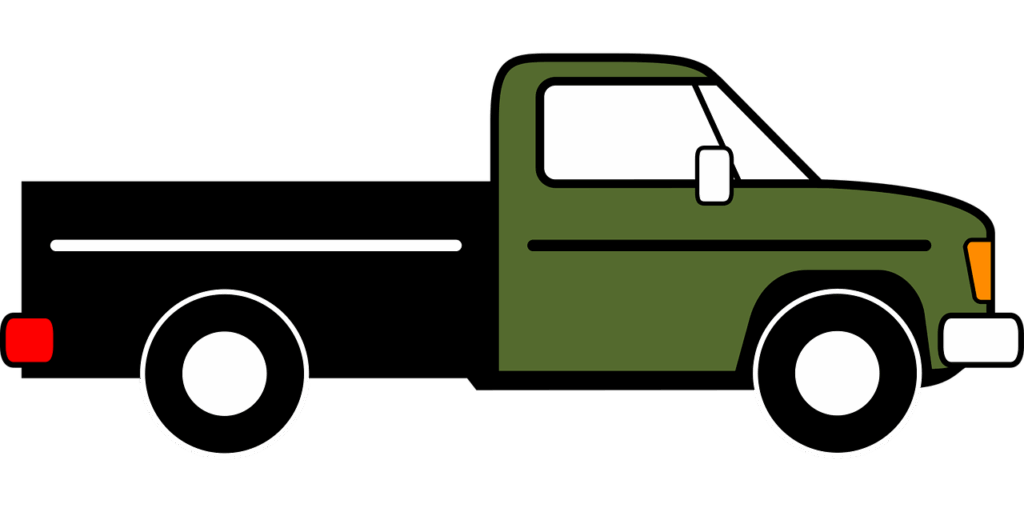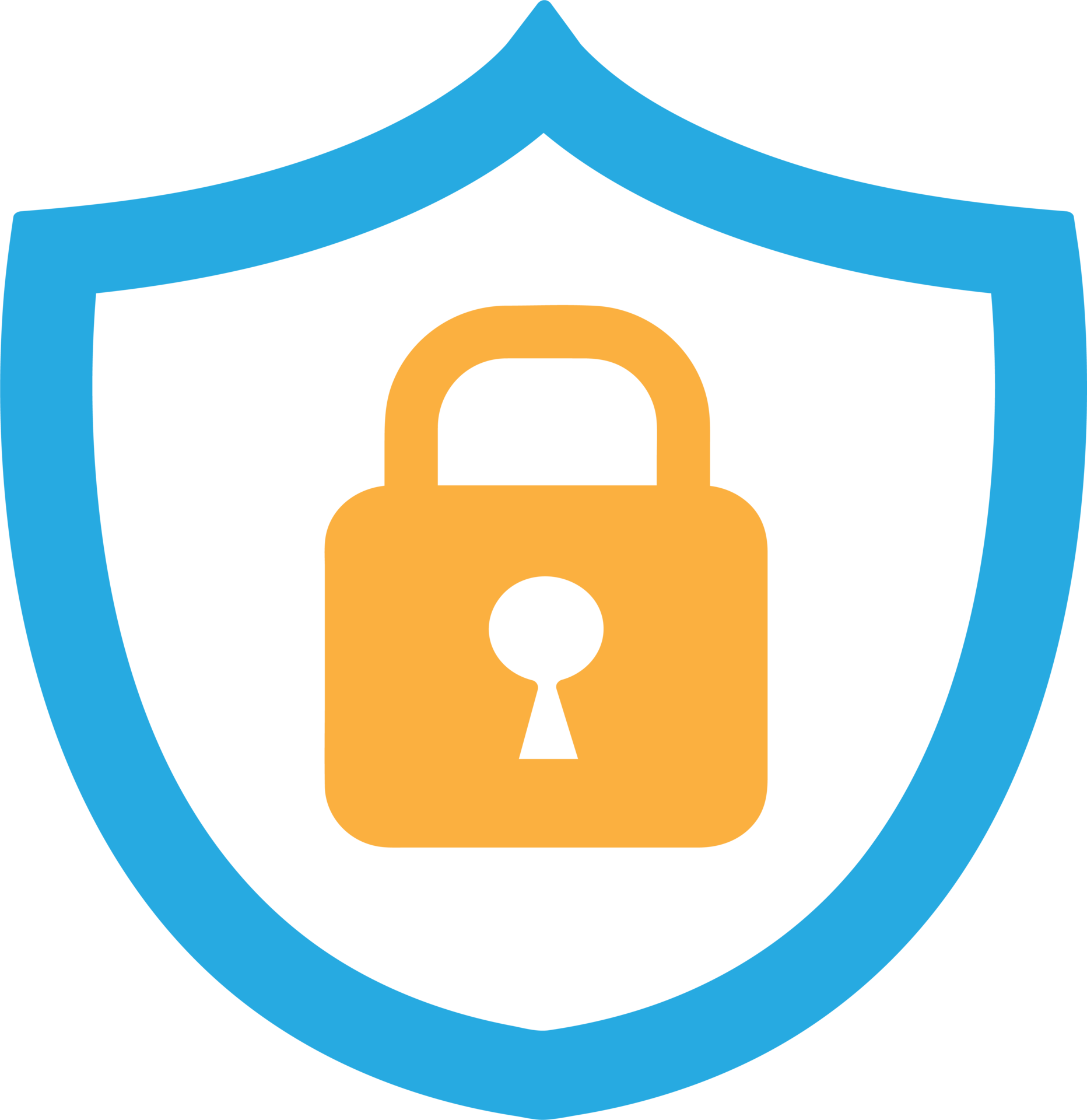
Imagine a world where your devices seamlessly connect, your data stays protected, and your online experiences are worry-free. That’s the power of a secure home network. In today’s interconnected world, a home network is the backbone of our digital lives, going beyond mere file sharing and content streaming to become a crucial safeguard for your sensitive information against the ever-present threat of cyberattacks.
Building a secure home network ensures that your devices communicate efficiently, maintaining a strong defense against potential threats. It’s about creating a robust and reliable digital environment where your personal data remains safe and your online activities private. This proactive approach to network security is not just for tech gurus; it’s within reach for everyone, from tech novices to experienced users.
This comprehensive guide will walk you through every step of establishing a fortified home network, empowering you to navigate the digital landscape with confidence. By implementing these practical, step-by-step measures, you’ll significantly enhance your network’s security, bringing you peace of mind in your digital journey. Let’s dive in and transform your home network into a secure haven.

1. **Accessing Your Router’s Admin Panel**The gateway to a truly secure home network begins with accessing your router’s administrative panel. This vital interface is where you’ll implement the majority of the security enhancements discussed in this guide. Without the ability to log in as an administrator, you cannot make the necessary changes to protect your network effectively.
To begin, you typically type “http://” followed by your router’s numbered address into your web browser’s URL bar. This address, often referred to as the Default Gateway, can usually be found on a sticker on the back or bottom of your router. If you can’t locate it there, for Windows users, typing “cmd” into your computer’s search bar and then “ipconfig” will reveal the “Default Gateway” address under your Wi-Fi or Ethernet heading. Apple users can find it by holding down the option key and clicking the Wi-Fi icon, or by navigating to System Preferences, Network, Router, Wi-Fi, Advanced, and then TCP/IP.
Common router addresses you might try if the above methods don’t work include 192.168.1.1 (for Linksys), 192.168.0.1 (for D-Link and Netgear), or 192.168.2.1 (for some Belkin and SMC routers). Upon entering the address, you might encounter a privacy warning about the connection not being private. As Netgear support explains, “This is a Certificate error. This refers to how public websites trust each other. This is not important as your device is usually on a local network, behind a firewall.” Simply accept the risk and proceed, often by clicking an “Advanced” or similar button.
Once you’ve bypassed any warnings, you’ll be prompted for a username and password. For many routers, especially leased ones, the default combination is often generic, such as “admin, admin” or “admin, password.” While these might get you in initially, they represent a significant security vulnerability. Make a note of these details if you find them on the router or in accompanying paperwork, as you’ll be changing them soon to fortify your network’s first line of defense.

2. **Considering Router Ownership vs. Leasing**A foundational decision in building a secure home network is whether to lease your router from your internet service provider (ISP) or purchase your own. While ISPs typically offer routers for a monthly fee, such as $10, these devices, though often “secure enough,” are “unlikely to be top of the line.” This can have implications for both performance and security, as leased routers might lack advanced features or timely updates that higher-end, personally-owned devices offer.
Opting to buy your own router opens up a world of possibilities. You gain the freedom to choose from a wide array of options, allowing you to select a device that perfectly matches your specific needs for speed, reliability, and quality. A higher-quality router can provide more robust security features, better performance, and potentially longer support for firmware updates, all of which contribute to a more secure and stable home network environment.
From a financial perspective, purchasing your router often proves to be more cost-effective “in the big picture” than leasing. The cumulative monthly fees for a leased router can quickly surpass the one-time cost of buying a superior model. This investment not only saves money over time but also gives you greater control over your network’s infrastructure and security settings.
Of course, buying and setting up a router requires some effort and research. If you’re someone who prefers a hands-off approach and has “no interest in shopping for routers and setting them up,” leasing might still be a viable option, though it comes with the trade-offs mentioned. However, for those committed to maximizing their home network’s security and performance, taking ownership of your router is a highly recommended and empowering step.

3. **Changing Default Router Login Credentials**One of the most critical and immediate steps you can take to secure your home network is to change the default username and password for your router’s administrative panel. Wireless routers typically come pre-set with generic default credentials, which are widely known and easily guessed by hackers, especially if they can identify your router’s manufacturer. As Beth McCarty, Owner of TeamLogic IT/Central Pinellas, rightly points out, “Make sure you change that default password on your router. Many people have not.” This simple oversight leaves your entire network vulnerable to unauthorized access and manipulation.
Once you’ve successfully accessed your router’s management interface through your browser, navigate to the administrative or security settings section. Here, you will find the options to modify the default username and password. This crucial change prevents malicious actors from easily logging into your router and altering its settings, potentially compromising your entire network or installing malware.
When creating new credentials, prioritize strength and uniqueness. A strong password should be at least 12 characters long, though ideally longer, and incorporate a diverse mix of uppercase and lowercase letters, numbers, and symbols. Avoid using easily guessable information such as birthdates, names, or common words. A complex, random string of characters offers the best defense against brute-force attacks and dictionary attacks.
For enhanced home router security, it’s considered a best practice to change your router’s administrative password regularly, perhaps “every six months or so.” This routine refresh helps protect against potential compromises and ensures that even if an old password is somehow exposed, its utility to an attacker is limited. This step is a cornerstone of a truly secure home network, providing robust protection against unauthorized control of your network’s core operations.
Read more about: Voice Assistants: Navigating the Balance Between Convenience and Data Security

4. **Customizing Your Network’s Name (SSID)**The name of your Wi-Fi network, known as the Service Set Identifier (SSID), is broadcast by your router so that nearby devices can discover and connect to it. While convenient, the default SSID provided by manufacturers often includes information that can inadvertently compromise your network’s security. Typically, these default names combine a company name with random numbers and letters, which can be a red flag for those looking to exploit vulnerabilities.
Changing your SSID name is a smart move because it helps conceal critical information from potential attackers. If criminals can identify the manufacturer of your router from its default SSID, “they may know the model’s vulnerabilities and how to exploit them.” This knowledge empowers hackers to target your specific router with known exploits, making their job significantly easier. A customized name, on the other hand, provides an initial layer of obscurity.
Furthermore, a non-generic SSID can act as a deterrent. “A non-generic name may keep network attackers or hackers away since it shows your router is more carefully managed than routers using default generic names.” This subtle signal suggests that you are security-conscious, potentially prompting attackers to move on to easier targets with less vigilant owners.
When choosing your new SSID, avoid any identifier that discloses the router brand or model. Apple support specifically advises against common default names like “linksys,” “netgear,” “dlink,” “wireless,” “2wire,” and “default.” Equally important, do not include any personal information such as your name, address, or phone number. It’s best to “use a bland name for your SSID – one which won’t attract the attention of hackers scanning Wi-Fi networks in your area,” maintaining your privacy and avoiding unnecessary attention.

5. **Implementing Robust Wi-Fi Encryption (WPA2/WPA3)**Encryption is an indispensable aspect of any Wi-Fi-protected setup, serving as the digital lock and key that secures your wireless communications. Most wireless routers include an encryption feature, which, surprisingly, is “usually turned off by default.” Activating this setting is paramount, as it ensures that data transmitted between your devices and the router remains unreadable to unauthorized parties, effectively scrambling the information so only your device and the Wi-Fi router can understand it.
There are four primary types of Wi-Fi protection systems commonly employed: Wired Equivalent Privacy (WEP), Wi-Fi Protected Access (WPA), Wi-Fi Protected Access 2 (WPA2), and Wi-Fi Protected Access 3 (WPA3). When considering how to secure your Wi-Fi, the choice is clear: “WPA2 and WPA3 are the better options… as they are newer and more secure.” The older WEP and WPA versions are significantly “vulnerable to brute force attacks” and can be easily compromised by even “the most novice hacker,” as highlighted by Security Engineer and Analyst Andy O’Donnell. If your router only offers WEP, it’s a strong indication that it’s time for an upgrade.
For existing routers, prioritize WPA2 encryption. While WPA3 is the most advanced and secure standard, its widespread adoption is still “a bit off.” In the interim, WPA2 provides the strongest available protection against hackers for most home users. Within WPA2, you may be given a choice between AES (Advanced Encryption Standard) or TKIP (Temporal Key Integrity Protocol). Always select AES, as TKIP is an older, less secure protocol that should be avoided.
Furthermore, when setting up WPA2, you might encounter options for “personal” or “enterprise” networks. For home networks, stick with WPA2 Personal. The Enterprise option is tailored for business environments, requiring individual IDs and passwords for each user, which is unnecessary and overly complex for a typical home setup. By enabling WPA2 (with AES) or WPA3, you establish a formidable barrier, making it exceedingly difficult for intruders to eavesdrop on your network traffic.

6. **Crafting a Strong, Unique Network Password**Beyond securing your router’s administrative access, it is equally critical to establish a strong, unique password for your Wi-Fi network itself. This password acts as the primary gatekeeper, controlling who can actually connect to your network and utilize your internet connection. Without a robust Wi-Fi password, even with advanced encryption like WPA2 or WPA3 enabled, your network remains susceptible to unauthorized access.
When creating this crucial network password, the principles of strength and uniqueness are paramount. It should be distinct from your router’s administrative login credentials to prevent a single compromised password from granting access to both your network and its core settings. Aim for a password that is at least 12 characters long, and ideally even longer, as longer passwords significantly increase the time and computational power required for a hacker to crack it through brute-force methods.
Integrate a diverse combination of character types into your Wi-Fi password: uppercase letters, lowercase letters, numbers, and symbols. This complexity makes it exceptionally difficult for dictionary attacks or automated guessing programs to succeed. For instance, instead of “MyWiFiPassword123,” consider something like “Gr@ph!t3C@rb0n_78#Kj,” which is far less predictable and much harder to decipher.
Regularly updating your Wi-Fi network password, similar to your router’s admin credentials, is a recommended best practice to maintain optimal security. Changing it “every six months or so” adds another layer of defense, ensuring that even if an old password is somehow exposed, its window of vulnerability is limited. Consider using a reliable password manager to help you generate and securely store these complex passwords, eliminating the need to remember them all and reducing the temptation to reuse them across different accounts.
Read more about: Your Essential Roadmap to Financial Control: 14 Practical Budgeting Strategies for Savvy Spenders

7. **Establishing a Secure Guest Network**Setting up a dedicated guest wireless network is a highly effective strategy for enhancing overall home network security, particularly when friends and family visit. This feature, if offered by your router, allows you to provide internet access to visitors without exposing your main network, which hosts your personal devices and sensitive data, to potential threats. It creates an isolated environment, much like a separate digital room for your guests.
The primary benefit of a guest network is the segmentation it provides. By isolating guest devices from your personal devices, you mitigate the risk of malware or other compromises that might exist on a visitor’s smartphone, laptop, or tablet. While your friends and family likely have no intention of hacking your network, their devices “may be using devices that have been compromised or infected with malware before using your network.” A guest network acts as a protective barrier, preventing such threats from spreading to your core network infrastructure.
When configuring your guest network, ensure it is also protected with the latest encryption standards. Just like your main network, the guest network should utilize “WPA 2 or WPA 3” encryption and be secured with “a strong password.” This ensures that even temporary connections are encrypted and unauthorized individuals cannot easily piggyback on your guest Wi-Fi. The password for your guest network can be different from your main network’s password, adding another layer of separation.
This simple yet powerful security measure means you don’t have to share your primary network password, which protects access to your most critical data and devices. It offers convenience for your guests while providing peace of mind for you, knowing that your home network remains robustly defended against external risks. Embracing a guest network is a testament to a thoughtful and proactive approach to modern home cybersecurity, embodying the “best practices” ethos of network management.
Now that you’ve established the foundational elements for a secure home network, it’s time to build upon that base with more advanced defenses. These next strategies delve deeper into protecting your network’s core functions, segmenting devices, and securing physical access, ensuring every potential vulnerability is addressed. Let’s explore these essential measures that will elevate your network’s resilience against modern cyber threats.
Read more about: Justin Bieber’s Unforgettable Odyssey: Tracing the Milestones of a Pop Phenomenon’s Enduring Legacy

8. **Keep Your Router Firmware Up to Date**Just as you regularly update the software on your computer and smartphone, keeping your router’s firmware up to date is a critical, yet often overlooked, aspect of network security. Router firmware acts as the operating system for your router, and like any software, it can contain vulnerabilities that hackers might exploit. Manufacturers frequently release updates to patch these security weaknesses, improve performance, and add new features.
To ensure your router is protected, it’s good cybersecurity practice to check for firmware updates regularly. Some modern routers allow you to check for updates directly from the management interface or even offer automatic updates, simplifying the process. If not, you can always visit your router vendor’s support website, search for your specific model, and download the latest firmware. Installing these updates promptly is crucial for maintaining a strong defense.
Timely firmware updates are often triggered by news of significant virus attacks or newly discovered exploits. When a severe attack emerges, router manufacturers review their firmware codes to guarantee their equipment isn’t vulnerable. If a weakness is found, they issue a security patch. Staying updated ensures you benefit from these essential security fixes, safeguarding your network against the latest threats.
Read more about: The 7 Most Reliable Printers for Home Use Under $150: Expert Picks for Lasting Value

9. **Utilize Network Segmentation for IoT Devices**The proliferation of Internet of Things (IoT) devices in our homes – from smart refrigerators to voice assistants – brings immense convenience but also introduces new cybersecurity implications. The greater the number of internet-connected devices, the more potential entry points for hackers into your network. Many IoT devices, unfortunately, do not have a strong security track record, making them susceptible to compromise.
To maximize your router security and prevent router attacks, a highly effective strategy is to set up a separate Wi-Fi network specifically for your IoT devices. This concept is known as a Virtual Local Area Network (VLAN) or network segmentation. With a VLAN, you can isolate your most valuable devices – like computers and phones which hold sensitive data – on one secure network, while your potentially less secure IoT devices reside on another.
This separation removes the risk of a poorly secured IoT device acting as a potential entry point for hackers to compromise your more critical devices. Should an IoT device be infected with malware, the breach would be contained within the guest network, preventing it from spreading to your main network and affecting your personal computers or smartphones. It’s a proactive step to create digital boundaries within your own home.
Crucially, using a VLAN for your IoT devices doesn’t limit their functionality. Most smart devices are controlled through smartphone apps that connect to cloud services, meaning they rarely need to communicate directly with mobile phones or computers over your local network after their initial setup, as long as they have internet access. This makes network segmentation a practical and powerful security measure without sacrificing convenience.
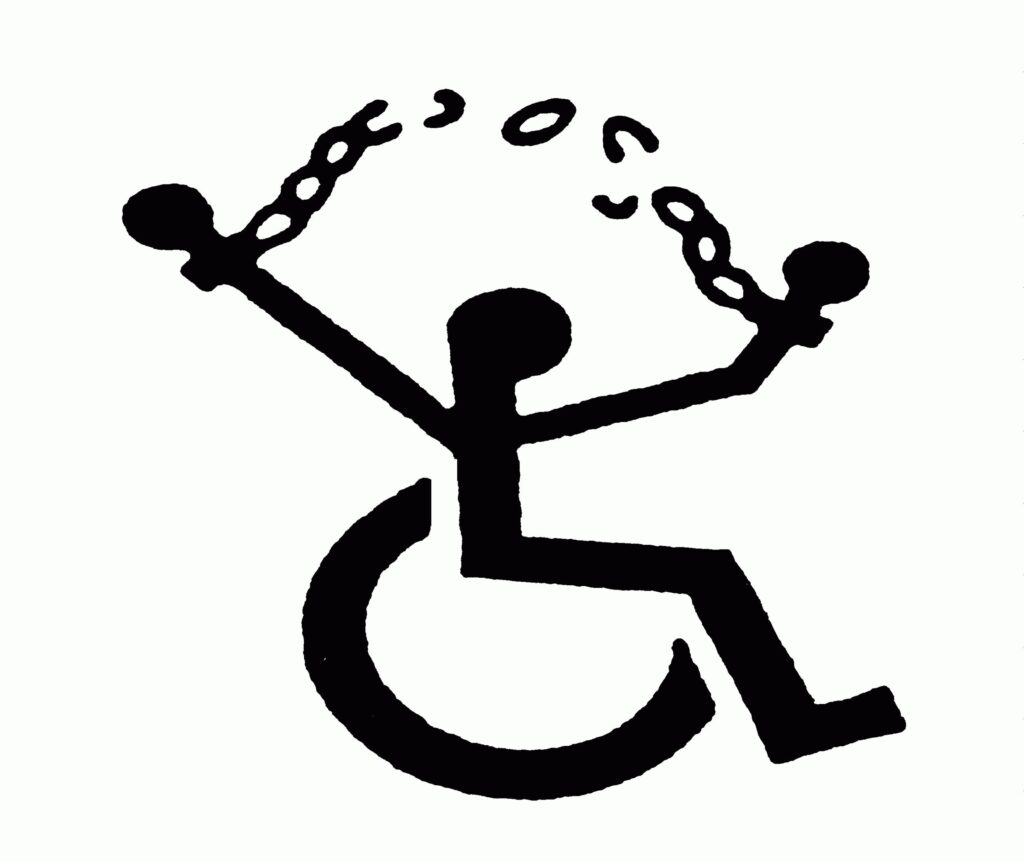
10. **Disable Remote Management**Many routers are equipped with features designed to simplify remote access, allowing you to manage your router’s settings from outside your home network. While this can be convenient for certain users, it also presents a significant security risk if not absolutely necessary. Unless you specifically require admin-level access to your router when you’re away, these remote management features should be turned off.
Leaving remote management enabled without strict security protocols creates an open avenue for potential attackers. If malicious actors manage to gain access to your remote management interface, they could tamper with your router’s settings, change passwords, or even install malicious firmware, compromising your entire network. This is a risk that most home users can easily eliminate.
To disable remote management, you’ll need to open your router’s web interface, similar to how you accessed the admin panel previously. Look for a setting labeled “Remote Access,” “Remote Administration,” or “Remote Management.” Ensure this feature is disabled. Often, it is disabled by default on many routers, but it’s always worth double-checking to confirm. If, in the future, you find that some apps or devices on your network genuinely rely on this feature, you can always re-enable it.
Read more about: Flying Drones? Avoid Louisiana’s $2000 Fine & Navigate Strict Rules Across Key States

11. **Secure the Physical Location of Your Router**While most network security discussions focus on digital defenses, the physical security of your router is equally important. Your router is the central hub of your home network, and its physical location can significantly impact both network performance and security. An unsecured or easily accessible router can become a target for unauthorized physical access, which could lead to tampering.
When positioning your router, aim for a central location within your home. This not only helps distribute the Wi-Fi signal more evenly across your devices but also places your network out of easy reach or view from potential hackers or curious passersby. It’s a good practice to keep routers away from windows and external doors, preventing direct observation or unauthorized access attempts from outside your home.
Remember that routers radiate their signal both horizontally and vertically. If you live in a multi-story home, strategically placing the router on a high shelf on the lower level can help ensure that both the upper and lower levels receive adequate Wi-Fi coverage. This optimizes signal strength while contributing to its physical security by making it less accessible for manipulation.
Consider adding an extra layer of protection by turning your network off when you’re not at home. This simple act reduces the window of opportunity for hackers to attempt to break into your network, especially when you’re not there to monitor it. Furthermore, unplugging your router when you’re away can prevent damage from unexpected power surges, adding to the longevity and reliability of your crucial network hardware.
Read more about: Conquering Connectivity: The 15 Most Common Wi-Fi Problems Plaguing Modern Homes, and How to Fix Them

12. **Employ Virtual Private Networks (VPNs)**For an added layer of robust network security, consider utilizing a Virtual Private Network (VPN). VPNs are primarily known for enhancing privacy on the internet, but their encryption capabilities provide significant security benefits. A VPN works by encrypting your internet connection, creating a secure tunnel for your data. This means that even if a hacker were to compromise your router’s encryption, the data transmitted through your VPN would still remain unreadable and private.
This crucial encryption ensures that unauthorized parties cannot tell what you are doing online or where you are located. It adds a formidable barrier against eavesdropping and data interception, significantly strengthening your overall online defense. For those concerned about how to secure their IP address, a VPN is also an excellent solution. It alters your IP address, making it appear as though you are accessing the internet from a different location than your home address, further enhancing your anonymity and security.
VPNs are highly versatile and can be used across a wide range of devices connected to your network. Whether you’re using a desktop computer, a laptop, a smartphone, or a tablet, installing and activating a reputable VPN service can secure your internet traffic from each device. This ensures that your online activities remain private and protected, regardless of the device you’re using, adding a consistent layer of security throughout your digital life.
Read more about: The Data Black Market: Unmasking the Cybercrime Rings Fueling a Shadow Economy
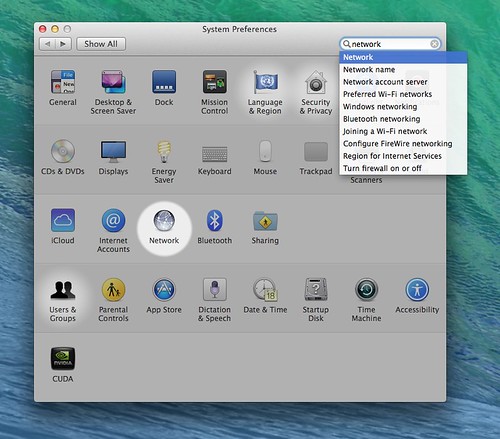
13. **Enable MAC Address Filtering**Many routers offer a feature called MAC address filtering, which allows you to control exactly which devices are permitted to connect to your Wi-Fi network. A MAC address, or “media access controller” address, is a unique identifier assigned to every network-enabled device. By enabling MAC address filtering, you essentially create a whitelist, preventing any device not on your approved list from connecting, even if they somehow obtain your Wi-Fi password.
To implement MAC address filtering, you’ll need to access your router’s administrative console. Within the settings, look for a menu item typically labeled “MAC filtering” or “MAC address filtering.” For each device you wish to allow on your network, you’ll need to find its unique MAC address and then manually enter these addresses into your router’s configuration. Once all approved devices are listed, you can activate the MAC address filtering option.
It’s important to understand that while MAC address filtering adds an extra layer of protection, it is not foolproof. Sophisticated attackers possess the knowledge and tools, such as network sniffer tools, to “spoof” or fake MAC addresses. This means an attacker could mimic the MAC address of an authorized device to gain network access. However, for the average hacker, MAC filtering serves as an effective deterrent, preventing easier intrusions and making your network a less attractive target.
Read more about: Your iPhone Just Got a Major Update: Here’s What to Do First in iOS 26

14. **Disable Wi-Fi Protected Setup (WPS)**Wi-Fi Protected Setup (WPS) was designed to make connecting new devices to your wireless network simpler, often by pressing a button on the router or entering a short PIN. While convenient, this feature has a significant security flaw that makes it a vulnerability that hackers can exploit. The WPS PIN, despite being 8 digits long, can be cracked relatively quickly through brute-force attacks due to a design flaw that allows attackers to verify each half of the PIN separately.
Once an attacker cracks the WPS PIN, they can gain unauthorized access to your network, bypassing your strong Wi-Fi password and encryption. This makes WPS a particularly dangerous vulnerability that can undermine all your other efforts to secure your network. Many security experts strongly recommend disabling WPS on your router to eliminate this potential backdoor, especially since there are more secure ways to add new devices to your network.
To disable WPS, navigate to your router’s administrative interface, just as you would for other security settings. Look for a section related to Wi-Fi settings or security, and you should find an option to disable WPS. Turning off this feature might mean a slightly less convenient setup process for new devices, but the enhanced security it provides by removing a known exploit far outweighs the minor inconvenience. It’s a critical step in building a robustly defended home network.
Read more about: Decoding the Digital Underworld: 14 Essential Gadgets for Cyber Security Professionals
Embracing these advanced strategies, from keeping your router’s brain updated to segmenting your digital real estate and protecting its physical presence, fortifies your home network against an evolving landscape of digital threats. By diligently implementing these measures, you transform your home network into a truly secure haven, allowing you to navigate the digital world with confidence and peace of mind. Remember, a secure network is an ongoing commitment, constantly adapting to new challenges, ensuring your connected life remains protected and private. Take pride in your efforts to build this robust digital foundation for yourself and your family.