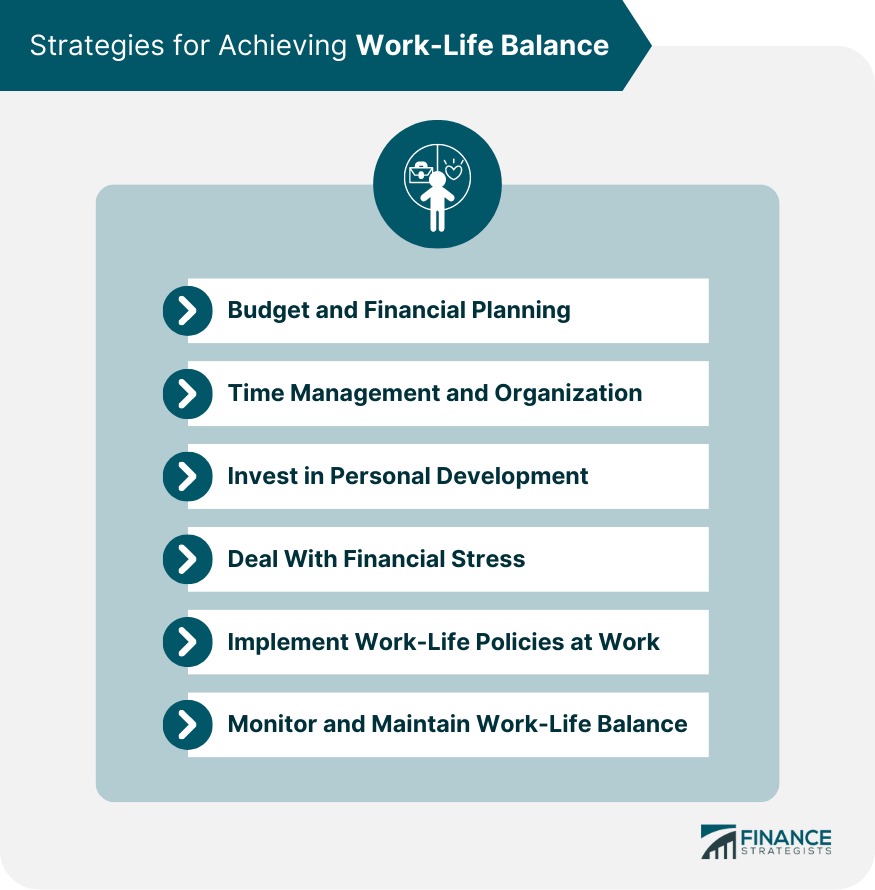Finding new ways to work faster and more efficiently is a top goal for most employees, and truly, for anyone who spends significant time in front of a computer. While there’s no shortage of productivity tips online, many focus on time management or improving focus, which, while helpful, often requires a consistent personal effort and discipline to fully reap the benefits. Sometimes, you just want something fast, easy, and immediate to help you cut down on the digital friction of daily tasks.
That’s where keyboard shortcuts shine. They are simply keys or a series of keys that prompt a program to perform a specific action, turning tedious mouse-driven tasks into instant commands. For example, Ctrl + F is a well-known shortcut that allows you to search a website or document for a keyword instantly. What many don’t realize is the cumulative time loss and broken focus that occurs every time you move your hand from the keyboard to your mouse; these precious seconds and mental shifts add up surprisingly quickly.
At Logic Matters, we constantly explore tools and techniques that simplify digital life, and keyboard shortcuts are right at the top of that list. Whether you’re a student working on assignments, a professional managing spreadsheets, or a content creator editing visuals, these shortcuts can make your workflow much smoother. This guide is designed for everyone—from beginners to experienced users—to help you become more efficient and spend less time clicking around. Get ready to level up your digital experience.

1. **Basic Keyboard Shortcuts (Universal Must-Knows)**Before diving into more specialized tricks, let’s lay the groundwork with the fundamental keyboard shortcuts that are truly universal. These combinations are the backbone of efficient computer use, meaning they work across almost all operating systems and applications, from Windows to macOS, and even within most web tools. If you’re just starting your journey into the world of shortcuts, these are the ones you’ll use every single day, and mastering them is the first step towards a significantly faster workflow.
The classic triumvirate of Copy (Ctrl + C), Paste (Ctrl + V), and Cut (Ctrl + X) are absolute lifesavers when you’re manipulating text, files, or even various design elements. They effortlessly eliminate the need for cumbersome right-clicking or manually dragging items around your screen. And for those moments when mistakes happen, which they inevitably do, the Undo (Ctrl + Z) shortcut is a true godsend. Should you change your mind again, Redo it with Ctrl + Y on Windows, or the slightly different Cmd + Shift + Z on Mac.
Another critically essential shortcut that can prevent a lot of frustration is Ctrl + S, used for saving your work. This simple, rapid keystroke can be your best defense against unexpected crashes or the heartbreak of lost progress, a lesson we at Logic Matters have learned the hard way more than once. When you need to quickly print a document or a web page, Ctrl + P gets you there in mere seconds. Furthermore, for those times you need to highlight everything in a document, a folder, or any active window, Ctrl + A (Select All) executes the task instantly, saving you valuable time from endless dragging.
Beyond these core functions, a few other universal basics from our “Master The Essentials” list are worth integrating into your daily habit. Alt + F4, for instance, offers a swift way to close the active window or application on Windows. The Windows key alone can open or close your Start menu, while Win + D will instantly show or hide your desktop, allowing you to quickly clear your screen or access files. And for security, Win + L will instantly lock your PC when you step away.
Lastly, the Alt + Tab shortcut for Windows (or Cmd + Tab for Mac) is a powerful tool for quickly switching between your open applications. These fundamental shortcuts might seem small individually, but when you weave them consistently into your daily routine, you will notice a dramatic difference in how swiftly and confidently you navigate through your tasks. They are the essential foundation for becoming a truly efficient computer user, regardless of your specific work.

2. **Navigation Shortcuts**Once you’ve confidently mastered the basic keyboard shortcuts, the logical next step in optimizing your workflow is to learn how to move around your digital environment with remarkable speed, ideally without ever needing to touch your mouse. Navigation shortcuts are expertly designed to help you precisely move your cursor, effortlessly switch between different applications, or swiftly jump through lengthy documents and web pages with unparalleled ease. While they may appear to be minor details at first glance, these shortcuts accumulate into substantial time savings, especially during intensive typing sessions or when you’re deeply immersed in multitasking.
To start enhancing your precision, you can instantly move your cursor one word at a time by simply pressing Ctrl + Left/Right Arrow on Windows, or the corresponding Option + Arrow on a Mac. This method is significantly faster and more accurate than tediously holding down the arrow key to scroll through text character by character. When you need to jump directly to the absolute beginning or end of a specific line of text, you just press Home or End on Windows keyboards, or utilize Command + Left/Right Arrow on your Mac. These shortcuts keep your hands firmly on the keyboard, maintaining your typing rhythm.
For efficiently scrolling through extensive documents or navigating through long web pages, the Page Up and Page Down keys become invaluable. They allow you to instantly traverse large chunks of content, rather than relying on slow, incremental scrolling. Moving beyond individual documents, if you frequently juggle multiple open applications, the Alt + Tab shortcut on Windows or Command + Tab on Mac lets you smoothly cycle through all your active windows. This is unequivocally one of the most essential multitasking shortcuts, a technique widely favored by productivity pros.
When your work involves web browsing with numerous tabs open, mastering tab-specific navigation is a game-changer. Try Ctrl + Tab to switch forward through your open tabs, and Ctrl + Shift + Tab to swiftly navigate backward (on Mac, Control + Tab achieves similar results). For an even more direct approach, you can jump straight to a specific tab by pressing Ctrl + 1 through 9. This means Ctrl + 1 will take you to your first tab, Ctrl + 2 to the second, and so on, for up to nine tabs, offering incredible precision.
From the “Navigate Like a Pro” arsenal, consider integrating shortcuts like Win + E to instantly open File Explorer, Win + R to bring up the Run dialog box for quick program launches, Win + I to access Windows Settings, and Win + S for a universal search function. Additionally, Win + Comma (,) provides a temporary “peek” at your desktop, instantly minimizing all windows to reveal your background, which is perfect for quickly referencing something without fully interrupting your flow. At Logic Matters, we consistently emphasize practical tips that make daily tasks genuinely easier, and these navigation keyboard shortcuts do exactly that, sharply reducing the need for constant mouse movement and ensuring your workflow remains uninterrupted and smooth.
Read more about: DuckDuckGo Unpacked: An In-Depth Exploration of the Privacy-First Search Engine Reshaping Your Digital Life
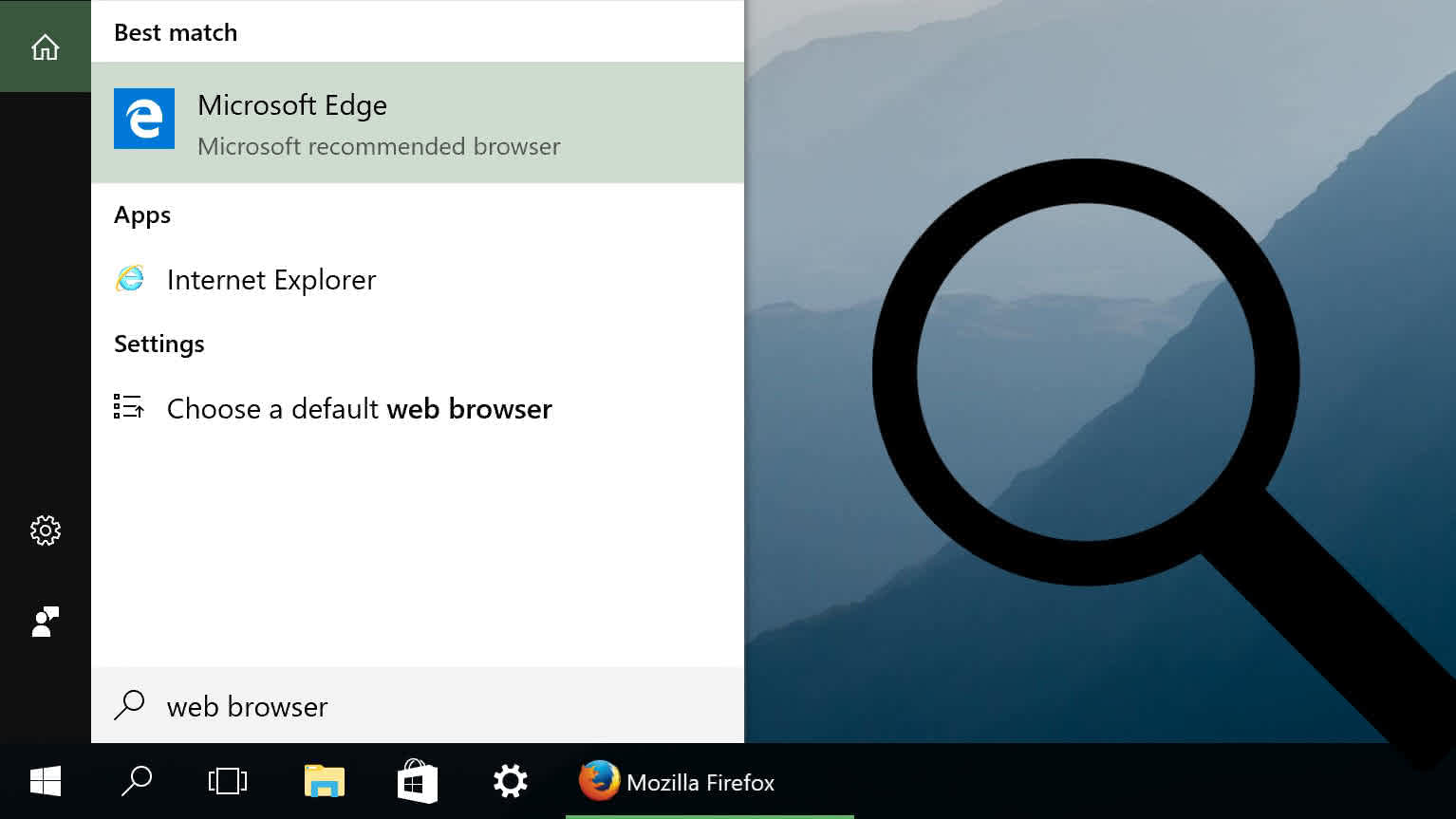
3. **Window & App Management Shortcuts**Managing a multitude of applications and windows simultaneously can quickly become an overwhelming experience, especially when you’re juggling various work tasks, intensive browsing, and a suite of background tools all at once. This is precisely where window and app management keyboard shortcuts prove to be incredibly handy, transforming a chaotic desktop into an organized workspace. These deceptively simple key combinations empower you to control how your screen behaves and how your applications are arranged, all without ever needing to reach for your mouse.
To begin, a set of basic window control shortcuts can significantly help in keeping your digital desktop tidy and responsive. On Windows, pressing Alt + F4 will instantly close the current active window, while Windows key + Down Arrow minimizes it to the taskbar. To maximize a window, filling your entire screen for better focus, simply press Windows key + Up Arrow. Mac users have their equivalents with Command + W to close an active window and Command + M to minimize it, maintaining a consistent flow for their operations.
For those who thrive on multitasking and often need to reference multiple sources, snapping windows side-by-side is an absolute game-changer. On Windows, you can achieve this effortlessly by pressing Windows key + Left Arrow or Windows key + Right Arrow. This action snaps the active window precisely to one side of your screen, immediately presenting you with an organized split-screen view. This setup is perfect for tasks like simultaneously writing a report while conducting research, ensuring both applications are clearly visible and accessible. On macOS, a similar split-screen functionality can be accessed and managed through Mission Control.
Speaking of Mission Control, both Windows and Mac offer powerful shortcuts to gain an instant, comprehensive overview of all your open applications and virtual desktops. On Windows, pressing Windows key + Tab activates the Task View, presenting all your active programs and virtual desktops in an easily navigable format. Mac users can achieve this through Control + Up Arrow, which triggers Mission Control. This feature is invaluable when you need to swiftly switch between tasks, relocate a hidden window, or reorganize your entire workspace, providing a bird’s-eye view of your digital operations.
Furthermore, for those who frequently work with many projects or often have “a million things going on at once,” virtual desktops are an indispensable tool. Windows offers excellent shortcuts for managing these. Press Win + Ctrl + D to immediately create a brand-new virtual desktop, giving you a fresh, uncluttered space for a new task. To smoothly switch between your existing virtual desktops, use Win + Ctrl + Left Arrow or Right Arrow. And when a virtual desktop is no longer needed, Win + Ctrl + F4 will efficiently close the current one. This level of control allows for unparalleled organization.
At Logic Matters, we are firm believers that even the smallest tweaks in how you interact with your device can lead to monumental improvements in your overall productivity. These window and app management keyboard shortcuts are a prime example of this philosophy in action. They empower you to maintain superior control over your digital environment, helping you stay singularly focused and remarkably efficient, whether your primary activity is intensive work, focused studying, or casual browsing. Master these shortcuts, and your desktop will feel perpetually organized and never overwhelming again.
Read more about: 14 Actionable Strategies to Conquer Debt Fast in 2025: Your Step-by-Step Guide to Financial Freedom

4. **Browser Shortcuts (Chrome/Firefox/Edge)**In today’s interconnected world, web browsers are arguably where most of us dedicate a significant portion of our screen time, whether it’s for critical work, in-depth research, online shopping, or pure entertainment. Leveraging the right keyboard shortcuts within your browser can dramatically transform your online experience, making it noticeably faster, significantly cleaner, and much more efficient. These shortcuts allow you to maintain focus and execute common browsing tasks without the constant distraction of reaching for your mouse.
Let’s begin with the foundational shortcuts for managing your browser tabs, which are a cornerstone of efficient web navigation. To instantly open a new tab, simply press Ctrl + T on Windows, or Command + T on a Mac. When you need to swiftly close the tab you’re currently viewing, use Ctrl + W. These straightforward shortcuts keep your hands firmly planted on the keyboard, minimizing wasted time spent clicking around the browser interface and helping you maintain a seamless workflow.
Have you ever accidentally closed a tab only to realize you still desperately needed it? Don’t worry; it happens to the best of us! Thankfully, a powerful undo shortcut exists: just hit Ctrl + Shift + T. This magic combination will instantly reopen the most recently closed tab, restoring it exactly where it was. What’s even better is that you can repeat this shortcut multiple times to recover several recently closed tabs, in the precise order they were shut down. This invaluable feature works consistently across all major browsers, including Chrome, Firefox, and Edge, saving you from frantic searches.
Beyond tab management, other essential browser shortcuts are indispensable for everyday tasks. Need to quickly locate a specific word or phrase on a lengthy page? Simply press Ctrl + F to bring up the search bar, then type in what you’re looking for. This is one of the simplest yet most profoundly useful keyboard shortcuts, especially when sifting through long articles, dense documents, or complex web pages. To save a page for later reference, Ctrl + D instantly adds it to your bookmarks. And if a web page isn’t loading properly, or you simply want to refresh its content, hitting F5 or Ctrl + R will reload it in a flash.
The context also provides specific browser shortcuts for both Chrome and Firefox, many of which overlap or have similar functionalities across platforms. For instance, Ctrl + N (Cmd + N on Mac) opens a new browser window entirely. You can move between tabs using Ctrl + Tab to go forward and Ctrl + Shift + Tab to go backward (Cmd + Right/Left Arrow on Mac for Chrome). To show or hide your bookmarks bar, use Ctrl + Shift + B (Cmd + Shift + B on Mac). For quicker navigation, Ctrl + J (Cmd + Shift + J on Mac) opens your downloads page directly in a new tab, and Ctrl + F5 (or Shift + Enter/Return on Firefox) moves your cursor straight to the address bar, ready for a new URL.
These browser keyboard shortcuts work almost universally across the major web browsers and are specifically designed to significantly improve your speed and precision while you’re surfing the web. By committing just a few of them to memory and integrating them into your routine, you’ll swiftly transition to browsing smarter and faster. Stay consistent with these shortcuts, and you’ll undeniably notice how much smoother your entire online routine becomes, even during your busiest and most demanding days.

5. **Text Formatting Shortcuts**When you’re deep into the process of writing documents, meticulously crafting presentations, or drafting important emails, ensuring proper formatting is absolutely crucial for conveying your message with clarity and professionalism. Instead of repeatedly clicking through toolbar icons, which can be both tedious and interruptive, learning just a handful of key keyboard shortcuts for text formatting can dramatically accelerate your work and significantly enhance your efficiency. These shortcuts keep your hands on the keyboard, fostering a fluid and uninterrupted writing experience.
Let’s start with the trio of the most commonly used formatting tools: bold, italic, and underline. To instantly make selected text bold, simply press Ctrl + B on Windows, or the equivalent Command + B on a Mac. For italicizing text, use Ctrl + I, and to underline it, press Ctrl + U. These incredibly useful shortcuts are widely supported across the vast majority of word processors, email clients, and popular online editors such as Google Docs and Microsoft Word, making them universally applicable tools for quick styling.
Aligning text is another immensely important aspect of document presentation, particularly when you are working on structured reports, academic papers, or official communications. You can precisely align your text to the left with Ctrl + L, perfectly center it using Ctrl + E, and cleanly align it to the right with Ctrl + R. These shortcuts eliminate the constant need to click on alignment buttons within your software’s interface, which not only saves you precious time but also helps to maintain a consistent and smooth writing flow, allowing your thoughts to translate directly to the page.
Adding bullet points or numbered lists, which are essential for organizing information and improving readability, is just as simple with shortcuts. In both Microsoft Word and Google Docs, pressing Ctrl + Shift + L quickly transforms selected text into a neatly bulleted list. While specific shortcuts for numbered lists might vary or require custom setup depending on the application you are using, understanding the basic principle for bullets provides a strong foundation for rapid list creation.
From the Word-specific shortcuts provided in the context, we can enhance our text editing capabilities even further. Beyond basic formatting, shortcuts like Ctrl + Z and Ctrl + Y (Cmd + Z/Y on Mac) for Undo/Redo are critical during any editing process. To navigate text efficiently, Ctrl + Left/Right Arrow (Option + Left/Right Arrow on Mac) moves your cursor one word at a time, while Home/End (Cmd + Left/Right Arrow on Mac) takes you to the start or end of a line. For extending selections, Shift + Left/Right Arrow selects one character, Ctrl + Shift + Left/Right Arrow (Shift + Option + Left/Right Arrow on Mac) extends by one word, and Shift + Home/End (Cmd + Shift + Right/Left Arrow on Mac) extends to the beginning or end of a line.
These keyboard shortcuts are not merely about saving a few seconds here and there; they are fundamentally about improving your overall typing rhythm and keeping your hands on the keyboard, minimizing interruptions to your thought process. Once you integrate them into your routine, formatting will become an intuitive, second-nature action, allowing you to dedicate more of your mental energy to the content itself and less to navigating menus. Whether you’re drafting a blog post, preparing a comprehensive report, or updating your resume, mastering these text formatting shortcuts will unequivocally help you create polished, professional-looking content in less time and with greater ease.
Read more about: Navigating Windows 10 and 11: A CNET-Style Guide to Unlocking Every Help and Support Option
6. **File & Folder Shortcuts (Explorer & Finder)**Managing files and folders is an almost universal, daily task for virtually every computer user, and knowing the right keyboard shortcuts can make this often-mundane process significantly quicker and far more organized. Whether you’re diligently sorting through documents, rapidly renaming files, or undertaking a necessary cleanup of your system, these powerful shortcuts are designed to drastically reduce the number of clicks required, thereby accelerating your entire workflow and making file management a much smoother experience.
One of the most frequently used and profoundly useful shortcuts is for renaming a file or folder. Instead of the cumbersome process of right-clicking an item and then selecting “Rename” from a context menu, you can simply select the desired item and instantly press F2 on Windows, or the Return key on a Mac, to begin editing its name immediately. This direct action saves valuable seconds on each instance, which accumulate rapidly over the course of a busy workday or week.
Creating a new folder is another action we perform regularly, whether to organize new downloads, start a fresh project, or categorize photos. On Windows, you can swiftly press Ctrl + Shift + N within File Explorer to generate a brand-new, empty folder instantly. Mac users have an equally efficient shortcut: Shift + Command + N in Finder. This ability to create folders on the fly is incredibly beneficial for maintaining organization without ever breaking your workflow or losing your focus.
When it comes to deleting files, it’s crucial to understand the distinct difference between sending something to the Recycle Bin (or Trash on Mac) and deleting it permanently. Simply pressing Delete (or Backspace) will move the selected item to your Recycle Bin on Windows or Trash on Mac, which is a recoverable state should you need to retrieve the file later. However, if you are absolutely certain you want to permanently delete selected files, bypassing the Recycle Bin entirely, press Shift + Delete on Windows. Mac users can achieve this same permanent deletion by using Option + Command + Delete, but always proceed with extreme caution when utilizing this powerful shortcut.
From the more extensive “File Management” shortcuts provided, several other key combinations can further enhance your efficiency in File Explorer. Ctrl + N opens a new File Explorer window, which is ideal when you need to view multiple directories simultaneously. F3 allows you to search for a file or folder within the current File Explorer window, while F5 refreshes the window’s content, ensuring you see the most up-to-date view of your files. For navigation, Alt + Left Arrow takes you back, Alt + Right Arrow moves you forward, and Alt + Up Arrow (or Backspace) allows you to go up one level in the folder hierarchy, all without touching the mouse.
These file management keyboard shortcuts, though individually small, can save you a surprising amount of cumulative time over the course of a week. They not only significantly improve your speed in handling daily tasks but also grant you much better, more precise control over your file organization, which is particularly advantageous when you’re working with large sets of data, frequently downloading new items, or managing complex project directories. Once you become comfortable and confident with these indispensable shortcuts, managing your files will truly become a breeze, transforming what used to be endless clicking and dragging into swift, efficient keystrokes.
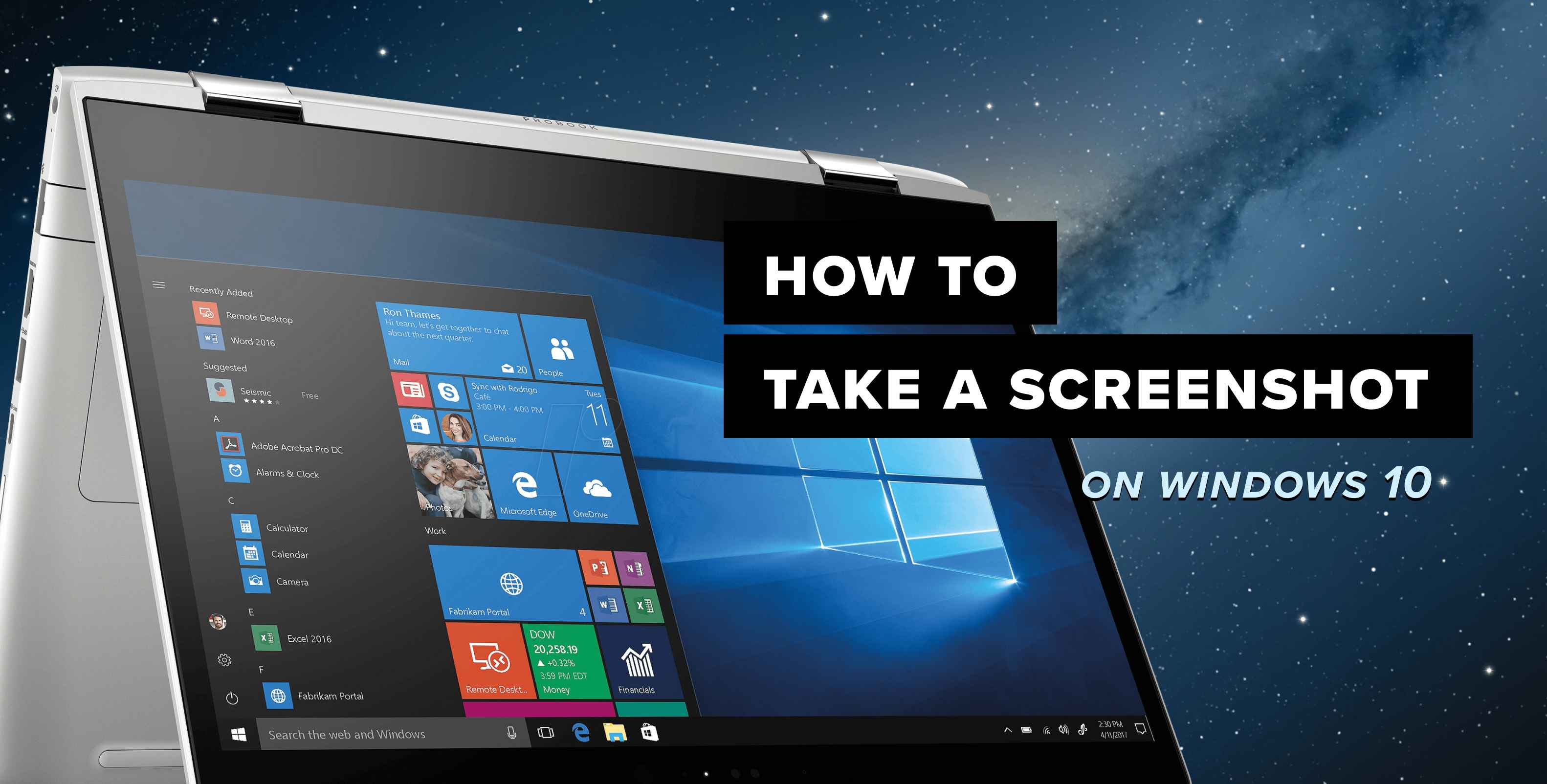
7. **Screenshot & Recording Shortcuts**Capturing your screen quickly is an invaluable skill that every digital user benefits from mastering, whether you’re saving a receipt, documenting an error, or crafting a tutorial. With the precise combination of keyboard shortcuts, the process of taking screenshots or recording your screen becomes incredibly instant and entirely effortless, allowing you to maintain your focus on the task at hand.
For Windows users, the absolute quickest method to capture your entire screen is by simply pressing the `PrtScn` (Print Screen) key. This action copies the screenshot directly to your clipboard, from where you can then easily paste it into virtually any image editor, document, or communication app using the familiar `Ctrl + V`. If you need to save the screenshot immediately as a file without needing to paste it first, use the `Windows key + PrtScn` combination; this will automatically save the image in a dedicated “Screenshots” folder located within your Pictures directory.
When you require more granular control over what you capture, the `Windows key + Shift + S` shortcut activates the versatile Snipping Tool. This powerful feature allows you to precisely select a specific rectangular area, a freeform shape, a particular window, or even the entire screen. A small toolbar will pop up, presenting these options and making it perfect for grabbing just the necessary portion of your screen without the added step of cropping later.
Mac users will find screen capturing equally straightforward and efficient. To capture the entirety of your screen, a simple press of `Command + Shift + 3` will do the trick. If you prefer to select a custom portion of your screen, use `Command + Shift + 4`, which turns your cursor into a crosshair allowing you to drag and select the desired area. For those moments when you need to capture a specific window, press `Command + Shift + 4`, then tap the spacebar, and your cursor will transform into a camera icon—simply click the window you wish to capture.
For those who need to record their screen, Windows users can effortlessly initiate or stop recording using the Xbox Game Bar by pressing `Windows key + Alt + R`. Mac users have a dedicated screenshot toolbar that also includes screen recording options; simply press `Command + Shift + 5` to open it. These specialized keyboard shortcuts truly take the hassle out of screen captures and recordings, ensuring that whether you’re working, sharing information, or troubleshooting, a quick keystroke is all it takes to capture exactly what you need without interrupting your flow.
Read more about: Beyond the Blue Bubble: 14 Android Features iPhone Users Still Can’t Get in 2025

8. **System Shortcuts (Windows & Mac)**Navigating system-level tasks is a routine part of computer usage for everyone, from locking your screen when you step away from your desk to accessing settings or dealing with unresponsive applications. Instead of tediously searching through menus or clicking multiple options, these critical actions can be handled in mere seconds using the right keyboard shortcuts. Whether you’re operating on Windows or macOS, these built-in shortcuts are incredibly swift, highly reliable, and absolutely essential for efficient daily use.
Let’s start with a foundational aspect: security. If you need to step away from your computer, even for a moment, pressing `Windows key + L` on a Windows PC will instantly lock your screen. On a Mac, the equivalent shortcut is `Control + Command + Q`. This seemingly simple action is one of the most important shortcuts for safeguarding your data and privacy, especially when you’re in a public place or a shared work environment, providing immediate peace of mind.
When you need to access system settings, perhaps to adjust a display option or modify a network preference, these shortcuts are game-changers. On Windows, using `Windows key + I` will directly launch you into the Settings menu, bypassing the need to navigate through the Start menu. Mac users can open System Settings by first pressing `Command + Space` to bring up Spotlight search, then typing “Settings” or “System Settings” for incredibly quick access, maintaining your hands on the keyboard.
One of the most anxiety-reducing shortcuts involves dealing with unresponsive applications. When an app freezes or becomes stubbornly unresponsive, the Force Quit or Task Manager shortcuts are genuine lifesavers. On Windows, pressing `Ctrl + Shift + Esc` will open the Task Manager directly, allowing you to see and end problematic processes. For more comprehensive options, `Ctrl + Alt + Delete` provides a menu with access to Task Manager, locking your computer, switching users, and more. On a Mac, `Command + Option + Esc` will open the Force Quit Applications window, empowering you to swiftly close any misbehaving application without rebooting.
These system-level keyboard shortcuts, while not always used every minute of your day, become profoundly impactful precisely when you need them most. They are particularly helpful during unexpected application crashes, system updates, or when you need to quickly access deeper functionalities of your operating system. Their true value lies in providing immediate control and problem-solving capabilities without disrupting your workflow.
Mastering these critical system shortcuts adds an invaluable layer of control and unwavering confidence to how you interact with your device. They empower you to respond faster to unforeseen issues, diligently protect your valuable data, and maintain your productivity, even when things don’t go exactly as planned. Integrating these into your routine ensures you’re always prepared.
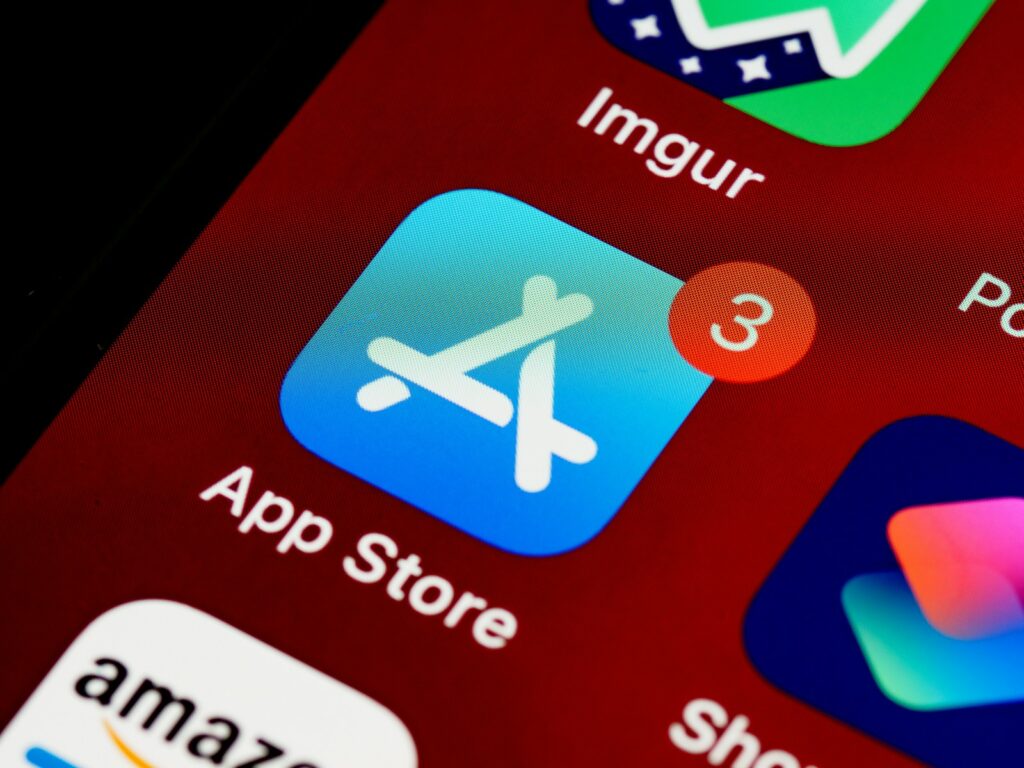
9. **App-Specific Shortcuts**While the general keyboard shortcuts we’ve discussed significantly improve overall efficiency across your computer, dedicating time to learn shortcuts specifically tailored to the applications you use on a daily basis can elevate your productivity to an entirely new echelon. Whether your work involves crafting detailed documents, meticulously analyzing data, writing code, or designing intricate visuals, these app-specific shortcuts are designed to help you work smarter, faster, and with greater precision.
In Microsoft Word, for instance, several shortcuts can dramatically streamline your document creation and editing process. `Ctrl + K` is a highly useful command for instantly inserting a hyperlink, saving you from navigating through menus. For consistent document styling, `Ctrl + Shift + N` can be used to quickly apply the ‘Normal’ style. When dealing with lengthy documents, `Ctrl + F` (Find) and `Ctrl + H` (Find & Replace) are invaluable for rapid content navigation and modification. Even subtle formatting changes, like increasing font size, become smoother with `Ctrl + Shift + >`.
For those who frequently immerse themselves in data with Excel, time-saving shortcuts are not just helpful; they are absolutely essential. To quickly insert a new row or column, a simple press of `Ctrl + Shift + “+”` (plus sign) does the job. Navigating through vast datasets becomes much faster using `Ctrl + Arrow keys`, allowing you to jump across data ranges effortlessly. And for instant calculations, `Alt + =` will auto-sum a selected column or row in a flash. These seemingly small actions collectively save an enormous amount of time, especially when you are working with large, complex spreadsheets.
Google Docs users will find many shortcuts similar to those in Microsoft Word, making the transition between platforms seamless. However, Google Docs also offers its own unique shortcuts, particularly beneficial for collaborative editing. For example, `Ctrl + Alt + M` allows you to swiftly add comments to a document, while `Ctrl + Shift + C` provides an instant word count. These specialized shortcuts are especially powerful in collaborative environments, saving numerous clicks and enabling a more fluid review process.
Developers using VS Code can significantly accelerate their coding workflow with a suite of potent shortcuts. `Ctrl + P` brings up ‘Quick Open,’ allowing rapid file navigation. `Ctrl + Shift + L` lets you select all occurrences of a matched word, making global changes a breeze. For quick code restructuring, `Alt + Up/Down Arrow` moves entire lines of code efficiently. These shortcuts transform the coding experience, making it much more responsive and dynamic.
Finally, for designers who rely on Photoshop, shortcuts are integral to maintaining a smooth, uninterrupted creative flow. `Ctrl + J` instantly duplicates layers, a frequent action in design. `Ctrl + T` allows for quick transformation of objects, while the `[ ]` keys are indispensable for rapidly adjusting brush size. Mastering these app-specific keyboard shortcuts empowers you to accomplish more with less effort, making every project faster, cleaner, and ultimately, far less frustrating, ensuring your creative energy is focused on design, not navigation.

10. **Bonus: Custom Keyboard Shortcuts**While the vast array of built-in keyboard shortcuts covers the majority of daily tasks with remarkable efficiency, there are inevitably times when they don’t quite perfectly align with your highly specific needs or unique workflow. This is precisely where the exciting world of custom keyboard shortcuts truly shines. The ability to create your own shortcuts allows you to meticulously tailor your workflow exactly how you prefer it, resulting in even greater time savings and a significant reduction in repetitive clicks that slow you down.
On Windows, a straightforward method to assign custom shortcuts is to target application shortcuts found on your desktop or within the Start menu. Simply right-click on any app icon, select “Properties,” and then navigate to the “Shortcut” tab. Within this tab, you’ll discover a field clearly labeled “Shortcut key.” Click inside this field, and then press your desired key combination – for example, `Ctrl + Alt + E` for opening Excel. Once set, Windows will reliably launch that application whenever you use your chosen combination, making your favorite apps instantly accessible.
For those requiring a more advanced level of customization, particularly for intricate in-app actions or complex sequences, third-party tools like AutoHotkey become indispensable. AutoHotkey is a powerful scripting utility that enables you to create sophisticated keyboard macros, mapping virtually any action, script, or command to your preferred key combinations. This capability unlocks unparalleled flexibility, allowing you to automate repetitive tasks that are unique to your individual workflow.
Mac users benefit from a robust system for setting up custom shortcuts that is seamlessly integrated directly into the operating system. To access this feature, navigate to `System Settings > Keyboard > Keyboard Shortcuts`, and then select “App Shortcuts.” Here, you can easily add a new shortcut by precisely entering the exact name of the menu command you wish to trigger (e.g., “Export as PDF…”) and then assigning your desired key combination. This functionality works exceptionally well across a wide range of applications, including native macOS apps like Safari and Pages, as well as many third-party software titles, providing consistent control.
Custom keyboard shortcuts are unequivocally ideal for streamlining any task you find yourself repeating over and over – whether it’s exporting files with specific settings, applying complex formatting, or launching a frequently used utility. The key is to remember to choose key combinations that are intuitive for you and, crucially, do not conflict with existing shortcuts to avoid any confusion or unintended actions. By taking the initiative to create your own keyboard shortcuts, you gain complete and total control over your workflow, effectively transforming your computer into a truly personalized and highly efficient productivity machine, optimized precisely for your unique working style.

11. **Tips to Remember and Practice Shortcuts**Learning a multitude of keyboard shortcuts is one achievement, but consistently remembering and effectively using them day in and day out is an entirely different challenge. Initially, the sheer volume of combinations might feel quite overwhelming, leading many to revert to their old habits. However, with the application of the right strategies and a commitment to practice, you can successfully embed these powerful shortcuts into your muscle memory, transforming them into second nature and witnessing a truly noticeable boost in your daily productivity.
Begin by starting small and setting realistic goals. Avoid the common pitfall of attempting to learn every single shortcut at once, as this often leads to frustration and abandonment. Instead, deliberately select just 4-5 shortcuts that you identify as using most frequently – perhaps copy, paste, save, or switching between tabs – and dedicate your focus to consistently integrating them into your routine. The principle of repetition is absolutely key here; the more often you consciously use a shortcut, the more rapidly and firmly it will become ingrained in your memory, making it an automatic action.
Visual aids can be incredibly effective learning tools. Consider printing out a concise cheat sheet or maintaining a digital list of your chosen shortcuts. Place this physical reminder prominently next to your monitor, or keep a digital sticky note on your desktop for quick and easy reference. These gentle visual cues serve to continually reinforce the shortcuts until they naturally evolve into effortless, ingrained habits, reducing the mental effort required to recall them.
Organizing your learning by grouping shortcuts based on their activity can also make the process far less daunting and more logical. For example, first concentrate on mastering all text formatting shortcuts together, and once those are comfortable, then move on to navigation or browser-specific shortcuts. This structured approach makes the learning process feel significantly more organized and considerably less overwhelming than trying to memorize a random assortment of commands.
Furthermore, you can leverage technology to aid your learning. There are various free browser extensions or dedicated desktop tools available that are designed to flash a reminder of the correct keyboard shortcut each time you perform a corresponding action with your mouse. Over a relatively short period, you will begin to observe your hands instinctively moving to the keyboard to execute tasks, rather than instinctively reaching for your mouse, signifying the development of true muscle memory.
The most effective way to solidify your learning is through consistent practice in real-life scenarios. Don’t merely memorize shortcuts; actively apply them while drafting emails, meticulously editing documents, or efficiently browsing the web. Engaging in genuine usage builds robust, lasting memory, solidifying your command over these powerful tools. Finally, cultivate a mindset of curiosity. As you grow more comfortable, proactively explore the app-specific keyboard shortcuts for the various tools you use daily. Many applications offer convenient built-in shortcut guides—take full advantage of these resources to continually expand your repertoire.
Building this invaluable muscle memory takes dedicated time and consistent effort, but with persistent practice, you will soon find yourself effortlessly flying through tasks with remarkable speed and precision. Once you successfully integrate keyboard shortcuts as an indispensable part of your daily routine, you will quickly discover that returning to a mouse-dependent workflow is simply unimaginable. This transformation will fundamentally alter how you interact with your computer.
In a world where digital speed and efficiency matter more than ever, mastering keyboard shortcuts stands out as one of the most accessible and impactful ways to significantly level up your personal productivity. What might initially appear to be small, individual key combinations can, in fact, cumulatively save you hours over the course of a week or month—effectively reducing unnecessary clicks, minimizing digital distractions, and helping you stay laser-focused on the task at hand.
From the foundational commands like copy and paste to the more advanced navigation techniques, intricate application control, and even personalized custom shortcuts, each shortcut plays a crucial role in making your overall workflow faster, smoother, and far more intuitive. The true beauty of keyboard shortcuts lies in their remarkable universality; once you commit them to memory, they seamlessly benefit you across a vast array of applications and platforms. Whether you’re meticulously writing a document, precisely editing a design, or efficiently managing complex files, these learned commands serve you everywhere.
However, like any valuable skill, the key to mastery is unwavering consistency. You are not expected to memorize every single shortcut in a single day. Instead, embrace a gradual approach: start small, practice diligently every day, and incrementally add more shortcuts to your routine as you gain confidence. With dedicated time and consistent effort, these actions will genuinely become second nature—requiring no conscious thought or hesitation to execute them fluidly.
You will also distinctly notice a transformative shift in your working style. Less reliance on mouse movement translates directly into greater fluidity in your tasks. Less time spent navigating through cumbersome menus means significantly more time available to dedicate to your actual work, fostering deeper concentration. And when your hands remain consistently on the keyboard, your overall rhythm and flow improve dramatically, leading to a more harmonious and productive interaction with your device.
Whether you are a complete beginner just starting your digital journey or an experienced user actively seeking to sharpen your existing digital habits, proactively integrating keyboard shortcuts into your daily routine is an unequivocally smart and strategic move. It represents a potent skill that consistently pays dividends with every single task you successfully complete, empowering you to achieve more in less time.
Read more about: DIY Enthusiast’s Guide: 14 Woodworking Mistakes That Lead to Quick Project Failures in 2025
So, there’s no reason to wait to boost your speed and efficiency—begin utilizing these invaluable shortcuts today and personally experience the profound difference they can make in your daily digital life. The more you practice, the more efficient, confident, and ultimately, the more in control you will feel at your keyboard, transforming your digital experience from mundane to masterful. It’s time to unleash your true productivity potential!