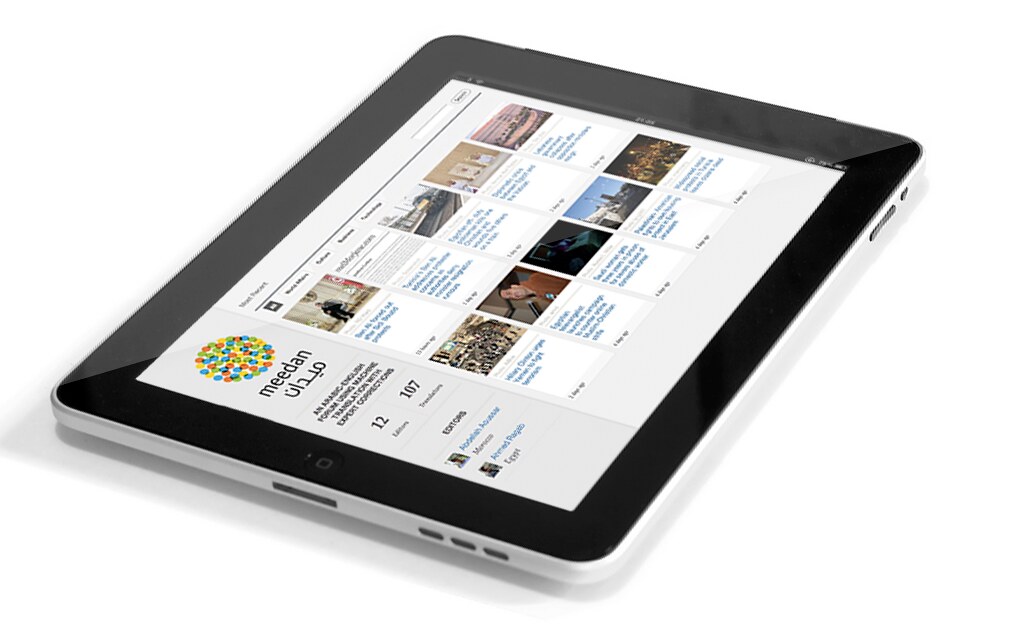
The iPad has truly come a long way from its early days as primarily a device for entertainment and casual browsing. What once felt like a consumption-focused gadget has steadily evolved, thanks to powerful hardware, a sophisticated operating system in iPadOS, and an ever-growing ecosystem of productivity-focused accessories and applications. Today, it’s not just possible, but genuinely practical, to transform your sleek tablet into a full-fledged portable workstation.
Many of us have dreamed of ditching the bulky work laptop, simplifying our tech setup, and embracing the freedom of working from anywhere with just an iPad. However, this transition isn’t always straightforward. You might encounter challenges with multitasking, feel limited by input methods, or simply struggle to manage files effectively, making your grand vision of tablet-only productivity feel more like a frustrating puzzle than a seamless workflow.
But the truth is, the iPad has leveled up significantly, and with the right strategy and a selection of smart tools, you can unlock its full potential. This comprehensive guide is designed to empower you with the knowledge and resources to turn that elegant screen into a powerful, efficient workstation that easily fits into your backpack. We’ll explore 14 simple yet impactful tools – a mix of software, hardware, and essential iPadOS features – that will equip you to conquer your daily tasks and elevate your mobile productivity.
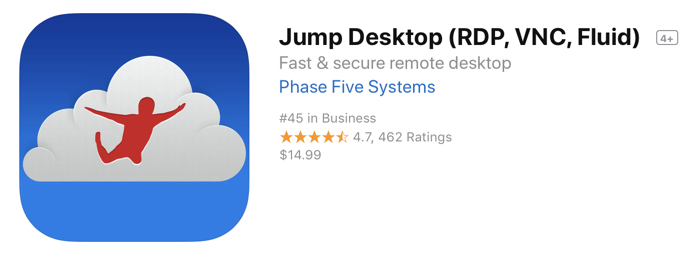
1. **Jump Desktop: Your Remote Gateway to Any PC**Sometimes, the simplest solution for a complex problem is to just access what you already have. That’s where an app like Jump Desktop comes in. While it might feel a little like “cheating” to remotely connect to your home or office PC, it’s an incredibly powerful way to bridge any functionality gap your iPad might have, allowing you to pull specific files or run desktop-exclusive software whenever the need arises.
I personally chose Jump Desktop, which costs $14.99, because of its robust cross-platform capabilities. It works seamlessly with both Windows and Mac PCs, which is a huge advantage for anyone who reviews or uses both operating systems regularly. Furthermore, its support for both RDP (Remote Desktop Protocol) and VNC (Virtual Network Computing) protocols ensures reliable connectivity across various network environments, giving you peace of mind that you can always connect.
What truly makes Jump Desktop shine on the iPad is its excellent integration with Apple’s accessories. It supports all the features of the Magic Keyboard without a hitch, providing a laptop-like typing experience even when you’re controlling a distant computer. Moreover, it offers virtual mouse support via gestures on the iPad’s screen, and for even greater precision, it fully supports a physical mouse if you choose to connect one, making navigation feel incredibly natural.
While it’s not designed for high-performance tasks like streaming PC games, I’ve found it perfectly capable for moving files around, streaming movies, or listening to music – provided your home and mobile internet connections are strong. Setting up the client on your PC is remarkably straightforward, and a significant bonus is that you typically don’t have to fuss with complex router settings, making it accessible even for less tech-savvy users. It’s a practical, problem-solving tool for those moments when you absolutely need your main computer, but only have your iPad.
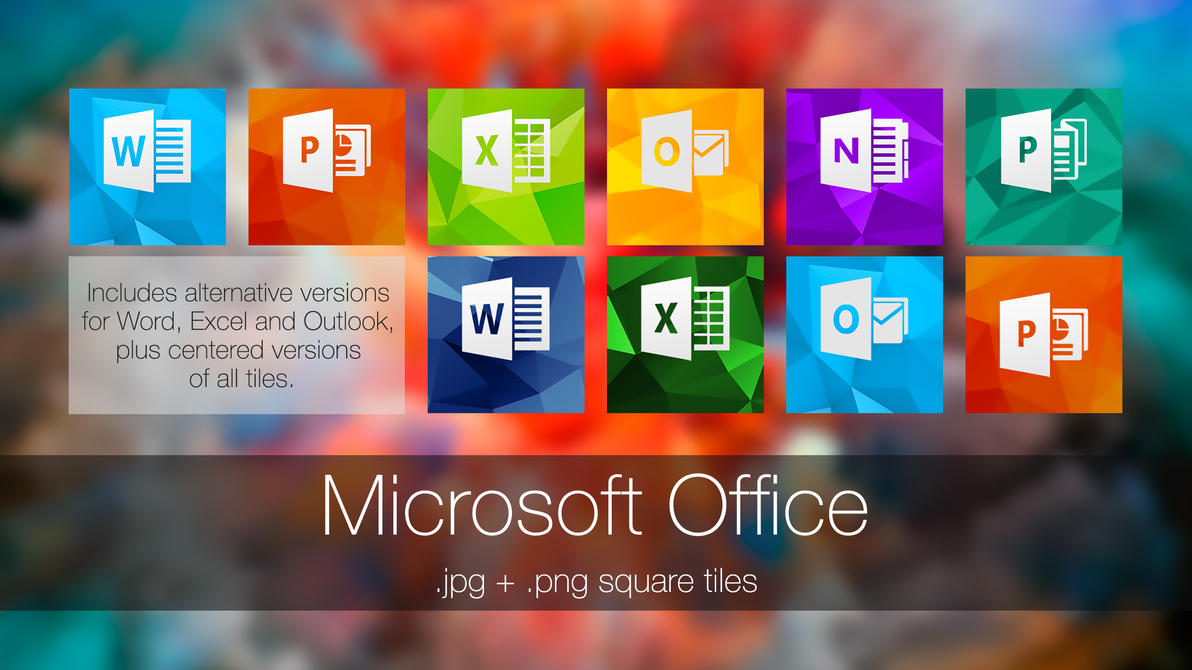
2. **Microsoft Office Suite: The Professional Document Powerhouse**For many professionals, particularly those whose work revolves around written communication, document creation, and presentations, the Microsoft Office Suite remains an indispensable set of tools. While personal mileage may vary, having Microsoft Word, Excel, and PowerPoint on your iPad offers an unparalleled level of compatibility and functionality for handling industry-standard files.
As someone who works with text daily, and whose colleagues and freelancers regularly send Word files for review and editing, having a robust version of Word on my iPad is crucial. It liberates me from the desk, allowing me to draft, edit, and finalize documents from virtually any location. This flexibility means I can seize moments of inspiration or address urgent revisions whether I’m commuting, traveling, or simply away from my main computer.
While I occasionally miss the full-sized keyboard of a laptop, the iPad and its Magic Keyboard provide a surprisingly comfortable typing experience. More importantly, when I’m in editing mode, the tablet’s form factor allows me to hold it in a comfortable position, avoiding the neck strain often associated with prolonged laptop use. A standout feature is the ability to use the Apple Pencil to scribble directly on documents, marking them up with the precision and natural feel of editing a physical paper. This makes the review process incredibly efficient and intuitive.
Word also comes equipped with a vast array of templates, which, though I don’t use them personally, are incredibly useful for quickly generating professional documents such as invoices, resumes, and reports. It’s important to note that full access to all features usually requires an annual Microsoft 365 subscription. While I benefit from a work-provided subscription, free alternatives like Apple’s Pages app offer similar core functionalities and could be a perfectly suitable swap for many users. Alternatively, the online Microsoft 365 version is accessible via a web browser, but it generally offers fewer features and can be less convenient to use than the dedicated app.
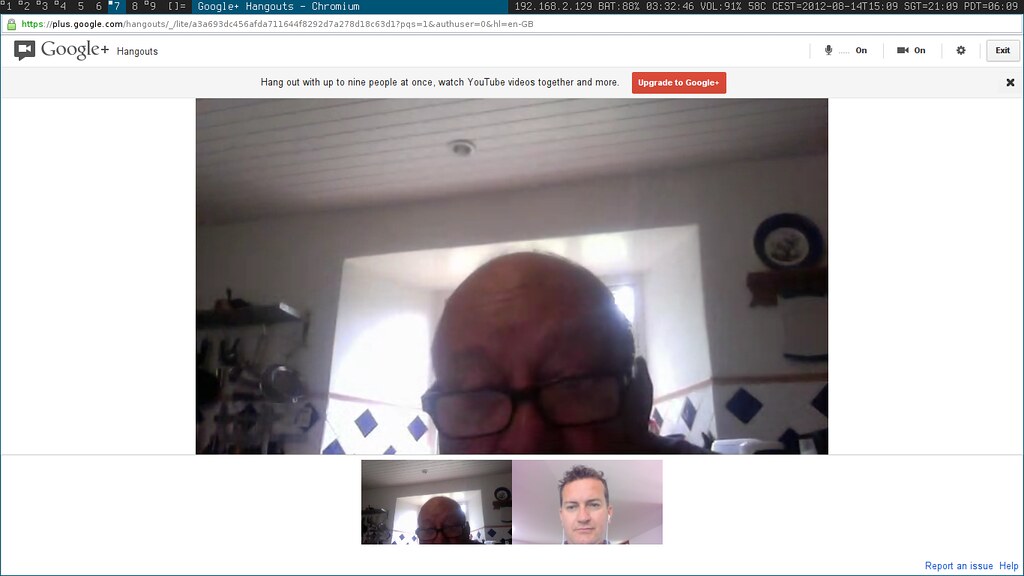
3. **Team Communication Apps: Staying Connected and Collaborative**In today’s interconnected work environment, seamless communication with your team is non-negotiable, especially when working remotely or on the go. Whether your organization uses Slack, Discord, Microsoft Teams, or Google Chat, having your primary communication app installed on your iPad is an absolute must. For me, Slack is the hub of our operations, and it’s one of the very first apps I install on any new device.
These platforms are designed to keep information flowing, allowing you to share updates, ask questions, and collaborate in real-time. I rely on my iPad daily to stay in sync with my colleagues via Slack, posting stories, sharing insights, and delegating tasks from wherever I happen to be. This continuous connectivity ensures that productivity doesn’t drop simply because I’m away from my main desk.
What makes apps like Slack particularly powerful is their extensive integration capabilities. They connect with a multitude of other apps and services, streamlining workflows by centralizing notifications and actions. This means you can often receive alerts from project management tools, file-sharing services, or even news feeds directly within your communication channel, creating a unified information hub.
The accessibility of these apps across virtually any device you own, including your iPad, means you’re never truly out of touch. Being able to quickly respond to a query, share a crucial piece of information, or jump into a team discussion from your tablet ensures that projects keep moving forward. For anyone aiming to build a truly portable and effective workstation, a robust team communication app is not just a convenience, but a fundamental pillar of productivity.
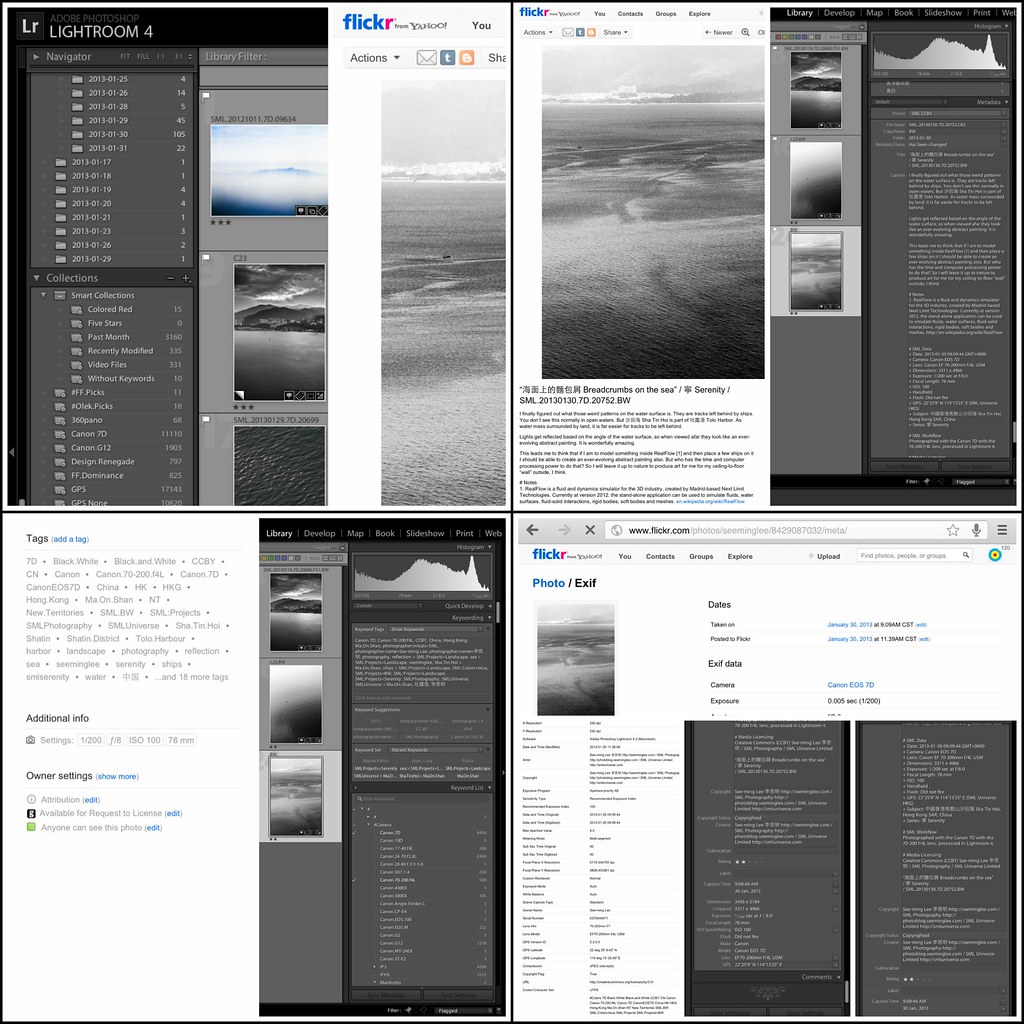
4. **Specialized Creative Applications: Unleashing Your Artistic & Editing Potential**For many, the iPad is synonymous with creativity, and its ecosystem of specialized applications truly empowers professionals beyond text-based work. If you’re a photographer, a graphic designer, a video editor, or even a podcaster, your iPad can become a powerhouse workstation with the right tools. Apps like Procreate, LumaFusion, and Lightroom transform the tablet into a mobile studio, allowing you to create and refine your work anywhere.
Procreate, for instance, offers a responsive and tactile drawing environment that many desktop tools simply cannot replicate. Its intuitive touch controls and precise Apple Pencil support make it ideal for concept sketches, intricate illustrations, and digital painting, turning the iPad into a canvas that fits in your bag. This instant access to creative tools provides immense freedom for mobile professionals who need to capture inspiration as it strikes.
For those in video production, apps like LumaFusion or Premiere Rush enable powerful and advanced editing capabilities. The latest iPad Pro models, particularly those with M-series chips like the M4, are capable of handling demanding tasks like 4K video editing with remarkable fluidity. Similarly, for photographers, Lightroom offers comprehensive photo editing tools, allowing for professional-grade adjustments, color correction, and catalog management directly on your tablet.
Whether you’re crafting visual masterpieces, editing audio for a podcast (with apps like Ferrite), or refining photos, these specialized creative applications, combined with the iPad’s portability and powerful processing, provide a versatile and efficient workflow. They transform the iPad from a consumption device into a serious production machine, allowing you to tackle complex creative projects outside the confines of a traditional desk setup.

5. **Notion / Project Management Apps: Centralizing Your Workflow**Effective task and project management are the backbone of any productive workflow, and for those committed to making their iPad a primary workstation, choosing the right organizational app is crucial. Notion stands out as a powerful all-in-one workspace, allowing you to manage tasks, track projects, store notes, and even create custom databases. It’s an incredibly flexible tool that can adapt to almost any professional need, from personal to-do lists to complex team wikis.
Beyond Notion, a host of other dedicated project management applications like Trello or Asana offer robust solutions for organizing tasks, creating detailed to-do lists, and fostering seamless collaboration within teams. These apps excel at breaking down large projects into manageable steps, assigning responsibilities, and tracking progress, ensuring that everyone stays aligned and accountable.
These platforms work smoothly on the iPad, leveraging its touch interface for intuitive navigation and quick updates. The ability to access and update your project boards or task lists from anywhere means you’re always informed and can keep your work moving forward, even when you’re away from your primary computer. This flexibility is key to maintaining productivity in a mobile work setting, allowing you to manage your schedule and project timelines with ease.
By centralizing your projects, notes, and ideas within these powerful applications, you gain a clear overview of your commitments and progress. This level of organization is essential for reducing mental clutter, preventing missed deadlines, and ultimately boosting overall efficiency. These apps don’t just help you manage tasks; they provide a structured environment to control your entire professional output, making them indispensable components of an iPad-centric workstation.
Okay, so we’ve covered the software superpowers that kickstart your iPad’s journey into a serious workstation. But for true desktop replacement capabilities, you need to think beyond the screen. It’s time to dive into the physical tools and advanced iPadOS features that transform your tablet into a fully-fledged productivity hub. These are the accessories and system tricks that bridge the gap, turning a great portable device into an indispensable daily driver for professional tasks.
6. **Physical Keyboard & Trackpad Solutions: Your Touch-Typing and Navigation Upgrade**When you’re aiming for serious work, the on-screen keyboard, while impressive, simply won’t cut it for extended typing sessions. That’s where a physical keyboard comes into its own, providing the tactile feedback and speed necessary for drafting documents, responding to emails, or managing complex spreadsheets. It’s the foundational accessory that instantly elevates your iPad from a tablet to a pseudo-laptop, creating an environment where words flow freely and efficiently.
Apple’s own Magic Keyboard for iPad is a prime example of this transformation, offering a laptop-like typing experience with a built-in trackpad. It attaches magnetically via the Smart Connector, creating a seamless, integrated unit that feels incredibly polished. This premium accessory not only provides excellent ergonomics but also features a backlit scissor-key keyboard and Mac-like gestures, turning your iPad into a surprisingly comfortable typing and navigation machine, even if it does add some noticeable weight and comes at a premium price.
However, you’re not limited to Apple’s offerings. Brands like ESR provide reliable third-party keyboard cases with integrated trackpads, often at a more accessible price point. These alternatives enhance productivity by turning your iPad into a ‘mini-laptop,’ offering similar typing and navigation benefits, complete with protection and adjustable stands. Such solutions are perfect for creative professionals and remote workers seeking a blend of portability, functionality, and value, allowing you to type and work comfortably on the go, making your iPad workstation feel complete.
A responsive multi-touch trackpad, whether integrated into a keyboard case or as a standalone accessory like the Apple Magic Trackpad, is just as crucial. It liberates you from constant screen tapping, allowing for precise cursor control, easier text selection, and fluid navigation through complex interfaces. This level of control mimics a traditional desktop experience, dramatically speeding up workflows that involve meticulous interaction, making it almost certainly a must-have for anyone using their iPad at a desk.

7. **Apple Pencil: Precision Input for Natural Interaction**For anyone whose professional workflow involves drawing, writing, annotating, or intricate design, the Apple Pencil is nothing short of revolutionary. It transforms the iPad’s glass surface into a responsive canvas or a digital notebook, providing a level of precision and natural interaction that touch alone cannot replicate. This is where the iPad truly shines as a versatile tool, blending the immediacy of a tablet with the accuracy demanded by creative and detailed tasks.
Whether you’re taking notes during a meeting, marking up a PDF document, or sketching out a new design concept, the Apple Pencil delivers an incredibly fluid and intuitive experience. Its low latency and pressure sensitivity mean that every stroke, every line, feels natural and responsive, almost as if you were working with traditional pen and paper. This makes reviewing and providing feedback on documents faster and clearer, while offering designers the pressure sensitivity and tilt control needed for intricate digital art.
Compatibility is key, and Apple offers various Pencil models to suit different iPads. The First Generation Apple Pencil works with several older iPad models like the iPad (Sixth, Seventh, Eighth, Ninth, and Tenth Generations), and even some iPad Air and iPad Pro models. Newer devices, such as the iPad Mini (Sixth Generation), iPad Air (Fourth Generation and newer), and most modern iPad Pro models, support the Second Generation Apple Pencil. There’s also the New Apple Pencil (USB-C) for broader compatibility and the Apple Pencil Pro for the latest iPad Air and Pro models, offering advanced features like barrel roll and haptic feedback. This ensures a precision tool is available for almost any current iPad.
From concept sketches in Procreate to annotating legal documents, the Apple Pencil empowers mobile professionals to capture inspiration, refine ideas, and conduct detailed work with unparalleled accuracy. It’s an essential accessory that leverages the iPad’s unique capabilities, making it indispensable for designers, artists, students, and anyone who values the tactile experience of writing and drawing in a digital format. It truly embodies the idea of a ‘precision input’ device, making complex creative work highly accessible on the go.

8. **Magnetic Stands: Optimizing Ergonomics and Versatile Viewing**To truly integrate your iPad into a comfortable and efficient workstation, optimizing its physical positioning is paramount. Magnetic stands play a crucial role here, transforming your iPad from a handheld device into a steady, ergonomically friendly display. They provide the flexibility to adjust viewing angles, raise the screen to eye level, and even rotate it to different orientations, catering to various tasks and preventing neck strain during prolonged use.
Accessories like the Twelve South Compass Pro Stand, for instance, are ultra-portable and can be folded up easily for use on the go. When deployed, they can set your iPad into a comfortable drafting orientation for writing or drawing, or prop it upright for video calls and document review. Then there’s the BENKS Magnetic iPad Stand, which allows you to raise your iPad Pro to eye level while also offering the flexibility to rotate it to your preferred orientation and angle. This versatility is key to maintaining comfort and efficiency across different work scenarios.
Many of these stands, including magnetic keyboard cases from brands like ESR, feature ultra-stable multi-angle support, allowing you to find the perfect viewing position for any task. The ability to easily attach and detach your iPad from a magnetic base means you can seamlessly transition between a desk setup and mobile use. This freedom to adjust your display to suit your needs, whether you’re typing, watching, or interacting directly with the screen, makes your iPad workstation significantly more adaptable and user-friendly.
Whether you’re presenting to a client, participating in a video conference, or simply focusing on a document, a good magnetic stand ensures your iPad is always at the optimal angle. This thoughtful addition supports a more natural posture, reduces fatigue, and contributes significantly to the overall comfort and professionalism of your iPad setup. It’s a simple accessory that yields immense benefits for long-term productivity and well-being.

9. **Dedicated File Management Strategies: Mastering Digital Organization**Even with all the powerful apps and accessories, a workstation isn’t truly professional without robust file management. While it’s true that the Files app and iPadOS have historically lacked the flexibility and power of a desktop file system, often feeling clumsy and time-consuming for organizing or handling folders, strategic use can make it highly effective. The key lies in integrating cloud services and adopting disciplined organizational habits to master your digital assets.
The Files app in iPadOS is an excellent tool for centralizing your documents, allowing you to create folders, drag and drop files, and seamlessly integrate various cloud storage services. By connecting platforms like Google Drive, Dropbox, iCloud, and even local server shares, you gain easy access to all your documents from a single interface. This means you’re not restricted to files saved directly on your iPad, but can work with anything stored in your preferred cloud environment, ensuring consistency across devices.
To overcome any perceived limitations, establish a clear folder structure from the outset. Utilize tags for quick searching, and regularly back up important files to ensure data security. Leveraging cloud services not only provides access from anywhere but also often includes version control, so you can revisit previous iterations of your work. This proactive approach turns what might seem like a shortcoming into a manageable and even advantageous system, keeping all your work assets organized and within reach.
Mastering these strategies is essential for any professional workstation, preventing lost files, streamlining workflows, and reducing the frustration of searching for documents. By actively managing your digital landscape within the Files app, you empower your iPad to handle even complex project documentation with ease, transforming a potential bottleneck into a smooth, efficient process. It’s about taking control of your data to maximize your productivity.
Read more about: A Microsoft Engineer’s Proven Playbook: How to Accelerate Your Career with 4 Promotions in 5 Years
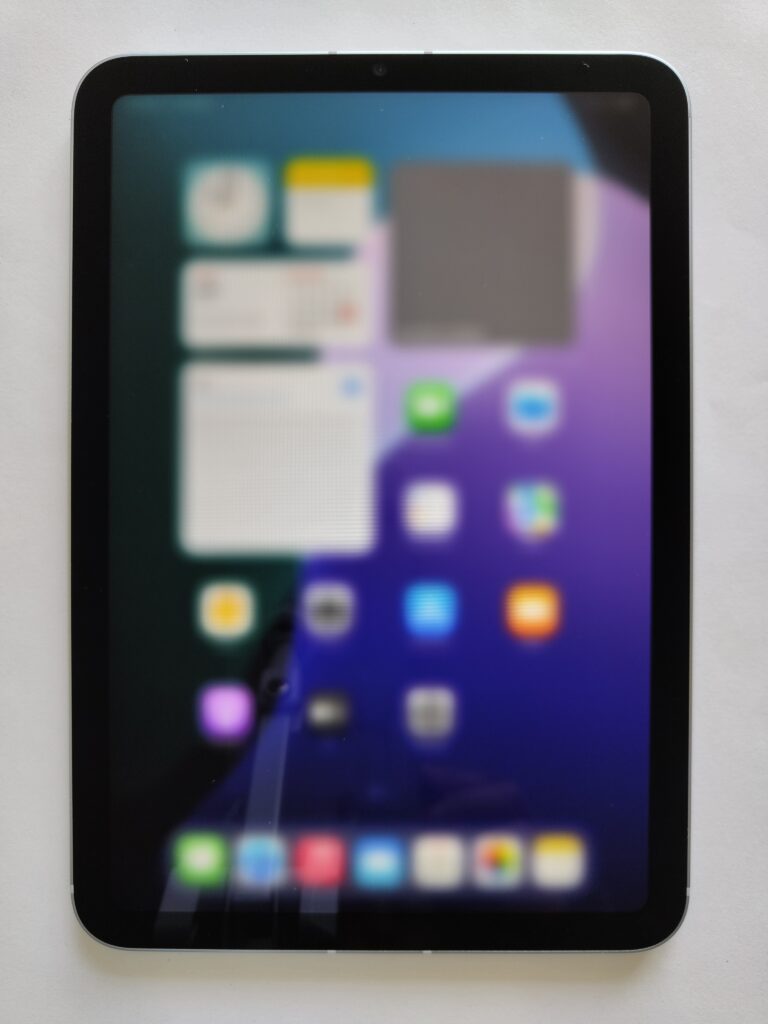
10. **Native iPadOS Multitasking Features: Maximizing Built-in Productivity**Even before diving into accessories, iPadOS itself offers powerful built-in multitasking features that are critical for turning your iPad into a serious workstation. These aren’t just clever tricks; they’re fundamental system tools designed to allow you to run multiple applications simultaneously, making your workflow significantly more efficient and desktop-like. Learning to leverage these features effectively is perhaps the most immediate and impactful way to boost your mobile productivity.
At the core are Split View and Slide Over. Split View allows you to run two apps side-by-side, perfectly proportioned, making it ideal for tasks like referencing a webpage while writing a document, or comparing two spreadsheets. Slide Over, on the other hand, introduces a third app’s window that floats completely on top of your primary apps, offering quick access to tools like a calculator, a chat app, or a notes application without interrupting your main workflow. The ability to drag and move content between apps, whether text or files, further enhances content creation and organization speed.
Then there’s Stage Manager, a feature introduced in iPadOS 26, which truly brings a more desktop-like workflow to your iPad. It allows for resizable, overlapping windows and grouped apps, giving you greater control over your workspace layout. While it’s not as flexible or powerful as a traditional desktop window snapping, Stage Manager still offers a significant leap forward, letting you arrange multiple applications in a dynamic, customizable environment. This makes juggling different tasks and projects much more fluid and intuitive.
By mastering these native iPadOS features, you can maximize your productivity without needing any additional hardware. They enable you to switch contexts rapidly, keep essential information visible, and seamlessly integrate different parts of your workflow. Whether you’re a student researching a paper, a journalist drafting an article, or a business professional managing multiple communications, these multitasking tools ensure your iPad is always ready to tackle complex challenges with built-in system smarts.
And there you have it! Your ultimate guide to transforming that sleek slab of glass and aluminum into a formidable force of productivity. From the nuanced feel of a paper-like screen protector to the expansive canvas of an external monitor, and from the satisfying click of a physical keyboard to the intuitive power of iPadOS multitasking, every component works together to unlock an unparalleled level of efficiency. So, go forth and build your ideal mobile workstation – the power to create, collaborate, and conquer your professional world, all from the device in your bag, is now literally at your fingertips. It’s time to stop dreaming of a portable office and start living it. This isn’t just about getting work done; it’s about redefining where and how you thrive.





