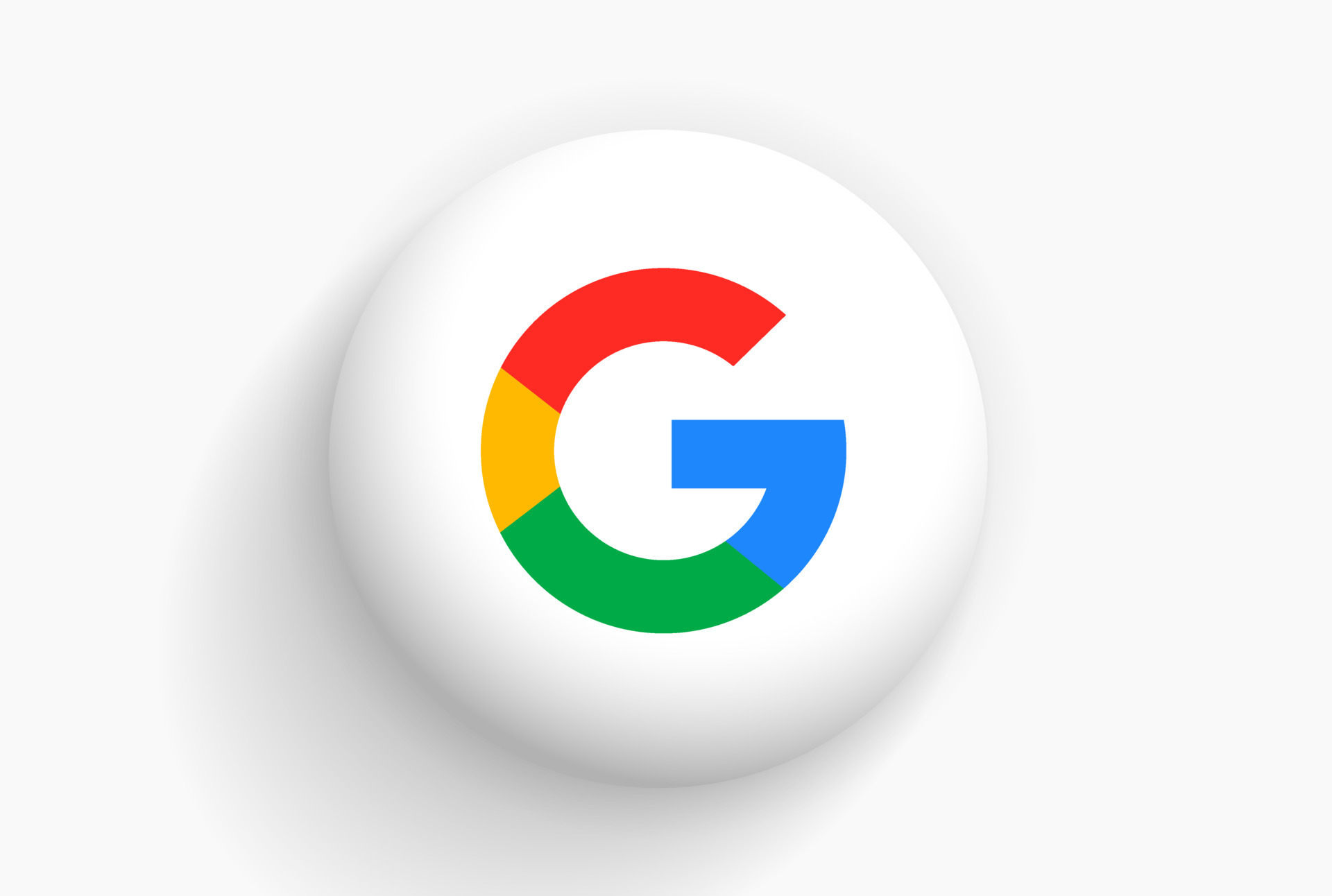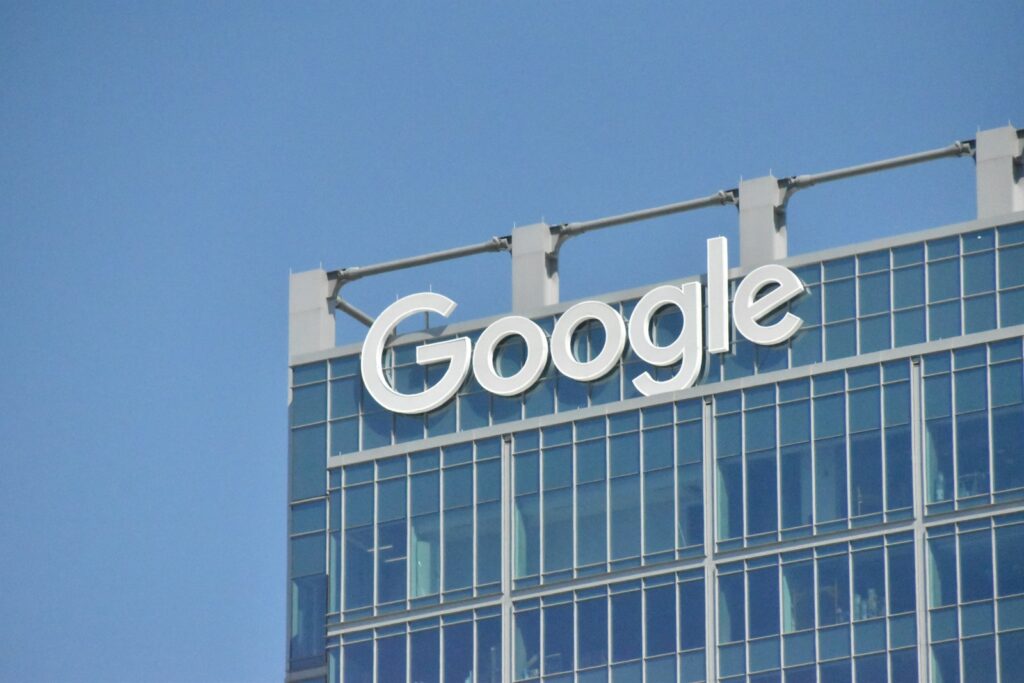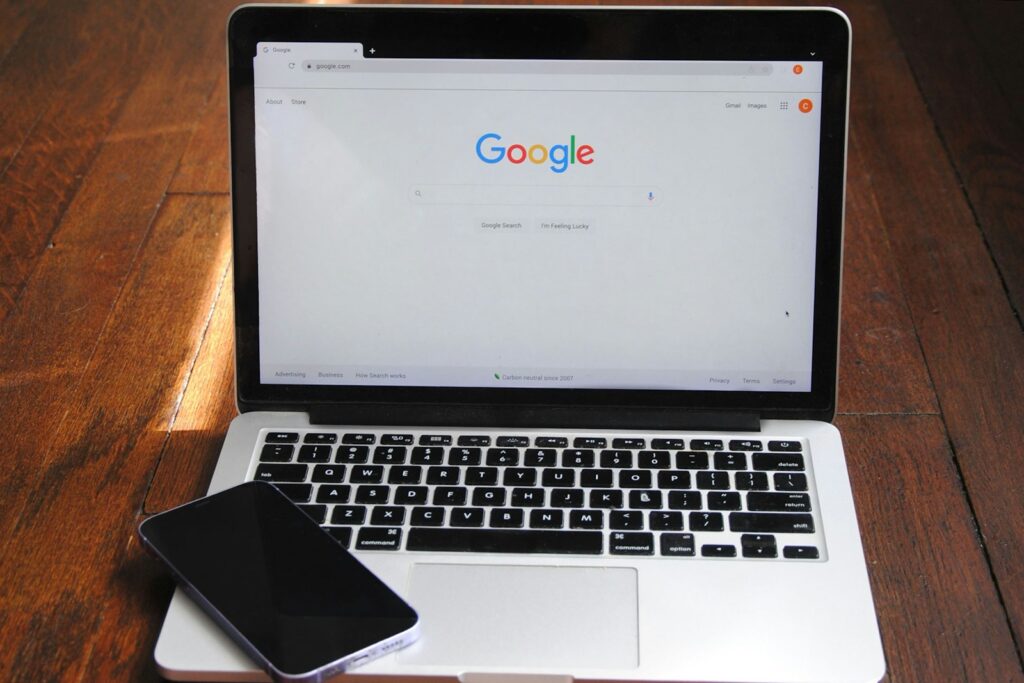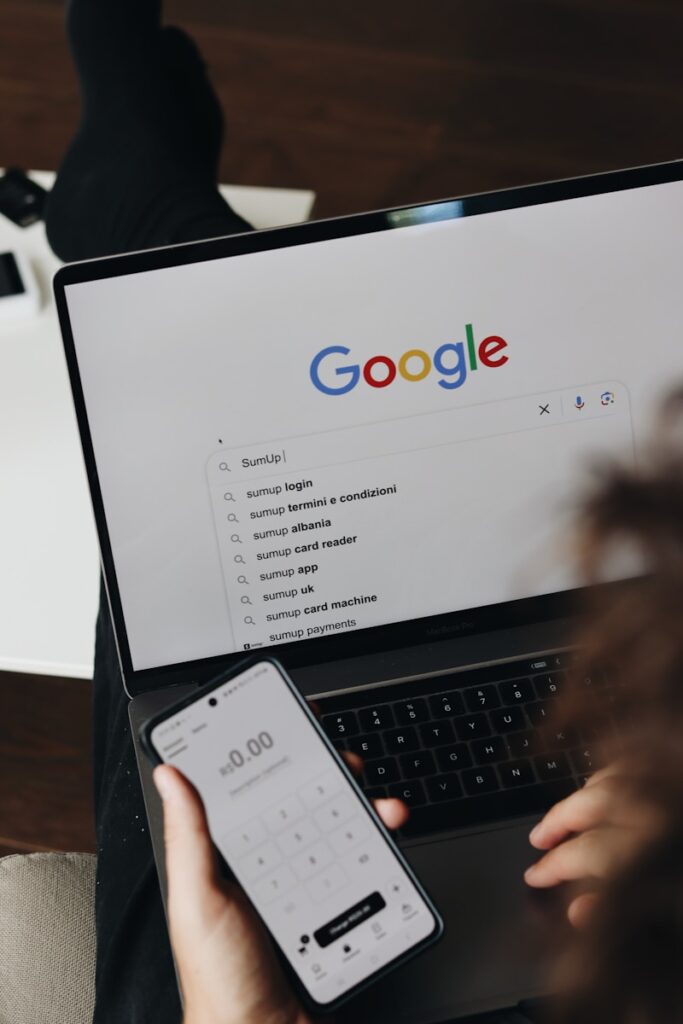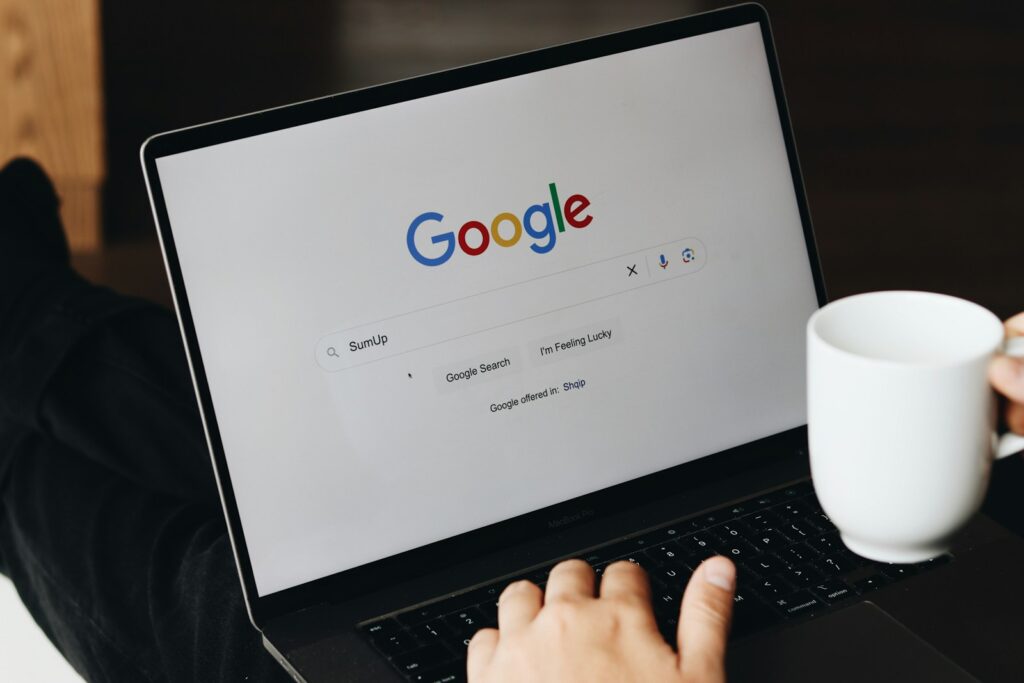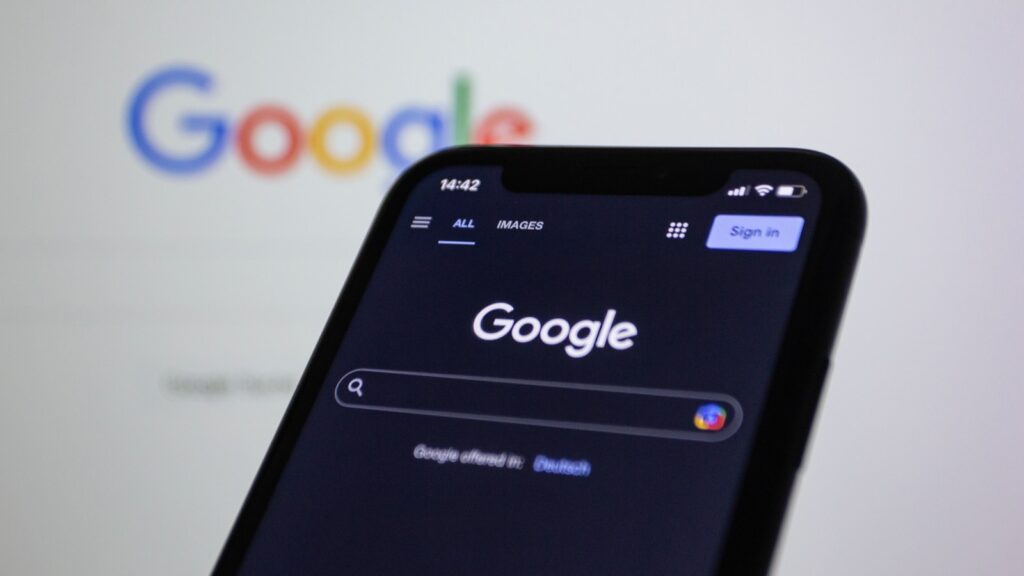
Alright, let’s get real for a minute. In an age where our digital lives are more intertwined with technology than ever before, one company stands out as a titan, shaping how we access information, communicate, and even navigate the physical world. We’re talking about Google, of course. Referred to by the BBC as “the most powerful company in the world” and recognized as one of the world’s most valuable brands, Google’s services touch virtually every aspect of our online existence, from searching for the answer to a burning question to finding the quickest route home. This incredible reach, while immensely convenient, comes with a significant consideration: your privacy.
Indeed, the American multinational technology corporation, which was founded by American computer scientists Larry Page and Sergey Brin on September 4, 1998, has grown from its initial success with Google Search to offer a multitude of products and services. These span email with Gmail, navigation through Waze and Maps, cloud computing via Google Cloud, web browsing with Chrome, and even video sharing on YouTube. With such an extensive ecosystem, Google has become the largest provider of search engines, mapping and navigation applications, email services, office suites, online video platforms, photo and cloud storage, mobile operating systems, web browsers, machine learning frameworks, and AI virtual assistants in the world as measured by market share.
Now, with great power comes great responsibility, both for the company and for us, the users. Google has, at times, “received significant criticism involving issues such as privacy concerns.” This isn’t just a corporate talking point; it’s a fundamental aspect of how we interact with these powerful tools. It means that taking an active role in managing your data isn’t just a good idea, it’s essential. So, let’s dive deep into 12 crucial Google privacy settings and data management practices you should be aware of, and more importantly, how you can adjust them to reclaim a bit more control over your digital footprint. Think of this as your personal guide to navigating the Googleverse with greater peace of mind.
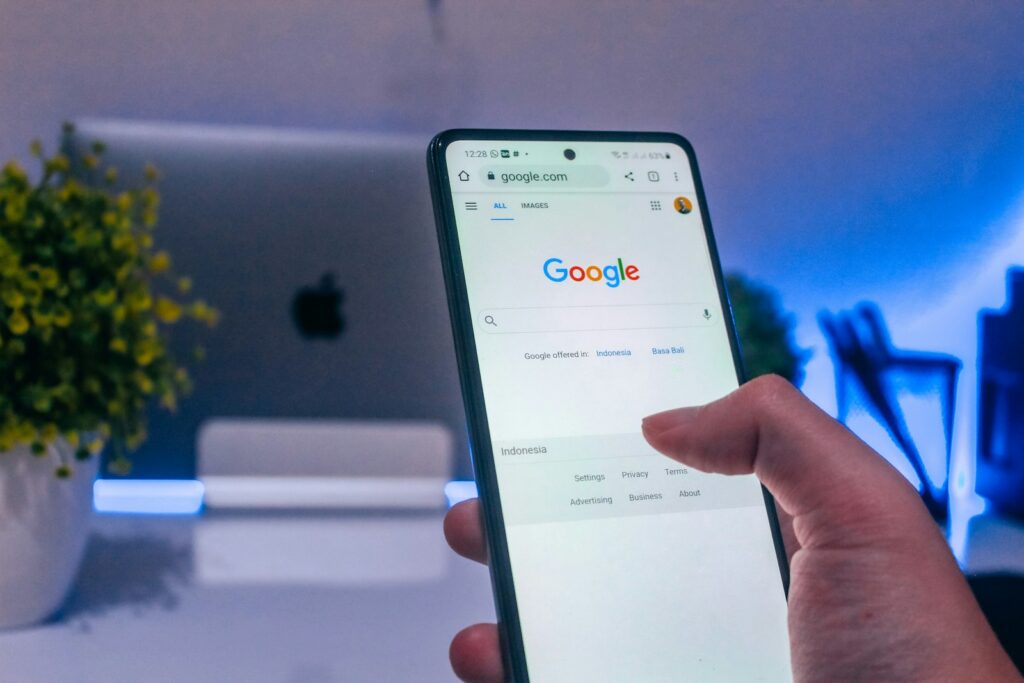
1. **Manage Search History & Personalization**When you fire up Google Search, you’re not just performing a simple query; you’re often contributing to a vast pool of data that helps Google understand you better. The company “indexes billions of web pages to allow users to search for the information they desire through the use of keywords and operators,” and this interaction is key to how personalized experiences are delivered across its services. Every query, every click, every piece of information you seek out contributes to a profile designed to make your future searches more relevant.
This personalization extends beyond just showing you better search results. In May 2017, for instance, Google rolled out a new “Personal” tab in Google Search. This feature allows users to search for content within their Google accounts’ various services, including email messages from Gmail and photos from Google Photos. While this might sound incredibly convenient—and it often is—it also underscores the interconnectedness of your data across Google’s ecosystem, making the management of your search history all the more important.
To really get a handle on this, you’ll want to dive into your Google Account settings, specifically the ‘Data & privacy’ section. Here, you can find controls for ‘Web & App Activity,’ which is where Google stores your search history, along with activity from other Google services. You have the power to pause this tracking entirely, set up auto-delete options for activity older than a certain period, or even manually review and delete specific past searches that you’d rather keep private. It’s about ensuring that the convenience of personalization doesn’t come at the cost of your comfort with data retention.
Considering Google Search is the dominant search engine in the United States market, with a market share of 65.6% as of November 2009, and remains one of the two most-visited websites worldwide, the sheer volume of data collected is staggering. Taking the time to adjust these settings is a proactive step in defining how much of your digital curiosity you’re comfortable sharing. It’s not about making Google less useful, but about making it work on *your* terms, maintaining a balance between personalized convenience and personal privacy.
Read more about: The Absolute Worst Financial Missteps Supercar Owners Make (and How to Avoid Them)
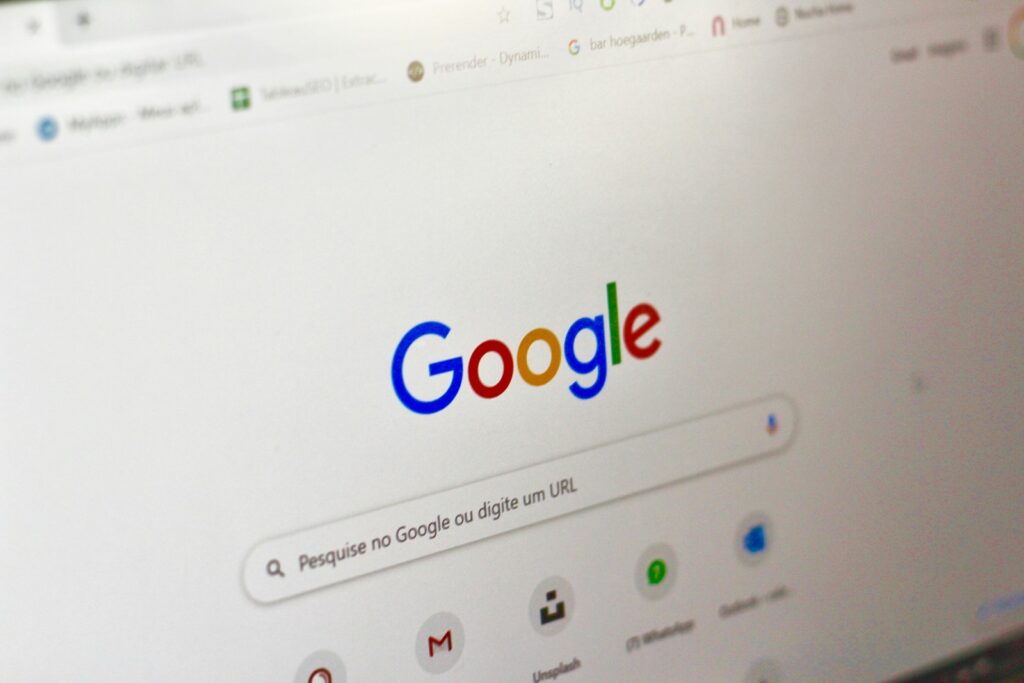
2. **Control Ad Personalization & Data for Advertising**Let’s be frank: Google generates most of its revenues from advertising. This isn’t a secret; it’s the fundamental business model that underpins many of its “free” services. The context explicitly states that “Forty-six percent of this profit was from clicks (cost per clicks), amounting to US$109,652 million in 2017.” This includes various methods like AdMob, AdSense (such as AdSense for Content, AdSense for Search), and DoubleClick AdExchange. So, if you’ve ever wondered how Google manages to provide so much for free, well, now you know: it’s largely through tailored ads.
Google’s approach to advertising is highly sophisticated, leveraging extensive data to ensure the ads you see are relevant to your interests. The company “uses technology from its acquisition of DoubleClick, to project user interest and target advertising to the search context and the user history.” This means your past searches, websites you visit (especially those using AdSense), and even your YouTube watch history can all contribute to the profile Google builds to show you ads. While relevant ads might seem less intrusive than random ones, it’s worth considering the depth of data being analyzed to achieve this.
To manage this, you need to navigate to your Google Account’s ‘Ad settings.’ Here, you’ll find an option to turn off ‘Ad Personalization.’ Doing so won’t eliminate ads entirely (Google still needs to make revenue!), but it will significantly reduce the targeting based on your Google activity. You can also review the ‘Ad Topics’ that Google believes define your interests and remove any you find inaccurate or uncomfortable. This is about taking the reins on how your digital footprint is monetized.
Furthermore, Google Analytics, a tool that “allows website owners to track where and how people use their website,” while primarily for webmasters, feeds into the broader advertising ecosystem by providing data on user behavior. Understanding that even your casual browsing on third-party sites can contribute to your ad profile reinforces the importance of regularly checking and adjusting these personalization settings. It’s a key way to ensure you’re not constantly being followed by that one ad for something you looked at once months ago.
Read more about: Decoding LinkedIn: 14 Jaw-Dropping Facts About the World’s Go-To Professional Hub
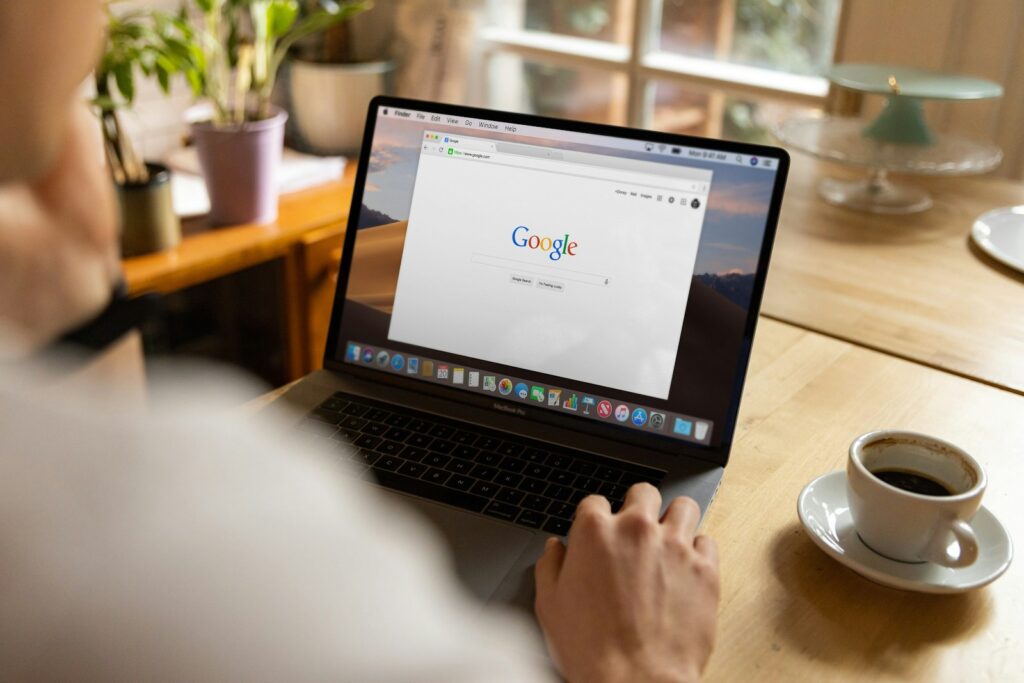
3. **Review & Delete Location History**In our increasingly mobile world, knowing where we are and where we’re going is paramount for many of Google’s most useful services. Think about it: “Google Maps and Google Earth for mapping, navigation and satellite imagery” are indispensable for daily commutes, travel planning, or simply exploring the globe. The acquisition of Waze for $966 million in June 2013 further solidified Google’s position in location-based services, integrating its “social features, such as its crowdsourced location platform,” with Google Maps. These tools, while incredibly helpful, inherently collect and store a significant amount of your geographical data.
Your Location History is a detailed record of where you’ve been with your devices, especially if you have an Android phone or use Google apps regularly. This data helps with features like personalized recommendations, traffic predictions, and even remembering where you parked your car. However, the accumulation of such precise location data can raise valid privacy concerns for many users. The context doesn’t explicitly mention how to manage this, but it’s a logical extension of Google’s core mapping and navigation offerings.
To manage your Location History, you’ll head back to your Google Account’s ‘Data & privacy’ section and look for the ‘Location History’ control under ‘History settings.’ Here, you can pause the collection of new location data, which will stop Google from adding new points to your timeline. More importantly, you can review your past location data, see a detailed map of your movements, and choose to delete specific entries or even clear your entire history. This granular control is crucial for anyone conscious about where their digital shadow falls.
Additionally, setting an auto-delete option for your Location History is a smart move. You can typically choose to have data older than 3, 18, or 36 months automatically removed, preventing an indefinite accumulation of your movements. Given the personal nature of where you go, exercising these controls is a fundamental step in ensuring your geographical privacy remains firmly in your hands, allowing you to enjoy the benefits of Google’s navigation without feeling overexposed.
Read more about: Remember Them? 12 ‘Awkward’ Hatchbacks That Absolutely Owned the Road and Became Driver Favorites!
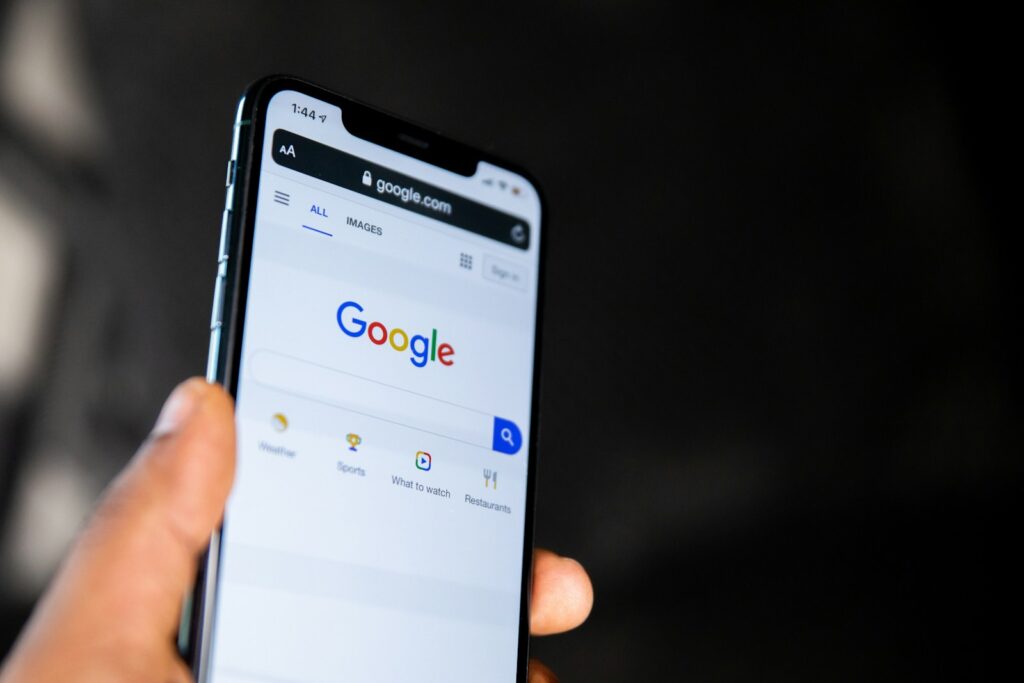
4. **Manage YouTube Watch & Search History**YouTube, a platform acquired by Google for $1.65 billion in Google stock in 2006, is a powerhouse for “video viewing and sharing.” It’s not just a place for cat videos and music; it’s a massive repository of content and, consequently, a significant source of data about your interests. As one of the “two most-visited websites worldwide,” alongside Google Search, the amount of time people spend on YouTube translates into an immense amount of viewing and search history, which Google uses to personalize your experience.
Just like with Google Search, your activity on YouTube contributes to a profile that helps the platform recommend videos it thinks you’ll enjoy. Every video you watch, every search query you type into YouTube’s search bar, is recorded. This history fuels the ‘Up Next’ suggestions, the personalized home page, and even the ads you might see while watching content. While these recommendations can be incredibly useful for discovering new channels or content, you might not always want every single viewing choice to be permanently etched into your digital record.
To take charge of your YouTube Watch and Search History, you’ll need to visit your Google Account and navigate to the ‘Data & privacy’ section, then look for ‘YouTube History’ under ‘History settings.’ From here, you can pause the recording of your watch and search activity, effectively stopping new data from being added. This is a great step if you’re sharing a device, or if you simply want a clean slate for your recommendations without influencing them with a fleeting interest.
Crucially, you can also manage and delete past activity. You can manually delete individual videos from your watch history, clear your entire watch history, or remove specific search terms from your YouTube search history. Just like with other history settings, an auto-delete option is usually available, allowing you to set a timeframe after which your activity will be automatically purged. This helps ensure that the fleeting pleasures of internet video don’t create an everlasting data trail you didn’t intend.
Read more about: Google’s Graveyard & Gripes: 12 Times Even the Tech Giant Tripped Up (and Why We’re Still Here)
5. **Secure Your Cloud Storage (Drive, Photos)**Google has established itself as a leader in cloud services, offering robust solutions for digital asset management. “Google Drive for cloud storage of files” and “Google Photos for photo storage and sharing” are two of the most prominent examples, widely used for everything from essential work documents to cherished personal memories. These services provide immense convenience, allowing access to your files from anywhere, on any device. However, precisely because they hold so much of your personal and often sensitive data, managing their privacy and security settings is absolutely critical.
When you upload files to Google Drive or photos to Google Photos, you’re entrusting Google with your digital life. The context mentions Google’s role as the “largest provider of… photo and cloud storage” globally, highlighting the scale of data under its purview. While Google employs significant security measures, the privacy aspect largely comes down to how *you* manage access to your content. Are your files shared publicly? With specific individuals? Or are they entirely private to your account?
Within Google Drive, each file and folder has its own sharing settings. It’s crucial to regularly review these to ensure that only the intended individuals or groups have access. Accidental public sharing can expose sensitive documents, so making sure permissions are set correctly—whether ‘Restricted,’ ‘Anyone with the link,’ or specific email addresses—is a constant task. Similarly, Google Photos allows for easy sharing of albums and individual pictures, which also requires careful attention to audience and permissions.
Beyond sharing, it’s about understanding data retention. While not explicitly a “setting,” Google Photos’ powerful organization and search features mean it analyzes your images for faces, locations, and objects. Users should be aware of Google’s policies regarding data processing and retention, ensuring that backups are secure and that any content you wish to remain private actually does. Regularly auditing your stored files and photos, and being mindful of what you upload, is foundational to maintaining your digital sanctuary.
6. **Privacy Settings for Android & ChromeOS**If you’re reading this on a smartphone, chances are it’s running Android. “Google develops the Android mobile operating system, as well as its smartwatch, television, car, and Internet of things-enabled smart devices variations.” This makes Android a foundational layer of digital life for billions, extending Google’s reach far beyond just web searches. Similarly, “ChromeOS, an operating system based on Chrome,” powers a growing number of laptops, particularly popular in education. These operating systems are the very fabric of our digital interactions, meaning their privacy settings are paramount.
Because Android and ChromeOS are deeply integrated with Google’s services, they collect a wide array of data about device usage, app activity, location, and much more. This data helps power features like Google Assistant, personalized app suggestions, and even diagnostic reporting that improves the operating system. While these insights contribute to a smoother user experience, they also create a comprehensive picture of your digital habits from the ground up. Managing these settings is about balancing functionality with your comfort level regarding data sharing.
On an Android device, you’ll find crucial privacy controls within the main ‘Settings’ app, typically under ‘Privacy’ or ‘Google settings.’ Here, you can control permissions for individual apps, deciding whether a specific app can access your camera, microphone, contacts, or location. Many users overlook these granular permissions, but they are critical for limiting how much data apps can gather. Regularly reviewing these and revoking unnecessary permissions can significantly reduce your device’s data footprint.
For both Android and ChromeOS, managing ‘Usage & diagnostics’ settings is also important. These settings control whether your device sends anonymous data to Google about how it’s performing, including crash reports and battery life. While helpful for product improvement, some users might prefer to disable this. Similarly, controls related to ‘Personalization services’ or ‘Ad ID’ allow you to reset or opt out of ad personalization at the device level, adding another layer of control over how your operating system contributes to your broader Google profile. These OS-level settings are often the first line of defense in managing your data.
Alright, so we’ve navigated the first six crucial checkpoints in our quest to reclaim some digital privacy from the tech giant. If you’ve made it this far, you’re already way ahead of the game! But hold onto your keyboards, because there are still more layers to peel back. Google’s ecosystem is vast, touching everything from the devices you speak to in your home to the health trackers on your wrist. Understanding how to manage these remaining privacy settings is about ensuring that convenience doesn’t inadvertently expose more than you’re comfortable with. Let’s dive into the next batch of essential adjustments, empowering you to fine-tune your Google experience for maximum peace of mind.
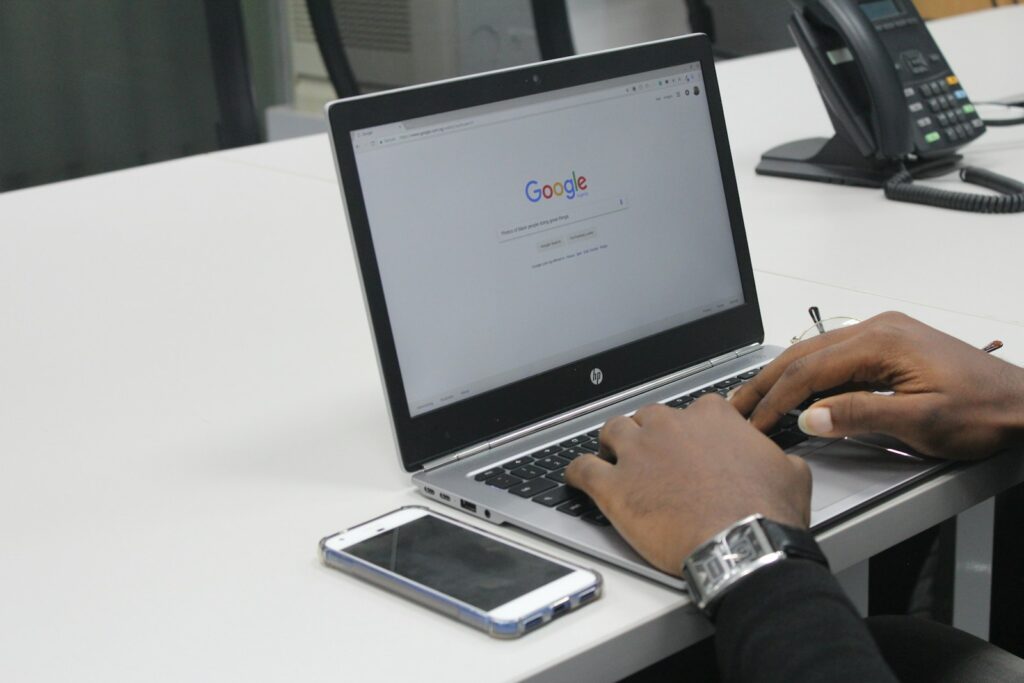
7. **Manage Data from Google Assistant and Gemini**Our smart assistants have become incredibly integrated into our daily routines, whether it’s setting reminders, answering burning questions, or playing our favorite tunes. Google Assistant, and now the more advanced generative artificial intelligence chatbot, Gemini, are always at the ready, making our lives a little easier. As the world’s largest provider of AI virtual assistants, Google is constantly refining these tools, which involves processing a lot of data from your interactions to understand your commands and personalize responses.
Every time you utter “Hey Google” or type a query into Gemini, that interaction is recorded and analyzed. This data helps the assistants learn your preferences, adapt to your voice, and provide more relevant information. While this personalization can be incredibly helpful, it also means a detailed record of your voice commands and queries accumulates over time. This trove of information contributes to your broader Google profile, which is why taking control of it is so important.
To manage this, you’ll want to head into your Google Account’s ‘Data & privacy’ section, and specifically look for ‘Voice & Audio Activity’ under ‘History settings.’ Here, you can pause the saving of new audio recordings and voice commands. This is a game-changer if you’re concerned about your conversations being stored indefinitely. It doesn’t stop the assistant from working, but it limits what Google retains for future use.
Even better, you can review and delete past audio activity. You have the power to listen back to recordings, delete specific entries, or clear your entire voice history. This granular control allows you to decide exactly what stays and what goes. Setting an auto-delete option is another smart move, automatically purging data older than a timeframe you specify, giving you a fresh slate without constant manual intervention. It’s all about making sure your helpful AI doesn’t become an unwitting chronicler of your every spoken word.
Read more about: Google’s Graveyard & Gripes: 12 Times Even the Tech Giant Tripped Up (and Why We’re Still Here)
8. **Control Smart Home Device Data (Nest)**Our homes are getting smarter by the day, thanks to devices like Google’s Nest line. From smart speakers that answer queries to Wi-Fi routers that simplify connectivity, these gadgets are designed to make our living spaces more efficient and responsive. The Google Nest line includes popular products like the original Google Home, Google Home Mini, Google Home Max, Google Home Hub (now Nest Hub), and Nest Wifi, all working together to create a connected ecosystem.
However, the convenience of a smart home also brings a new dimension to data collection. These devices can collect information about your daily routines, environmental data (like temperature and humidity), and, of course, your voice commands through their microphones. If you have a Nest Hub with a camera, it also introduces visual data. This data helps power features like personalized suggestions, routines, and even simple commands like “turn on the lights.”
Managing the privacy settings for your Nest devices typically happens within the Google Home app and your main Google Account settings. You can review which devices are connected to your account and the permissions they have. For instance, you can control whether specific devices have access to your microphone or if they can share usage data for improving services. It’s crucial to understand that allowing your smart speaker to listen for its wake word is different from allowing it to continuously record ambient audio.
Regularly auditing these settings is a must. Check the ‘Activity controls’ in your Google Account for ‘Voice & Audio Activity’ (as mentioned in the previous section) as this directly impacts your smart speakers. Additionally, dive into the individual device settings within the Google Home app to adjust specific permissions and privacy preferences for each Nest product you own. This ensures that while your home is smart, your data remains secure and under your watchful eye.
9. **Review Data from Wearable Tech (Pixel Watch & Fitbit)**Wearable technology has revolutionized how we track our health and fitness, providing incredible insights into our well-being. Google’s foray into this space includes its own Pixel Watch and the widely popular Fitbit devices, which Google acquired. These wearables are constantly collecting a treasure trove of highly personal and sensitive data about you – think heart rate, sleep patterns, activity levels, location during workouts, and even oxygen saturation.
This data is used to provide you with personalized health summaries, fitness recommendations, and to generally help you stay on top of your health goals. However, the sheer intimacy of this information means that managing its privacy is paramount. It’s not just about what Google knows, but also what third-party apps or services you might connect to your wearable data. The context mentions wearable technology like the Pixel Watch and Fitbit, emphasizing the personalized data they track.
You’ll typically manage this data through the Google Fit app, the Fitbit app, and your overall Google Account settings. Within these apps, you can control what data is collected, how it’s stored, and with whom it’s shared. For example, you can decide whether your location data is recorded during runs, or if your sleep data is synced to other health platforms. It’s essential to meticulously review these permissions to prevent unintentional sharing of your health metrics.
Furthermore, make it a habit to check the ‘Connected apps’ section in your Google Account. Any third-party fitness or health app you’ve granted access to your wearable data will be listed there. If you’re no longer using an app, or if you’re unsure about its data practices, revoke its access immediately. Your health data is some of the most sensitive personal information you have, and keeping a tight leash on who can see and use it is a non-negotiable step in your privacy journey.
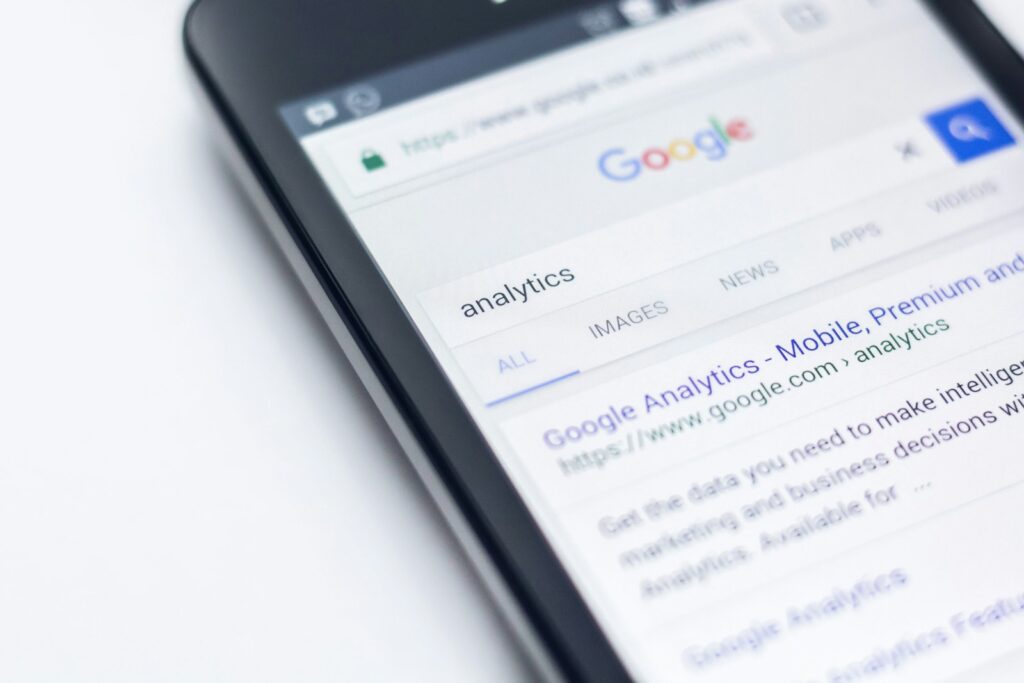
10. **Tweak Your Gmail Privacy Settings**Gmail, Google’s immensely popular email service, is likely a central hub for your communications, both personal and professional. As the largest provider of email services globally, Gmail offers incredible convenience, but it also processes an enormous amount of your personal correspondence. While Google has stated it no longer scans your Gmail content for ad personalization, your emails still contain a wealth of information that can be used for other “smart features” and to integrate with other Google services.
Think about it: features like Smart Reply, Smart Compose, and event extraction for Google Calendar all rely on Gmail’s ability to process and understand the content of your emails. The context even notes that in May 2017, Google enabled a “Personal” tab in Google Search, allowing users to search for content in their Google accounts’ various services, including email messages from Gmail. This highlights just how interconnected your email data is across Google’s ecosystem.
To get a grip on your Gmail privacy, head into Gmail’s settings (usually accessible via the gear icon) and look for the ‘General’ or ‘See all settings’ option. Specifically, you’ll want to explore the ‘General’ tab for settings related to ‘Smart features and personalization.’ Here, you can toggle off options that allow Gmail to analyze your content for these intelligent features. Disabling them might reduce some convenience, but it also limits how your email content is processed.
Additionally, within your main Google Account’s ‘Data & privacy’ section, review your ‘Web & App Activity’ settings. Even if Gmail isn’t directly used for ad targeting anymore, interactions and content within your Google ecosystem can still influence overall personalization. Ensure you understand how Gmail integrates with other Google services and adjust sharing permissions as needed. A bit of proactive tweaking here can ensure your inbox feels truly private.
Read more about: The Smartest Ways to Protect Your Online Privacy in 2025: An Essential Lifehacker’s Guide
11. **Remove Personal Information from Google Search Results**In the age of instant information, it’s all too easy for sensitive personal details to end up exposed in public search results. Whether it’s an old forum post with your phone number or a public directory listing your home address, having this information readily available to anyone who Googles your name can be a major privacy headache. The good news is, Google has made significant strides in allowing users to request the removal of such data.
In 2022, Google updated its policies to accept requests for the removal of phone numbers, physical addresses, and email addresses from its search results. This was a crucial expansion, as previously, Google only accepted requests for highly confidential data like Social Security numbers, bank account details, credit card numbers, personal signatures, and medical records. This new policy offers a vital lifeline for anyone whose personal identifiable information (PII) has found its way onto the web.
However, it’s important to understand the limitations. Google’s policy states that it “may remove information from only certain but not all search queries” and that it “would not remove content that is ‘broadly useful,’ such as news articles, or already part of the public record.” This means while you can get a direct phone number removed, a news article mentioning your name and location might remain if Google deems it newsworthy or publicly accessible elsewhere.
To initiate a removal request, you’ll need to visit Google’s dedicated support page for removing personal identifiable information. Be prepared to provide the specific URLs where the information appears and explain why you believe it should be removed. While the process isn’t instant and success isn’t guaranteed for every request, it’s a powerful tool in your privacy arsenal for actively cleaning up your digital footprint and protecting yourself from unwanted exposure.
Read more about: Unlocking Your Creative Potential: The 12 Essential Free AI Tools Reshaping Content Creation in 2025
12. **Audit Connected Apps and Third-Party Access**Many of us, for convenience, routinely grant various third-party apps and services access to our Google Account. Whether it’s a new fitness tracker app syncing with Google Fit, a productivity tool integrating with Google Drive, or a game linking to your Google profile, these connections can be incredibly useful. However, each time you grant an app access, you’re essentially giving it permission to view, edit, or even delete data from your Google Account.
The problem arises when we forget about these connections or when an app’s data practices change. An old game you played once might still have access to your contacts or calendar, or a service you no longer use could still be connected to your Google Drive. This creates potential security vulnerabilities and can lead to unintended data sharing, making it a critical area for regular privacy review.
To audit these connections, navigate to your Google Account and look for the ‘Security’ section. Within ‘Security,’ you’ll find an area called ‘Third-party apps with account access’ or similar. This is your command center for seeing every single app or service that you’ve ever granted access to your Google Account data. It’s often surprising to see just how many entries there are!
Take the time to go through this list meticulously. For any app you no longer use, don’t recognize, or simply don’t trust, revoke its access immediately. It’s a simple click, but it can significantly reduce your digital exposure. Regular checks of this section (think quarterly, or whenever you feel like a digital spring cleaning) are an absolute must to ensure only trusted, active services have the keys to your Google kingdom. It’s about maintaining a robust digital perimeter around your valuable personal data.
Read more about: Beyond the Wake Word: Unmasking the Hidden Risks of Smart Home Devices Listening to Your Conversations
And there you have it, folks! Your comprehensive guide to wrangling those Google privacy settings and taking back control of your digital life. It might seem like a lot, but remember, each small adjustment contributes to a larger sense of security and peace of mind. In a world where our lives are increasingly played out online, being proactive about your privacy isn’t just a suggestion—it’s your superpower. So, go forth, tweak those settings, and enjoy a more private, personalized Google experience, on your terms!