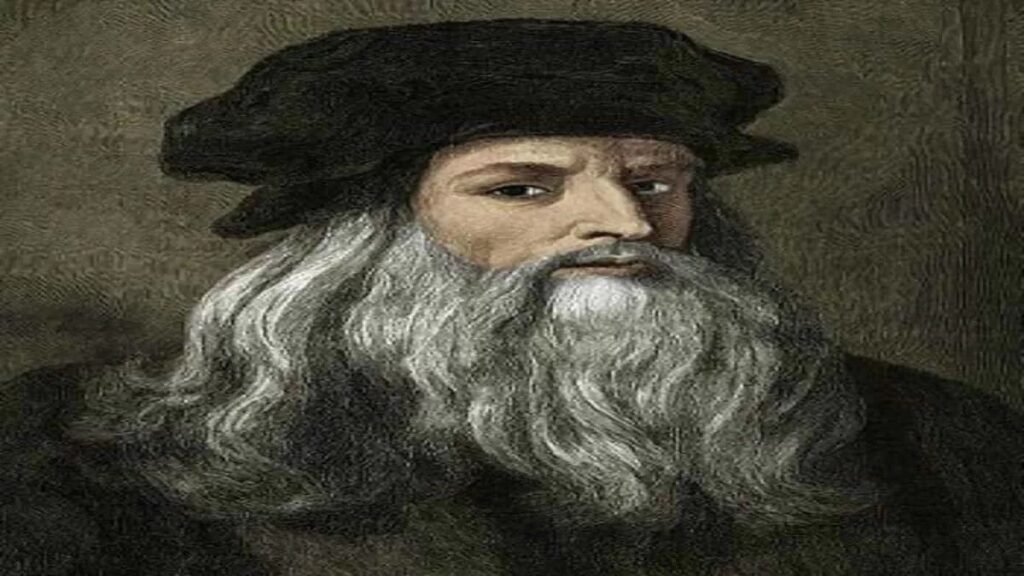The arrival of a major iOS update is always an exciting time for iPhone users, and iOS 26 is no exception. Available now for all users with an iPhone 11 and newer, this update brings a transformative suite of changes, from a new Liquid Glass design that enhances visual fluidity to integrated Apple Intelligence features that promise to make your device more intuitive than ever before. It’s more than just a fresh coat of paint; it’s a significant evolution of the iPhone experience, designed to streamline daily tasks, boost personalization, and introduce intelligent assistance across your most used apps.
However, with great updates come new settings and features to explore and, in some cases, activate. To truly unlock the full potential of iOS 26 and tailor it to your preferences, there are several key actions you’ll want to take immediately after installation. Getting acquainted with these new capabilities and making a few crucial adjustments will ensure your transition to the updated software is as seamless and beneficial as possible, allowing you to quickly adapt to its enhanced design and powerful new tools.
From aesthetic overhauls to practical utility improvements, iOS 26 is packed with subtle yet impactful changes that might go unnoticed if you don’t know where to look. We’ve compiled a comprehensive guide to help you navigate these initial steps, focusing on what you should do first to personalize your device, optimize its performance, and take advantage of the most compelling new features right out of the gate. Let’s dive into the first set of adjustments and discoveries that will reshape your iPhone experience.
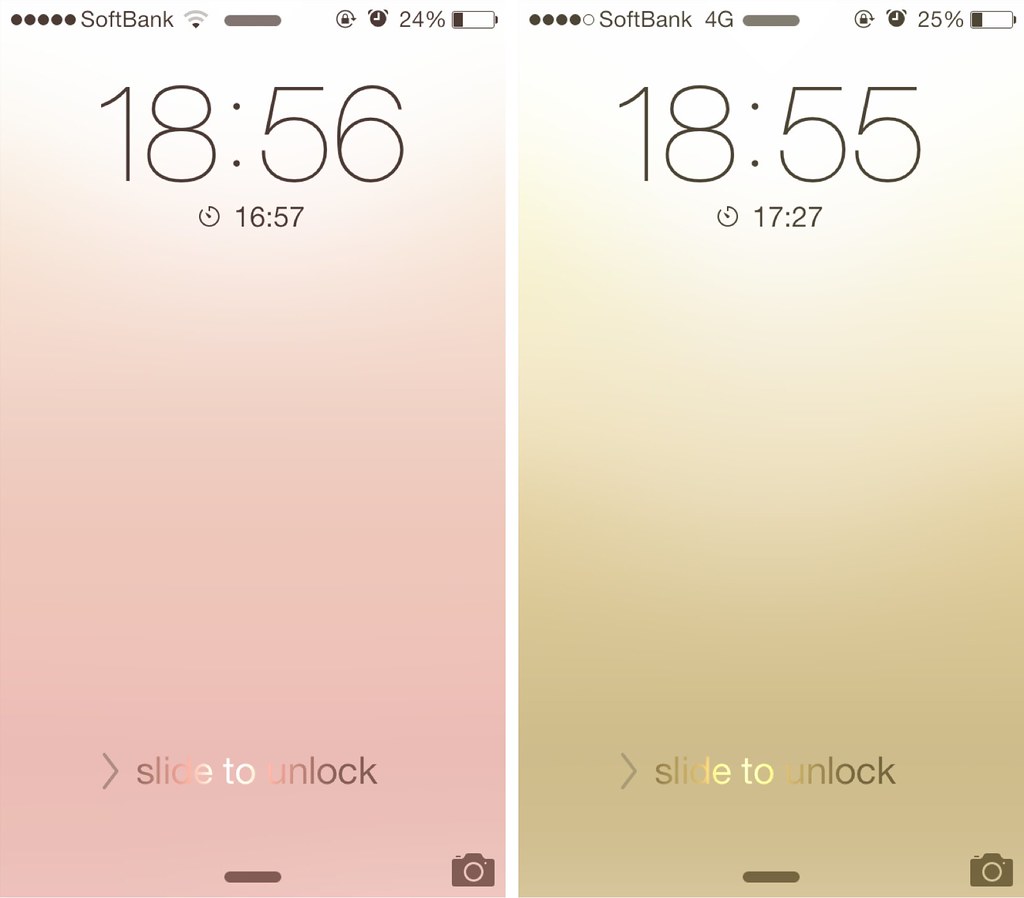
1. **Customizing Your Lock Screen Clock**One of the most immediate and visually striking changes you’ll encounter in iOS 26 is the revamped Lock Screen clock. Embracing the new Liquid Glass aesthetic, the clock now offers unprecedented customization options, allowing you to significantly alter its appearance to match your chosen wallpaper and personal style. This is more than just a simple font change; it’s about integrating the clock as a dynamic element of your Lock Screen’s overall design.
With iOS 26, you can now adjust the clock size and even make it massive, transforming it into a prominent focal point. What truly sets this apart is the cool depth effect, which allows parts of the clock to subtly hide behind specific subjects of your chosen wallpaper, creating an immersive and sophisticated visual. This feature adds a layer of personalization that was previously unavailable, turning your Lock Screen into a dynamic canvas.
To achieve this, the process is straightforward: simply edit your Lock Screen or add a new wallpaper. Once you’re in the editing interface, ensure you’ve selected the first clock style, as this is where the advanced customization options reside. You’ll then notice a pull tab located directly under the clock; dragging this tab allows you to effortlessly adjust its size to your liking, experimenting with different scales to find the perfect balance with your background image.
The adaptive time on the Lock Screen fluidly resizes to the available space, complementing the subjects of your photos and adapting as notifications and Live Activities appear. This ensures that even with a larger clock display, your important alerts and ongoing activities remain visible and accessible, maintaining a harmonious and functional balance on your device’s most frequently viewed screen.

2. **Creating Immersive 3D Lock Screens**Beyond the adjustable clock, iOS 26 introduces an exciting new dimension to your Lock Screen with the ability to set 3D spatial backgrounds. This innovative feature takes your ordinary photos and transforms them into captivating spatial scenes, adding an interactive depth effect that responds to your iPhone’s movement. It’s a remarkable way to bring your favorite memories and images to life every time you glance at your device.
This capability isn’t limited to specially designed wallpapers; almost any regular photo from your library can be set as a 3D spatial Lock Screen background. The magic happens with a simple tap of the spatial scene icon, which activates the effect. Once enabled, you can then move your iPhone slightly to notice the dynamic 3D shift, making your background feel more alive and responsive than ever before.
It’s important to note that while this feature is broadly available, there are some hardware requirements. The Spatial Scenes feature, which adds 3D effects to any photo you put on your Lock Screen, requires an iPhone 12 or later. This means that users with iPhone 11 models and the iPhone SE 2020 won’t be able to experience this particular visual enhancement, highlighting Apple’s continuous push for advanced computational photography features that leverage newer hardware capabilities.
This new spatial effect contributes significantly to the overall Liquid Glass design aesthetic of iOS 26, making interactions across iOS more delightful. It refracts and reflects content in real time, bringing even more focus to what you’re viewing on your screen. By adding a 3D Lock Screen, you’re not just setting a wallpaper; you’re creating an interactive visual experience that enhances the modern and expressive feel of your device.
Read more about: From Rugged Outlaws to Unflinching Lawmen: 15 Wild West Characters Who Defined the Frontier on Screen
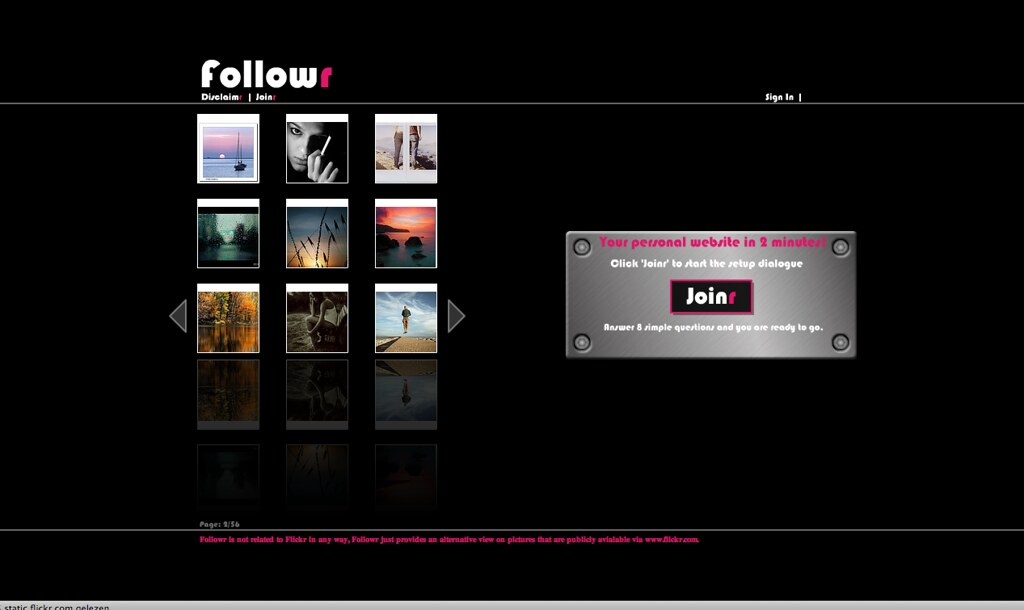
3. **Managing Screenshot Previews**For many iPhone users, taking screenshots is a frequent action, whether for capturing important information, troubleshooting, or sharing content. With iOS 26, Apple has introduced a change to how screenshot previews are handled, which, while intended to facilitate visual intelligence, can be a minor annoyance for those who take numerous captures throughout the day. Immediately addressing this can significantly improve your workflow.
After updating to iOS 26 or iPadOS 26, you’ll notice that screenshot previews automatically appear on the full screen. This design choice aims to make it easier to utilize visual intelligence features directly with your captured content. However, if you’re someone who takes lots of screenshots and prefers a less intrusive notification, this full-screen preview can interrupt your flow and become quite irritating.
Fortunately, Apple has provided a straightforward way to revert to a more discreet preview behavior. To stop these full-screen previews from constantly popping up, you simply need to delve into your iPhone’s settings. Navigate to Settings, then General, and finally select Screen Capture. Within this menu, you’ll find an option labeled “Full-Screen Previews”; toggle this setting off.
By disabling full-screen previews, your screenshots will return to their previous, less attention-grabbing notification style, allowing you to capture content without it momentarily dominating your entire display. This small adjustment can make a big difference in maintaining productivity and ensuring a smoother user experience, especially for power users who rely heavily on screenshots for various tasks throughout their day.
Read more about: Navigating Windows 10 and 11: A CNET-Style Guide to Unlocking Every Help and Support Option
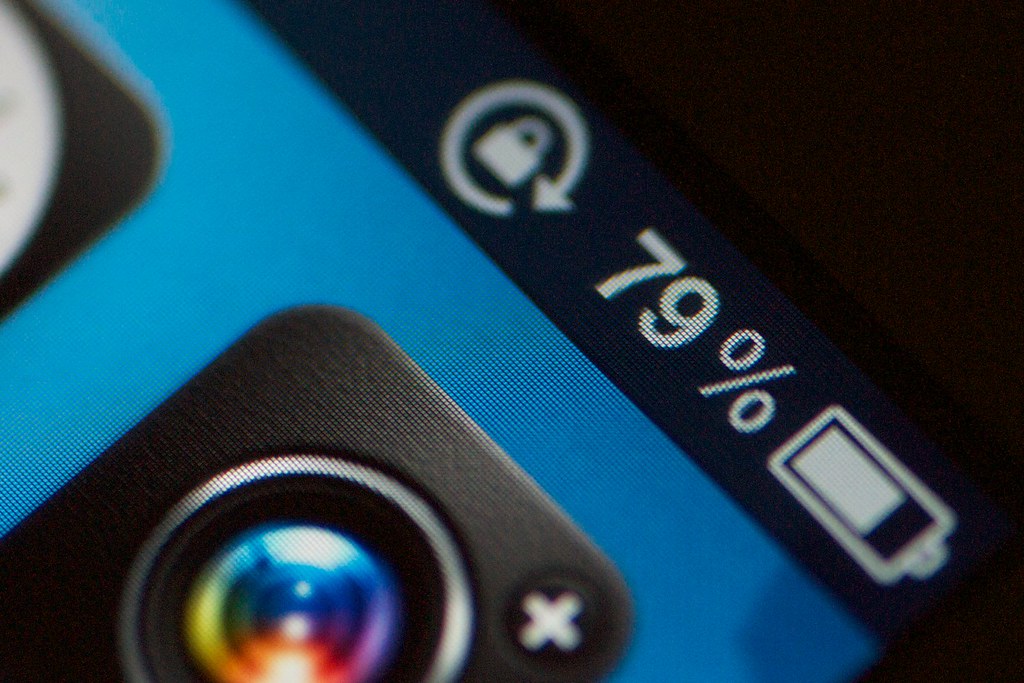
4. **Activating Adaptive Power Mode**We’re all familiar with the Low Power Mode, a reliable feature that helps extend your iPhone’s battery life when it’s running low. With iOS 26, Apple takes battery optimization a step further by introducing an intelligent new feature: Adaptive Power Mode. This mode offers a more nuanced approach to power management, making minor performance adjustments throughout the day to conserve energy without drastically impacting your experience.
Adaptive Power Mode is specifically designed for newer devices, including the iPhone 15 Pro, iPhone 15 Pro Max, and all newer models. When this mode is turned on, it intelligently makes subtle adjustments behind the scenes. These can include reducing screen brightness by a mere 3%, limiting background activity for less critical apps, or allowing certain non-urgent tasks to take slightly longer to complete. It also has the ability to automatically activate the traditional Low Power Mode when your battery level drops to 20%.
It’s worth noting that for users with the latest iPhone 17 series, Adaptive Power Mode is already enabled by default, ensuring they benefit from its intelligent optimizations right away. However, if you own an iPhone 15 Pro, 15 Pro Max, or a newer supported model that isn’t an iPhone 17 series, you’ll need to manually turn this feature on to take advantage of its benefits. You can do this by going to your iOS 26 Settings, tapping on Battery, and then selecting Power Mode to find the Adaptive Power option.
This feature is a significant improvement because it learns your typical battery usage patterns. On days when your usage is higher than usual, Adaptive Power makes automatic adjustments to help you extend your battery life throughout the day. This proactive approach ensures that your iPhone intelligently manages its power consumption, giving you more peace of mind that your device will last longer when you need it most, without constant manual intervention.
Read more about: Unleashing Performance, Ensuring Protection: 12 Sports Cars Where Speed Meets Stellar Safety Ratings

5. **Refreshing Your Home Screen Look**One of the most noticeable visual transformations in iOS 26 arrives on your Home Screen and iPad Home Screen, bringing a fresh, modern aesthetic. This year, Apple has introduced a new semi-transparent icon set, affectionately referred to as the ‘Clear’ look. This design philosophy strips away the traditional vibrant colors of all app icons and widgets, transforming them into sleek, small glass slabs that elegantly blend with your wallpaper.
The Liquid Glass design is a big visual change for iOS 26. Icons, apps, menu bars, navigation bars, and all other interface elements now feature this aesthetic, characterized by pop-out menus, collapsing navigation bars, and a much more rounded appearance. The ‘Clear’ app icons specifically embody this new direction, offering a sophisticated and minimalist appearance that can dramatically alter the feel of your device.
Customizing your app icons with this new clear look is a straightforward process. Begin by simply touching and holding any empty space on your iOS 26 Home Screen until the icons begin to jiggle. Then, tap on the ‘Edit’ option, followed by ‘Customize’. Within this menu, you will see the ‘Clear’ option, allowing you to select between ‘Light’, ‘Dark’, or ‘Auto’ styles to perfectly complement your wallpaper and system theme.
This new aesthetic for app icons, alongside other customization options like updated light or dark appearances and new color-tinted icons, allows for a truly personalized Home Screen experience. It’s an opportunity to refresh your iPhone’s interface, moving beyond the familiar colorful grids to a more refined and seamlessly integrated visual environment that reflects the broader Liquid Glass redesign of iOS 26.
Read more about: Don’t Miss Out! Unlock Your Netflix Potential With These 9 Incredible, Must-See Movies You’ll Wish You’d Watched Sooner!

6. **Personalizing Your Ringtone**For years, customizing your iPhone ringtone often involved somewhat convoluted processes, sometimes requiring third-party apps or even a Mac. With iOS 26, Apple has significantly streamlined this experience, empowering users to truly personalize their device’s sounds with unprecedented ease. Now, you can transform almost any audio file into your very own unique ringtone, making your iPhone sound distinctly yours.
The most exciting aspect of this new feature is its simplicity: iOS 26 allows you to use any audio file under 30 seconds as your iPhone ringtone. This opens up a world of possibilities, from snippets of your favorite songs to personalized voice memos or unique sound effects. The days of being limited to pre-installed tones or complex conversions are largely behind us, making personalization more accessible than ever.
The process for setting a custom ringtone is remarkably intuitive. When you find an audio file—be it an MP3 or M4A under 30 seconds—in your Files app or even a Voice Memo, simply tap the share button associated with that file. Among the options that appear, you’ll now find a new choice: ‘Use as Ringtone’. Tapping this will seamlessly drop the audio file into your iPhone’s ringtone settings.
Once added, your custom ringtone will be available in Settings > Sounds & Haptics > Ringtone, where you can set it as your system-wide default or even assign it to a specific contact, ensuring you know who’s calling without even looking at your screen. A crucial point to remember is that while the options are vast, Apple Music tracks are not eligible for use as custom ringtones due to licensing restrictions, so you’ll need locally stored audio files for this feature.
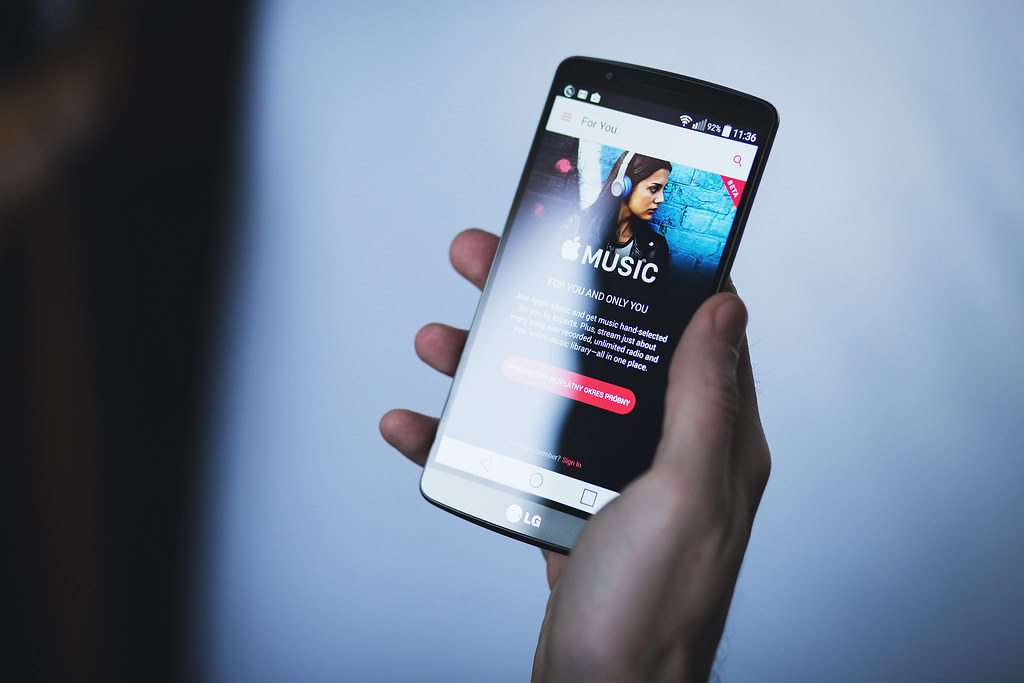
7. **Enhancing Your Apple Music Experience**For subscribers of Apple Music, iOS 26 introduces a delightful enhancement that elevates your listening experience to a more professional and immersive level: AutoMix. This feature is a significant step up from the traditional Crossfade option, designed to transition you seamlessly from one song to the next, much like a skilled DJ would. It aims to create a continuous, uninterrupted musical flow, keeping the energy high and the pauses minimal.
AutoMix goes beyond merely fading out one song and fading in another. It’s described as an improved and intelligent version of the old Crossfade feature, employing sophisticated techniques like time stretching and beatmatching to ensure a fluid and continuous playback experience. This means that instead of abrupt changes, your music will flow with a more natural rhythm, creating a cohesive soundscape that enhances the overall enjoyment of your playlists and albums.
To experience this DJ-like transition, you’ll need to have an active Apple Music subscription. Once subscribed and after updating to iOS 26, you can explore the settings within Apple Music to enable AutoMix. This feature is part of the broader updates to Apple Music in iOS 26, which also include Lyrics Translation and Pronunciation, further enriching your engagement with music.
The introduction of AutoMix is a clear indication of Apple’s commitment to refining the user experience across its core apps. By providing seamless transitions, Apple Music aims to make your listening sessions more engaging and dynamic, whether you’re hosting a party, working out, or simply enjoying your favorite tunes. It’s a subtle yet impactful change that truly enhances the feeling of continuous, high-quality audio entertainment.”
, “_words_section1”: “1940
Navigating the breadth of iOS 26 means exploring beyond the initial aesthetic overhauls and basic customizations. This section delves into more advanced functionalities and productivity enhancements, equipping you with the knowledge to fine-tune communication tools, leverage intelligent camera assistance, and manage messages with greater precision. These steps ensure your iPhone experience is not just visually appealing, but also more seamless, efficient, and tailored to your daily needs. Let’s continue our journey into the powerful new capabilities iOS 26 brings to your fingertips.
Read more about: From Pasadena to Primetime: Where Are The Big Bang Theory’s Beloved Stars Now?

8. **Viewing Photos in 3D**Beyond merely setting 3D spatial Lock Screens, iOS 26 extends this captivating effect to your photo library. This means you can now relive your cherished memories with an added dimension, transforming ordinary 2D pictures into interactive, spatial scenes that respond to your device’s movement. It’s a subtle yet impactful enhancement that brings a fresh perspective to how you interact with your personal photo collection.
The process for enabling this feature is incredibly straightforward. To view any picture in 3D within the iOS 26 Photos app, simply open the desired image and then tap the spatial scene icon. This action instantly applies the 3D effect, allowing you to subtly move your iPhone and observe the dynamic shift, making your photos feel more alive and responsive.
This feature is another testament to the Liquid Glass design philosophy of iOS 26, which aims to make interactions across the operating system more delightful and immersive. By bringing a 3D effect to your photos, Apple is enhancing the visual richness of your device, turning a simple photo viewing session into a more engaging experience. It’s about adding depth, both literally and figuratively, to your digital memories.
Read more about: Mastering Wet Roads: 14 Expert Tips to Drive Safely and Maintain Control in Any Downpour

9. **Deciding on CarPlay Screenshots**For those who frequently utilize CarPlay, iOS 26 introduces a new level of control over your in-car experience, particularly concerning screen captures. The update provides a dedicated setting that allows you to determine whether screenshots of your car’s infotainment system are taken when using CarPlay. This seemingly minor adjustment can significantly impact privacy and media management for many drivers.
This new functionality gives you the power to prevent inadvertent captures of your CarPlay interface, which might display personal navigation routes, messages, or other sensitive information. Whether you prefer to keep your in-car screen activity private or you frequently capture useful information from your dashboard, iOS 26 now offers a specific toggle to manage this behavior with ease.
To access and adjust this setting, you will navigate to the same Screen Capture settings pane that you used for general screenshot previews. Within this menu, you’ll find an option related to CarPlay screenshots. Here, you can simply toggle the setting on or off based on your preference, ensuring that your device’s behavior aligns perfectly with your privacy needs and usage habits while driving.
CarPlay itself has also received a new design with Liquid Glass, making interaction areas of the Dashboard more distinct and introducing a new tab bar for easier app navigation. This screenshot control complements these broader CarPlay enhancements, offering a refined, user-centric experience that extends to every facet of its functionality.
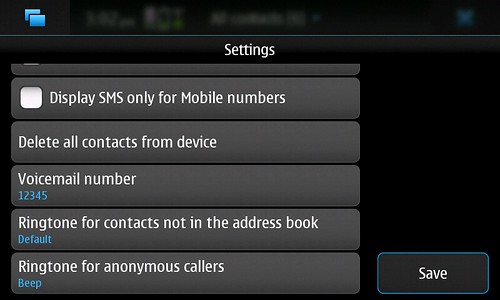
10. **Trying the New Reflections Ringtone**While iOS 26 has democratized ringtone customization, allowing you to transform virtually any audio file into a personal alert, it also introduces refined options for its built-in sounds. The default ‘Reflection’ ringtone, a staple for many iPhone users, has been given a significant refresh. It now comes with six distinct new variants, offering fresh sonic textures while maintaining a familiar feel.
This expansion of the ‘Reflection’ ringtone provides an easy way to personalize your device’s sound without having to source external audio files. Each variant offers a slightly different character, allowing you to choose a tone that better suits your individual preference or simply to enjoy a fresh take on a classic. It’s a subtle yet welcome addition for those who appreciate Apple’s curated sound design.
Discovering and selecting your preferred variant is a straightforward process within your iPhone’s settings. To try out these new ‘Reflection’ tones, navigate to Settings, then select Sounds & Haptics, and finally tap on Ringtone. Here, you’ll find ‘Reflection’ listed, and upon selecting it, you can audition all six new variants to pick the one that resonates most with you, giving your iPhone a fresh sonic signature.
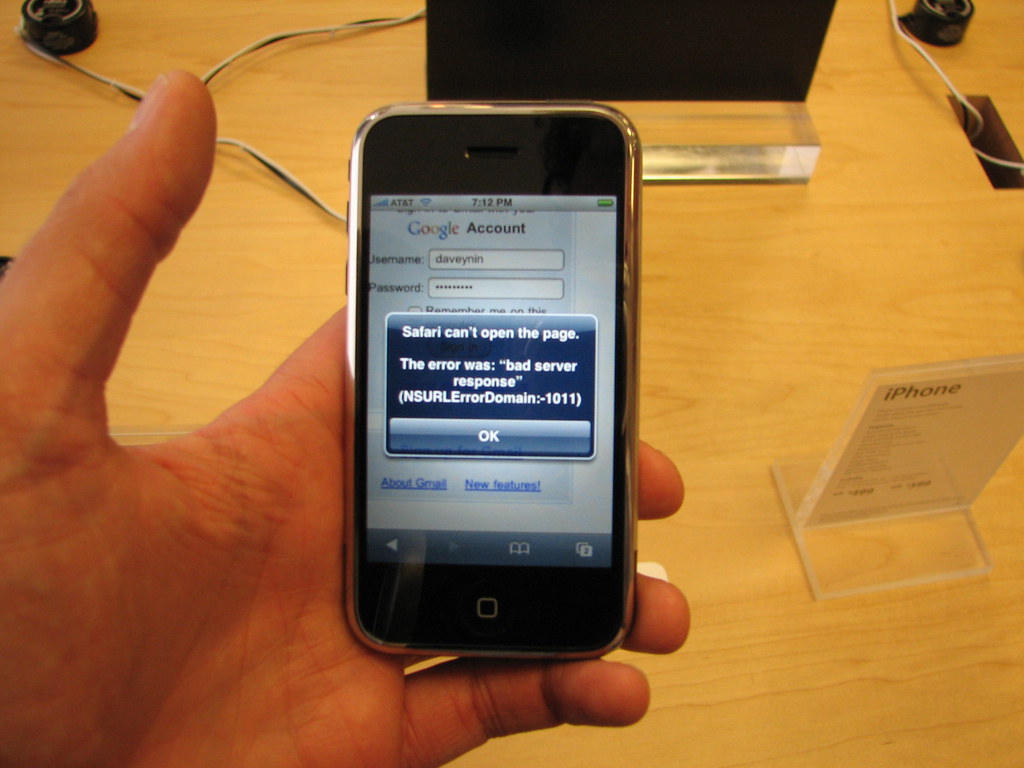
11. **Deciding on Your Safari Design**Safari, the iPhone’s default web browser, has undergone a notable redesign in iOS 26, particularly affecting the URL address bar style. While these changes aim to modernize the browsing experience and integrate with the Liquid Glass aesthetic, Apple understands that user preferences vary. As such, you now have the flexibility to choose the Safari design that best suits your browsing habits and visual comfort.
The new default “Compact design” for the Safari URL bar is part of a broader effort to streamline the interface and maximize screen real estate. However, if this more compact layout doesn’t quite align with your preferred browsing style, or if you simply miss the previous arrangement, iOS 26 provides a straightforward option to revert or adjust its appearance.
Fortunately, customizing this aspect of Safari is quick and easy. To switch the URL address bar style, go to your iPhone’s Settings, then scroll down to Apps and select Safari. Within the Safari settings, you’ll find options to choose between the new Compact design, or revert to a more traditional layout by selecting either ‘Bottom’ or ‘Top’ for the address bar placement. This choice ensures your browser works exactly how you prefer.
This thoughtful inclusion of choice underscores Apple’s commitment to user-centric design, even amidst significant interface overhauls. Beyond the address bar, Safari in iOS 26 also boasts tab bar changes, new privacy features, and an overall Liquid Glass design, all contributing to a faster, more secure, and visually appealing web browsing experience tailored to your liking.
Read more about: Beyond the Iconic M1911: A Guide to Today’s Top .45 ACP Pistols

12. **Setting Up Call Screening**Unwanted calls from unknown numbers can be a significant nuisance, interrupting your day and eroding your peace of mind. While iPhones have offered some protection against these calls for years, iOS 26 elevates this capability with a more intelligent Call Screening feature. This enhancement transforms how your iPhone handles calls from unidentified individuals, offering you greater control and reducing distractions.
The improved Call Screening works by having your iPhone automatically answer calls from unknown numbers and prompt the caller for more information, such as their name and the reason for their call. This intelligent assistant acts as a gatekeeper, allowing you to be pre-informed before your phone actually rings. After receiving this information, you can then make an informed decision to either take the call or ignore it entirely, effectively filtering out robocalls and telemarketers.
Activating this powerful feature is essential for a quieter, more focused daily routine. To set up Call Screening, navigate to iOS 26 Settings, then tap on Apps, and select Phone. Under the heading ‘Screen Unknown Callers,’ you will find the option ‘Ask Reason for Calling.’ Toggling this on will enable your iPhone to intelligently screen calls, moving them to a new area of your call list so they’re out of your way until you decide to engage.
This feature, alongside other Phone app enhancements like a new unified layout option for Favorites, Recents, and Voicemails, and Hold Assist, demonstrates Apple’s dedication to making your communication experience more streamlined and less disruptive. Call Screening is a crucial step towards regaining control over your incoming calls and ensuring only relevant ones reach you directly.
Read more about: Robert Redford: The Enduring Legacy of a Hollywood Legend, from Sundance Kid to Silver Screen Titan
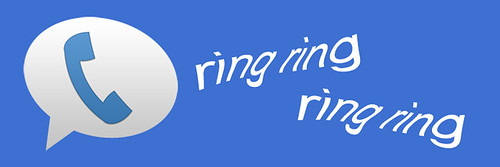
13. **Stopping Accidental Calls**One of the notable changes in the iOS 26 Phone app is its redesigned ‘Unified’ layout, which streamlines access to your contacts and call history. While this new design aims to improve user experience, it also introduces a behavioral change that some users might find leads to accidental callbacks: tapping a recent call entry will now immediately initiate a call back to that number. For those who frequently browse their call history, this can be an unexpected and sometimes inconvenient action.
This quick-dial functionality, while intended to speed up reaching out to recent contacts, can result in unintended calls if you’re merely trying to view details or scroll through your call log. It’s a subtle tweak that, if not addressed, can lead to numerous accidental calls, potentially causing embarrassment or simply wasting your time by calling back numbers you didn’t intend to.
Fortunately, Apple has provided a simple solution to mitigate this. To prevent these accidental callbacks, you can easily disable this new behavior. Navigate to your iPhone Settings, tap on Apps, and then select Phone. Within these settings, you’ll find an option labeled ‘Tap Recents to Call.’ Simply turn this feature off to revert to a more deliberate calling action from your recent calls list. It is important to note that this option will only be visible if you are using the new ‘Unified’ Phone app design.
By taking this quick adjustment, you can ensure that your interactions within the Phone app remain intentional, preventing any unintended calls and maintaining a smooth, controlled communication experience. It’s a small change that offers a significant improvement in preventing minor daily frustrations.
Read more about: After Extensive Testing: The 15 Best Robot Vacuums That Actually Work for Your Home

14. **Enabling Lens Cleaning for the Camera**Capturing clear, crisp photos is a fundamental part of the iPhone experience, but often, the quality of our shots can be compromised by a simple, overlooked issue: a dirty camera lens. Smudges, dust, or grime on the lens can significantly reduce image clarity, leading to blurry or hazy photographs. Recognizing this common problem, iOS 26 introduces a remarkably handy and intelligent new feature: Lens Cleaning Hints.
This innovative feature leverages your iPhone’s advanced sensors and Apple Intelligence to detect when your camera lens is smudged. If dirt or grime is detected on the sensors, iOS 26 will proactively alert you with a hint to clean your lens. This reminder ensures that you can take the clearest possible photos, preventing the disappointment of reviewing pictures later only to find they’re not as sharp as they should be due to a simple oversight.
Enabling this helpful prompt is quick and easy, integrating seamlessly into your camera usage. To turn on Lens Cleaning Hints, go to your iPhone’s Settings, then tap on Camera, and locate the ‘Lens Cleaning Hints’ option. Simply toggle this setting on, and your iPhone will begin to intelligently assist you in maintaining optimal photo quality.
It’s important to note that this intelligent lens cleaning reminder is available for iPhone 15 and later models, highlighting Apple’s continuous integration of advanced hardware capabilities with smart software solutions. By enabling this feature, you’re not just activating a setting; you’re ensuring that your iPhone proactively helps you capture your best memories with the clarity they deserve, eliminating one more potential barrier to perfect photography.
Read more about: Beyond the Hype: The Real Reasons Your New iPhone Isn’t Perfect (and How to Master the Fixes)
As you integrate these advanced functionalities and productivity enhancements into your daily routine, you’ll discover that iOS 26 is far more than just a visual refresh. It’s an operating system designed to adapt, anticipate, and empower, transforming your iPhone into an even more intuitive and indispensable companion. From intelligent call management to dynamic photo experiences and streamlined communication, these carefully crafted features are here to make your digital life smoother, more efficient, and undeniably smarter. So go ahead, explore, customize, and truly make iOS 26 your own.